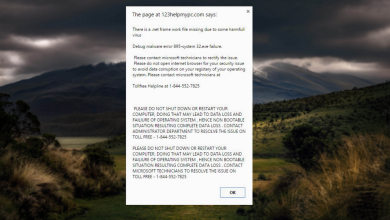Fix: Malwarebytes Real Time Protection Layers Turned Off
Malwarebytes is one of the most popular choices as the antivirus tool does pretty well to get rid of most infections and it has one of the most diverse virus definitions databases out there. That being said, the tool is not perfect and sometimes errors like this one are bound to occur.
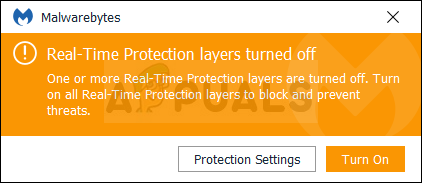
This error is a major problem because Real-Time Protection is the most important feature of the tool and the one which does almost all the heavy lifting. Not being able to turn it on is a major problem and you should follow this article to get to the solution.
Solution 1: Update Malwarebytes to the Latest Version
There was quite a lot of talk about this error message for a certain version of Malwarebytes and, for a long time, no one was able to find the correct answer. Luckily, the next patch from Malwarebytes’ developers managed to solve the problem and almost everyone who had the issue managed to get rid of it. It is also a very quick and easy process with nothing to lose!
- By default, the Malwarebytes tool on Windows will display a pop-up notification whenever there is a new version available online. If you have received this message, you can simply click on Install Now and skip over to step 6.
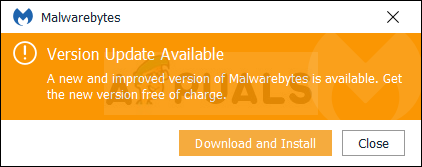
- If you haven’t received this notification because of various reasons such as disabling automatic checking for updates, you can check for updates manually.
- Open Malwarebytes by double-clicking its icon or by searching for it in the Start menu. Then in the Malwarebytes window, click on Settings.
- Navigate to the Application tab in Settings and click on Install Application Updates under the Application Updates section.
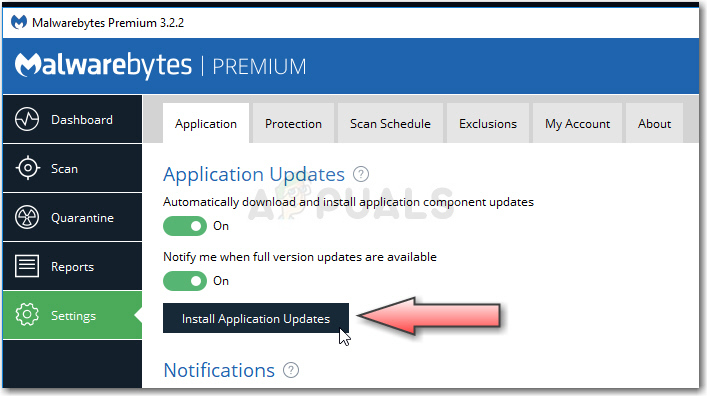
- You should either see a message saying there are no updates available or a message saying Progress: Updates successfully downloaded. If there are updates ready to be installed, click OK and then click on Yes when prompted to install updates immediately.
- Follow the instructions on-screen to complete the process and check to see if Real-Time Protection is now working properly.
Solution 2: Clean Reinstall of Malwarebytes
Plenty of users have said that reinstalling Malwarebytes from scratch fixed their issue permanently and that is something you should try as the most secure and the longest method. However, if you purchased the Premium version of the tool, you will need to find a way to retrieve your Activation ID and Key.
- Type “regedit” in the search bar which you should be able to access after clicking on the Start menu or the search button next to it. You can also use the Windows + R keys which should open the Run dialog box where you can type “regedit” and click OK to open the Registry Editor.
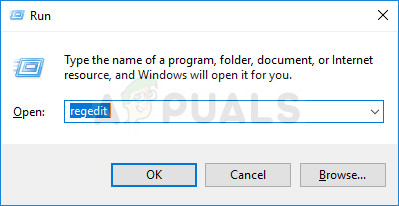
- Use one of the locations in the registry presented below to retrieve your ID and Key, depending on your PC’s architecture:
Location for Windows x86 32-Bit
HKEY_LOCAL_MACHINE\SOFTWARE\Malwarebytes' Anti-Malware
Location for Windows x64 64-Bit
HKEY_LOCAL_MACHINE\SOFTWARE\Wow6432Node\Malwarebytes' Anti-Malware
After you have retrieved your ID and Key, you can proceed with the actual reinstallation process. Follow the instructions carefully if you want to continue with your Premium version after the uninstallation.
- Open MBAM >> My Account and click on Deactivate. Then Navigate to Settings >> Advanced Settings and uncheck the box next to the “Enable self-protection module” option.
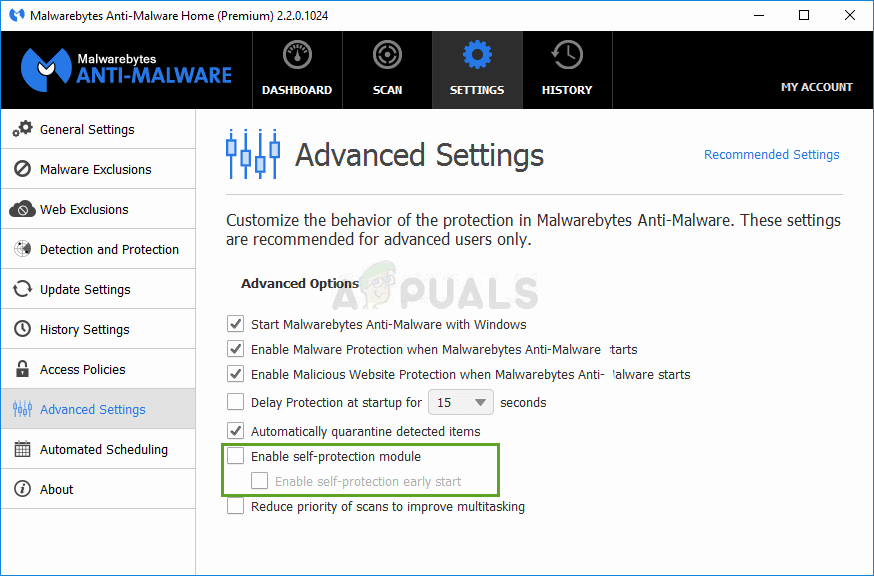
Uncheck Enable self-protection module - Close MBAM and download the “mbam-clean.exe” tool (this tool will uninstall Malwarebytes cleanly) from Malwarebytes’ site (the download will start immediately as you click the button). Close all open programs and temporarily disable any other security tools you may have open.
- Run the downloaded mbam-clean.exe tool and follow the instructions which will appear on the screen. Reboot your computer when prompted to do so.
- Now download the latest version of Malwarebytes.
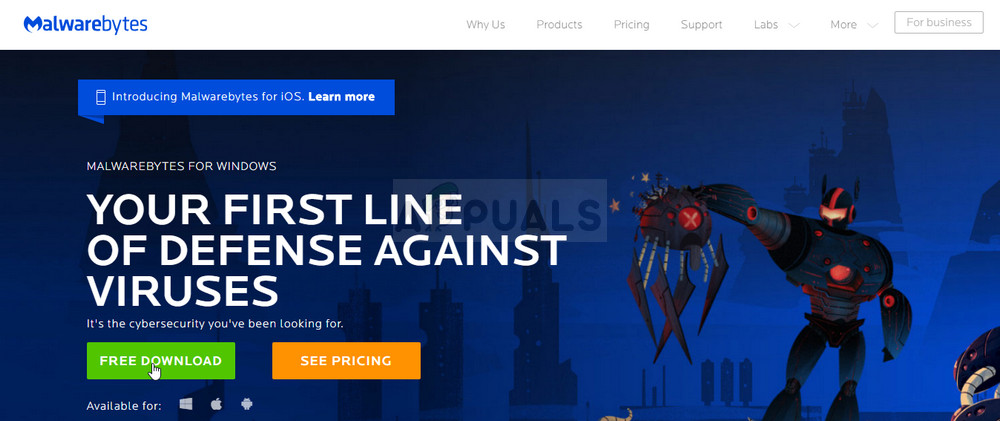
Download Malwarebytes - Uncheck the box next to the Trial option. After the program launches, click on the button which says Activation. If you were using a trial, it won’t hurt to download the trial version again and skip the following step!
- Copy and paste the ID or Key you retrieved from your registry in the dialog box which should automatically activate your license.
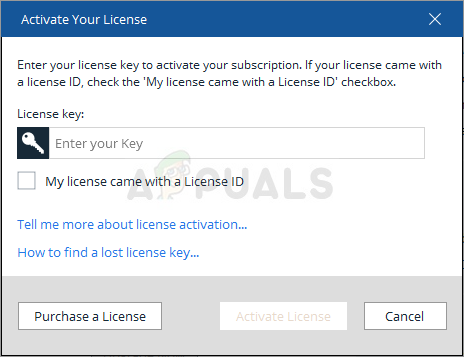
Enter License ID or Key - Enjoy using Malwarebytes Anti-Malware Premium and hopefully, the error regarding Real-Time Protection will disappear.
If you are not using the Premium or Pro version of MBAM, simply follow the steps 3-6 and enjoy your updated version of MBAM with no errors.
Solution 3: Run as Administrator
The tremendous success of the methods above is still not working for everyone and some users needed to try other things. For example, some users were able to solve the problem by shutting down Malwarebytes and running it with administrator privileges. Even though it sounds too good to be true, it may just solve your problem!
- Exit Malwarebytes completely by right-clicking on its icon at the right part of the taskbar at the bottom of your screen (system tray) and choosing the Quit option. Confirm any dialogues which may appear.
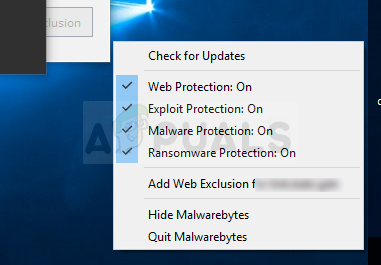
- Locate either a desktop shortcut for Malwarebytes or locate it in the Start menu, right-click on it, and choose the Run as administrator option. Confirm any dialogues which may appear. Check to see if the Real-Time Protection layers stay on after this tweak.

Open Malwarebytes as Administrator
Hopefully, real-time protection is back now. If not, then check the official forum if it is due to a bug in Malwarebytes.