How to Fix a Logitech Keyboard Not Working?
A Logitech keyboard might suddenly stop working and not register any input. This usually indicates a connection problem, often due to low battery power, wireless interference, or a faulty USB receiver. The most common cause is outdated or corrupted drivers, which stop the device from communicating with the computer.

Other issues may include power settings or problems with the USB port.
In this article, we will discuss different ways to solve this error.
1. Restart Your Device and Keyboard
Before trying other solutions, restart your device and keyboard. This can refresh the connection and fix temporary communication errors or software conflicts. It resets both the keyboard’s and system’s communication, allowing interrupted processes to restart properly. This step can help the system recognize the device again, possibly fixing the issue without needing more troubleshooting.
2. Use Another USB Port
Using a different USB port can reconnect your Logitech keyboard to the computer. Sometimes, USB ports don’t work well due to power settings or insufficient power, especially with wireless devices. Moving the receiver to a new port can fix unresponsiveness or connection issues quickly.
3. Reinstall the Keyboard Driver
Corrupted or outdated drivers can make the keyboard stop working. Reinstalling the driver refreshes the connection between the system and the device. While it might not guarantee a fix, it removes bad files and replaces them with a clean version, which could solve the problem
- Press Windows + X and select Device Manager.
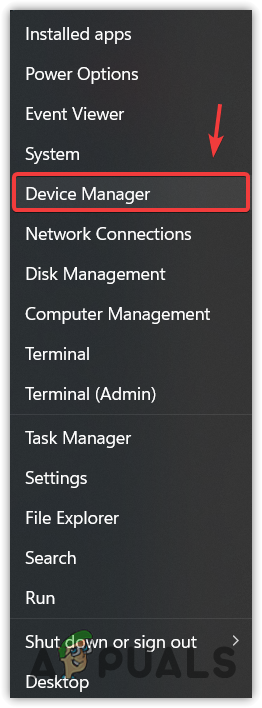
Heading to the Device Manager - Expand the Keyboards section.
- Right-click the keyboard driver and choose Uninstall device.
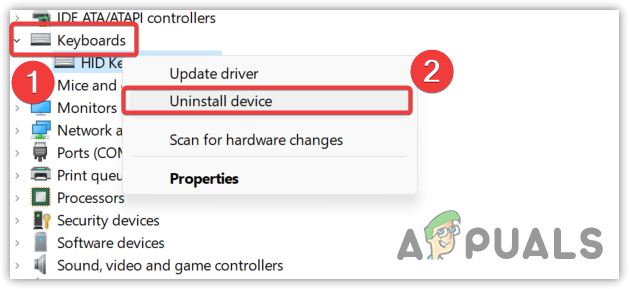
Uninstalling keyboard driver - Confirm by clicking Uninstall again.
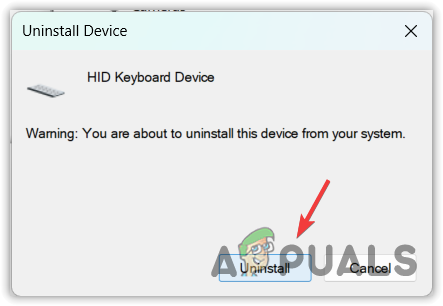
Avoiding a warning to uninstall the keyboard driver - Restart your computer to reinstall the driver automatically.
- Check if the keyboard issue is resolved.
4. Disable Filter Keys
Sometimes, features designed for accessibility can interfere with keyboard function. Turning off “Filter Keys,” which might ignore key presses, can make the keyboard responsive again.
- Press Windows + I to open Settings quickly.
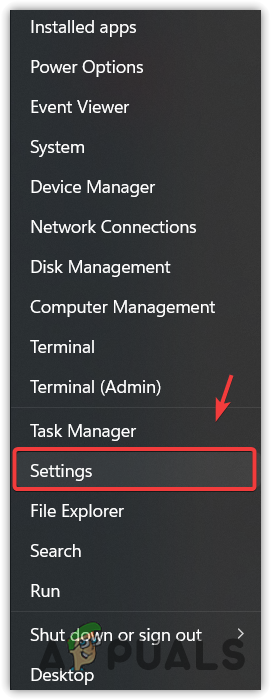
Opening Settings by right-clicking Start Menu - Go to Accessibility.
- Click on Keyboard at the bottom.
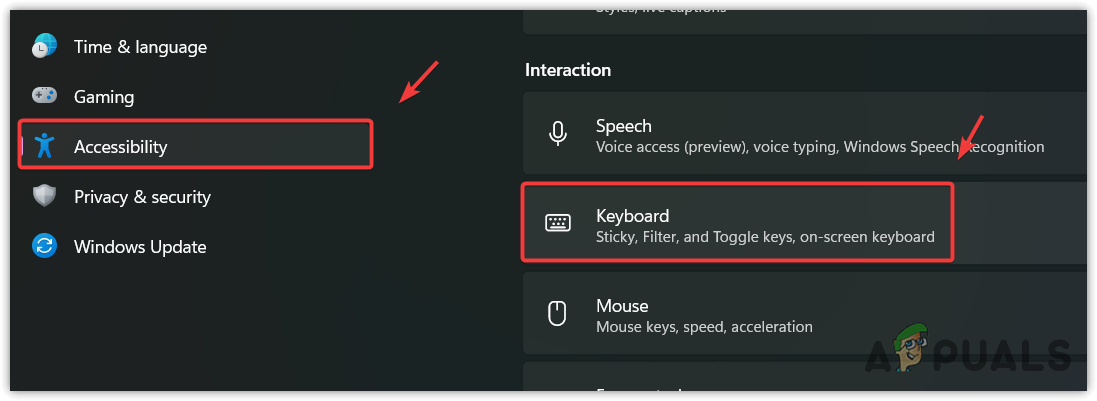
Navigating to Keyboard Interaction Settings - Disable Filter Keys if turned on, then check if the Logitech keyboard works.
5. Remove or Replace the Keyboard Battery
Taking out and replacing the batteries in your Logitech keyboard can fix temporary problems. Removing the batteries turns the keyboard off completely, resetting its connections. This helps the keyboard reconnect with the receiver when turned back on. This process can fix issues from minor power problems or unresponsive parts.
6. A Faulty Receiver
If the keyboard stops working, don’t forget to check the receiver. A damaged receiver can stop the keyboard from connecting to the computer. Replacing it with a compatible one can fix the issue. Try the receiver on another device or use a different USB port to see if it’s the problem. Regular wear or port damage can also cause receiver issues, so checking it is important.





