Fix: IRQL UNEXPECTED VALUE WINDOWS 10
Some users report getting the Irql Unexpected Value error after witnessing a BSOD (Blue Screen of Death) crash on Windows 10. While some of the affected users report that the error occurs immediately after they try to shut down their machine, others encounter the Irql Unexpected Value error at random time or even dooring the startup process.
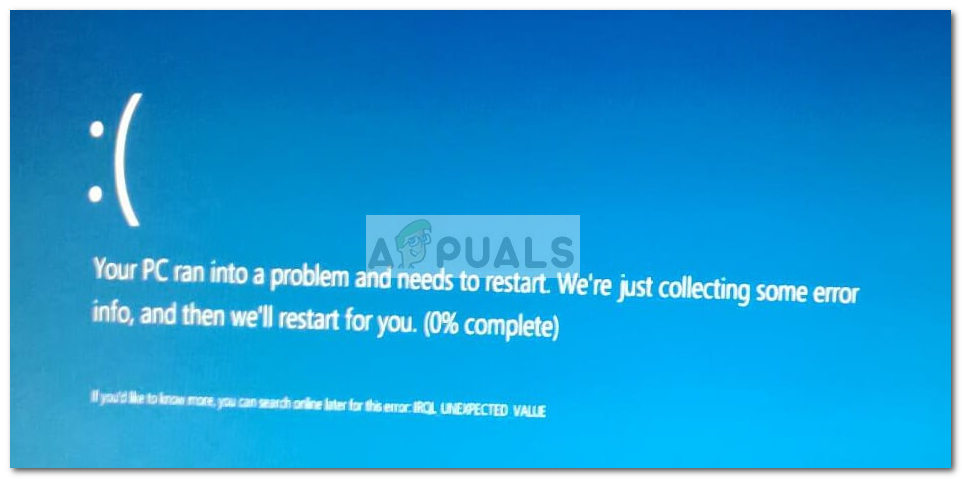
This is a serious problem since an Irql Unexpected Value BSOD crash will crash your PC and potentially make you lose valuable information. Upon our investigations, we uncovered a few potential causes that kept coming up:
- Irql Unexpected Value error caused by network adapter driver – Often times the Irql Unexpected Value error is encountered on PCs that are using a Netgear adapter to manage the internet connection. If that’s the source of the problem, it can usually be fixed by updating the adapter driver.
- Irql Unexpected Value error caused by Paypal bookmark – As weird as this sounds, some users reported that the Irql Unexpected Value BSOD crash occurs whenever they try to click on their PayPal bookmark. Most of the time, this particular issue is reported on Razer Blade notebooks.
- Irql Unexpected Value error caused by system file corruption – some users have managed to resolve the issue by running a System File Checker scan.
If you’re currently struggling with the Irql Unexpected Value error, the methods below might help. Other users in a similar situation have managed to stop the BSOD crashes with a couple of fixes. Please follow each potential fix in order and skip any method that is not applicable to your situation. Let’s begin!
Method 1: Uninstalling Intel(R) Technology Access Filter Drive (if applicable)
If you’re encountering this issue from an Alienware desktop or notebook, chances are that the problem is caused by a system file called ndisrfl.sys. Located in C:\ WINDOWS \ system32 \ drivers \, this file is used by a program known as Intel(R) Technology Access Filter Drive.
Some users encountering random Irql Unexpected Value BSOD crashes have managed to resolve the issue by uninstalling Intel(R) Technology Access Filter Drive.
Note: Keep in mind that only a few Alienware motherboards will make use of this technology. If you have a different one, this method won’t be applicable to you
If you’re encountering this issue on an Alienware motherboard, follow the guide down below to uninstall Intel(R) Technology Access Filter Drive and eliminate the Irql Unexpected Value BSOD crashes:
- Press Windows key + R to open up a Run box. Then, type “appwiz.cpl” and hit Enter to open Programs and Features.

- In the Programs and Features window, scroll down through the application list, right-click on Intel(R) Technology Access Filter Drive and choose Uninstall.
- Once Intel(R) Technology Access Filter Drive has been uninstalled, reboot your computer and see if the Irql Unexpected Value error has been resolved.
If this method was not applicable, continue with Method 2.
Method 2: Determining the driver that is causing the crash
A lot of users encountering Irql Unexpected Value errors have managed to identify the culprit by using the Blue Screen View tool. This freeware is capable of pinpointing exactly which driver is causing the BSOD Irql Unexpected Value crash.
Here’s a quick guide on using the Blue Screen VIew tool to determine which driver is causing the Irql Unexpected Value error:
- Visit this link (here) and download the Blue Screen View archive. Then, use an extraction utility like WinZip or WinRar to extract the tool somewhere convenable.
- Open the folder containing the Blue Screen View tool and double-click on BlueScreenView.exe to open the utility.
- In the Blue Screen View tool, select the most recent Dump File, then look at file/s highlighted in red in the section below. Those are your culprits.
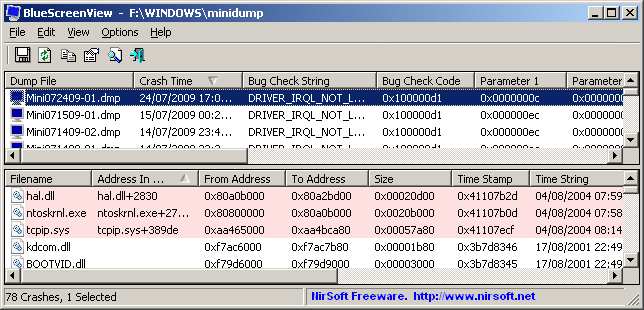
- Next, research the files that are causing the crashes online and see which drivers they belong too. This way you’ll find out which driver you need to update or reinstall.
Note: Most users that ended up following this method discovered that the Irql Unexpected Value BSOD crash was caused by a network adapter driver. - Once you update or reinstall the driver that is causing the issue, restart your computer and see if the BSOD crash repeats.
If you’re still encountering BSOD crashes after following Method 2, continue with the final method.
Method 3: Running a System File Checker scan
If the error is caused by a series of corrupted system files, an SFC (System File Checker) scan usually stop Irql Unexpected Value BSOD crashes.
System File Checker is a built-in Windows utility that checks to see if any system files are corrupted and then replaces any corrupted files with fresh copies from a local backup. Here’s a quick guide on running an SFC scan to stop Irql Unexpected Value BSOD crashes:
- Press Windows key + R to open up a Run box. Type “cmd” and press Ctrl + Shift + Enter to open up an Elevated Command prompt.

- In the Elevated Command Prompt, type the following command and press Enter to initiate the System File Checker scan:
sfc /scannow
- Wait until the scan is complete. Once the process is finished, close the Elevated Command Prompt and reboot your computer. At the next startup, see if the Irql Unexpected Value BSOD crashes have been resolved.





