Fix: IGFXSRVC.EXE Intel’s Graphic Accelerator Error
There are a number of reasons your PC might encounter trouble. One of them is a problem related to an executable file inside Windows called igfxsrvc.exe. This file is associated with Intel’s Graphics Accelerator as well as on-board graphics cards. It is installed along with the operating system and resides within the memory to ensure the display works properly.
So, at times, this file might also become corrupted or go missing from the system, causing issues such as flashing displays and minimizing fullscreen apps to the taskbar.
Reasons Behind the igfxsrvc.exe Error:
This error can be initiated due to a missing or corrupted igfxsrvc.exe file. Malware attacks can also be a major reason behind this error. Additionally, it can occur due to registry errors, which need to be fixed in order to have a better experience with Windows.
Solutions to Fix the igfxsrvc.exe Error:
There could be a number of solutions to fix this error, but I will mention only those that prove to be the best ones.
Method #1: Updating the Graphics Card Drivers.
As I mentioned regarding the igfxsrvc.exe file association above, it is known to be a major component of graphics cards. In order to fix this error, you will need to visit Intel’s website, download the latest drivers for your graphics card, and install them. Afterward, check if the problem still persists.
In order to install the latest drivers, you can also search for the drivers using the Device Manager.
For this purpose, go to Device Manager by pressing Win + X and selecting ‘Device Manager.’ From there, navigate to ‘Display adapters‘ and expand this option to access the display adapters attached to the system. Right-click on the Intel adapter and select ‘Update Driver Software.’ In the next window, click on ‘Search Automatically for Updated Drivers,’ and the system will begin searching for the latest drivers.
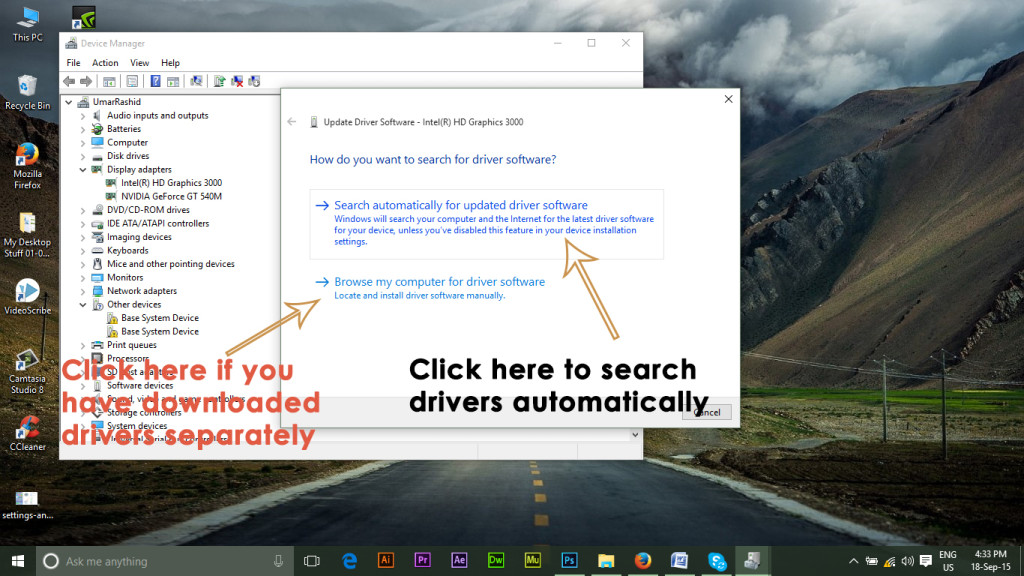
Method #2: Run a System File Checker Scan.
If you cannot fix the error using the above method, then you will need to run a System File Checker scan to check for corrupted or missing system files and restore them to their normal state.
To run an SFC scan, click on the following link and follow the instructions. At the end of this process, you will be able to resolve the error associated with the igfxsrvc.exe file.