Fix: iexplore.exe runs after closing Internet Explorer
Some users are complaining that the iexplore.exe (iexporer.exe) process are still showing up in Task manager after Internet Explorer is closed. This behavior can be encountered from Internet Explorer 8, all the way to Internet Explorer 11.
From our investigations, this particular scenario is a symptom of a malicious or not-malicious add-on that is preventing Internet Explorer from performing a correct shutdown.
If you’re currently struggling with this issue and are wondering how to deal with this problem, the following methods will help. We managed to identify a few potential fixes successfully used by other users in a similar situation such as yourself. Please follow each method in order until you encounter a fix that resolves the problem in your particular scenario.
Method 1: Dealing with a security threat
There are a few major giveaways that are indicators of a malicious add-on. For starters, take a look at the exact spelling of the process in Task Manager. Press Ctrl + Shift + Esc and see whether the task is called iexplorer.exe (not iexplore.exe). The iexplorer.exe task is a modified process used by malware to disguise as a legitimate component. Keep in mind that most malware writers are configuring their programs to resemble executables with elevated privileges in order to avoid security scans. If your Task Manager is showing the process listed as iexplorer.exe, your system is most likely infected.
In this case, you should scan your system with a powerful anti-malware scanner. Since the executable might slip through the cracks by hiding in a system folder, we recommend using a thorough security suite like Malwarebytes.
Note: If you don’t know how to use it, follow our in-depth article (here) about installing and cleaning your system of malware with Malwarebytes.
If Malwarebytes doesn’t manage to find any infected files, you might also want to scan your system with Microsoft Safety Scanner. Some users have reported that this scanner was effective in identifying and removing trojans that we’re causing this issue when other scanners have failed.
Method 2: Removing Adobe PDF link helper
Another common scenario that will trigger this kind o behavior is when the user installed a non-malicious add-on that works through Internet Explorer. The most common occurrence of this kind is Adobe PDF link helper.
But keep in mind that this particular add-on is legitimate and won’t hurt your system in any other way than take a small number of resources.
With this in mind, you should inspect your Internet Explorer Add-ons. To do this, open Internet Explorer, click the settings wheel (top-right corner) and click on Manage add-ons.
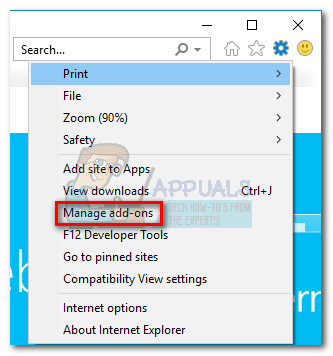
Once you arrive in the Manage Add-ons window, scroll through the list and see if you have Adobe PDF link helper installed. This add-on is not malicious but it’s known to keep the legitimate process of Internet Explorer (iexplore.exe) opened even after the user closes the Internet browser.
If you discover that Adobe PDF link helper is installed, right-click on it and choose Disable. Then, close Internet Explorer and restart your computer.
Method 3: Running Internet Explorer in No Add-ons mode
One way to surely determine if one of your installed IE add-ons are causing this issue is to turn them all off and see if the iexplore.exe process is running after closing the Internet browser.
To do this, open Internet Explorer and, type “about:NoAdd-ons” in the address bar and hit Enter. You should see a message signaling that Internet Explorer is running without an add-on.
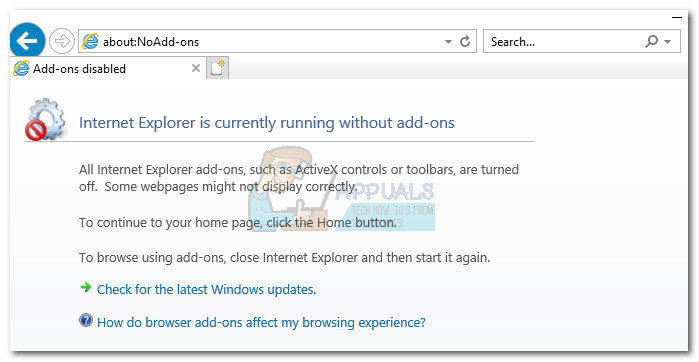
Once all add-ons have been turned off, simply close Internet Explorer and open Task Manager (Ctrl + Shift + Esc). If the process iexplore.exe process is no longer visible, you’ve just determined that one of IE’s add-ons is causing the issue.
Now it becomes a matter of figuring out which add-on is responsible. To do this, open IE again, go to Settings (cog wheel) and click on Manage Add-ons. Then, start by disabling anything that is not signed by Microsoft Corporation or Oracle.
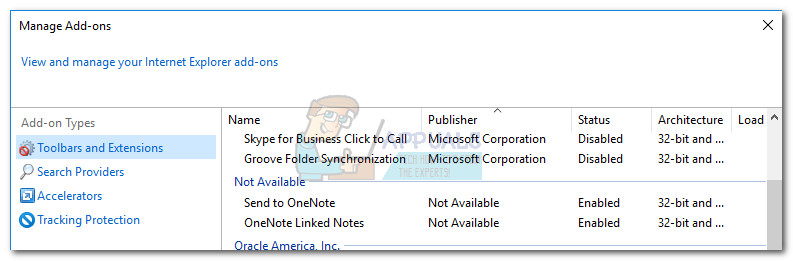
Next, systematically disable each of the remaining add-ons, closing IE, then checking Task Manager to see if the process has disappeared. Do this every time you enable a new add-on and you’ll eventually discover the culprit. Once you find it, disable and then remove it from your Internet Explorer’s add-ons list.
Method 4: Investigate your 3rd party antivirus suite
Some users have reported that the issue was automatically resolved after they disabled their external security suites. As it turns out, this particular issue can also be caused by a 3rd party antivirus suite. By far, the most reported occurrences are with Sophos Antivirus, Symantec Endpoint Protection, and Avira Antivirus.
If you have one of those security suites installed on your system, try to disable the real-time protection. Then, open Internet Explorer, close it again, then open Task Manager to see if the iexplore.exe has closed along with IE. Note that some AV programs cannot be disabled and will need to be uninstalled in order to remove their interfering effects.
Note: Keep in mind that you should also try the steps above with every other 3rd party security suite (not just Sophos Antivirus, Symantec Endpoint Protection, and Avira) since there might be other conflicts that have not been reported by users.
If you find that the antivirus suite is indeed causing the problem, you should either get in touch with the associated support team or install a different security suite.




