Fix: Google Chrome Error NET::ERR_CERT_INVALID
Users of Google Chrome on Windows 10 may sometimes encounter SSL errors when visiting numerous top sites. When this error occurs, it essentially prevents the user from continuing to the destination website and it displays a text error suggesting that “attackers might be trying to steal your information”.
This problem occurs as a result of several reasons. Firstly it may simply be as a result of invalid date and time settings on the computer; or as a result of a browser hijack that changes your browser settings.

The following methods shows how to resolve this error in the different instances mentioned above.
- Make sure you have the latest version of Google Chrome installed. If you aren’t sure then follow the steps given below
- In the address bar on your Google Chrome, type chrome://help/
- Now wait for the Chrome to check for any updates. It will automatically check and tell you whether the browser is up to date or not. If it’s not, it will automatically update the browser.

- Some users found that disabling or uninstalling the antivirus solves the problem as well. So before you deep into the methods, try uninstalling or disabling your antivirus for a moment and try again. Do not forget to turn on the antivirus back again once you are done checking.
- Turning the Windows firewall off and on solves the problem for some users as well. So try to first turn off the firewall and then turn it back on. Then try to access the website and check if the problem is still there. Follow the steps given below to turn it the firewall off and on again
- Hold Windows key and press R
- Type firewall.cpl and press Enter
- Click Turn Windows Firewall on or off
- Click Turn off Windows Firewall (not recommended). Do this for both Public as well as Private sections
- Click Ok
- Now repeat the steps from 3-4 and click on Turn on Windows Firewall when you get to the step 4.
Method 1: Performing a Browser Reset
Performing a browser reset mostly solves this problem if the problem is from your end. Basically, a browser reset resets the browser to its default settings. So if the problem was caused because of something that changed your browser settings, then this should solve the problem.
- Open Google Chrome
- Click the settings button on the top right corner (3 dots)
- Scroll down and select Show advanced settings…
- Scroll down and click Reset Settings
- A pop up will appear asking for confirmation. Click Reset
- Now reboot your computer.
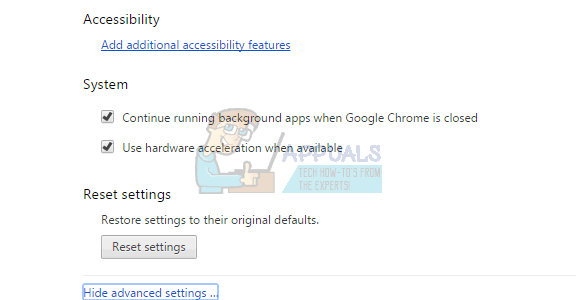
This will reset your browser back to default. Now try to access the websites that you were trying to access before.
Method 2: Tweaking the Date and Time Settings
Invalid date and time settings is likely to make your browser assume SSL certificates are expired or outdated. Resetting and correcting this is likely to fix this error.
- Press Windows key once
- Select Settings
- Select Time and Language
- Toggle the option Set Time Automatically and make sure it’s turned off
- Now toggle the Set Time Automatically option again and make sure it’s turned on
- Close the page.
- Restart your computer
Once the reboot is complete, open Google Chrome and the problem should be fixed.
Method 3: “Danger” Word
It’s not a solution but more of a workaround to the problem. If the methods mentioned above aren’t working for some reason and you are stuck with the browser like that then this should be good enough.
Whenever you can’t visit a website because of the “Attackers might steal information…” error message, click anywhere on the screen (don’t click on a type box) and type danger. It will refresh the page to the correct one and you will be able to access the page.
But as mentioned before, it’s not a solution but a workaround. So if nothing else works then you can use this to solve the issue temporarily.
Method 4: Type The Address manually
Sometimes the malware or a bug (we aren’t sure which one) might change the address of the website if you are accessing it using a bookmark. So when you try to access a website by clicking on the bookmark, your browser tries to go to the changed address rather than the actual official one. So the problem solves when you manually type the address in the address bar rather than accessing it via the bookmark.
Also, when you click the bookmark, check and see the address that appears on the address bar to make sure if that’s the right address or not.
Method 5: Checking the Proxy Settings
Sometimes your proxy settings might be causing the issue. So in this case, changing the option of using the proxy solves the problem.
- Hold Windows Key and press R
- Type inetcpl.cpl and press Enter
- Click the Connections tab
- Click LAN Settings
- Make sure the option Use a proxy server for your LAN is unchecked. This option should be under Proxy Servers section. Also, make sure the option Automatically detect settings options is checked as well.
- Now click OK
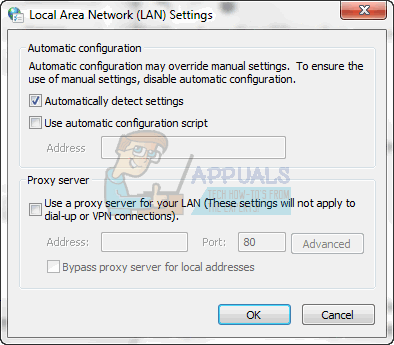
Check the Google Chrome and see if you are still having troubles accessing the websites or not.
Method 6: Try another Browser
If nothing else works, the last resort is to use another browser for the time being. You can download any browser of your choice and check if that works. Usually, the users have suggested that Firefox installs and works perfectly.
However, if you are having trouble in accessing the website of Firefox as well then try the method 3, which is just a workaround but will let you access the website.