Fix: Firestick Remote not Working
The Amazon Fire Stick is a device made for TVs HDMI port with the size of a flash drive. The Fire Stick allows any TV to stream different content over Wi-Fi. The content can be from Netflix, YouTube, Hulu, Pandora, HBO GO and any of the apps available on Firestick. The remote control is included with Firestick to control the device.

However, there have been many reports by the users that their Firestick remote has stopped working.
What Causes the Firestick Remote to not Work?
We investigated this particular issue by going through various user reports and the repair strategies that they used to resolve the issue. We found out some of the reasons due to which the remote may stop working.
- Bluetooth connectivity issues – Sometimes the Bluetooth connection between the remote and Firestick may be the problem.
- Dead or weak batteries – The Firestick remote mostly needs fully charged brand new batteries to reconnect to the Firestick. Also, the batteries in the wrong order will give no power to a remote.
- Remote not paired – The most common reason can be when your remote is not paired with the Firestick. Without pairing the remote, the functions won’t work.
- The distance between Remote and Device – The distance between the Firestick and Firestick remote should not be more than 30 feet, which is the theoretical range for Firestick remote.
- Remote is broken – If the remote is faulty, it won’t work. A replacement remote should be ordered.
1. Pairing the Remote to Firestick
Pairing the remote to Firestick might be a little tricky. Some users have managed to pair their remotes by trying different buttons on different models of remotes. These are a few that worked out for others, and you can try either one of them.
- Press and hold Select + Home
- Press and hold Home (for 20 seconds)
- Press and hold Home + Play/Pause

Which button is which
You will get a message on the corner of your TV when pairing is successful.
Tip: Holding (Select + Play) for 5 seconds is for restarting the device.
If the firestick remote is paired but still not working, move on to the next method.
2. Power Cycle Firestick
In this method, we will be disconnecting the Firestick power, which will reset the communications. It’s similar to power cycling your router for your computer.
- First “Unplug” the power cable from Firestick
Note: Not the HDMI cable but the USB one. - Wait for “30 Seconds” and then reconnect the “Firestick”
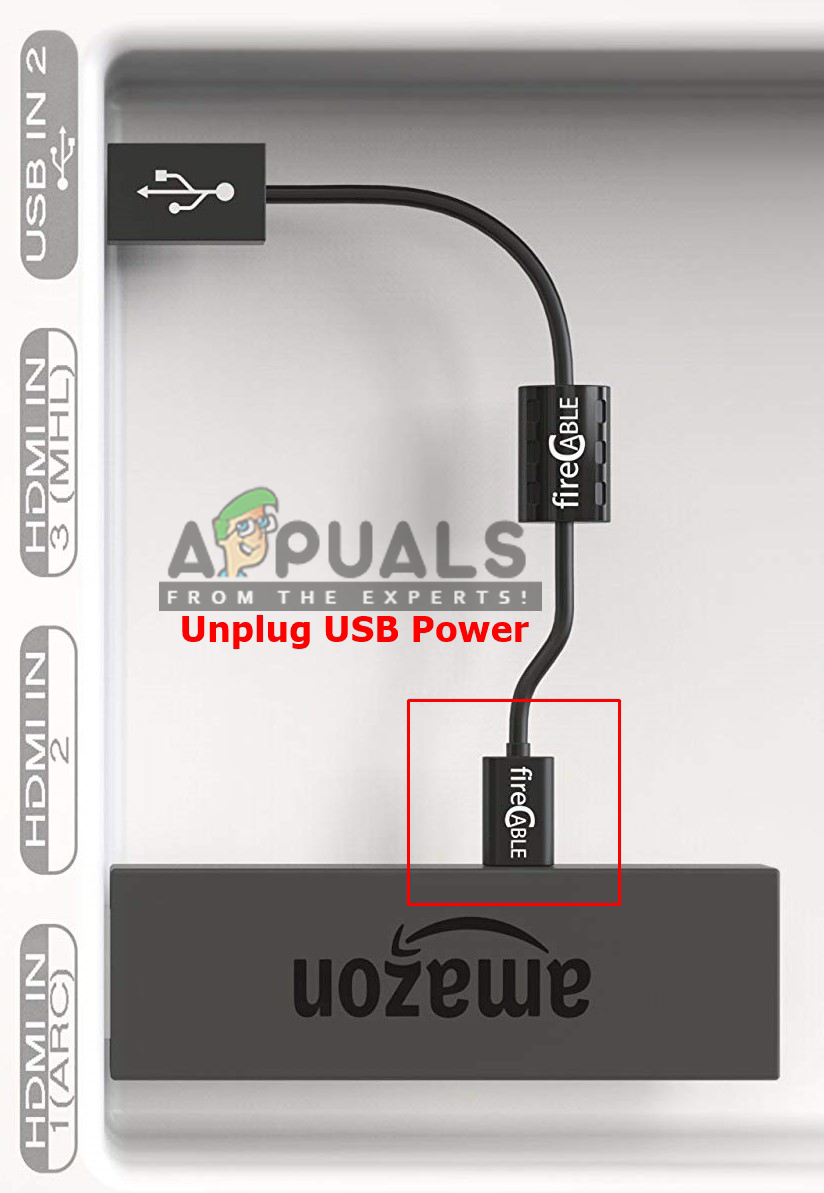
Fire Stick Cable to unplug - Now check if the remote is working.
3. Amazon Fire TV App (An Alternative)
You can find the app for Amazon TV on both Google Play and iTunes and download it to make your phone work as a remote. But make sure that your phone and your TV device are both connected to the same network because the communication will be done through Wi-Fi. This will work exactly like the remote and will be having a built-in keyboard through which you can type much better than typing with the remote. Also, the app has voice search enabled which is another plus point.
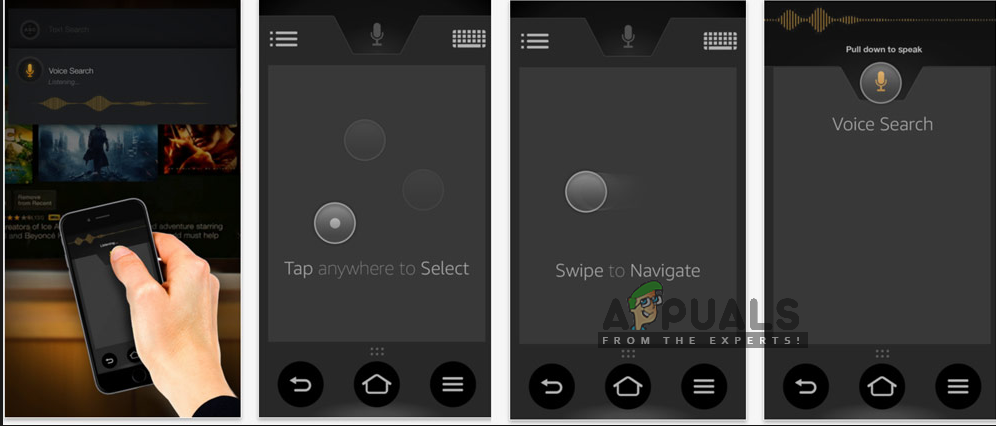
If none of these methods/workarounds worked out for you, it’s possible that there is something wrong with your Remote or it’s broken, in that case, you will have to order a replacement and check to see if that works for you. If you think that your remote works perfectly you can contact Amazon support on this link (here).





