How to Fix Final Fantasy XIV Macro Errors
Some Final Fantasy XIV users are getting increasingly annoyed by all the error messages that pop up above the character whenever a macro is used. Affected users are reporting that whenever this error occurs, they get both a visual and audible error letting them know that the action was not possible.
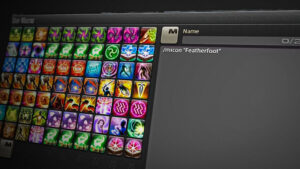
After investigating this particular issue, it turns out that this particular issue was introduced with patch 2.4 and was meant to provide further clarification on why some macros are partially failing depending on which actions the user has prioritized.
However, if you are not happy with how the game handles this, there are a couple of methods that you can follow in order to stop the annoying macro error pop-ups from appearing again.
Follow one of the methods below to get the issue sorted in Final Fantasy XIV:
Method 1: Turn Off Error Messages for Failed Actions
Fortunately, there is a way of making this issue go away without having to run terminal commands that might be intimidating for some users. As it turns out, Square Enix, the developer of Final Fantasy XIV, has implemented a way for players to disable these pop-ups via the Settings menu.
Some affected users have confirmed that they’ve finally been able to turn off the annoying pop-ups by accessing the Settings menu and disabling the Display error messages when actions fail and Display recast timer error messages toggles from Log Windows Settings menu.
If you haven’t tried this potential fix yet, follow the instructions below:
- Access the main menu of the game and go to the System tab.
- From the System tab menu, go ahead and open up the Character Configuration menu.
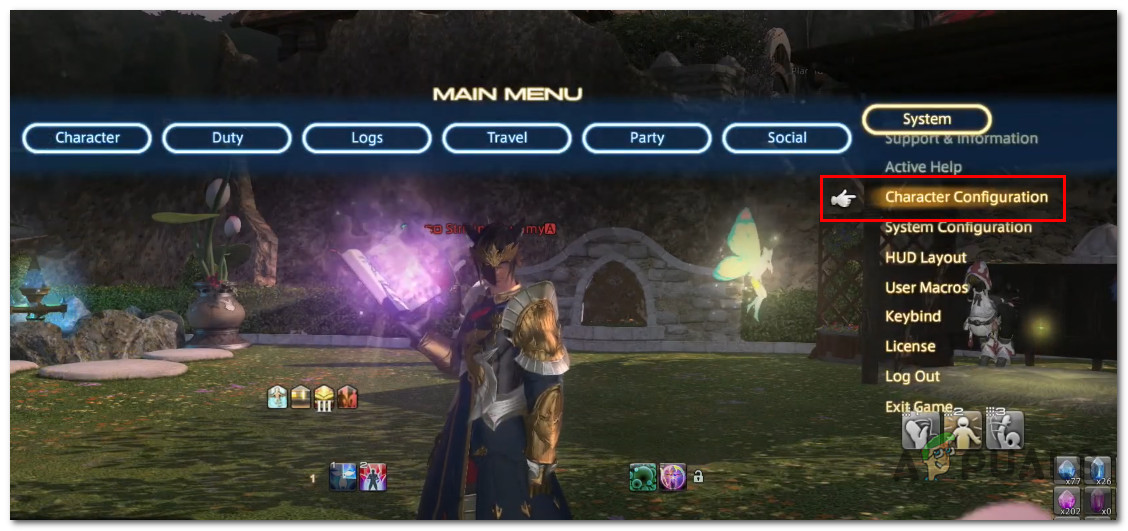
Accessing the Character Configuration menu - Once you’re inside the Character Configuration menu, use the vertical menu bar on the left to access the Log Settings tab.
- With the Log Settings tab selected, select the General tab, then go ahead and disable the toggles associated with Display error messages when actions fail and Display recast timer error messages before clicking on Apply to save the changes.
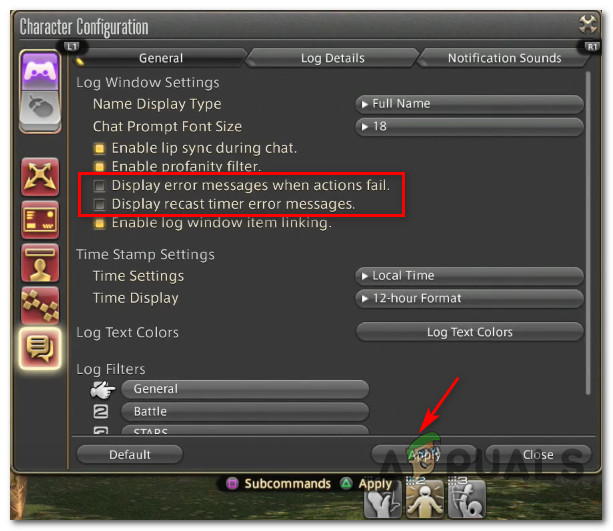
Disabling the problematic settings from the Log Settings menu - Next, access the Log Filters entry from the same menu and open up the General tab.
- Once you’re inside, go over to the Announcements tab and uncheck the toggle associated with Error Messages before clicking on Apply to save the changes.
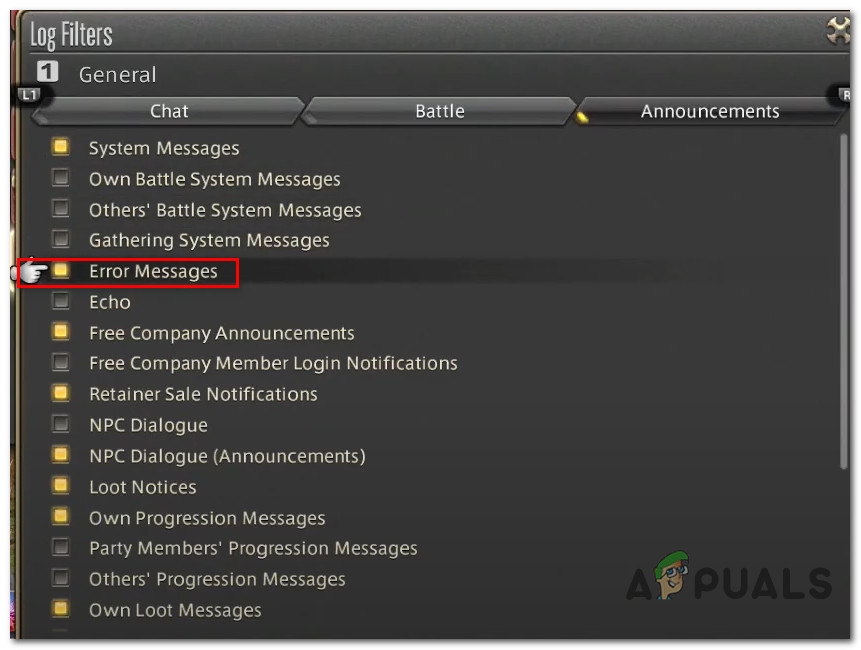
Disabling the Error Messages prompt - Click on Apply to save the changes, then attempt to uses macros again to see if the issue is now fixed.
In case you’re looking for a different way of resolving this nuisance, move down to the next method below.
Method 2: Using the /actionerror off parameter
If you don’t mind being technical, keep in mind that Square Enix has recently included a way to exclude these error messages from popping up when configuring your macros.
As of now, you can use the /actionerror off command to effectively prevent the error popups from appearing in the middle of the screen when configuring the macros. For the best results, you should start with this command when building your macros to ensure that the errors are excluded from appearing in regards to every macro that you configure.
For example:
/actionerror off /macroicon Circle of Scorn /ac Circle of Scorn /ac Total Eclipse
But keep in mind that this will only suppress the chat log messages from spamming your chatbox. The big red errors in the middle of the screen will still appear regardless if you use the /actionerror off command or not.
Note: You can only make those stops by following Method 1 above.





