Fix: Failed to Initialize BattlEye Service ‘Windows test-singing mode is not Supported’
Users playing games which incorporate BattlEye come across the error message ‘Failed to Initialize BattlEye Service: Windows test-singing mode is not Supported’ when they try to launch a game or the launcher itself. This error message is very common and mostly signifies that test-signing drivers are not supported to be run with BattlEye.
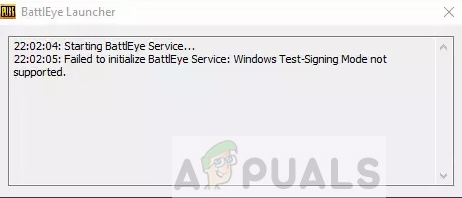
Windows requires that drivers of all kinds are verified with Digital Signatures by the publishers. This is the main defense mechanism which Windows users to keep other malicious drivers at bay from harming the computer. If you are using modified drivers, you will probably have enable test-signing on your computer.
What causes BattlEye Service Error ‘Windows test-signing mode is not supported’?
It seems that BattlEye service does not support you using test-signed drivers on your computer. Test signed drivers are usually modified drivers which are used without a digital signature as explained above.
Furthermore, it is possible that the BattlEye directory is either corrupt or not working. This happens when a potential update messes up the installation folder.
We will go through the possible solutions in order. Make sure that you start with the first one. Also make sure that you are logged in as an administrator and have an active open internet connection.
Solution 1: Disabling TestSigning
Test Signing on Windows OS is disabled by default. However, there might be cases where to fix some specific issue, you have enabled it so all the available drivers can work on your computer. We will disable the feature once again from your computer and check if the issue gets fixed. This solution will not work if you are not logged in as an administrator.
- Press Windows + S, type “command prompt” in the dialogue box, right-click on the application and select Run as administrator.
- Once in elevated command prompt, execute the following command:
bcdedit /set testsigning off
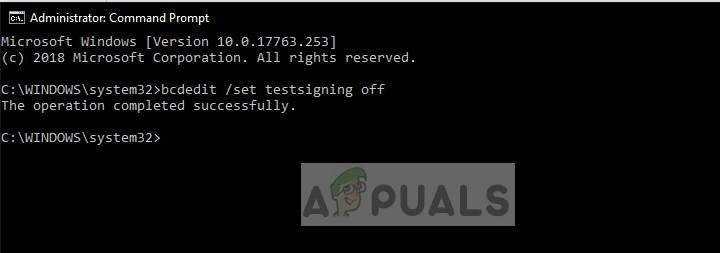
If this command doesn’t work, go ahead execute the following command instead:
bcdedit.exe /set nointegritychecks off
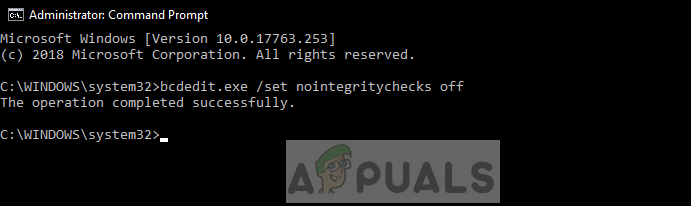
- Restart your computer after executing the commands and try to run BattlEye service. Check if the issue is resolved.
Solution 2: Forcefully Updating BattlEye
If the above method doesn’t work, it probably means that your BattlEye application is not updated to the latest patch released. Try to update using the normal method (opening the launcher and then updating). If this doesn’t work, we can try to forcefully install the latest BattlEye version on your computer by deleting its directory and downloading a fresh one.
- Press Windows + E to launch the File Explorer. Now navigate to the following main directory of BattlEye. Also, you will need to navigate to the BattlEye folder present inside the game you are trying to launch. A sample path is given below.
C:\Program Files\Common Files\BattlEye C:\Program Files\Steam\SteamApps\Common\Arma 2 Operation Arrowhead\Expansions\BattlEye
- Delete these BattlEye directories. Now head over to the official BattlEye website and download the BattlEye installer for your OS.
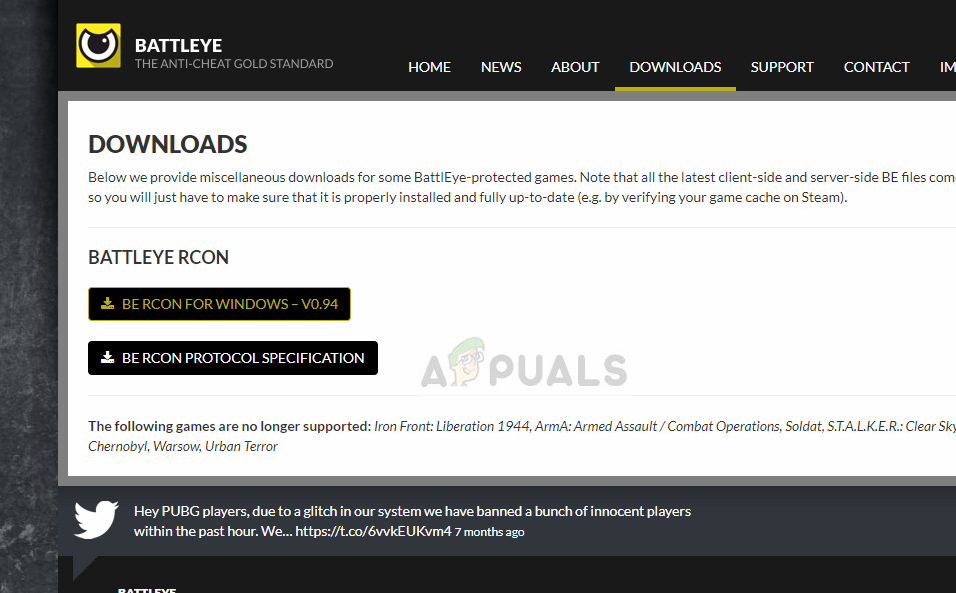
- After installing BattlEye, restart your computer and try launching the game. Check if the error went away.
Note: Instead of installing the BattlEye installer manually, you can also verify integrity of game files from your game launcher. It will automatically detect that BattlEye is missing and try to replace it accordingly. This works particularly for platforms like Steam etc.
Solution 3: Restoring Windows/doing a Clean Install
If the above methods don’t work, you it probably means there is some problem with your operating system and you need to restore your Windows to a previous restore point or perform a clean installation.
Before you undergo both of the harsh options, you should run a System File Checker (SFC) scan on your computer.
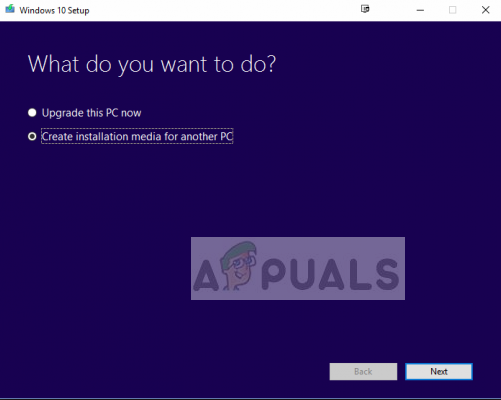
You can check our article on How to Clean Install Windows 10. Make sure that you do not use any drivers without driver enforcement again for your computer. This is very vital for the BattlEye service to run smoothly.





