Fix: Facebook Error Validating Access Token
The message “Error Validating Access Token” occurs while using Facebook/Messenger primarily by two groups of users; one are regular users accessing messenger and other are developers who are enabling Facebook login using the API.
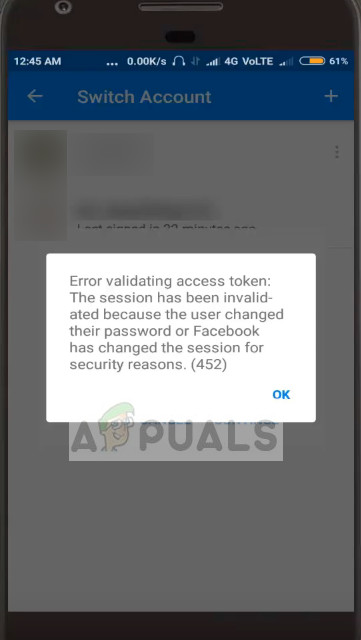
The error message is mostly related to the security process which Facebook implements when you access its platform. If any of the steps are not complete, invalid, or expired, you will receive the error message. Since there are two cases where users might experience this error, we have listed two solutions.
What causes Error Validating Access Token on Facebook?
Like mentioned before, the error message ‘error validating access token’ not is like other normal error messages experienced by the end-user. The reasons for this error are:
- The session in Messenger against your account is somehow invalid or has expired.
- The access token of Facebook which you are using with the API is expired. This happens in a lot of cases in an application’s development environment because the access token is only valid for a limited time before it has to be obtained again (for developers).
- The user has changed the password or has logged himself out from all connected devices because of security issues.
- Facebook has deliberately logged you out of messenger for security reasons.
In reference to the solution listed below for developers, we assume that you know the basics of the API call you are making using access tokens. If you are a complete beginner in the development environment, we recommend reading some detailed coding material to gain insight into access tokens.
Solution 1: Refreshing Messenger’s Local Data (for error in messenger)
Normal users may experience this error message when trying to log into the messenger or while switching between different accounts. This is no more than a mere bug in your android device. Your smartphone keeps track of all the access tokens related to Messenger. If any of them becomes invalid or is not updated automatically, you may receive the error message.
Here, we will refresh the data of your Messenger application. Make sure that you have your username and password at hand because you may be asked to enter it.
- On your Android device, open up Settings and navigate to Applications Manager.
- Search for the entry of Messenger and open it.
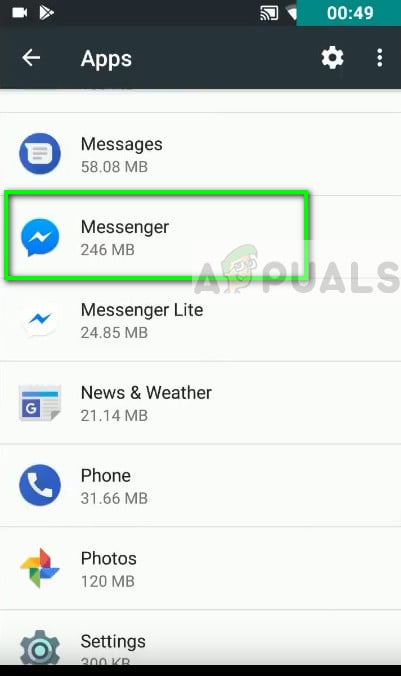
- Once in the application settings, select Clear data and clear both, the application data and the cache.
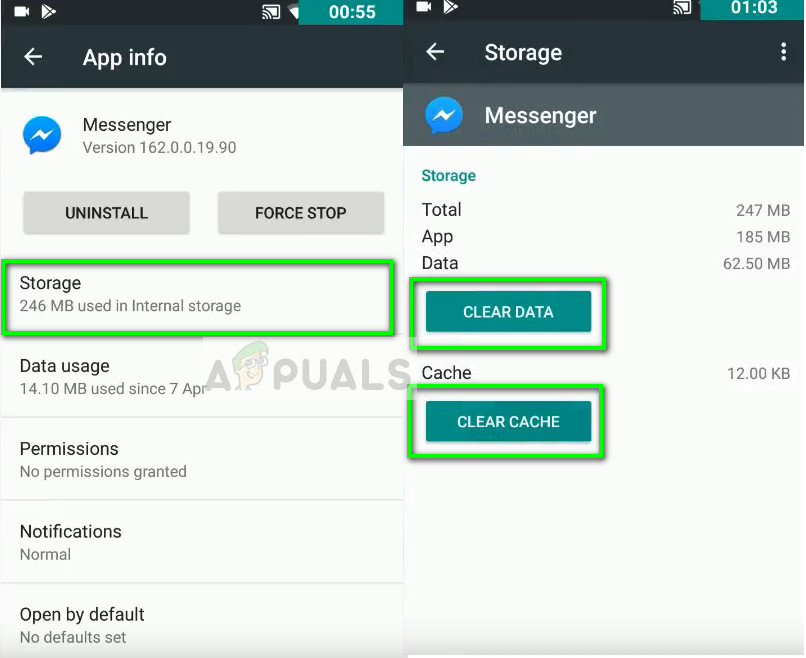
- Close the settings app and restart messenger after closing the application first. Now try logging in and see if the error message is fixed.
Solution 2: Checking expired access token (for developers)
Access tokens are items used by applications which are used to make API requests on behalf of the user. Mainly, the access token represents the authorization of a specific application so it can either authorize the login or access some information of the user.
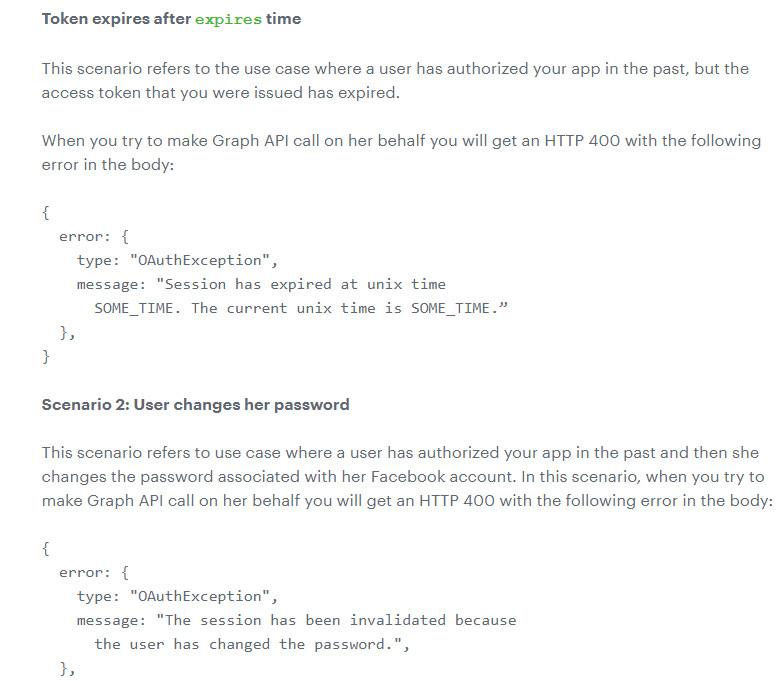
If you are using the Facebook API and access tokens for the simplest of reasons (for example using Facebook for validating the signup process in your application), make sure that it is not expired. Usually, Facebook tokens expire within 2 hours after they are requested from the Facebook server. You can check the official documentation on How-To: Handle expired access tokens by Facebook itself.
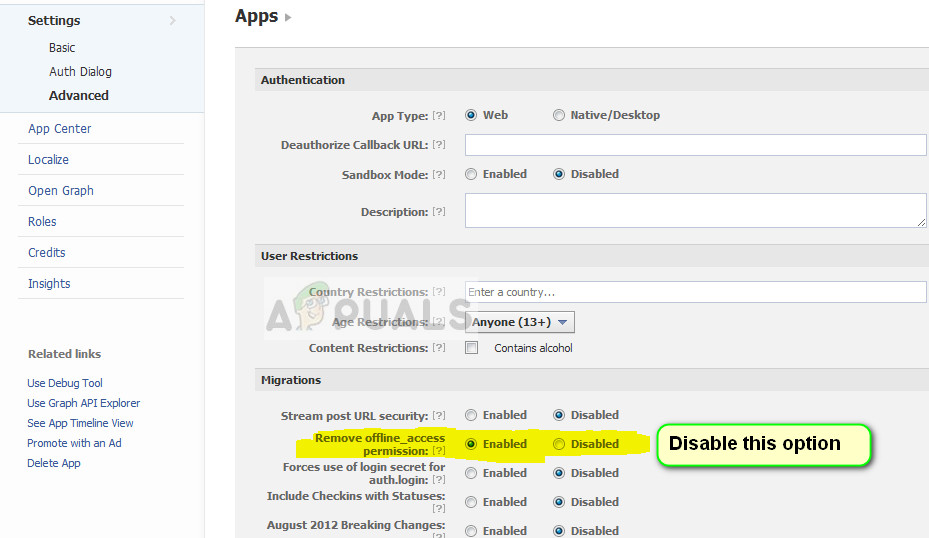
Note: In some cases in the development environment, users have the Remove offline_access permission enabled. In some cases, this expires the token even if it is not expired. Make sure that you disable these options.
You can also try getting a permission for offline_access so you might get a token which will not expire and cause problems.





