Fix: Error:install motioninjoy driver fail.. Error code:0x-1ffffdb9
Users may experience an error while using Motioninjoy Gamepad tool. The error is also known as “0X-1ffffdb9” comes forth when you are initializing and prohibits you from further action. We have compiled a fix for this below. Please follow all steps and refrain from skipping any.

Changing the Date
Before we uninstall MotioninJoy, we can test for a bug regarding the date of the computer. This is because cert Motioninjoy usage expires by 2014.
- Pop up your Run application by pressing Windows + R
- In the dialogue box type “cmd”. This should bring up the control panel.
- In the control panel, type “date”. The control panel will tell you what the current date is along with giving the option to change it.

- Change the date to 2014 and try running the software again. If this doesn’t solve the problem, try changing it to 2013. If this makes the application run smoothly, there is no need to follow the steps mentioned below.
Uninstalling MotioninJoy
Before we can address the problem at hand, we have to uninstall Motioninjoy.
- Type Windows + R key to bring up the Run application. In the dialogue box type “control panel”. This will open the control panel window.

- Once in the control panel, select “Uninstall a program” located in the Programs section.

- A list will come forth. Select Motioninjoy present and right click it. You will be given an option to uninstall the program.
- Select Uninstall and click Next through all the stages to complete the process.
![]()
- Next, click Windows + R key again to launch the run application. In the dialogue box type “cmd”. This will launch the command prompt.
- In the command prompt write “pnputil.exe –e”.

- A list will come up listing all types of drivers and software. Find motioninjoy from the list and type “pnputil.exe –f –d oem#.inf”. Replace the # here with Motioninjoy’s number as seen from the command prompt and press Enter.

- If step 7 doesn’t work for you, you can launch the Run application again by pressing Windows + R and in the dialogue box type “C:\Windows\INF”. This will bring up a folder in front you.

In the folder search for “oem#.inf”. Delete it. After deleting it type “pnputil.exe –e” in the command prompt again. If you deleted it successfully, you wouldn’t be able to see motioninjoy in the list of programs.
- Update your Xbox 360 controller software from here. You will see the option of Windows 7 (32 bit) and Windows 7 (64 bit). Don’t worry if you are running Windows 10 or 8. This driver works in all of them. Just select the driver according to the specification of your computer by choosing 32 bit or 64 bit.
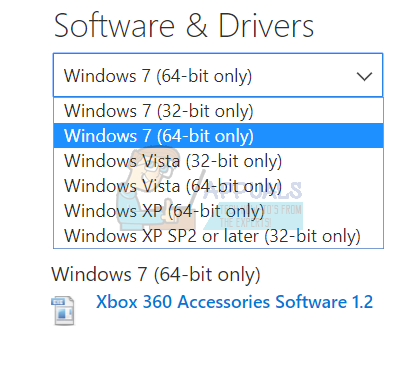
- Please make sure before proceeding that you have Microsoft .NET 4.0 and Visual C 2013 installed on your computer.
New Installation
Since we have uninstalled motioninjoy, we can continue with the new installation.
- Connect the Bluetooth dongle in the USB port and wait for Windows to install the default drivers needed.
- Unpack the archive.
- Now you will have to create a directory where you want the service to run from. It should not be on any external storage as well as on any network location.
- Copy the contents of ScpServer\bin to the directory you just created.
- Click on install and when the installation is complete, you can exit.