How to Fix Error Code 15: “This Request Was Blocked by the Security Rules”
Error Code 15: “This Request Was Blocked by the Security Rules” happens when a website denies access due to security settings. This means the server blocked your connection, often because of wrong settings or rules. The main cause is usually incorrect date and time settings on your device, which can lead to problems with SSL certificates.
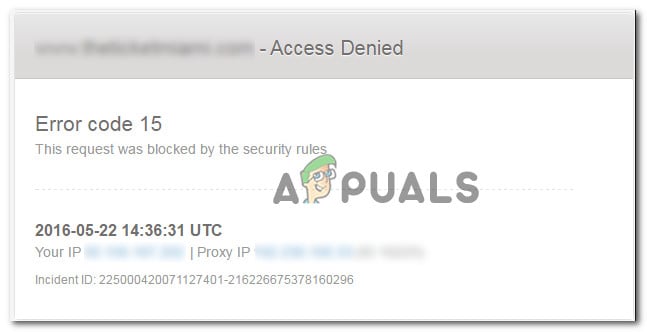
Other causes include using blocked IP ranges, interference from third-party security software, or specific browser settings.
In this article, we will discuss different ways to solve this error.
1. Set the Correct time and date
Incorrect time and date can cause secure connection issues because websites use accurate timestamps for SSL checks. If your clock is wrong, the server might block you as a risk. Fixing the time and date ensures proper access, especially for sites with strict security.
- Press Windows key + R to open the Run dialog box. Type “timedate.cpl” and press Enter to open the Date and Time panel.
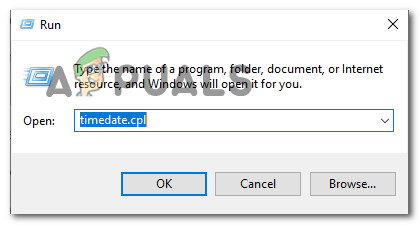
Accessing the Time & Date panel via a Run box - Go to the Internet Time tab and click Change settings.
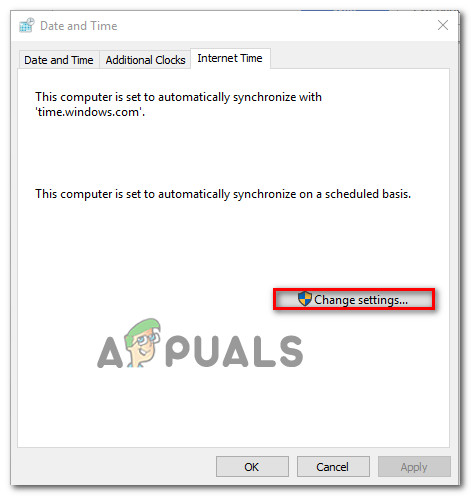
Changing the settings of Date & Time - Check Synchronize with an Internet time server, set the Server to time.windows.com, and click Update now.
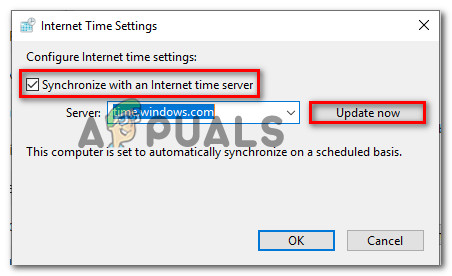
Updating the time from the Internet Time Settings window - Go back to the Date and Time tab, click Change time zone to ensure it’s correct, then click Change date and time to verify the date.

Setting the correct date & time - Restart your computer and check if the issue is resolved.
2. Use a VPN
A VPN hides your real IP address and routes your connection through another server, often in a different area. This helps you access sites that block certain IP ranges. By making it look like you are connecting from somewhere else, a VPN prevents your connection from being blocked by regional or security filters, allowing smooth browsing.
- Visit this link (here) and download the free version of Hide.me.

Downloading the VPN solution - Register with your email and verify it through the activation link.

Registering for the service - Create a Username and Password for your account.

Creating an account with Hide.me - Go to Pricing > Free and apply for the free account.

Apply for the free account - In the Download clients tab, download the app for your operating system.
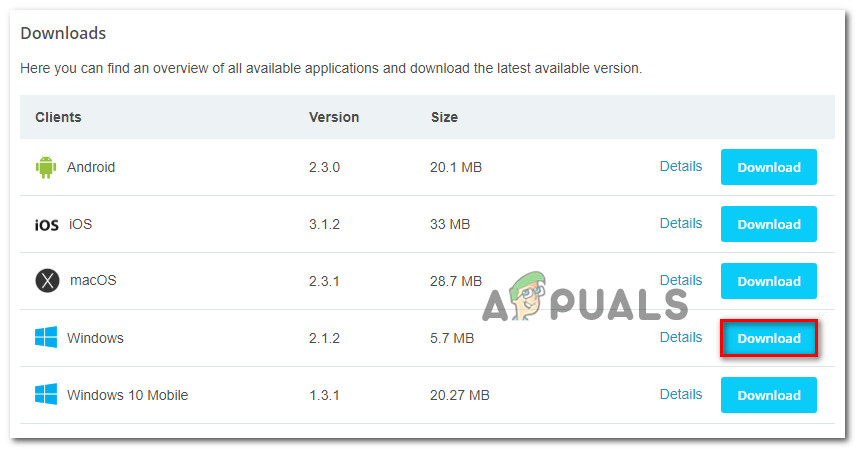
Downloading the Windows client - Install the Hide.me app and complete the setup.

Installing the Hide.Me VPN application - Sign in and start your free trial. Set your desired location by clicking Change, then click Enable VPN.
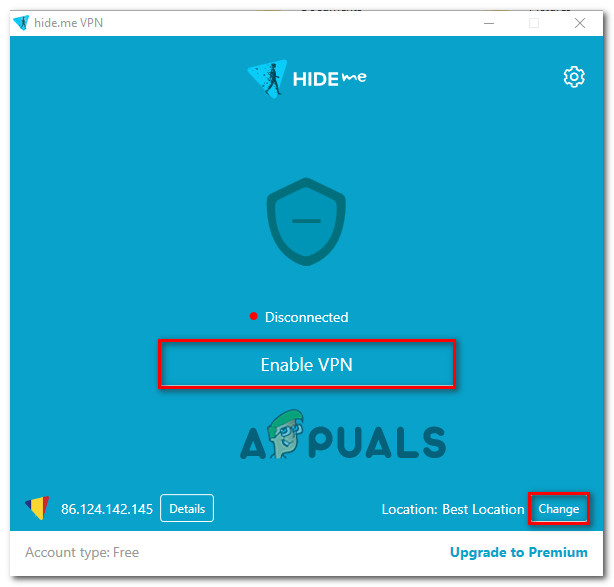
Enabling the VPN solution - Check if the site that previously showed “Error Code 15: This request was blocked by the security rules” now works.
3. Uninstall Antivirus
Sometimes, your antivirus or firewall might block safe websites by mistake. Temporarily turning them off lets you check if they’re causing the problem. This helps you see if their filters are stopping your access, which is important for fixing the issue without losing protection.
You can follow this guide (here) to ensure that you remove your security solution completely.





