How to Fix ‘Error 2:-1073741819’ with Heroes Of the Storm
Some Windows users are seeing the Error 2-107374181 (An error occurred starting Heroes of the Storm) whenever they attempt to launch this game. This problem is confirmed to occur on Windows 7, Windows 8.1, and Windows 10.
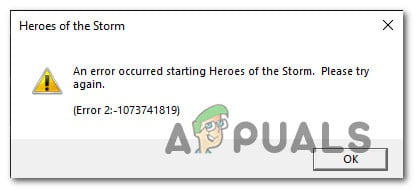
After investigating this particular issue thoroughly, it turns out that there are several different causes that might cause this particular error code on your Windows installation. Here’s a shortlist of potential culprits that might be causing this error code:
- Missing admin access – If you see this error after the game fails to update itself, chances are you’re seeing this error because the game doesn’t have the required permissions to modify existing files that need to be replaced during the updating procedure. If this scenario is applicable, you should be able to fix the issue by forcing the executable to open with admin access.
- Conflict with Razer Synapse conflict – As it turns out, this problem can also occur due to a conflict between your local installation of Heroes of the Storm and the Razer Synapse software. In this case, you can fix the problem by keeping Razer Synapse closed while running the game, by disabling Razer Synapse from starting at every Windows startup, or by uninstalling the tool altogether from your computer.
- Game file corruption – This problem can also occur due to a team breaking file inconsistency that crashes the game at every attempting startup. In this case, your best chance at fixing the problem is to run a scan and repair procedure from the Battle.net application.
- 3rd party AV interference – As it turns out, there are certain AV suites & 3rd party firewalls that have the potential to conflict with this game. In this case, you will be able to fix the problem either by disabling or uninstalling the overprotective AV suite.
Now that you know every potential culprit, here’s a list of methods that will allow you to fix the 2-107374181 error code:
Method 1: Running game as Administrator
Before you try any of the other fixes below, you should start by making sure that you’re not dealing with some kind of permission issue that is preventing the game from using every required dependency.
Several affected users were also seeing the Error 2-107374181 when trying to launch Heroes of the Storm have managed to fix the issue by forcing the main executable to open with admin access. To do this, just right-click the executable (or its shortcut) and choose Run as administrator from the context menu.
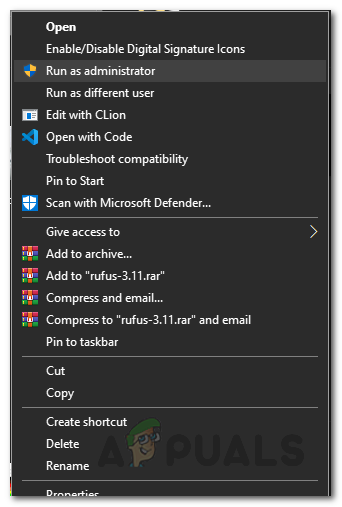
If running the executable with admin access didn’t fix the issue for you, move down to the next potential fix below.
Method 2: Dealing with the Razer Synapse Conflict (if applicable)
As it turns out, this problem can also be caused by a conflict between Heroes of the Storm and the Razer Synapse software. If this scenario is applicable and you’re only encountering the Error 2-107374181 when launching Heroes of the Storm while Razer Synapse is running, it’s clear that you’re dealing with a conflict.
If this scenario is applicable, you can fix the problem in 3 different ways:
- Keep Razer Synapse closed while running Heroes of the Storm
- Disabling Razer Synapse from Starting with Windows
- Uninstalling Razer Synapse from your computer
Depending on how you plan on dealing with the issue, follow one of the sub-guides below to deal with the conflict between Razer Synapse and Heroes of the Storm:
A. Closing Razer Synapse
The easiest fix to prevent this conflict from happening is to simply close Razer Synapse prior to opening Heroes of the storm.
But keep in mind that just closing the main window will not be enough to fix the problem – You’ll need to ensure that you close Razer Synapse from the tray bar icon. Just right-click on the Razer Synapse icon from the tray bar menu and choose Close Razer Synapse from the context menu.
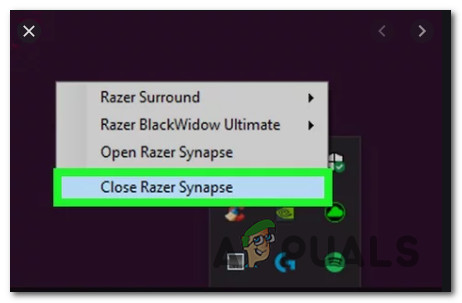
B. Disabling Razer Synapse from the Startup item list
- Press Ctrl + Shift + Enter to open up Task Manager using the native Windows shortcut.
- If you notice that Task Manager opens with the simple interface, click on More details from the bottom of the window.
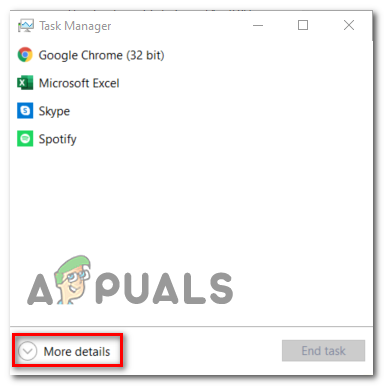
Opening the detailed Task Manager interface - Once you are inside the detailed Task Manager version, click on the Startup tab from the vertical menu.
- Next, scroll down through the list of startup items and locate the service associated with Razer Synapse. When you see it, right-click on it and choose Disable from the newly appeared context menu.
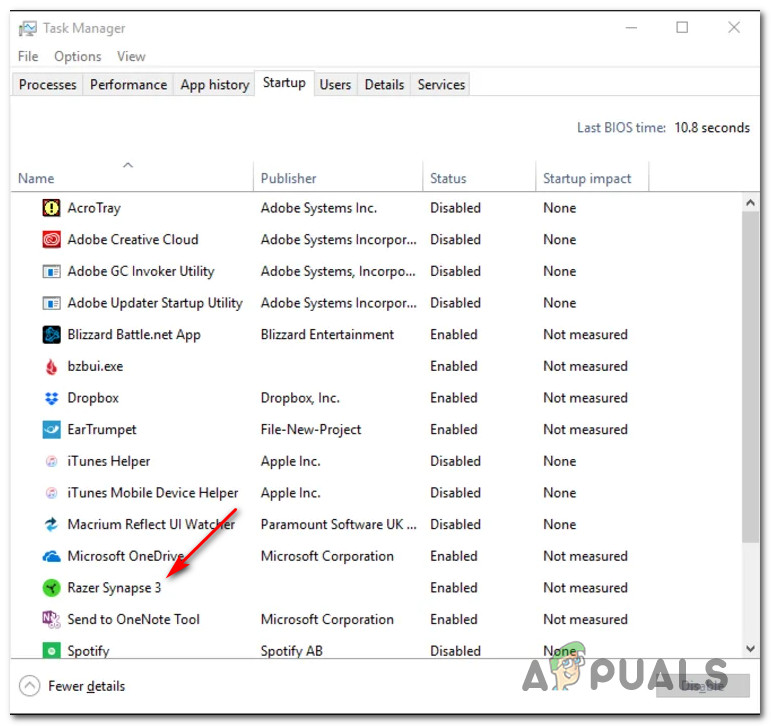
Disable the Razer Synapse service - Once the Razer Synapse service has been disabled, restart your computer and see if the problem is fixed once the next startup is complete.
C. Uninstalling Razer Synapse from your Computer
- Press Windows key + R to open up a Run dialog box. Next, type ‘appwiz.cpl’ inside the text box and press Enter to open up the Program and Features menu.

Type appwiz.cpl and Press Enter to Open Installed Programs List Note: When prompted by the UAC (User Account Control) prompt, click Yes to grant admin access. On Windows 10, you can also use the newer Apps & Features menu by typing the ‘ms-settings:appsfeatures‘ command instead.
- Once you’re inside the Programs and Features menu, scroll down through the list of installed programs and locate the Razer Synapse installation.
- After you manage to locate the app installation, right-click on Razer Synapse, and choose Uninstall from the context menu.
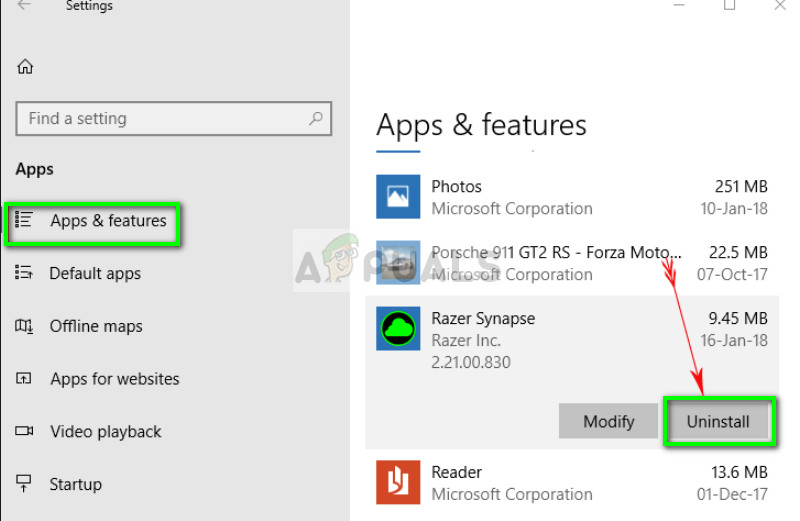
Uninstalling Razer - Inside the uninstallation screen, follow the on-screen prompts to complete the uninstallation, then restart your computer and launch Heroes of the Storm once the next startup is complete to see if the problem is now fixed.
If the same problem is still occurring, move down to the next potential fix below.
Method 3: Running a Scan and Repair Procedure
As it turns out, the 2-107374181 with Heroes of the Storm can also occur due to a game file inconsistency that ends up affecting the stability of rendering the game. In this case, you should be able to fix the problem by performing a scan & repair procedure from the Battle.net app.
This operation will end up cross-checking the integrity of each Heroes of the Storm game file and replace any corrupted equivalents with healthy copies that will be downloaded directly from the Battle.net servers.
Several affected users have confirmed that this is the main cause behind the apparition of this error code and that the error was fixed after they ran a Scan and Repair procedure from the Battle.Net application.
Here’s a quick guide on how to repair the 2-107374181 error code by running a Scan and Repair procedure from the Battle.net app:
- Before kickstarting this operation, ensure that the Heroes of the Storm game is completely closed and no instance of it is running in the background.
- Next, open Battle.Net and click on the Games tab from the top of the screen.
- After you do this, move over to the right-hand side menu and click on the Options button before clicking gon Scan & Repair.
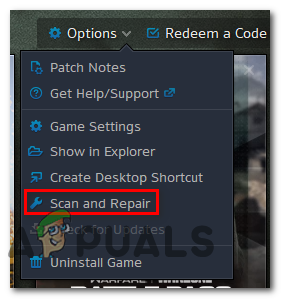
Running a Scan & Repair on Destiny 2 - At the next confirmation prompt, click on Begin Scan and wait for the operation to complete.
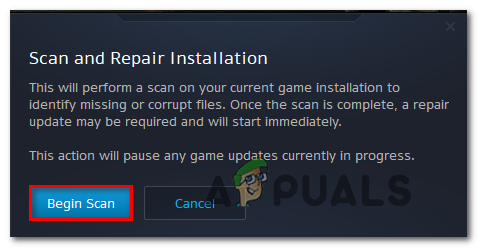
Starting a Scan & Repair procedure using the Battle.Net app - Once the operation is finally complete, reboot your computer and launch the game once the next startup is complete to see if the problem is now fixed.
In case you already followed the instructions above and you’re still seeing the same error code, move down to the next potential fix below.
Method 4: Disabling / Uninstalling Overprotective AV suite (if applicable)
According to some affected users, this problem can also occur due to a false positive that ends up blocking the connection between the local installation of Heroes of the Storm and the game’s server.
This problem is only reported to occur with 3rd party security suites like Comodo Security suite, AVG, and Avast.
If you find yourself in this situation, you should be able to fix the problem either by disabling real-time protection or by uninstalling the overprotective AV suite.
Note: If this problem is caused by a 3rd party firewall, chances are the error 2-107374181 will still occur even after you disable the security suite since the same rules will likely remain in place even after the main service of the security app is turned off.
Start by disabling the real-time protection by right-clicking on your security suite icon (in your tray-bar icon) and look for the option to disable the real-time protection of your security suite.

Once the real-time protection is disabled, launch Heroes of the Storm once again and see if the problem is now fixed.
In case this didn’t make a difference, advance by uninstalling the problematic suite by following the instructions below:
- Open up a Run dialog box by pressing Windows key + R. Next, type ‘appwiz.cpl’ and press Enter to open the Programs and Features menu.

Type appwiz.cpl and Press Enter To Open Installed Programs Page - Once you’re inside the Programs and Features screen, scroll down through the list of installed programs and locate the antivirus that you experiencing issues with. When you finally locate it, right-click it and choose Uninstall from the context menu.
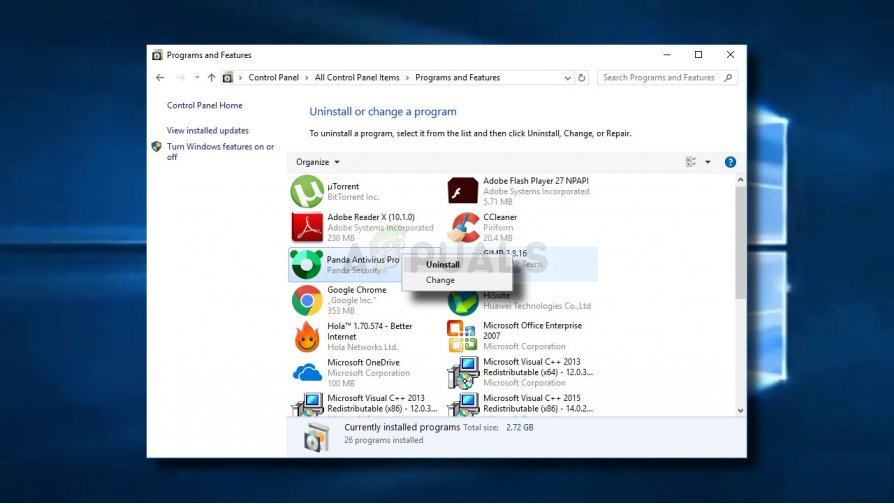
Uninstalling your antivirus - Once you’re inside the uninstallation window, follow the on-screen prompts to complete the uninstallation procedure, then restart your computer.
- After your computer boots back up, repeat the action that was previously causing the Error 2-107374181 and see if the problem is now fixed.





