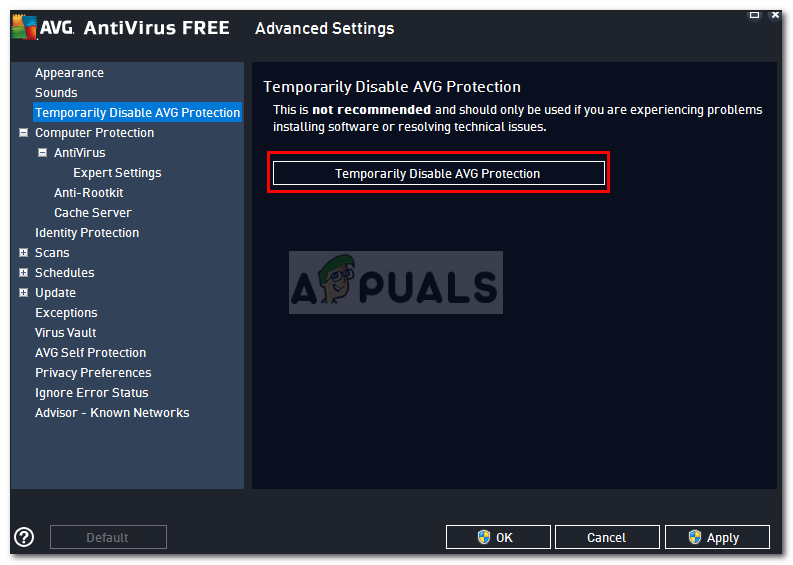Fix: Elite Dangerous Failed to Synchronize Time with Server
The error message ‘Failed to synchronize time with server’ appears when the Elite Dangerous game fails to open up. This error may be caused due to the wrong time and date settings on your system, your proxy settings etc. Elite Dangerous is basically a space flight simulation game that is developed by Frontier Developments where the players get to experience piloting in the Milky Way galaxy. The error message pops up when players try to launch the game from the launcher.
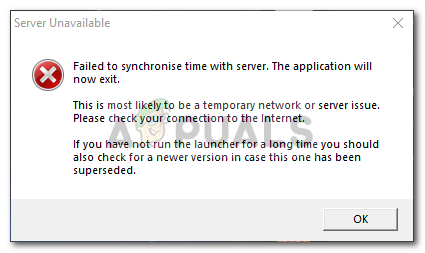
Sometimes, this can be due to a server-side issue and your system is not the one to blame, however, most of the times, that is not the case. This issue troubles someone quite often, nonetheless, you do not have to worry as we have mentioned the possible solutions down below.
What causes the ‘Failed to Synchronize Time with Server’ Error Message on Windows 10?
The reasons why your game gives you the said error message whenever you try to launch it are given down below:
- Incorrect Time and Date Settings: If the time and date settings on your system are incorrect, it might be the reason due to which you are facing the error message.
- Game Files: In some cases, the error message can be due to the corruption of certain game files in which case you will have to verify the integrity of your game files.
- Proxy Settings: If you are using a proxy while trying to connect to the internet, that might be generating the error message. In such a scenario, you will have to reset your router configuration and you will be good to go.
Now that you are aware of the possible causes of the error message, you can overcome your issue by following the solutions provided down below.
Solution 1: Verifying Integrity of Game Files
One of the possible reasons for the error message, as we have mentioned, is the corruption of the game files. Thanks to Steam, you can easily verify the integrity of your game files and replace the ones that are corrupted. To do this, follow the steps down below:
- Make sure your game is closed and open up the Steam window.
- Go to Library, right-click Elite Dangerous and select Properties.
- Go to the Local Files tab and click ‘Verify Integrity of Game Files’.
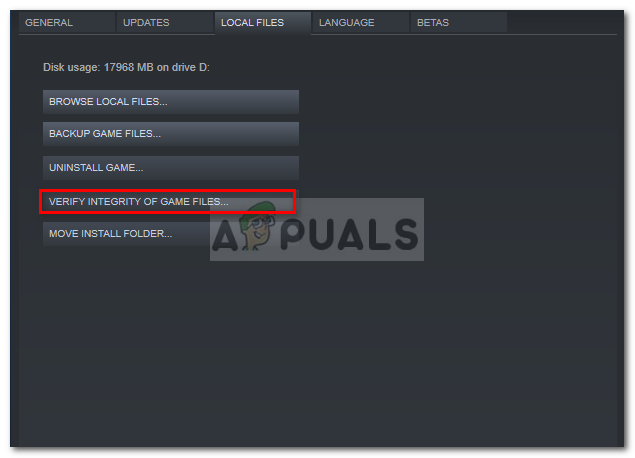
Verifying Integrity of the Game Files - Wait for it to finish the process and then see if it fixes the issue.
Solution 2: Reset Router
Your proxy settings can affect certain connections due to which errors are caused. Such is the case here, if you are using a proxy or anything else, it could potentially be causing the error message. In such a case, to get rid of the error message, you will have to reset your router as to reset all the network settings and restore it to default. This will remove all the proxy settings and your game should work fine the next time you try to launch it. If it still doesn’t resolve your issue, then jump onto the next solution.
Solution 3: Syncing Time and Date
Another possible cause of the issue is incorrect time and date settings on your system. In such a case, you will have to make sure that the time and date settings on your system are correct and then try to launch the game. Here’s how to rectify time and date settings:
- Press Windows Key + I to open Settings.
- Go to Time & Language.
- On the left-hand side, select the correct Time zone from the drop-down list.
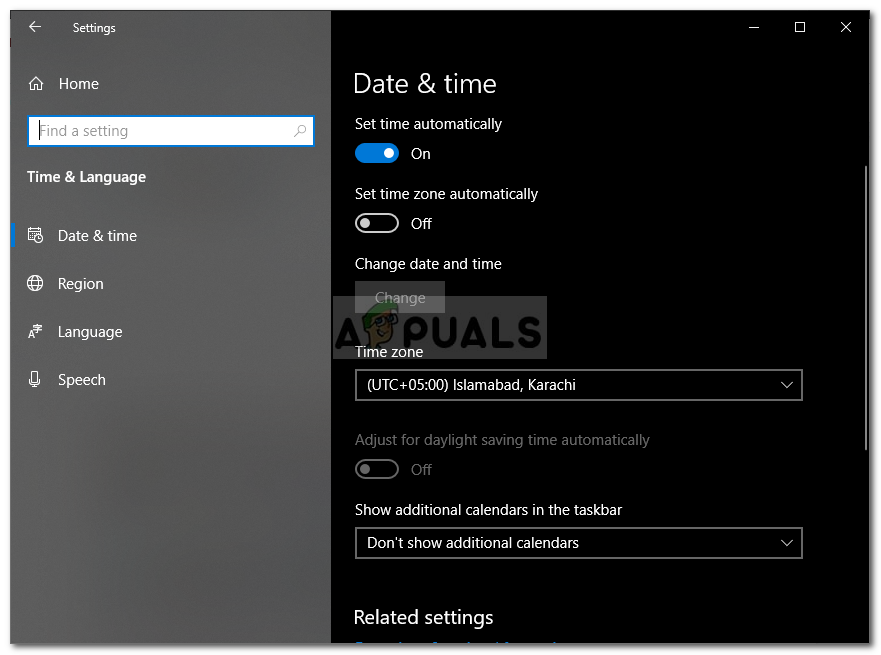
Setting Time and Date - If it is greyed out, turn off the ‘Set time zone automatically’ option.
- Close the Settings window and try to launch the game.
Solution 4: Disabling Third-Party Antivirus
If none of the above-mentioned solutions work out for you, then the issue has to be due to the third-party antivirus installed on your system. Most of the antivirus software out there control the incoming and outgoing connection requests due to which, in some cases, errors are caused. Thus, to eliminate the error message, you will have to disable the third-party antivirus and then try to launch the game.