How to Fix Doordash Driver Response Status Error Code 1
The error code Doordash Driver Response Status Error Code 1 indicates an issue with the app’s communication with its server, usually due to outdated device software, corrupt app installations, or server-side problems. The most common cause is outdated operating system software on the user’s device, which disrupts the app’s functionality and compatibility.
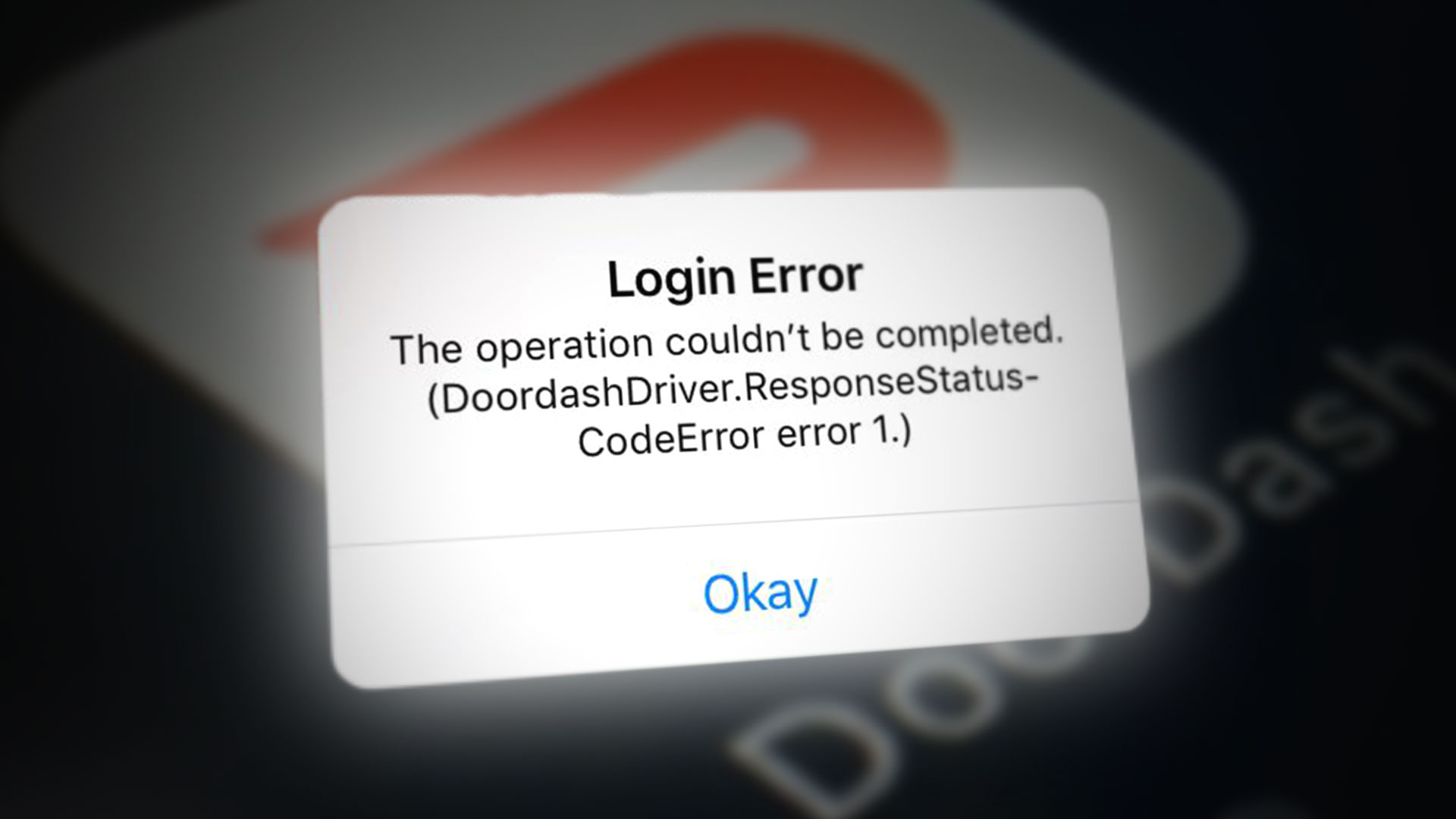
1. Toggle Airplane Mode and Try a Different Network
A temporary glitch within the DoorDash Driver app may trigger the status error code 1. Enabling Airplane Mode might clear the glitch and potentially fix the issue. Moreover, you can also try connecting to a different network.
- Close the DoorDash app and open your phone’s Quick Settings by swiping up (or down).
- Enable Airplane Mode by tapping its icon and wait for about one minute.
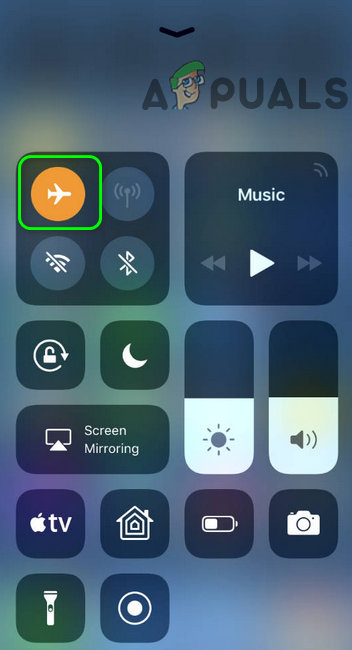
Enable the Airplane Mode - Turn off Airplane Mode and relaunch the DoorDash Driver app to check for the error.
- If the problem persists, try rebooting your device.
- If the error remains, consider connecting to a different network or using a VPN app to see if it resolves the issue.
2. Reset the DoorDash Password
Understand that resetting your DoorDash password can resolve the problem by refreshing the communication link between the app and its servers. When you reset your password, it forces the app to re-establish a secure connection with the DoorDash servers, potentially resolving any temporary glitches causing the error.
This step is important in making sure that the app can communicate effectively with the servers, thus eliminating the status error code 1.
- Open a web browser and navigate to the DoorDash website (login may be required).
- Click on the DoorDash icon (usually near the top left of the window) and select Account.
- Proceed to click on Change Password and fill in your current and new passwords.
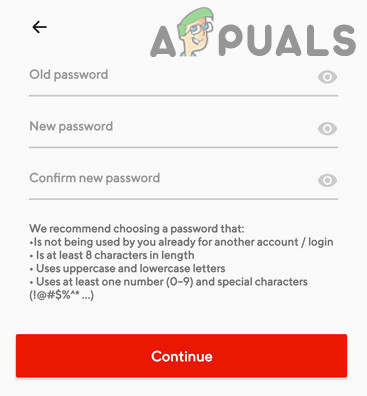
Reset the DoorDash Password - Click on the Change Password button to confirm the change, then check if the app is functioning correctly.
3. Update the OS of Your Phone
If your device’s OS is outdated, it can cause compatibility issues between the device and the DoorDash app. Updating to the latest version of the OS, such as for an iOS device, might resolve the error.
- Begin by creating a backup of your iOS device and ensure it is connected to a charging unit.
- Connect your iPhone to a Wi-Fi network. Launch the Settings app.
- Go to General and tap on Software Update.
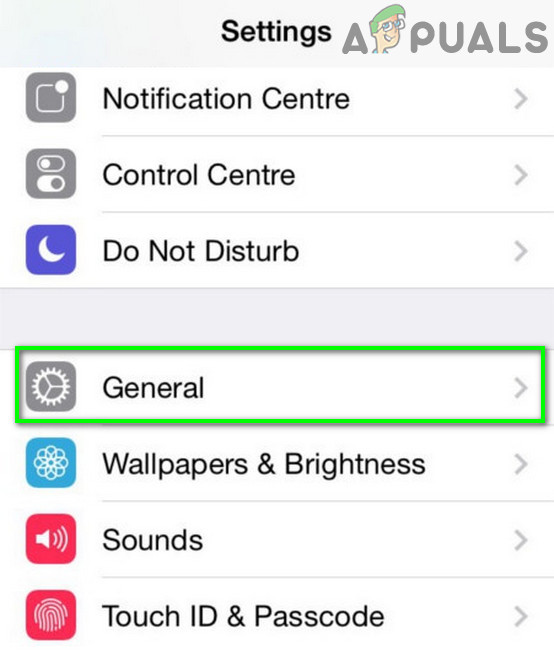
Open General Settings of iPhone - Check for an available iOS update. If present, download and install it.
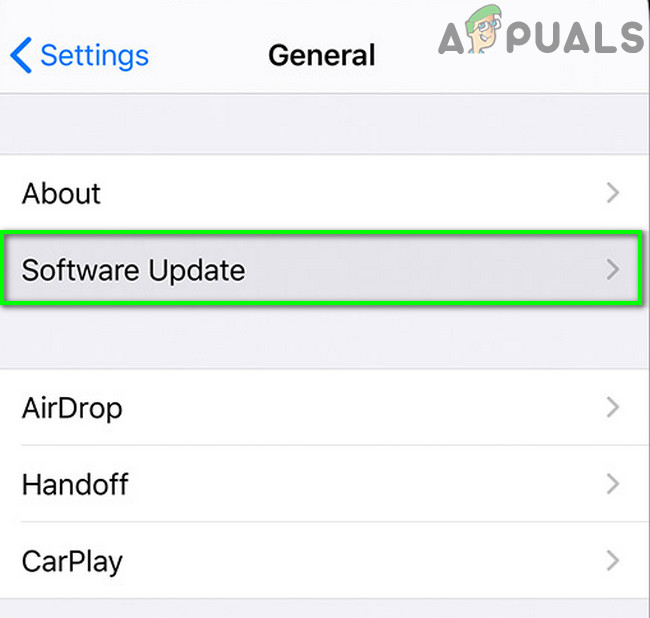
Tap on Software Update in iPhone Settings - After updating the OS, revisit the DoorDash app to see if the error has been resolved.
4. Clear the Cache and Data
Corrupted cache or app data can contribute to the error. You can resolve the problem by removing any corrupted or outdated temporary files and stored data within the app. This action refreshes the app’s data and settings, potentially resolving the error by eliminating any conflicts or issues caused by corrupt or outdated information.
- Open Settings on your Android phone and select Applications, Application Manager, or Apps.
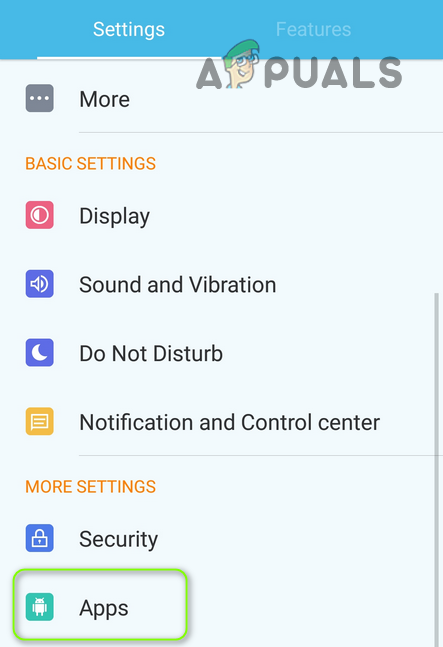
Open Apps in the Android Phone’s Settings - Find Dasher in the list and select Force Stop.
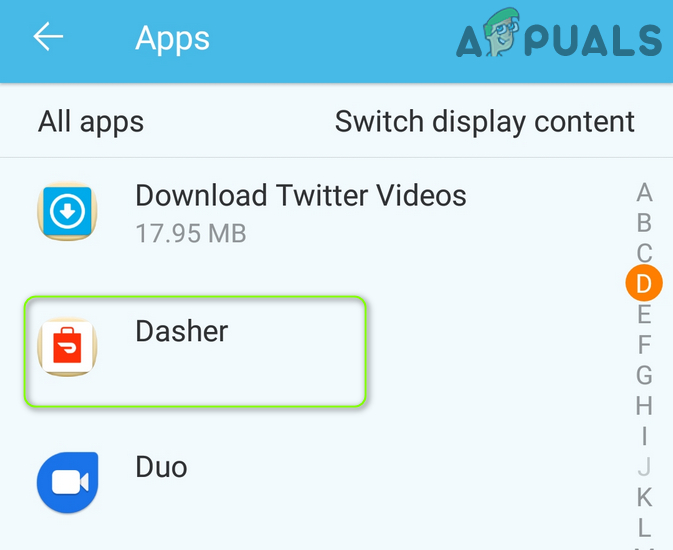
Open Dasher in Apps of Your Phone - Force Stop the DoorDash Driver app and proceed to Storage.
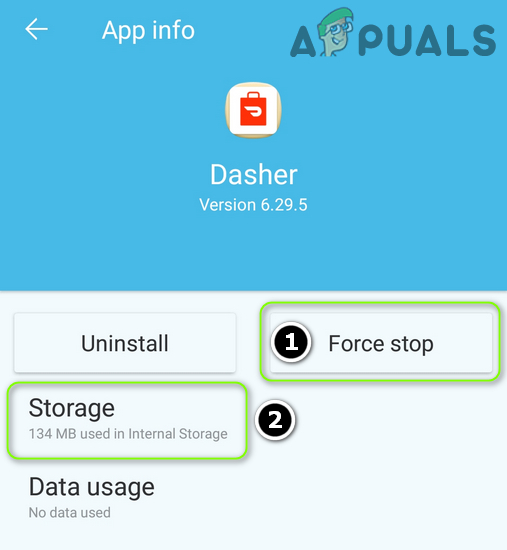
Force Stop Dasher and Open its Storage Settings - Select Clear Cache and then check if the issue with the app has been resolved.
- If the problem persists, revisit steps 1 and 2 to access the Storage settings of the DoorDash app and select Clear Data.
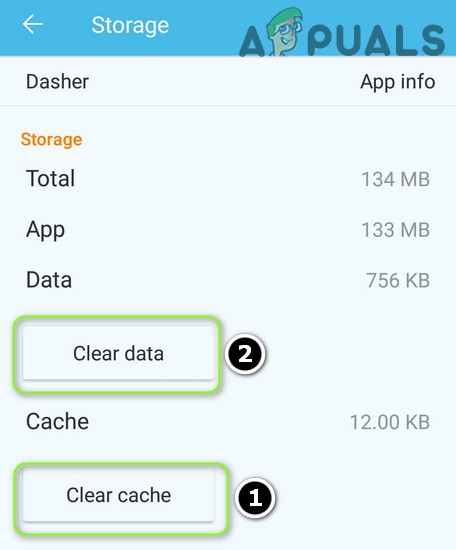
Clear Cache and Data of the Dasher App - Confirm the data clearance, then check if the app is now working correctly.
- If the issue continues, try wiping the cache partition of your Android device.
5. Reinstall the DoorDash Driver App
Reinstalling the DoorDash Driver app can resolve the issue by replacing any corrupted or incomplete app files with a new and fully functional version. This process effectively eliminates any underlying app installation issues, making sure that the app runs smoothly without encountering the error.
- Go to Settings on your Android device and open the Application Manager.
- Select DoorDash Driver and tap Force Stop.
- Confirm to Force Stop, clear the cache/data as described in a previous step, then tap on Uninstall.
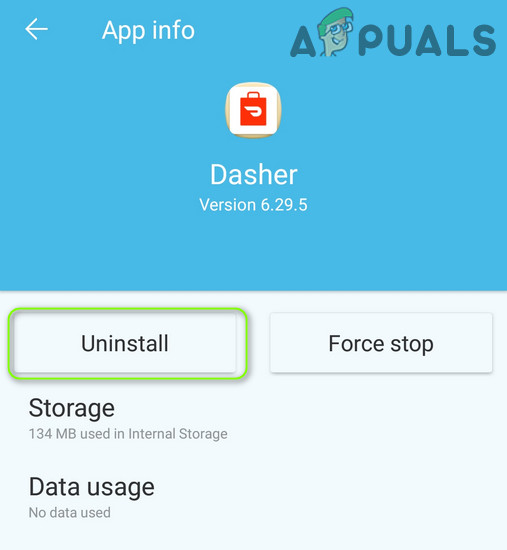
Uninstall the Dasher App - Restart your Android device and reinstall the DoorDash Driver app.
- Finally, open the DoorDash Driver app to check if the error has been resolved.





