Fix: Diablo 3 Error Code 1016
Diablo 3 is one on of the most famous RPG titles available for PCs but there are several bugs which Blizzard never really bothered to fix which prevent the game from being one of the best in the world. The 1016 error code is said to be a generic network disconnection error for which there are no definite solutions.
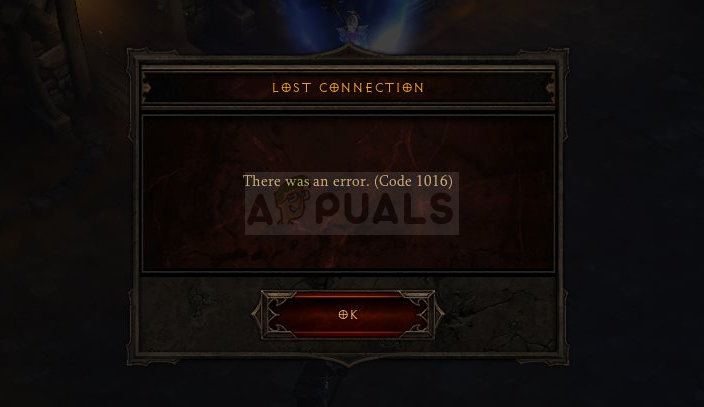
Blizzard will, of course, blame everything on your Internet connection and they may be right in some cases. There are a couple of diverse methods which can be used to solve the problem so make sure you try them out below!
What Causes the Diablo 3 Error Code 1016?
There are quite a few causes for this problem and we will only list out the most popular ones according to users online:
- IP address problems. They can be sorted out with a list of helpful commands and they are necessary as soon as your Internet connection starts displaying any problems.
- IPv6 is often not compatible with Diablo 3 and it often causes problems with other programs and games as well. It’s best to disable it.
- Other causes include your antivirus blocking the game’s executable. This can be solved simply by having the game in your antivirus’ exceptions list.
Solution 1: Use this Helpful Set of Commands
The set of useful IP configuration commands may help you renew your IP address along with additional settings tied to it. This set of commands is executed in Command Prompt and it’s used to troubleshoot plenty of Internet connection issues, especially the ones related to games.
- Search for “Command Prompt” by typing it either right in the Start menu or by pressing the search button right next to it. Right-click the first entry which will pop up as a search result and select the “Run as administrator” context menu entry.
- Additionally, you can also use the Windows Logo Key + R key combination in order to bring up the Run dialog box. Type in “cmd” in the dialog box which appears and use the Ctrl + Shift + Enter key combination for admin Command Prompt.
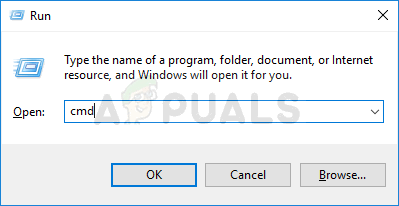
- Type in the following commands in the window and make sure you press Enter after typing each one. Wait for the “Operation completed successfully” message or something similar to know that the method worked and you haven’t made any mistakes while typing. Make a short pause between these two commands.
ipconfig/flushdns ipconfig/release ipconfig/release6 ipconfig/renew
- Reopen Diablo anywhere you may have it located, launch your game, and check to see the Diablo 3 error code 1016 still appears after a while!
Solution 2: Disable the Internet Protocol version 6
The IPv6 or Internet Protocol version 6 is often incompatible with older games and you should try to disable it for your default Internet connection (the one you use the most often). If you are switching between Ethernet and Wi-Fi for example, repeat the same process for both of these connections!
- Use the Windows + R key combination which should immediately bring up the Run dialog box where you should write ‘ncpa.cpl’ in the bar and tap OK in order to open the Internet Connection settings item in Control Panel.
- The same process can also be performed by manually opening Control Panel. Switch the View by setting at the top right section of the window to Category and click Network and Internet at the top. Click the Network and Sharing center button in order to start it. Try to locate the Change adapter settings button at the left menu and click on it.
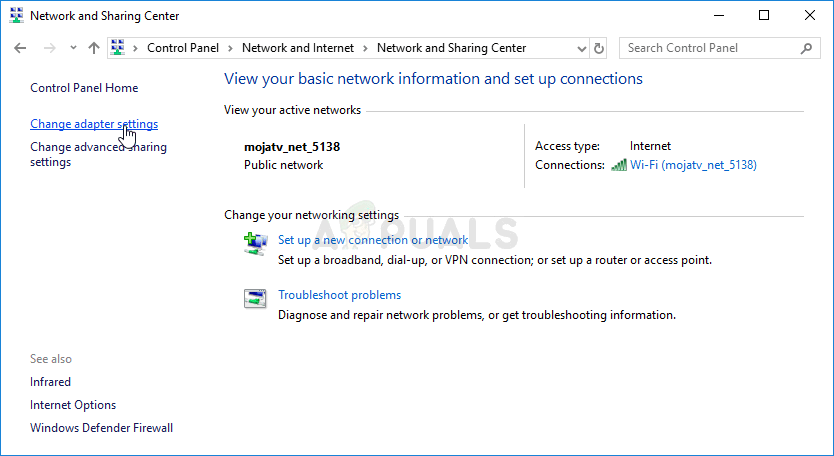
- When the Internet Connection window opens by either of these methods, double-click on your active Network Adapter.
- Then click Properties and locate the Internet Protocol Version 6 entry on the list. Disable the check box next to this entry and click OK. Restart your computer in order to confirm the changes and check to see if the problem occurs while in-game.
Solution 3: Run the Diablo 3 Executable in Compatibility Mode for Windows 7
This method was posted by a random user on one of Diablo 3 forums and plenty of people have decided to try it out just to be surprised by the fact that this methods actually works in plenty of applicable scenarios. Just make sure to follow the steps below in order to do so correctly.
- If you can locate the game’s installation folder manually, you can find the game’s executable. The easiest way would be to right-click the game’s shortcut on Desktop or anywhere else and choose Properties from the menu. An alternative would be to search for Diablo 3 in Start menu, right-click the first result and choose Open file location. It should open its shortcut so right-click on in and choose Properties.
- Navigate to the Compatibility tab in the Properties window and check the box next to the “Run this program in compatibility mode for” option. Choose Windows 7 (recommended by us) from the menu which will appear.
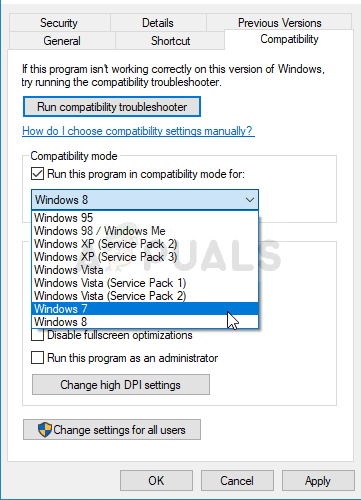
- Under the Settings section in the same window, check the box next to the “Run this program as an administrator” entry in order to give it some more permissions in hopes of solving the problem for good.
- Apply the changes you have made and try restarting the game to see if the Diablo 3 error code 1016 has stopped appearing.
Solution 3: Add the Game to the Exceptions List in Your Antivirus
If you are using a free antivirus, chances are that it may be blocking your Diablo 3 executable from connecting to the Internet properly or from accessing certain files on your computer. Either way, the problem can be solved by adding the game’s executable to the exclusions list in your antivirus.
The process will differ from one antivirus to another but we have decided to list out the paths to this option in the most popular antivirus tools.
- Open the antivirus UI by double-clicking its icon at the system tray (right part of the taskbar at the bottom of the window) or by searching for it in the Start menu (Cortana).
- The Exception setting is located in different spots with respect to different antivirus tools. It can often be found simply without much trouble but here are some quick instructions on how to find it in the most popular antivirus tools:
Kaspersky Internet Security: Home >> Settings >> Additional >> Threats and Exclusions >> Exclusions >> Specify Trusted Applications >> Add.
AVG: Home >> Settings >> Components >> Web Shield >> Exceptions.
Avast: Home >> Settings >> General >> Exclusions.
- You will need to add the Diablo 3 executable file the box which will appear prompting you to navigate to the required file. The best way to locate it is by right-clicking its shortcut on the Desktop and choosing the Open file location option from the context menu. This is the address to navigate to!
- Check to see if you are now able use the program without receiving the Diablo 3 error code 1016! If the error still appears, you might consider using a different antivirus or firewall tool, especially if the one giving you the problems is free!




