Fix: d3dx9_39.dll is missing
The “d3dx9_39.dll is missing” error is usually encountered after an application or game refuses to open. Almost all errors that point towards the d3dx9_39.dll file are caused or triggered by an issue with Microsoft DirectX.
This application failed to start because d3dx9_39.dll was not found. Re-installing the application may fix this problem.
Although this particular error can theoretically apply to every type of application, video games are by far the biggest software types that utilize this particular DLL file (d3dx9_39.dll). Here’s a shortlist of games that are known to trigger d3dx9_39.dll errors:
- League of Legends
- Witcher 1 & 2
- Warhammer 40,000
- Prince of Persia
Note: Keep in mind that the list doesn’t stop here. Typically, newly released games no longer use optional files from DirectX 9, but any game released before Direct X 11 became the norm might trigger the “d3dx9_39.dll is missing” error.
What is d3dx9_39.dll?
The d3dx9_39.dll file is one of the many DLL files contained in the Microsoft DirectX software collection. Each DLL (Dynamic Link Library) contains a specific instruction that other 3rd party programs can call upon to borrow a certain functionality. Because of this DLL system, multiple programs can simultaneously share computing abilities programmed into a single file.
The d3dx9_39.dll file is part of the DirectX Runtime June 2010 redistributable package. This is actually an optional update that a lot of applications and games use. However, the latest Windows versions will not include DirectX Runtime June 2010 by default and the DirectX package that is needed will not be installed via WU (Windows Update).
1. Refresh DirectX Runtime Installation
Warning: Do not download the missing d3dx9_39.dll file individually from a DLL download site. Even if you manage to resolve the issue, you only copied an individual DLL file from the DirectX package that will likely trigger additional DLL errors. To make matters even worse, affected users have discovered that some individually hosted DLLs might contain malicious code which can leave your system vulnerable to virus infections.
If you’re currently struggling with the “d3dx9_39.dll is missing” error, the steps below will help. We investigated this error and found that most users who struggled with the “d3dx9_39.dll is missing” error (and a few similar variants) manage to resolve the issue by installing DirectX Runtime June 2010 redistributable package.
Here’s a quick guide to installing the DirectX Runtime June 2010 update to resolve the “d3dx9_39.dll is missing” error:
- Visit this Microsoft official link (here) and download the installer for DirectX Runtime June 2010.
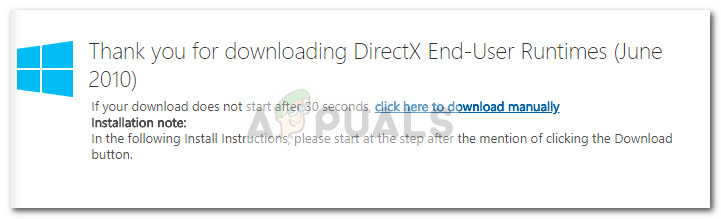
- Open the installer and follow the on-screen prompts to install the optional DirectX update on your system.
- Restart your computer and open the application that was displaying the “d3dx9_39.dll is missing” error. You should be able to open the game/application without problems.
If installing the DirectX Runtime June 2010 redistributable package didn’t resolve the “d3dx9_39.dll is missing” error, try reinstalling the application that is displaying the error. If that also fails to produce results, you can also try to reset your Windows and reinstall the application along with the redistributable package.
2. Delete/Rename the DLL File
You may fail to install the DLL files if the previous corrupt installation of the DLL files is hindering the operation of the new installation. In this case, deleting or renaming the old DLL files may let the installation complete and thus fix the missing DLL error.
- Right-click on the Windows button to launch the Power User menu and select File Explorer.
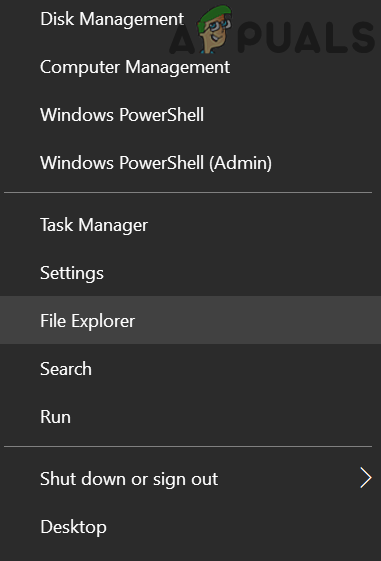
Open the File Explorer - Now navigate to the following path (you may copy-paste it in the address bar):
\Windows\System32\
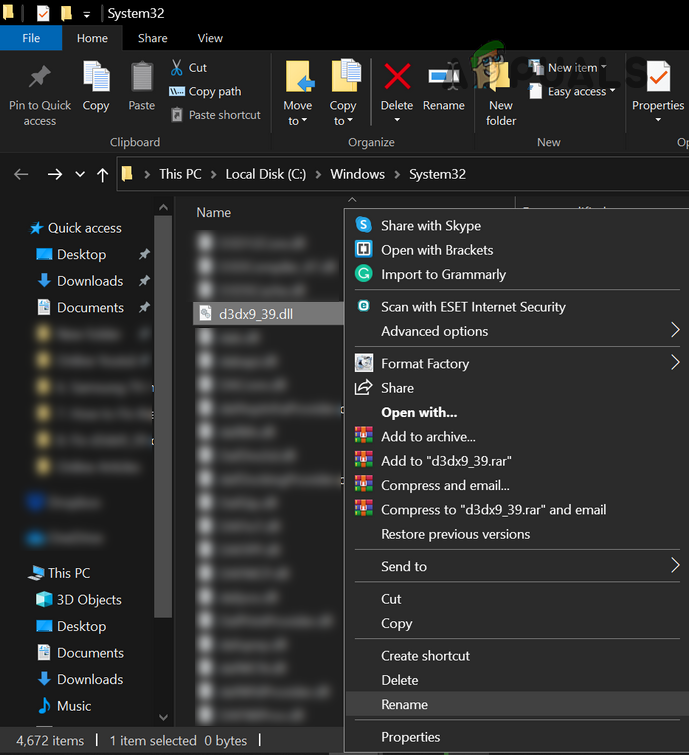
Rename the d3dx9_39.dll File - Then rename the d3dx9_39.dll file (if you feel safe, then you may delete the file) and navigate to the following path:
\Windows\SysWOW64\
- Now rename the d3dx9_39.dll file (if you feel safe, then you may delete the file) and then reboot your PC.
- Upon reboot, either try to reinstall the DirectX Runtime (as discussed in Solution 1) or the game which was encountering the issue to check if the DLL issue is resolved.
- If the issue persists, then you may try a 3rd-party uninstaller like Revo Uninstaller to remove the trances of the problematic DLL files and then check if reinstalling the DirectX Runtime or the game sorts out the DLL issue.
3. Update/Reinstall the Graphics Driver
The DLL error might occur if the graphics driver of your system is corrupt or outdated. In this scenario, updating or reinstalling the graphics driver may solve the problem.
- Update the Windows and drivers (especially your graphics card driver) to the latest build.
- Then check if the DLL issue is resolved.
- If not, launch a web browser and download the latest graphics driver of your PC from the OEM website.
- Now right-click on the Windows button to launch the Power User Menu and choose Device Manager.
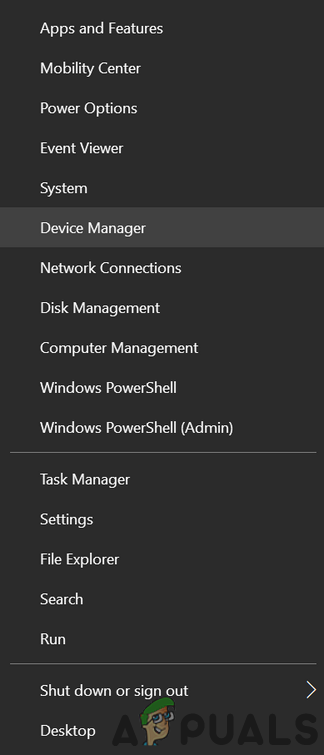
Open Device Manager - Then expand Display Adapters and right-click on your graphics driver.
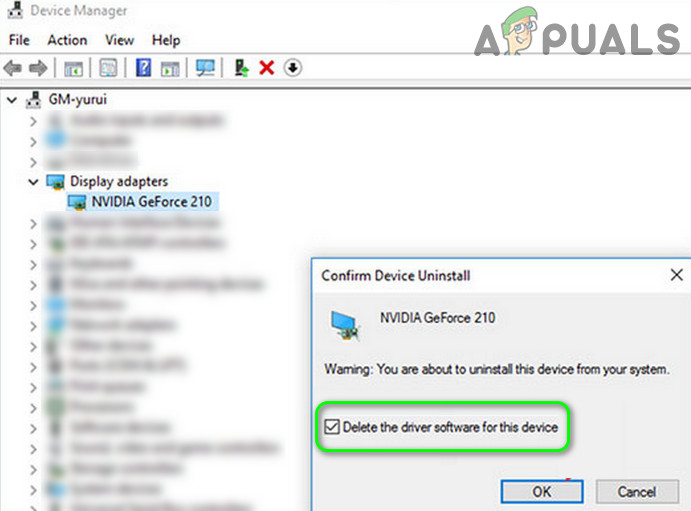
Uninstall Graphics Driver and Delete its Driver Software - Now select Uninstall Device and then confirm to uninstall (but make sure to checkmark the option of Delete the Driver Software of This Device).
- Then reboot your PC and check if the DLL issue is resolved (Windows may install the default driver).
- If the issue is not resolved or the driver is not installed, then install the driver downloaded at step 3 and check if the DLL issue is sorted out.
4. Repair the .NET Framework Installation
The DLL issue may arise if the .Net Framework installation is corrupt. In this case, repairing the .Net Framework installation may solve the problem.
- Launch a web browser and download the Microsoft .Net Framework Tool from the Microsoft website.
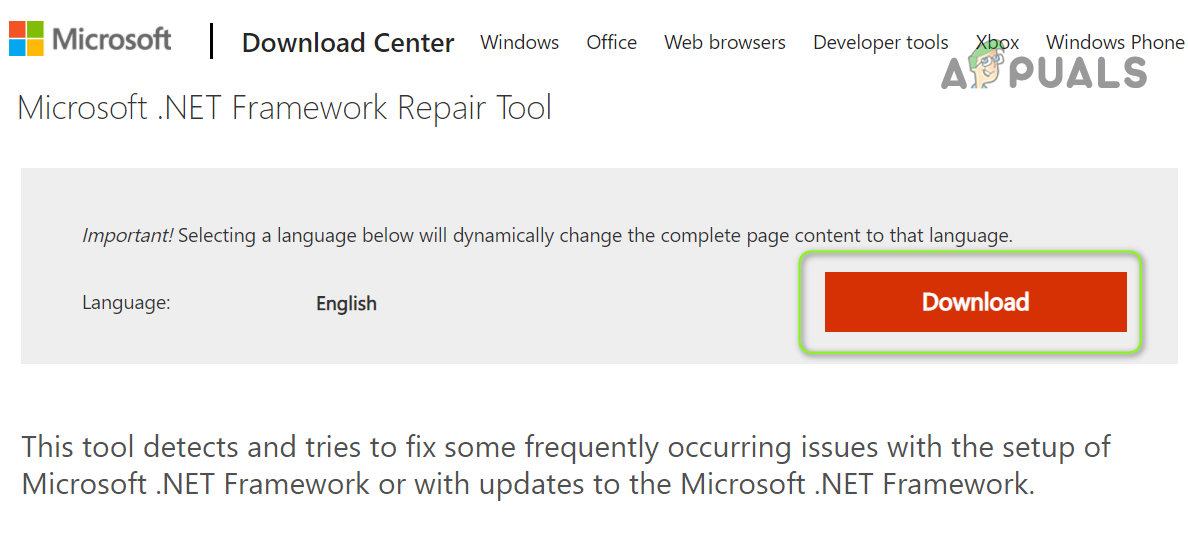
Download the Microsoft .Net Framework Tool - Then launch the downloaded file and let it complete the repair process.
- Now reboot your PC and then check if the DLL issue is resolved.
If the issue is still there, you may copy the DLL file from the System32 folder (\Windows\System32\) to the SysWOW64 folder (\Windows\SysWOW64\) and check if that resolves the DLL issue. If that did not do the trick, then you may copy the DLL file from another Trusted source (but not from a non-trusted website) e.g., another working computer of your friend, family, or colleague, and check if that resolves the issue. If that doesn’t help you either, you will have to redownload and install the application from a trusted source such as Steam, because when you download a game from Steam it automatically Installs the required redistributables of that game that might be missing from your computer.





