[FIX] COD MW Dev Error 5761 (Unrecoverable Error)
This Call of Duty Modern Warfare Dev Error 5761 occurs on PC when some users attempt to launch the game via Steam or when using OBS (Open Broadcaster Software) or a similar tool to stream gameplay on the Internet.
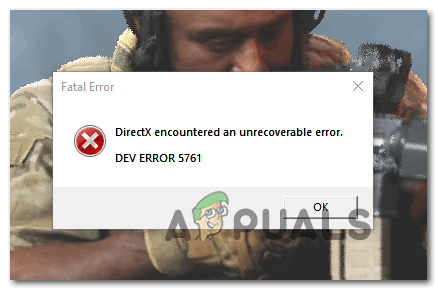
After investigating this issue, it turns out there are several different causes that might end up causing this fatal error:
- In-Game Overlay Conflict – In most cases, this problem will be caused by a conflict between 2 overlay tools that attempt to take control of the game’s screen at the same time. If this scenario is applicable, you should be able to fix the issue either by disabling the in-game overlay features of one of the tools or by uninstalling it altogether.
- Inconsistent GPU Drivers – An incorrectly installed GPU driver or an AV scan that ended up isolating some GPU driver dependencies might also cause this behavior. In this case, you should reinstall the current GPU drivers and then reinstall them through the official channels.
- Screen Display issue – If you see the game crashes as soon as you attempt to join an online session, you’re probably dealing with a display issue. Some users facing the same problem have managed to fix this problem by forcing the game to make the switch to Fullscreen Borderless mode. If that doesn’t work, you could also try opening the game in Window mode and forcing the overlaying tool to run with admin access.
Method 1: Disabling In-game overlay
If you’re encountering this error while attempting to use a software like OBS or Nvidia Highlights, chances are you’re dealing with the common glitch that makes the game crash when the screen is being recorded or when a screen overlay is detected on screen.
Infinity Ward has released a couple of hotfixes for this issue, but some users are still reporting this problem.
Fortunately, if the problem is being caused by two conflicting overlay tools, you should be able to fix the problem by disabling the non-essential in-game overlay or by uninstalling this tool altogether. In most cases, the conflict occurs either between OBS and Nvidia Experience or between OBS and Discord in-game overlay.
If you have both Nvidia Experience overlay and Discord overlay enabled, follow one of the guides below (sub-guide A and sub-guide B) to disable the in-game overlay function in order to stop the conflict. In case you don’t really need a second overlay tool and you simply want to get rid of it, follow the third guide (C sub-guide).
A. Disabling Nvidia Overlay
In case you’re using the overlay technology from Nvidia Experience, follow the instructions below to disable in-Game Overlay and Nvidia Highlights:
- Turn the game off, then open Nvidia Experience. Once you are inside, go to the General tab from the next-hand section. Next, move over to the left menu and disable the toggle associated with In-Game overlay.
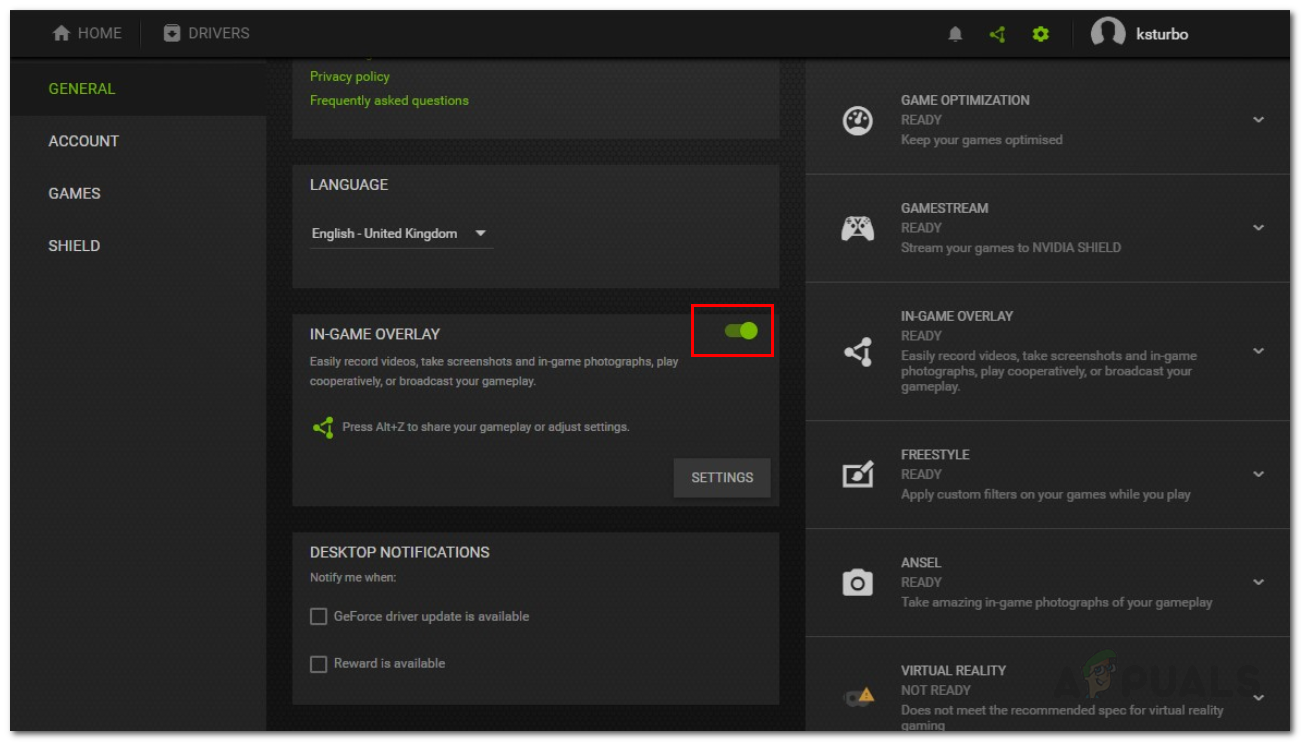
Disabling In-Game Overlay - Once this modification has been enforced, save the changes and close Nvidia Experience.
- Open Call of Duty Modern Warfare again, get past the initial screen, open the Nvidia Experience menu and navigate to Options > Graphics, then scroll all the way down to Nvidia Highlights and set it to Disabled.
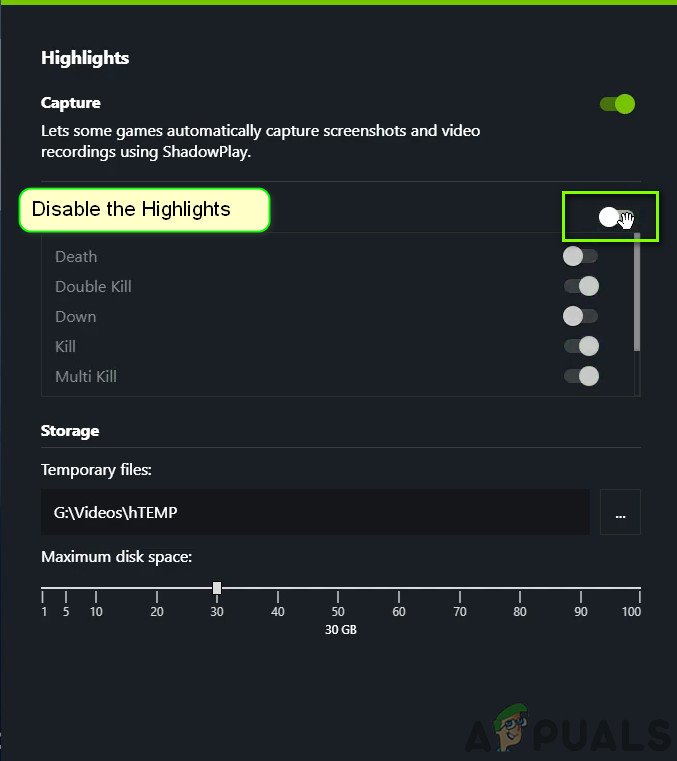
Disabling NVIDIA Highlights - Save the changes, then enable the in-game overlay that you want to use actively and restart the game.
B. Disabling Discord Overlay
- Open the Discord app. If you can see the screen right-away, open the system tray, and double-click on the icon to bring the Discord window forward.
- Inside the Discord app, look for the User settings (gear icon) in the bottom section of the window.
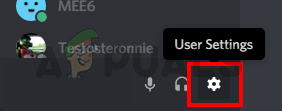
Discord User Setting Selection - Once you’re inside the User Settings menu, click on Overlay tab from the vertical menu on the left (under App Settings).
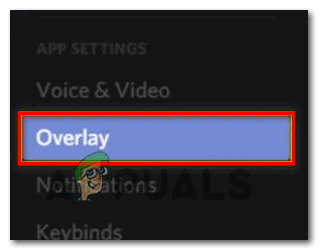
Opening the Overlay menu in Discord - Inside the Overlay menu, disable the toggle associated with Enable in-game overlay.
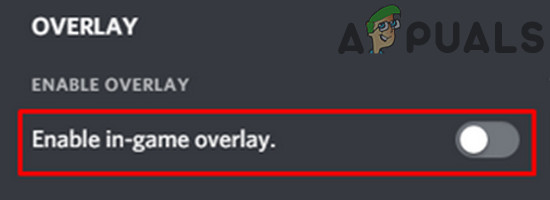
Switch off Enable in-game overlay - Save the changes, then launch the game once again and see if the problem is now fixed.
C. Uninstalling the Screen Overlay feature
- Press Windows key + R to open up a Run dialog box. Next, type ‘appwiz.cpl’ and press Enter to open up the Programs and Features menu.

Type appwiz.cpl and Press Enter to Open Installed Programs List - Once you’re inside the Programs and Features menu, scroll down through the list of installed programs and locate the overlay software that you plan on uninstalling.
- When you see it, right-click on it and choose Uninstall from the newly appeared context menu.
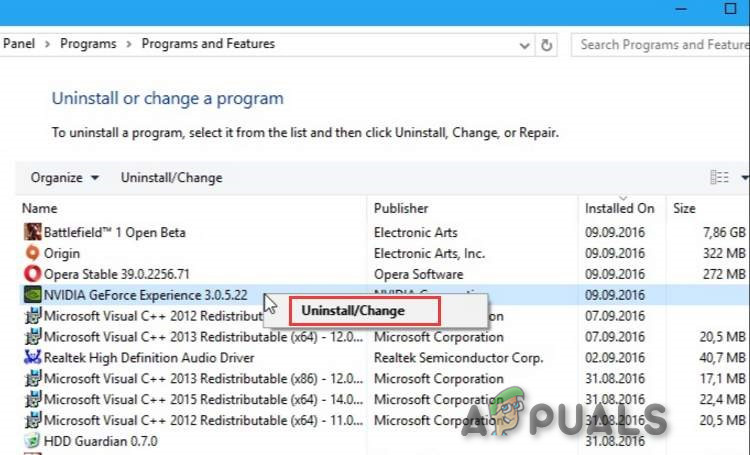
Uninstall NVIDIA GeForce Experience - Inside the uninstallation screen, follow the on-screen instructions to complete the uninstallation, then restart your computer.
- Once the procedure is complete, launch the game once again and see if the problem is now fixed.
If COD Modern Warfare is still crashing with the same Dev Error 5761 and you’re not using 2 overlay tools, move down to the next guide below.
Method 2: Reinstalling Graphics Drivers
If you’ve previously established that you’re not dealing with an overlay issue, you might be dealing an incorrectly installed GPU driver or with some corruption facilitated by a malware infection or a false positive that ended up quarantining a driver dependency.
If this scenario is applicable, you should be able to fix the issue by uninstalling your current GPU drivers along with the physics module that you’re currently using before reinstalling them again.
In case you’re looking for step by step instructions on reinstalling your graphics drivers, follow the instructions below for a way to do it via Device Manager:
- Open up a Run dialog box by pressing Windows key + R. Next, type ‘devmgmt.msc’ and press Enter to open up Device Manager.

Running the Device Manager - Once you’re inside Device Manager, scroll down through the list of installed devices and expand the drop-down menu associated with Display Adapters.
- Inside the Display Adapters menu, right-click on your GPU driver that you want to uninstall and choose Uninstall Device from the newly appeared Context menu.
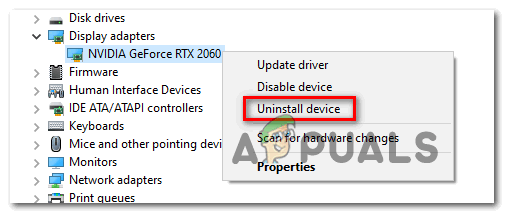
Uninstall the GPU Devices Note: If you have both an integrated and a dedicated GPU, you only need to uninstall the dedicated GPU since that will be used when playing the game.
- Once the uninstallation is complete, close Device Manager, then open up a Run dialog box by pressing Windows key + R. This time, type ‘appwiz.cpl’ and press Enter to open up the Programs and Features menu.

Type appwiz.cpl and Press Enter to Open Installed Programs List - Inside the Programs and Features menu, start by clicking on the Publisher column at the top to order every installed software based on their Publisher.

Click the Publisher column to order the app results Note: This will allow you to ensure that you’re uninstalling every driver and support software used by your GPU.
- Look for every entry published by your GPU manufacturer and uninstall each one systematically until everything is removed and your operating system is forced to make the switch to the generic drivers.
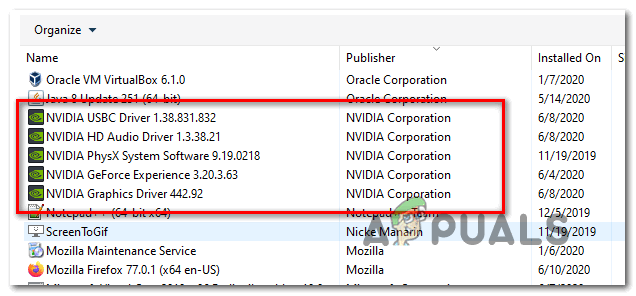
Uninstalling every driver and software linked to your GPU driver - Once every dedicated driver is uninstalled, restart your computer and wait for the next startup to complete. At the next startup, Windows will start using the generic drivers.
- After your computer boots back up, you need to reinstall the dedicated drivers. The quickest way to do this and ensure that the physics module is correctly installed is to use one of the proprietary tools released by the most popular GPU manufacturers to install the missing updates automatically:
- GeForce Experience – Nvidia
- Adrenalin – AMD
- Intel Driver – Intel
- Once every GPU driver is reinstalled, restart your computer a final time and see if the problem is fixed at the next computer startup.
In case the same problem is still occurring, move down to the next fix below for a different workaround.
Method 3: Switch to Fullscreen Borderless
If you’re not using any overlay tool, one workaround that seems to work for a lot of users is to launch the game and then force it to make the switch to Fullscreen Borderless. But keep in mind that depending on your GPU, this might end up sacrificing some frames due to the inherent encoding lag of using this method.
To switch Call of Duty Modern Warfare to FullScreen Bortherless, open the game normally, and while you are in the lobby (it doesn’t work if you have joined a game), press Alt + Enter.
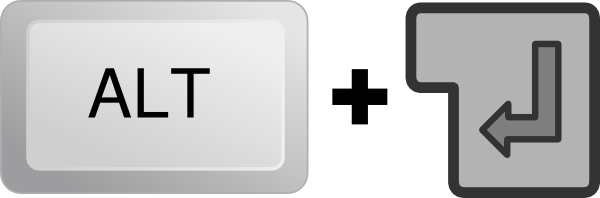
In case this doesn’t work for you, move down to the next potential fix below.
Method 4: Opening in Window mode
If none of the fixes above have worked for you, you should consider a workaround that a lot of affected users have successfully used to avoid the Dev Error 5761. As it turns out, you might be able to avoid the startup error if you force the game to launch in Windowed mode, wait for it to open, then run the overlay tool with admin access.
Follow the instructions below to open Call of Duty Modern Warfare in windowed mode and the Overlay tool with admin access:
- Right-click on the COD MW executable that you use to launch the game and configure it to run in windowed mode.
- Once you’ve modified the parameters in order to force the game into windowed mode, right-click on your overlay tool and choose Run as Administrator from the context menu.

Run overlay tool as Administrator - Go into the game’s settings, and modify the graphics settings to force the game back into full-screen mode.
- Play the game and see if this workaround allows you to avoid the Dev Error 5761.





