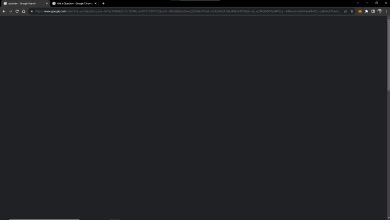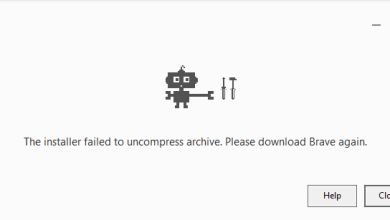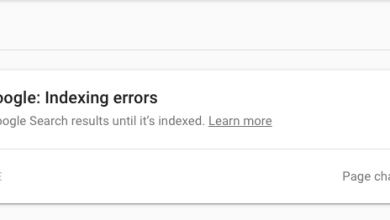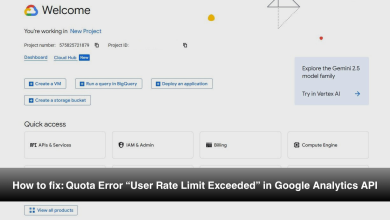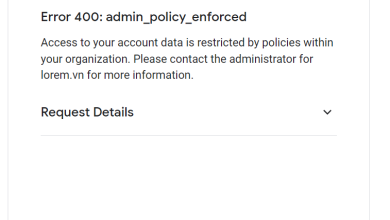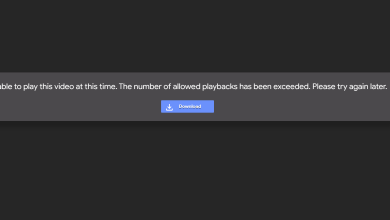Fix: Chrome Updates are Disabled by your Administrator
Google Chrome is definitely one of the best browsers out there. Due to its creative interface and great stability, it has gained more than a billion users. Google Chrome has had many bugs and glitches in its architecture and one of them is the “Chrome Updates are Disabled by Your Administrator” error. This message is seen when users try to update their browser.
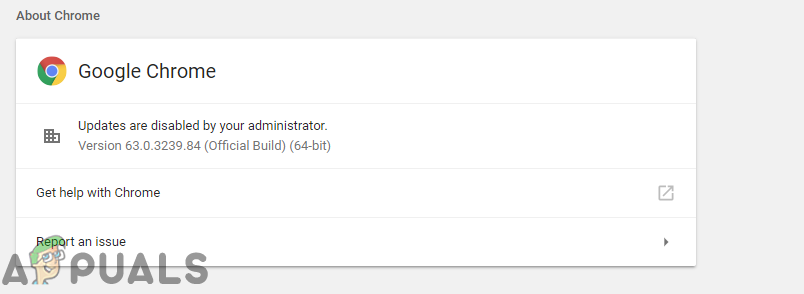
What Causes the “Chrome Updates Are Disabled” Error?
After receiving numerous reports from multiple users, we decided to investigate the issue and devised a set of solutions that ensured complete eradication of the error for most of our users. Also, we looked into the reasons due to which this error is triggered and listed them below.
- Corrupt Configurations: It is possible that certain configuration files for Chrome might have been corrupted due to which this error is being caused.
- Registry Configurations: In some cases, updates to Chrome are automatically prevented through the registry. The Registry controls basic configurations for every application and stores the permissions granted to them. Therefore, if the update process is disabled through the registry then this error might be triggered.
Now that you have a basic understanding of the nature of the issue, we will move on towards the solutions. Make sure to implement these in the specific order in which they are provided to avoid any conflicts.
Solution 1: Resetting Chrome Settings
If the configuration files of the Chrome browser have been corrupted the error might be triggered. Therefore, in this step, we will be resetting chrome to its default configurations. For that:
- Open Chrome and click on the menu button in the top right corner.
- Click on the “Settings” option.
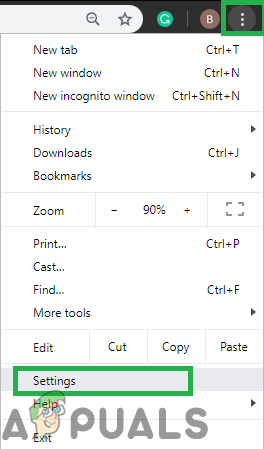
Clicking on the Menu button and then on the “Settings” option - Scroll down and click on the “Advanced” option.
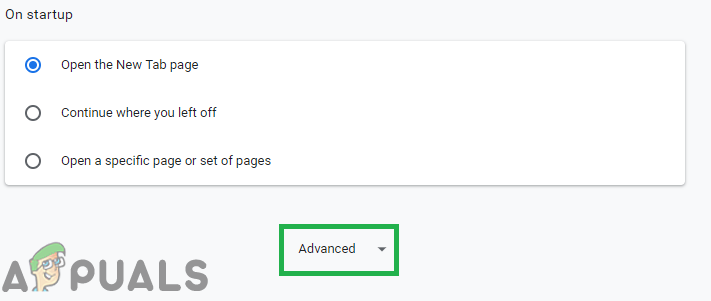
Scrolling down and clicking on “Advanced” - Scroll down to the “Reset and Clean Up” tab and click on the “Reset Settings to their Original Defaults“.

Clicking on the “Reset to their Original Defaults” option - Try to update chrome and check to see if the issue persists.
Solution 2: Fixing Registry
If the Registry configurations of the Chrome browser have been corrupted then this error might be seen while updating. Therefore, in this step, we will be changing the registry settings for Chrome. Before proceeding, make sure to backup your registry in case something goes wrong. For that:
- Press the “Windows” + “R” key simultaneously to open up the “RUN” prompt.
- Type “Regedit” in the prompt and press enter to open the registry editor.
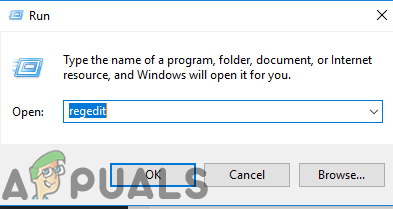
Typing “Regedit” in the Run prompt and pressing Enter - Double–click on the “HKEY_LOCAL_MACHINE” if you are not using Windows 10 and on the “HKEY_CURRENT_USER” if you are using Windows 10.
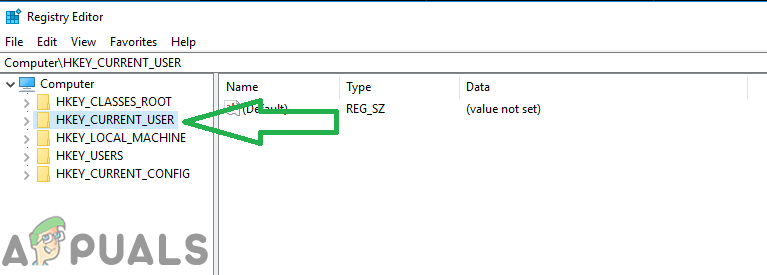
Clicking on “HKEY_CURRENT_USER” for Windows 10 - Double–click on “Software” and then on “Google“.
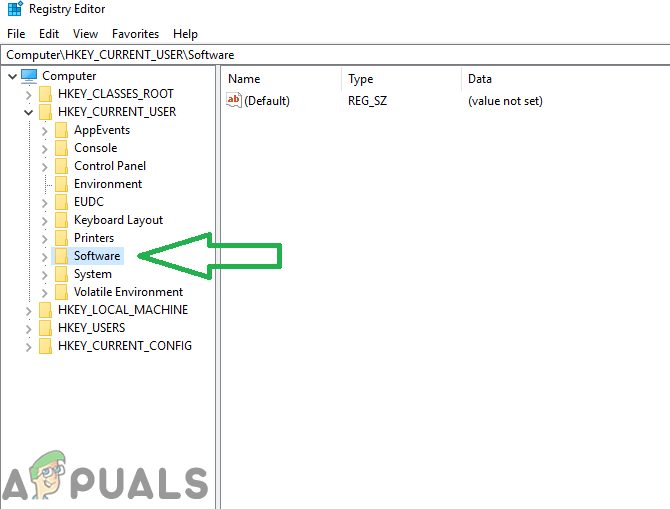
Clicking on “Software” and then clicking on “Google” - Double–click on “Update” and then on “Client State“.
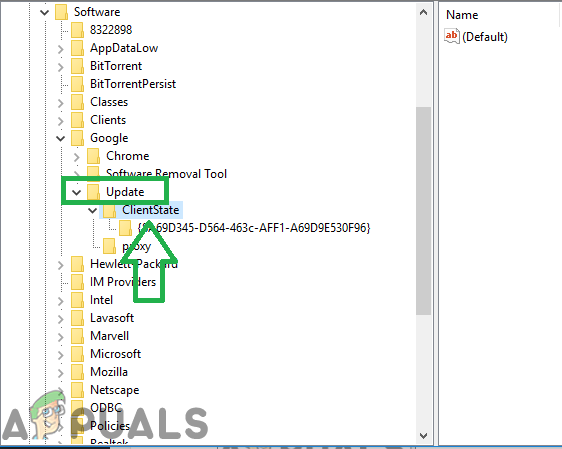
Clicking on “update” and then on “Client State” - Double click on the folder inside “Current State” and on the right side double click on the “Default” value.
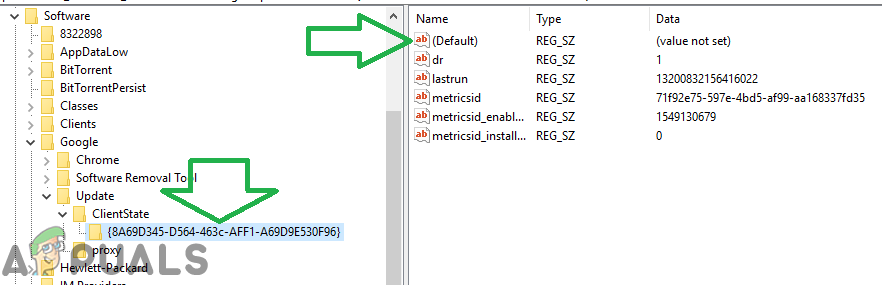
Clicking on the folder inside “Client State” and then on the “Default” option. - Type in “1” in the “Value Data” and click on “OK“.

Typing “1” in the value and pressing “ok” - Restart chrome in order to make sure that the solution takes effect.
- Try to update Chrome and check to see if the issue persists.