Fix: Camera Error “Can’t Connect to Camera” in Xiaomi, Redmi, POCO
The ‘Can’t connect to camera’ error can occur in Xiaomi devices if a bug or glitch prevents the camera app from functioning properly. This could be due to an outdated app version, a conflicting app, or a recent system update that has caused compatibility issues.
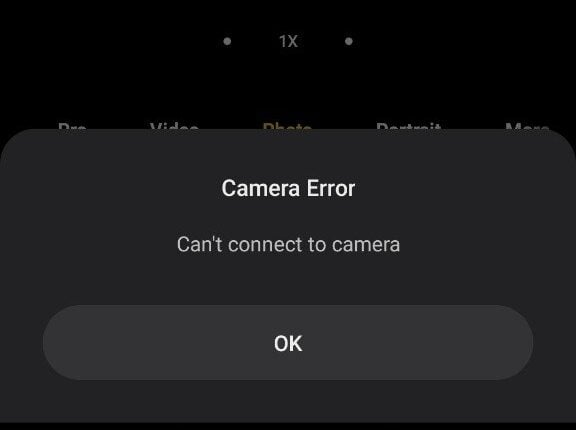
In some cases, the error could be caused by a third-party app that is accessing the camera and preventing other apps from doing so. Moreover, there may be a hardware issue, such as a faulty camera module or a damaged lens.
Luckily, there are a few troubleshooting methods you can apply to fix this error. In this article, we have listed several ways that have worked for many Xiaomi users experiencing camera malfunctions. Apply these fixes in chronological order to see which one works for you.
1. Reset the camera settings.
Resetting camera settings can resolve any misconfigurations in the camera app. To reset the Camera app settings, follow these steps:
- Go to Settings > Apps.
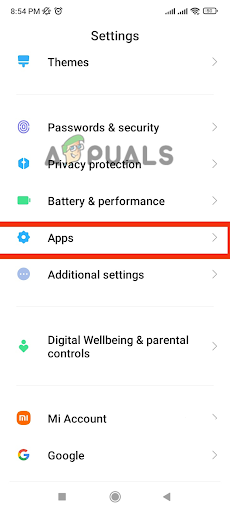
Tap on Apps - Now look for the System App Settings option and tap on it.
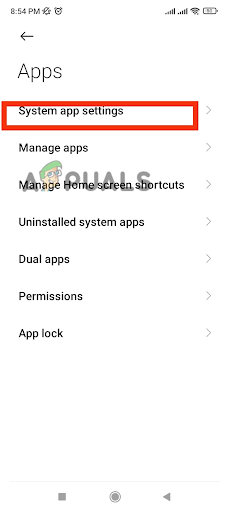
Go to System app settings - In system apps, select Camera Settings.
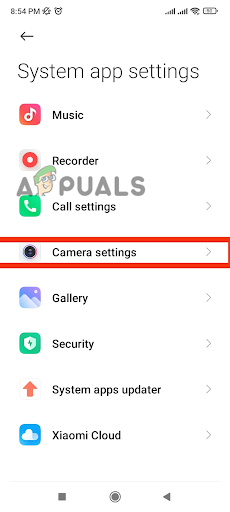
Select Camera Settings - Scroll down to the end and tap on Restore Default Settings.
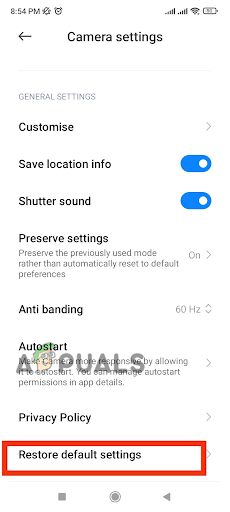
Tap on Restore Default Settings - Now you’ll be asked for the final permission; tap Yes.
- Finally, reboot your device to apply the changes easily.
2. Update the MIUI software.
Sometimes, a bad update can cause your Xiaomi phone camera to malfunction and stop working. Many users have reported that their Xiaomi camera stopped working after installing the recent update, specifically MIUI 13. Therefore, if your camera stops working after installing a system update, you are facing the same issue. Updating the MIUI software can resolve the bugs and glitches present in the unstable update. To update your MIUI, follow these steps:
- Access the Settings application on your Xiaomi mobile phone.
- Tap on About phone to open the mobile details.
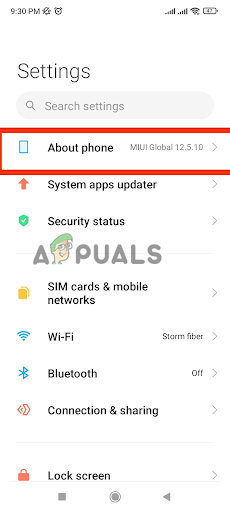
Go to About phone - Tap on the MIUI version.
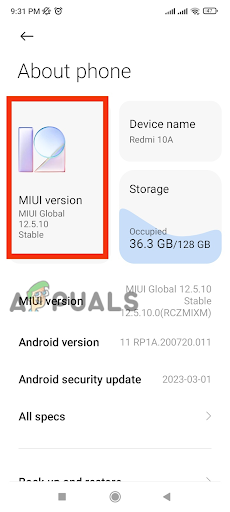
Tap on MIUI Version - It may check for updates automatically. If not, tap on ‘Check for Updates.‘
- Tap on the Download update if available, and it will be installed.
- After the installation process is completed, reboot your device.
- Once your device restarts, your Xiaomi camera will start working perfectly.
If you don’t find any new updates in settings, wait for the system to launch the next one. You should also report this issue to the company so that they release a new update sooner, with bug fixes specifically designed to resolve the camera malfunction issue.
3. Update the Camera Application
If your camera app is not compatible with the software version installed on your Xiaomi phone, it can cause your camera to stop working completely. It is recommended to update your camera, as the update might contain bug fixes and hotfixes.
- Go to Settings and scroll down to select System Apps Updater.
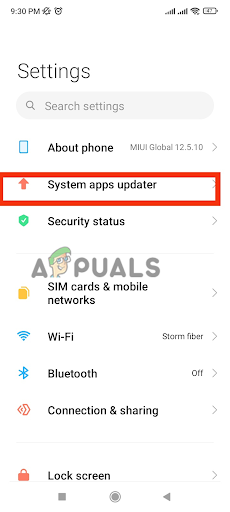
Select System Apps Updater - In the new window, search for “Camera” and open it.
- Finally, look for any available updates and install them.
- Lastly, Reboot the device and your camera application will be ready to roll.
4. Contact Xiaomi Support
If none of the above methods has worked for you, it’s best to contact the Xiaomi support team. Explain the error thoroughly and mention all troubleshooting steps you have performed so far, as this issue might be a hardware issue. This will help them better understand the nature of the error and propose a solution accordingly. You can follow the given steps to reach the Xiaomi support service online:
- In your browser, type https://www.mi.com/global/ to visit the Xiaomi website.
- Tap on the hamburger menu at the top right corner.
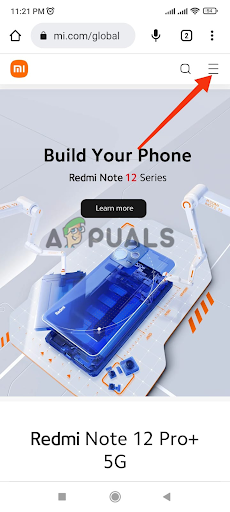
Tap on the hamburger menu - Here, select the Support option available in the dropdown menu.
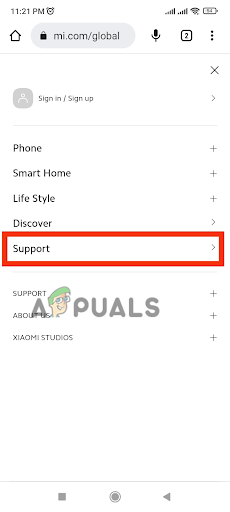
Select the Support option - Scroll down and tap on the Contact Us option.
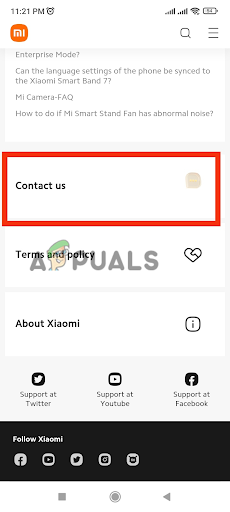
Tap on Contact us - A new window will open, providing you with the information to contact your country’s support team. Select your country and contact Xiaomi via phone number or email.
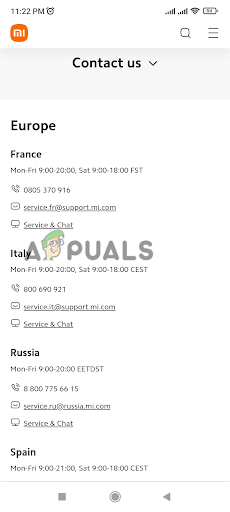
Select your country and contact Xiaomi through number/email.





