Fix: Cab Archive is Corrupted
Many users come across the problem where they get an error “Cab archive is corrupted”. This error means the cab files of the application you are trying to run are either not accessible by the system or they are incomplete.
A CAB file is a form of compressed archive which is used on Windows-based PC’s. It has both archiving and compression; this means you can have multiple files which have been reduced in size to create a single CAB file. Another important feature regarding CAB files is that they are digitally signed if they are from a verified publisher. This way you can easily check if the CAB files are authentic or not.
Now there are two cases; either the error message occurs on your Antivirus because there are some incomplete Windows update files present on your computer. Because they are incomplete, the antivirus software warns you that it can be malicious because it doesn’t know what to make of those incomplete files. The antivirus (in most cases Avast), shows the error message like this “msi.dll – Unable to scan.CAB archive is corrupted”. If these are indeed Windows update files, there is nothing to worry about.
In the other case, users get an error message that the cab archive is corrupted whenever they try to run or install any applications. Their internet might not be working, along with other drivers malfunctioning too. If you notice this type of behavior, it means that your computer is infected with malware which is corrupting the CAB files to disrupt your activities.
Case 1: Corrupted Message due to Broken Windows Update
There are noticeable reports that Avast Antivirus pops the error message as we discussed earlier. If you get this error message when you are scanning using the antivirus and you can digitally verify that the CAB file is legit, there is nothing to worry about. You can either leave the CAB file as it is or you can delete it manually by navigating to the specified directory.
You can easily check the digital signature of the CAB file by right-clicking it and selecting “Properties”. If you are absolutely sure that the can file is legit, you can be worry-free. If not, proceed to the next case.
Case 2: Corrupted Message when Installing Applications
Some users may come across the case where they experience the error when they are installing applications on their computer. Along with this phenomenon, they may also lack other important functionalities in their computer such as not being able to access the internet, difficulty in booting the computer, problems with accessing system settings etc. Either your system files are corrupt or there is some malware present on your computer which is amending all the cab files so you are unable to use them.
First, it is best to scan your computer using Microsoft Safety Scanner. If the software doesn’t find any malware or fails to remove them from your computer, you can resort to other third-party applications out there to scan your computer thoroughly.
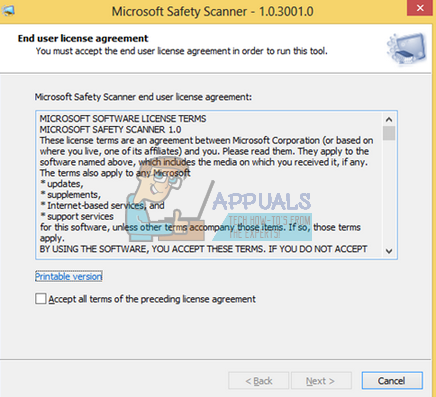
Microsoft Safety Scanner is a scan tool designed to find and remove malware from your computer. Do note that this software is not a substitute for your regular antivirus. It only runs when it is triggered but has the latest definitions upgraded. Furthermore, we recommend that you only use this software by downloading the latest version as virus definitions are updated frequently.
- Head over to Microsoft’s official website and download the Safety Scanner. Make sure you are downloading the correct version for your computer by selecting the bits.
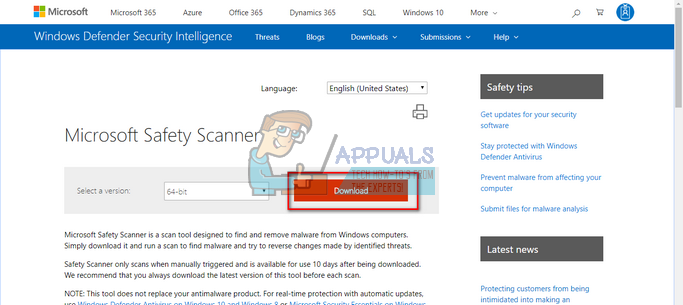
- The file will be around 120MB. Download the file to an accessible location and click on the exe file to run it.
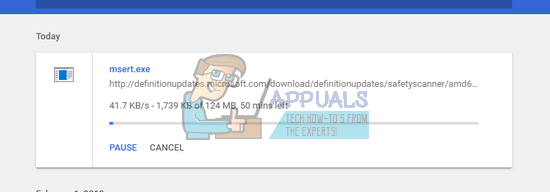
- Wait for the scan to complete completely. If there were any threats detected, the scanner would notify you immediately.
If you are still experiencing problems, here is a list of different antivirus software which you can use to regain control of your computer properly. Do note that at any instant, if you run more than one antivirus software, they might conflict. So install one at a time; if it doesn’t prove to be useful, uninstall it and move on to the next one.
- Download ComboFix from its official website and run it on your computer. It is designed to scan for malware, spyware, and remove them after prompting you accordingly.
- Download Malwarebytes and run it on your computer. You should also run AdwCleaner which specializes in removing adware from your computer.
- You can also use all other numerous antivirus programs available out there.
- Check your installed programs (Windows + R and appwiz.cpl) for any suspicious programs which you did not install manually yourself.
In some extreme cases, if you are unable to remove the malware from your computer even after trying out various antivirus software, it is wise to either install a clean version of Windows or roll back to a previous version. You can do a clean install of Windows using bootable media. You check our article on how to create a bootable media. There are two ways: by using media creation tool by Microsoft and by using Rufus. Make sure you have backed up your data and credentials before proceeding with the solution. You can also use the software “Belarc” to back up all the licenses on your computer so you don’t have to enter them again and again