Fix: BSOD Error 0x00000133 & 0x00000139 on Windows 8 and 10
The errors 0x00000133 and 0x00000139 are shown to you with a BSOD (blue screen of death). The errors can be shown during web surfing, GPU intensive work or even when your system is in an idle state.
Mainly, the BSODs are caused by a hardware or drivers error. The time when the error is shown can help you determine what is causing the issue very easily. If the error is shown during web surfing then it’s highly likely that the error is caused by a faulty network adapter or drivers. So once you detect the problem, then either updating the drivers (in some cases rolling back because of incompatibility) or changing the hardware resolves the issue.
Getting the dump files to pinpoint the exact error is a little bit technical process. So first try the method 1 to eliminate any “most likely” scenarios that might be causing the blue screen of death.
Method 1: Solving driver problems
Note: Check the network drivers (found under the Network Adapters) in device manager if you face issues while surfing the internet. If you are seeing the error with graphic intensive tasks like gaming or YouTube then check the graphics drive (found under display adapters).
Check driver versions
Go to the manufactures website and make sure you have the latest drivers. You can check whether you have the latest drivers by following the steps given below
- Hold Windows key and press R
- Type devmgmt.msc and press Enter
- Now locate your network card by double clicking Network Adapters
- Right click your new Network Card and select Properties
- Click Driver tab
Now check if the Driver Version mentioned there is the same as mentioned on your manufacturer’s website. If the numbers don’t match then that means you don’t have the latest drivers. Follow the steps mentioned below to update your drivers
Uninstalling driver
- Download the drivers from your manufacturer’s website
- Now repeat the steps from 1-5 given above
- Click Uninstall and follow the screen instructions
Now your drivers are uninstalled. Now close all windows and follow the following steps to install the drivers.
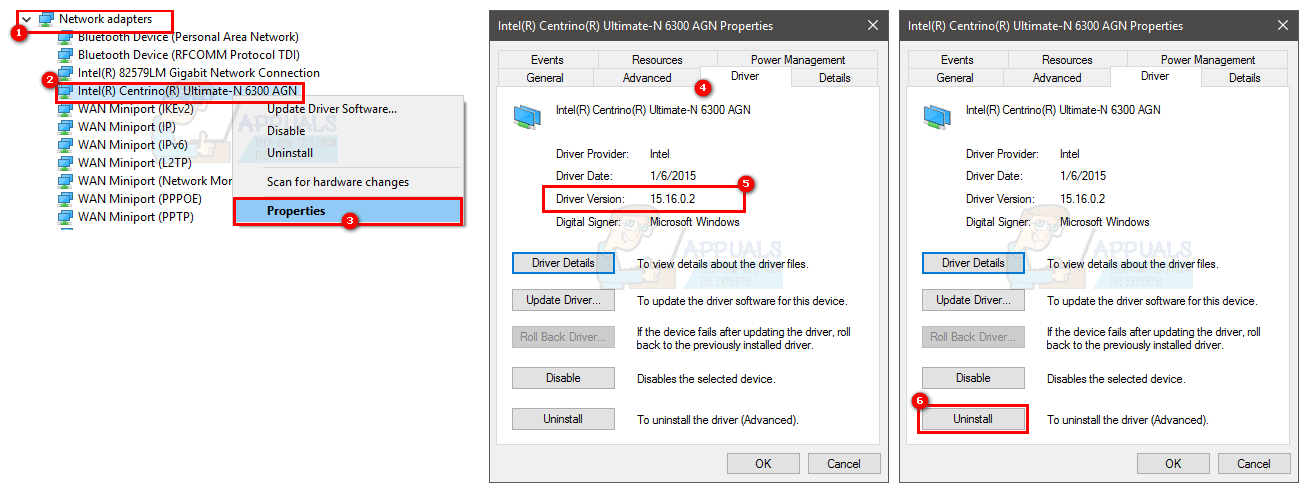
Installing the latest drivers
- Hold Windows key and press R
- Type devmgmt.msc and press Enter
- Now locate your network card by double clicking Network Adapters
- Right click your new Network Card and Click Update Driver Software…
- Click Browse my computer for Driver software
- Click Browse
- Locate the drivers you downloaded from the manufacturer’s website and select them
- Click Next and follow the instructions on the screen.

Once you are finished, restart the computer and check if you have the latest versions installed.
Roll back driver
If you have the latest drivers then make sure the drivers are compatible with your Windows version. Sometimes the drivers aren’t compatible and cause issues even if the manufacturer tells you otherwise. So if you recently installed a newer version of your network card driver then the new drivers might be the issue. Try to roll them back by following the given steps
- Hold Windows key and press R
- Type devmgmt.msc and press Enter
- Now locate your network card by double clicking Network Adapters
- Right click your new Network Card and select Properties
- Click Driver tab
- Click Roll Back Driver
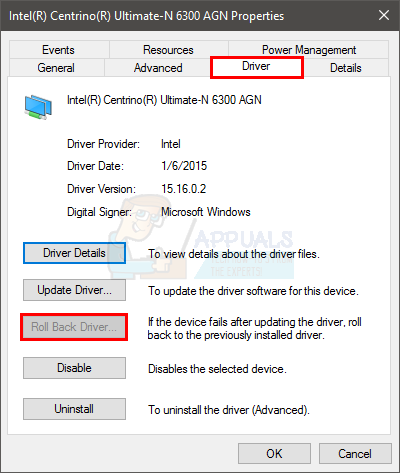
Note: Here, the Roll Back Driver option is disabled but in your case it shouldn’t be.
If this doesn’t solve the problem then try changing the network card or any other hardware that you recently installed because BSOD can be caused by a hardware failure as well.
Method 2: BSOD error data
When you face a blue screen of death then it shows a certain error before restarting. If the system restarts before you can check the error then perform the following steps to prevent your computer from restarting.
- Hold Windows key and press Pause/break button
- Click Advanced System Settings
- Click Advanced tab
- Click Settings under the Startup and Recovery section
- Uncheck Automatic Restart under the section System Failure and press Ok
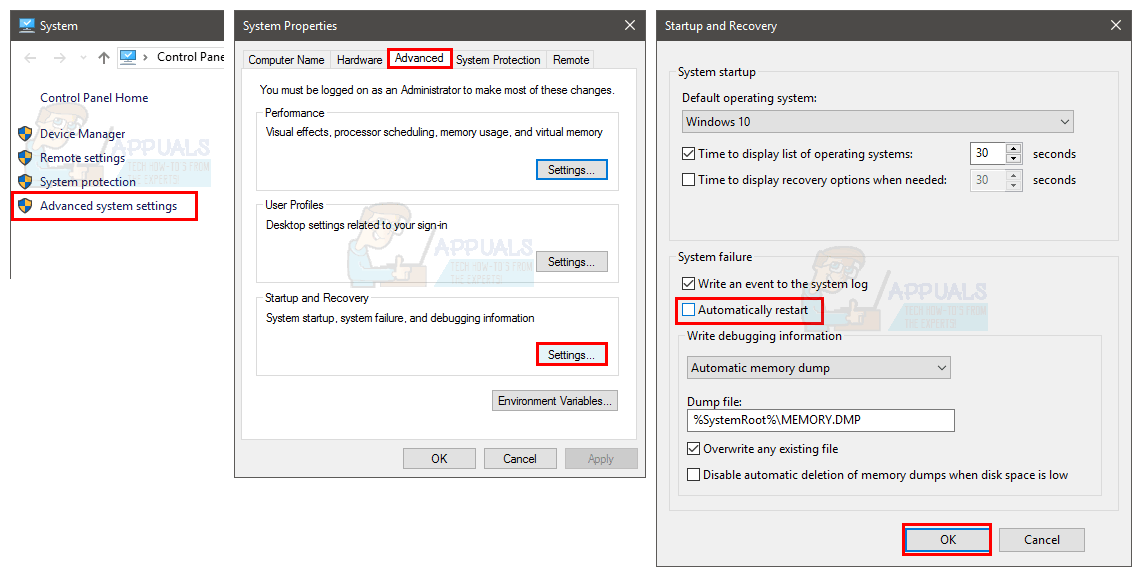
Now this will prevent your system to restart when the blue screen appears so you will be able to see the exact error its showing
You can see the error code under Technical Information on the blue screen or the Windows will tell you to search for a specific error depending on the Windows version.
If the error says something related to xxx.sys (where xxx can be any name with .sys extension) then that indicates that it is caused by a driver problem. You can google the name xxx.sys to see what type of a driver that is i.e. if it’s a network card driver or a graphic chipset driver. It will help you determine what is causing the issue.
Once you have determined the driver issue then follow method 1 to either update or roll back the driver.
The blue screen of death can appear because of many issue but mostly it is because of driver or hardware issues. So following the method 1 should solve your problem. However, if you see a completely different error code then you can google that too to see what might be causing that.
Method 3: System Restore
Doing a System Restore will revert back your computer to an earlier time. In other words, it will undo the system changes that you made after the time that you are restoring to. So if the error is showing because of something that you installed on the PC like new drivers in this case, the problem should go away. Go here for a step by step guide for System Restore.