Fix: Bixby Voice Password not Working
Bixby is an AI assistant which can be operated by the user’s voice. It can complete simple tasks such as opening an application, playing music, etc. The feature was one of the main selling points for Samsung’s Galaxy S8 and Note 8. The Bixby feature has a dedicated button on the devices by pressing which the application can be operated. Also, an additional feature of unlocking the phone with your voice is provided with Bixby.
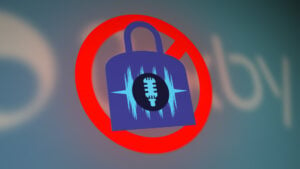
However, quite recently a lot of reports have been coming in of the feature not working while the phone screen is turned off and the feature still doesn’t work if the screen is turned on while the phone is locked. In this article, we will provide you with some reasons due to which this feature might not be working and also we will provide a solution to fix this issue.
What Prevents the Bixby Voice Password From Working?
Upon our investigation, we discovered that the reason that Bixby voice password doesn’t work is:
- Smart Lock: There is a smart lock feature in your device that prevents unrecognized voices from unlocking your phone due to which the Bixby Voice Password feature is blocked from unlocking your phone.
Now that you have a basic understanding of the nature of the problem we will move on towards the solution.
Solution 1: Verifying Smart Lock Settings
The smart lock feature prevents other people from unlocking your phone with their voice. Therefore, in this step, we will be registering our voice as a trusted one and also we will setup Bixby Voice. For that:
Registering Voice as Trusted:
- Drag down the notifications panel and tap on the “Settings” icon.

Dragging down the notification panel and tapping on the “Settings” icon - Tap on the “Lock Screen and Security” option and then on the “Smart Lock” option.
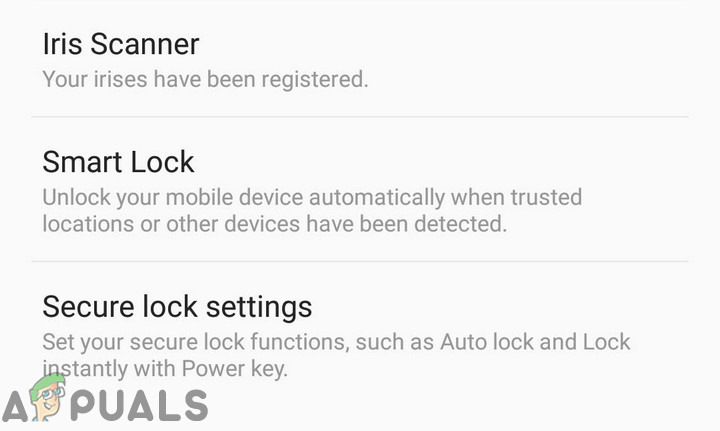
Tapping on “Lock Screen & Security” and then on “Smart Lock” - Enter your security code and then tap on the “Trusted Voice” option.
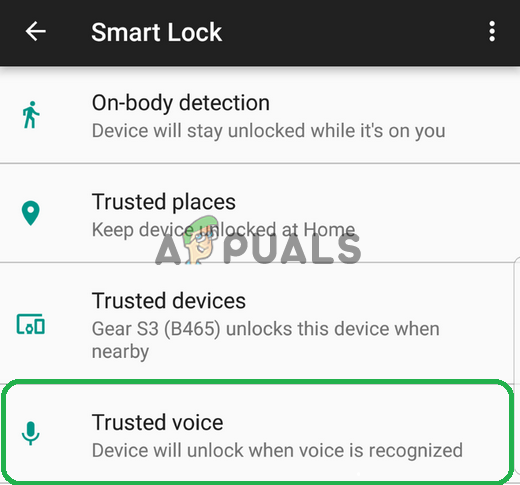
Tapping on the “Trusted Voice” option - Say “Ok Google” to register your voice.
Enabling Bixby Voice:
- Launch the Bixby Voice application and tap on the “Three Dots” on the top right corner.
- Select “Settings” and then tap on “Unlock with Voice Password“.
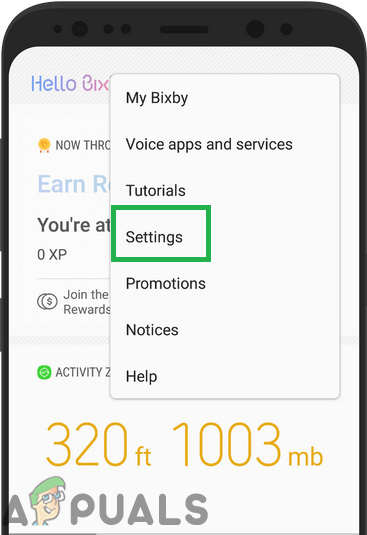
Tapping on “Settings” - Tap on “Continue” and then tap on the “Bixby Icon” on the screen.
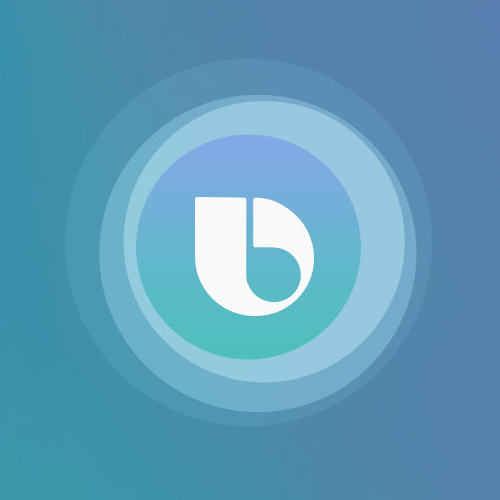
Bixby icon on the screen - Say the password that you want to be set up and tap on “Continue” when Bixby recognizes and shows you the password that you just spoke.
- Lock the phone and say “Hi Bixby“, then say “Take me to the Home Screen” and Bixby will ask you for your password.
- When you say the password that you set up your phone will automatically be unlocked and you will be taken to the home screen.





