Fix: Avast VPN not Working
Avast VPN (or SecureLine VPN) is a subscription-based virtual private network system. This application is available on Windows, macOS, Android, and iOS operating systems. This is part of the larger Avast suite which contains other applications as well, like the Antivirus software.
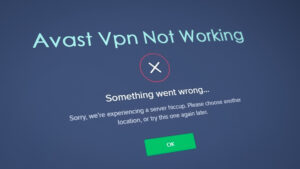
Despite being one of the most used VPN systems, there are still some instances where Avast VPN fails to work. In some cases, the connection could not be established with the prompt “Sorry, it is not possible to establish a connection” or there is somewhere the client refuses to connect at all. In this article, we will go through all the possible causes as to why this issue occurs along with the solutions to fix them.
What causes Avast VPN not to Work?
Since Avast is notorious for troublesome applications, it is not a surprise that its VPN application is unstable as well. We analyzed several user cases and deduced that this issue occurs due to several different reasons. Some of them are listed here:
- Location issues: Avast has the option for you to manually select your location when establishing a connection. If that location’s VPNs are overloaded or full, you will not be able to connect. Changing the location does the trick.
- Third-party interference: There are several reported instances where the VPN application doesn’t work because of interference with third-party applications. In this case, you would have to troubleshoot the app.
- Internet problems: Since the VPN requires a proper internet connection; if there are some issues with the network, the VPN service will not work.
- Issues in Installation: We also came across several cases where the VPN system was not working either because the application installed was corrupt or was outdated. Reinstalling from scratch solves the problem.
- Subscription: Avast SecureLine requires an active subscription to work. If this is not provided, the application won’t work as expected.
Before we move on with the solutions, make sure that you have an active and open internet without any firewall and proxy servers. Also, make sure that you are logged in as an administrator.
Note: Try launching the application in an elevated (administrative) environment and see if this fixes the issue.
Solution 1: Changing VPN Location
AVG SecureLine offers a feature where you can specifically select the VPN location. This can be the United States or Australia etc. Several cases came to light where specific VPN locations were either overloaded or not working. This is a very common scenario as most of the people using the application tend to select the same location. Here in this solution, you can try changing the VPN location and see if it does the trick for you.
- Open the VPN application and select the Privacy option from the left side of the screen.
- Now on the right, click on the button of Change Location and select another location that wasn’t selected before.
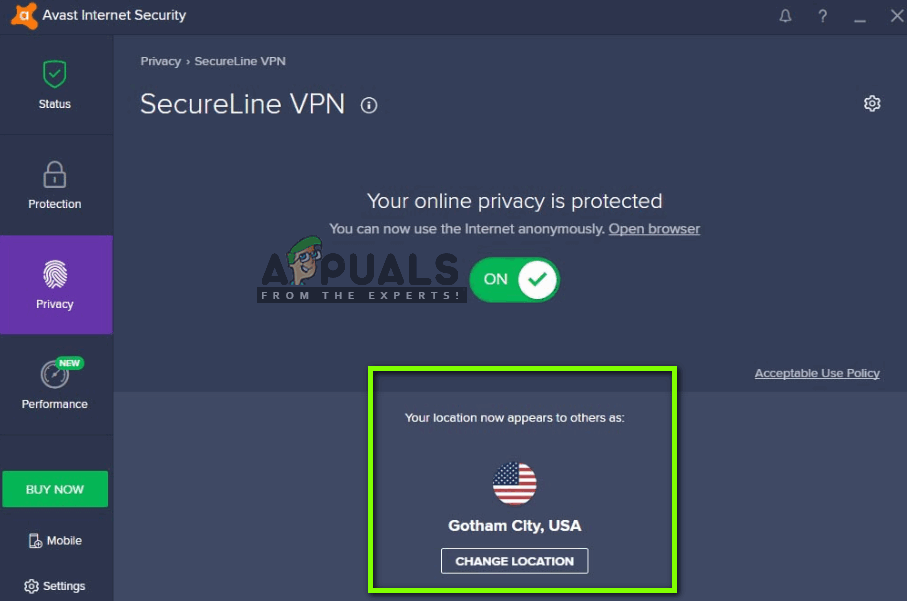
- Save your changes and exit. Now restart your computer and see if the issue is fixed for you and VPN is working again.
Solution 2: Checking Internet Connection
You might also not be able to connect your VPN client if your internet is not working properly. There are several cases where the ISP itself doesn’t allow VPN clients running on the network. Furthermore, you should also check that none of the proxy servers should be active.
You can also try to power cycle your router. Plug out the main power cable of the router and wait for around 1 minute before plugging everything back in. This clears all the temporary configurations and reinitializes everything. Now connect your computer to the internet again and see if this did the trick.
Solution 3: Checking Subscription
Since this application is subscription enabled, it is necessary that you have a subscription left in your account for you to use this application. If your access is revoked, you will not be able to use the VPN client. Hence you should navigate to Avast’s official account and see if you have subscription enabled.
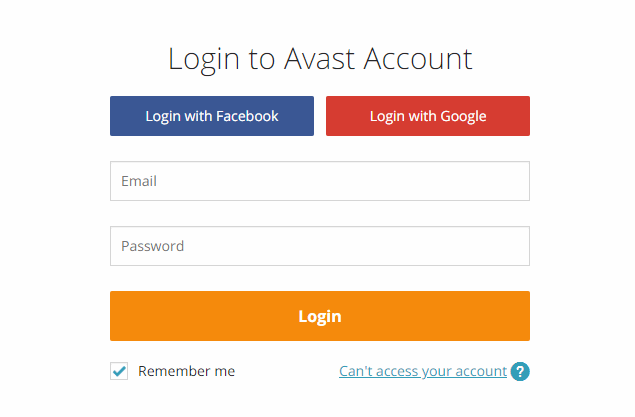
Usually, subscriptions get canceled when they are unable to charge the entered account. Check your account and payment details and make sure that you have subscription enabled.
Solution 4: Clean Booting Computer
Another interesting finding which we gathered was that Avast SecureLine doesn’t seem to work properly if there are other similar applications or services running in the background. This includes other antivirus software as well. In this solution, we will clean boot your computer and try to determine which one was causing the problem.
- Press Windows + R to launch the Run application. Type “msconfig” in the dialogue box and press Enter.
- Navigate to the Services tab present at the top of the screen. Check the line which says “Hide all Microsoft services”. Once you click this, all Microsoft related services will be disabled leaving behind all the third-party services.
- Now click the “Disable all” button present at the near bottom at the left side of the window. All the third-party services will now be disabled.
- Click Apply to save changes and exit.

- Now navigate to the Startup tab and click the option of “Open Task Manager”. You will be redirected to the task manager where all the applications/services which run when your computer starts will be listed.
- Select each service one by one and click “Disable” at the bottom right side of the window.
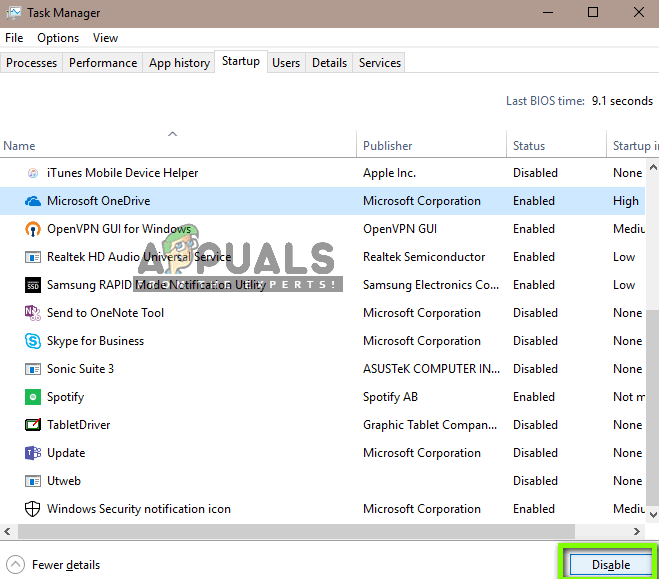
- Now restart your computer and launch Avast VPN again. Now try connecting. If it works properly, it means that some service or application was causing the issue. You can launch the task manager again and try enabling each application one by one and checking the behavior. Try pinpointing the application which was causing the issue.
Solution 5: Reinstalling the Application
If all the above methods are not working, it probably means that there is something wrong with the installation of the application. Installations usually go bad after they are either moved manually between drives or when the application is interrupted during an update. In this solution, we will completely uninstall the application from your computer and install a fresh copy.
- Press Windows + R, type “appwiz.cpl” in the dialogue box and press Enter.
- Once in the application manager, search for the Avast SecureLine VPN entry, right-click on it and select Uninstall.
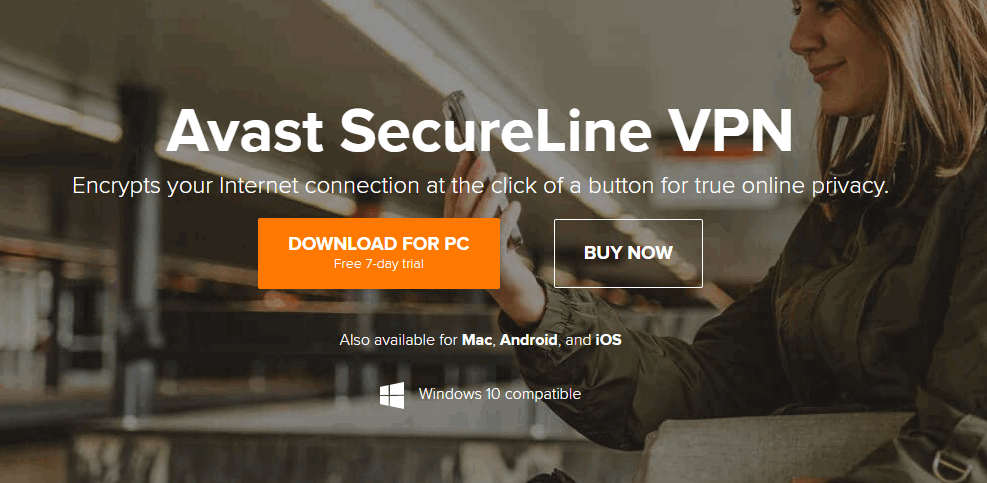
Downloading Avast SecureLine VPN - Now restart your computer and navigate to the official Avast download page. Download a fresh installation copy to an accessible location and install it. Now launch it and enter your credentials. Now run the VPN and see if it connects properly without issues.
Note: If even after following all the above methods you are still unable to use the VPN application, it is recommended that you contact official Avast customer support. You are paying for the application so they will help you configure your computer so it works perfectly without any issues of any sort.
Solution 6: Allow on the Computer
It is possible in some cases, that the user has enabled the Windows Default Firewall and the Windows Defender in addition to the Avast Antivirus due to which this particular issue is being seen on your computer. Therefore, in this step, we will be adding an exclusion for the Avast Antivirus in both the Windows Firewall and the Windows Defender and check if doing so fixes this issue. For that:
- Press “Windows” + “R” to launch the Run prompt.
- Type in “Control Panel” and press “Enter” to launch the classical control panel interface.

Accessing the Classic Control Panel interface - Click on the “View by:” button, select “Large Icons” and then click on the Windows Defender Firewall option.
- Select the “Allow an app or feature through the Firewall” button on the left pane and then click on the “Change Settings” button and accept the prompt.
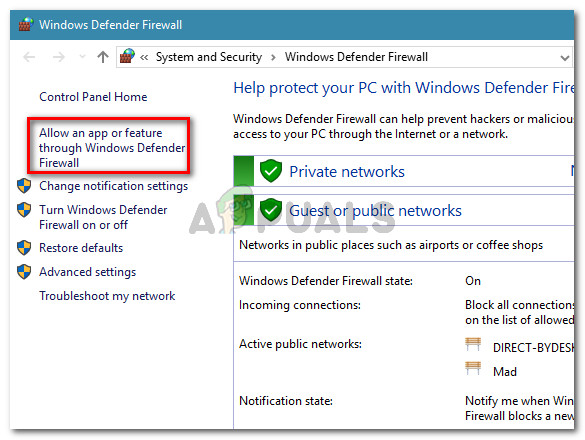
Click on Allow an app or feature through Windows Defender Firewall - From here, make sure that you check both the “Public” and the “Private” options for the Avast Antivirus and its related applications.
- Save your changes and exit out of the window.
- After that, press “Windows” + “I” to launch the settings and click on the “Update and Security” option.
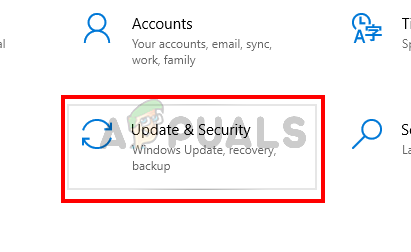
Open Windows Settings and Click Update & Security To Check For Updates - From the left pane, click on the “Windows Security” button and then click on the “Virus and Threat Protection” button.
- Select the “Manage Settings” button under the Virus and Threat Protection Settings heading.
- Scroll down and click on the “Add or Remove Exclusions” button in the next window.
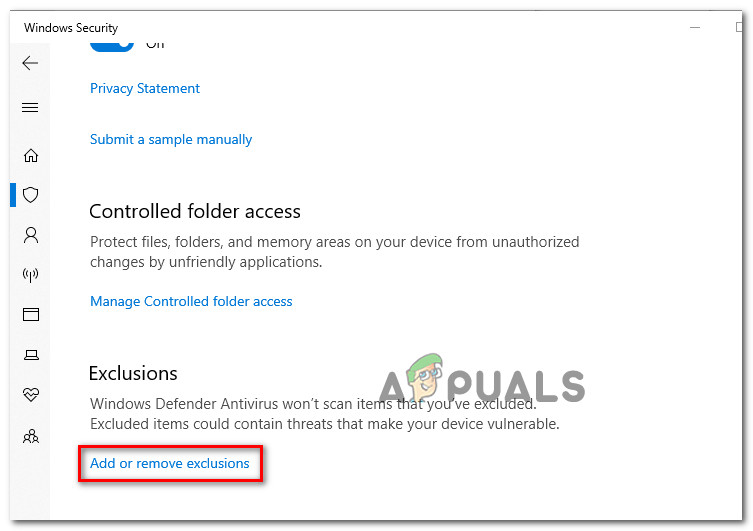
Accessing the Exclusions menu of Windows Security - Click on the “Add an Exclusion” option and select “Folder’ from the File type.
- In here, make sure to specify the Avast installation folder to permanently add an exclusion for it on your computer.
- Check and see if doing so has fixed the issue.
Solution 7: Disable TAP adapters
If you have multiple VPN software installed in your system and Avast VPN does not work, its possible that your TAP adapter is experiencing conflicts between other VPNs. Every VPN has its own TAP adapter installed in your system. You should disable the adapter of all VPNs installed in your system other than Avast VPN:
- Press “Windows” + “R” to open the Run prompt.
- In the Run prompt, type in “ncpa.cpl” and press “Enter” to open the network configuration panel.

Run this in the Run dialog box - In the network configuration, right-click on any entry that seems to belong to a VPN software and is not a physical connection that your computer is connected to.
- Select the “Disable” option to disable the virtual network connection.
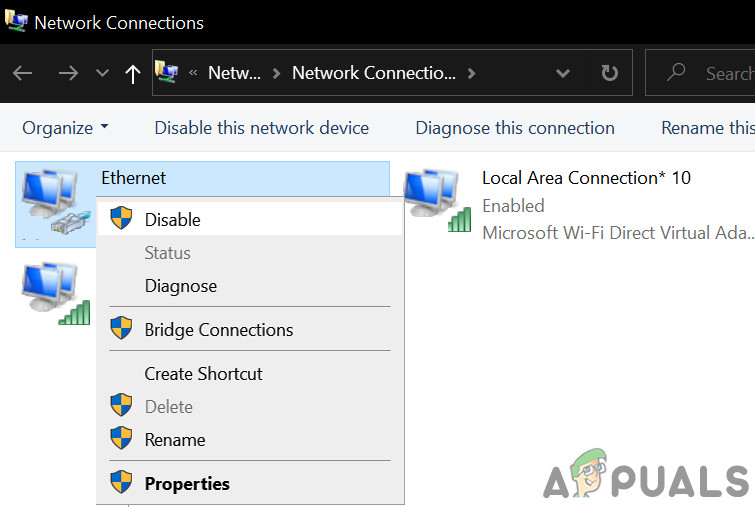
Disable TAP Connection - If you’re unsure, you can Google the name of each network device to learn more before disabling them.
- Check to see if disabling the TAP Adapter fixes the ethernet issue.
Once you have disabled adapters of all other providers, you should try connecting to Avast VPN again.
Solution 8: Multiple connections
Avast restricts the maximum number of devices you can use your VPN license on to either one or five devices, depending on which license you purchased. Your license will not work on a second or sixth device respectively and will show the “Maximum connections reached” error message. If you’re seeing this error message, try disconnecting from the service or deactivating the license on any devices you’re not actively using. If you believe your activation code is being used without your permission, contact Avast customer support.
Solution 9: Turn off third-party antivirus software
Third-party antivirus software can also block VPN connections. So turning off third-party antivirus software before connecting with the VPN might fix the issue. Users can usually switch off antivirus software by right-clicking antivirus utilities’ system tray icons and selecting a disable or turn off button. Alternatively, users can also set up exceptions that exclude their VPN clients from the antivirus software firewalls.
Some Antivirus software has network encryption or other network monitoring software included that come bundled with the Antivirus itself. These types of encryption services, unfortunately, don’t sit well with the Avast Antivirus. Therefore, it is recommended that you try and disable the third-party antivirus software on your computer and make sure to also disable the network monitoring software.





