Fix: App on your PC needs .NET Framework 3.5
If you are using Windows 8 or 10, you have probably noticed a pop up that needs you to install .NET framework 3.5. The popups might be random if you are running applications in the background or on startup. The popup says:
“An app on your PC needs the following Windows feature: .NET Framework 3.5 (includes Net 2.0 and 3.0)”
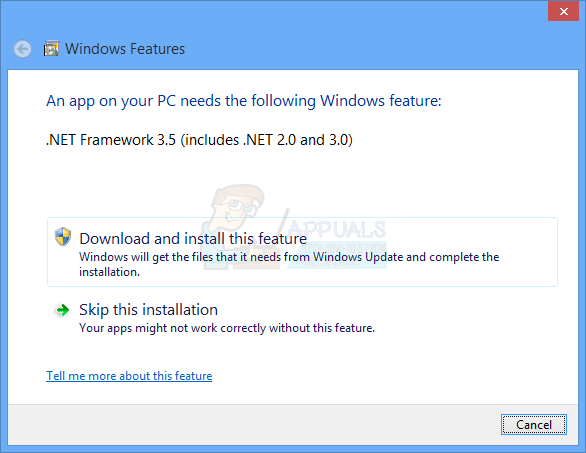
The popup is usually genuine but can be triggered by any program that needs this framework, including malware. If you choose to skip installation the popup might appear again when you try to install a program or when you try to run a certain program. However, downloading it from the internet and installing it to your PC will only return a more frustrating error that the framework is already installed. This article will explain why this popup appears, what .NET framework is and why it is needed on your PC. Ultimately, we will give you methods on how you can install .NET Framework 3.5 on your PC.
To understand why .NET framework 3.5 is needed and why this request pops up, we first have to understand what .NET framework is. In programming, a framework is a collection of Application Programming Interfaces (APIs) that are usually a shared library of codes that developers can call when developing applications. This way, they do not have to write the code from scratch themselves, saving valuable time and therefore encouraging the programmer to focus on more on what the program can do. In the .NET Framework, that library of shared code is named the Framework Class Library (FCL). The codes in the shared library can perform all kinds of different functions and they are thousands of such codes. For example, the code to ping another device on the network or the code to engage the ‘Open As’ or ‘Save As’ dialog boxes is housed within this framework.
In addition to standardized codes, .NET framework provides a runtime environment to run applications that were built using the framework codes. A runtime environment is sort of a sandbox in which applications run; the same thing that happens with java applications. The .NET runtime environment is named the Common Language Runtime (CLR). The CLR also, manages memory and processor threads, handles program exceptions, and manages security. By compiling the codes before running them, the runtime environment isolates the software from the computer hardware thus ensuring that the coded program can run in any PC.
.NET framework was developed for several operating systems, but due to its proprietary nature, it is mostly used on Windows. There have been several versions of .NET framework. The initial idea was that the newer versions were backwards compatible to codes built using older versions. However, it was realized that that could no longer be the case. However, .NET Framework version 3.5 houses codes from version 3.0 and version 2.0 therefore is backwards compatible with those versions only. The latest version (V. 4.6) is not backwards compatible and is therefore usually run alongside other versions.
What causes .NET framework 3.5 is needed popup in Windows 8/10
Windows 8 and Windows 10 usually come loaded with both .NET Framework version 3.5 and 4.6. However, only version 4.6 is turned on, and you will need to turn on .NET Framework 3.5. Therefore any programs that use the .NET version 3.5 framework will trigger a popup that .NET Framework 3.5 needs to be installed since version 4.6 is not backwards compatible. Numerous programs were made using this framework since it supports programs coded in C#, C++, F#, Visual Basic, and a few dozen others. In a bid to encourage use of the new version, the older .NET framework 3.5 is therefore disabled on your PC. However, some coders distribute the required version with their programs.
If you get the error that says .NET version 3.5 is needed on your PC to run a program, you can use the methods below to install it to your computer. .NET framework 3.5 includes versions 3.0 and 2.0 and will therefore solve popups asking you to install version 3.0 and 2.0.
Method 1: Turn on .NET Framework 3.5 in programs and features
Fortunately, .NET framework 3.5 comes distributed with Windows 8 or 10. All you need to do is turn it on and allow it to be used by programs that call it. That is why installing a downloaded .NET framework will simply state that the version you are trying to install is already in your PC. To turn this feature on:
- Press Windows Key + R to open run
- Type appwiz.cpl into the run textbox and hit enter to open the programs and features window
- Click on the link “Turn Windows features on or off”.
- Look for “.NET Framework 3.5 (includes .NET 2.0 and 3.0)”
- Check the box on its left and click OK to turn .NET Framework 3.5 on.
- Restart your PC if prompted.
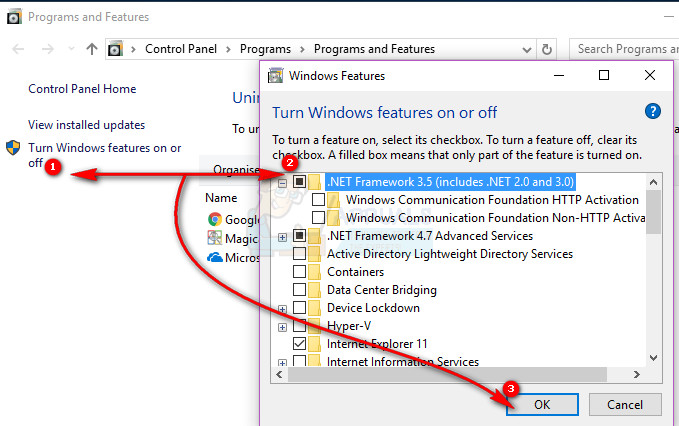
Method 2: Install and enable .NET Framework 3.5 using DISM
By using the Deployment Image Servicing and Management (DISM) command-line tool, you can install and activate the .NET framework 3.5 on your PC. You will need your Windows 8/10 DVD or ISO file to do this.
- Load your DVD into the tray and close it or right click on your .ISO file and select ‘mount’; the ISO file will be loaded as a virtual disk/drive (note the letter of this drive).
- Press Windows Key + R to open the run window
- Type CMD into the run textbox and hit enter to open command prompt
- Type or paste the command below into your CMD window:
DISM /Online /Enable-Feature /FeatureName:NetFx3 /All /LimitAccess /Source:D:\sources\sxs
- Where D: is the path of your windows installation files (DVD or virtual drive).
- Wait for the installation to complete successful
- Restart your PC if prompted.
You can also check out my other article explaining how to Downgrade to .NET Framework 3.5