Fix: Android Auto Not Working from Third Party App Stores
Android Auto is Google’s answer to easily operating your Android device whilst driving, as it connects to your dashboard head unit. While it’s a useful app, there are some quirks with the system – for example, it refuses to launch third-party apps that were not downloaded from Google Play store.
This may be Google’s method of preventing malware from hijacking your vehicle, but many expert Android users prefer to use third-party app stores, such as Aptoide or XDA Labs. This is especially true for users who install custom ROMs without Google apps, for privacy concerns, but it’s incredibly frustrating when you can’t play Spotify songs through Android Auto if you obtained Spotify somewhere other than Google Play.
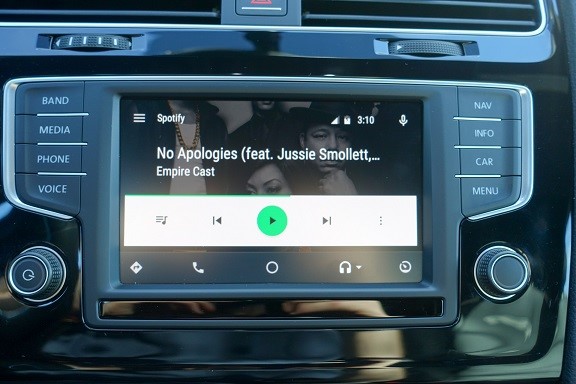
In this guide, I will walk you through side-loading apps via ADB, to trick the system and launch third-party apps like Spotify through Android Auto.
- First download the ADB binary for your operating system: Windows | Mac | Linux
- Extract the binary .zip file somewhere on your desktop.
- Go into your Android phone’s Settings > About Phone > tap Build Number 7 times to enable Developer Mode.
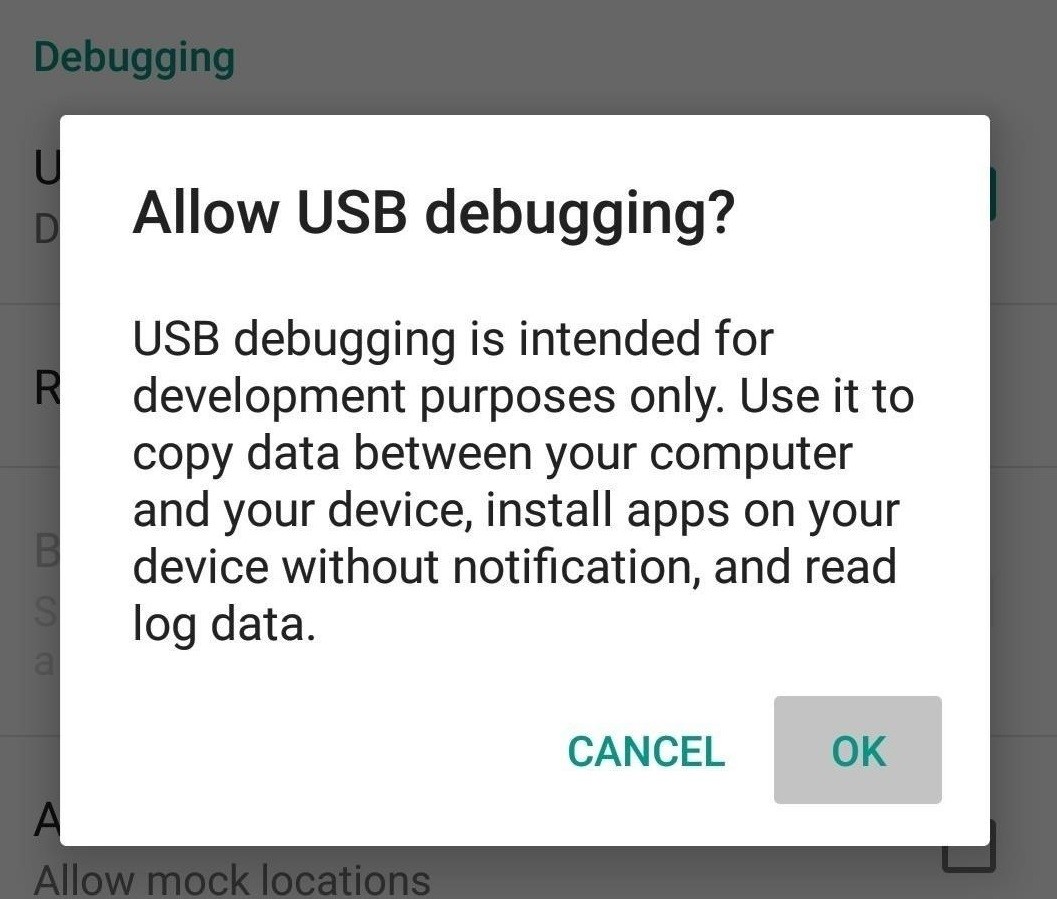
- Enter the Developer Options and enable USB Debugging.
- Connect your phone to your computer via USB, and set it to file transfer MTP mode.
- Open the folder on your computer where you extracted the ADB binary.
- Download the latest Spotify APK file onto your device, or whichever app you’re trying to launch with Android Auto, from a third-party market of your choice. Only download it, preferably to your SD card, do not install the app from within Android.
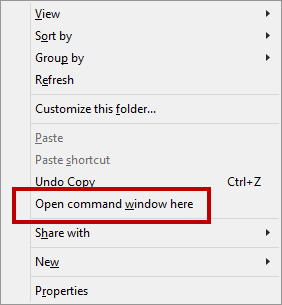
- Now open a command prompt on your computer in the ADB binary directory. For Windows users, you just need to hold SHIFT+Right click, and select “open a command terminal here”.
- Now type the following command into the ADB window:
adb devices - The system will start the ADB daemon, and prompt your phone to authorize the connection to your computer.
- To make sure the connection was authorized, type ‘adb devices’ again, and the terminal should display the serial number of your Android device. If not, try reading this article: “How to install ADB on Windows”.
- If the connection was successful, enter this command:
adb shell - Finally, enter this last command to install the package:
pm install -i “com.android.vending” -r /sdcard/path/to/spotify.apk - It’s important to type it exactly as shown. The -i command specifies the installation source, while the -r command specifies that the data of the app, if I’ts already on your phone, should not be overwritten – meaning you’re not going to lose any of your Spotify playlists / downloaded songs with this method.
- The “path/to” part of the command should be replaced with the location of where you saved .apk file you want to install. For example, if it’s located in the Download folder, then /sdcard/Download/spotify.apk would be what you would enter. Finally, simply replace “spotify.apk” with the name of the APK file you are trying to side-load if you’re having issues with another app.
- Once you enter the command, it will return a “success” if it successfully installed the application. If you are running Android Nougat and above, then you can simply open the app’s settings page to see if it specified the installation source correctly. If not, then you can simply run this command to check the installation source:
pm list packages –i - Somewhere in the output you’ll find the “com.spotify.music” package and the installation source package next to it. If it says “com.android.vending“, then we’re successful.