Fix: Account Doesn’t Allow Editing on a Mac
Office 365 offers users the services of popular Microsoft products such as Word, Excel, Outlook, etc, which are all among the most commonly used tools for document formatting, organization, and customization. With an ever growing customer pool, the Microsoft team consistently updates and scans these applications for bugs.
Office 365, in particular, is one of the newer subscription software released by Microsoft; and hence, is updated consistently.
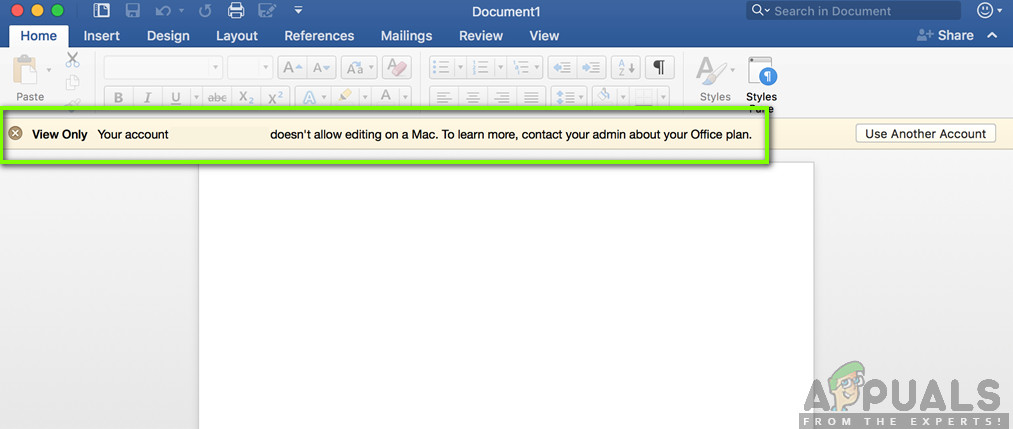
Mac users have complained that despite purchasing a licensed Office 365 product with up to date Mac software, previously, well functioning, documentation tools like Word have started to crash randomly and display error messages which say: ‘Your account doesn’t allow editing on a mac. To learn more, contact your Admin about your office plan.’
What is the cause “Editing Not Allowed” on Office Applications on Mac
The problem lies with:
- The software’s ability to detect correct licenses, which stops users from editing their documents.
- The Microsoft team has also identified the role of certain files in causing the same error. This article provides methods for the deletion of these files and fixing the error.
Before proceeding with the methods below; click “use another account” and log back into your account.
Method 1: Make sure you have the correct license.
Follow the steps to check if the license provided to you is correct and then proceed to the deletion of error-causing files by locating them in Finder and moving them to Trash.
- Log in to Office 365 portal, using this link: http://portal.office.com
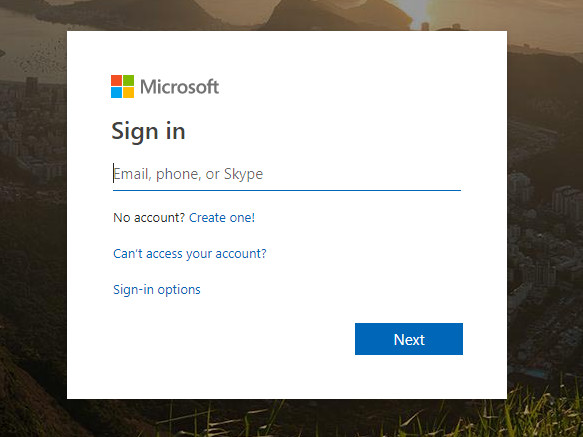
Signing in to Microsoft Account - Then click on Settings icon and then click on Office 365.
- Then click on Subscriptions.
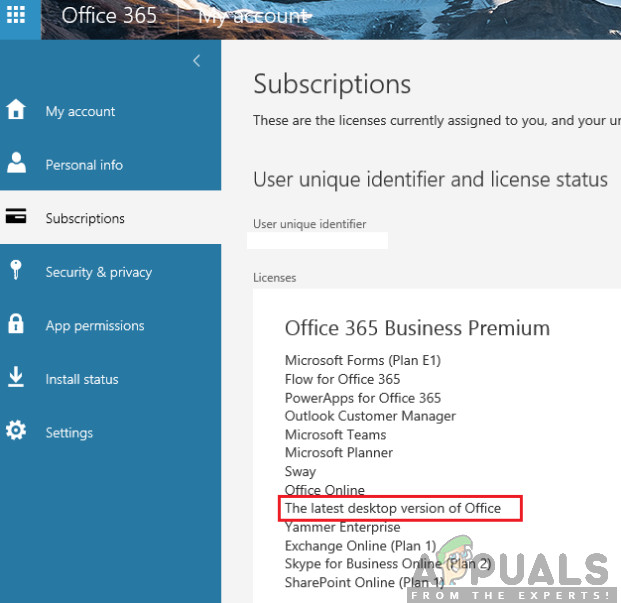
Latest Desktop Version – Licenses - Next, under the Licenses section, check if you have the ‘latest desktop version’ of Office 365.
If you don’t have the right license, contact your admin for the correct license. Otherwise, proceed as follows:
- Connect to the Internet.
- Now, sign out of your account and close all office applications.
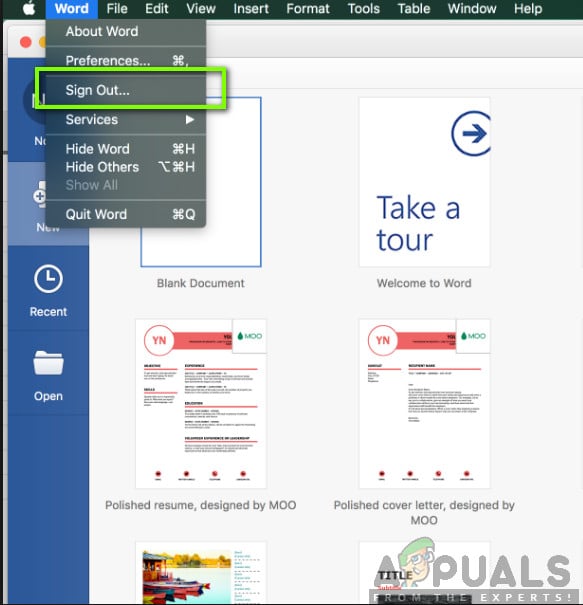
Signing out of Office - Open your Library folder and then open Group Containers and move these files to Trash if they are present.
UBF8T346G9.ms UBF8T346G9.Office UBF8T346G9.OfficeOsfWebHost
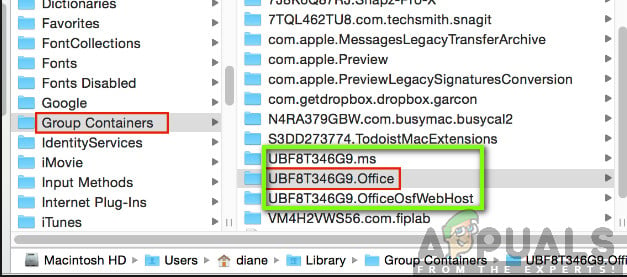
Deleting Office Keychains - Sign in again and reopen your office applications, they should work without crashing now.
Method 2: If the problem persists, uninstall and re-install Office 365
The continued presence of the error indicates corruption of the software itself; and the best way to tackle software corruption is re-installation.
- Open Finder and click on Applications.
- Press the Command key click to select all of the Office applications like Word, Outlook for Mac applications.
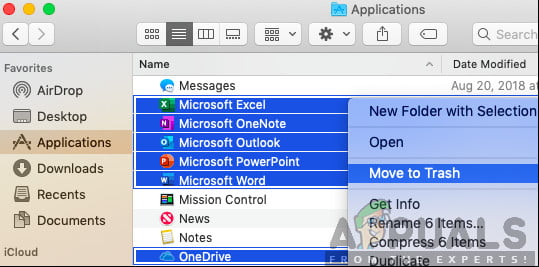
Deleting Office Keychains - Press Ctrl and click the selected applications. Then click Move to Trash from the options window.
Method 3: Activate Office
Office 365 local applications such as Word are, at times, unable to detect that they are activated. The Microsoft teams suggest a number of root causes for this and suggest checking your subscription at this link and providing them with a screenshot of your licenses.
However, to solve the issue simply:
- Click Activate Office and sign-in to your Microsoft account.
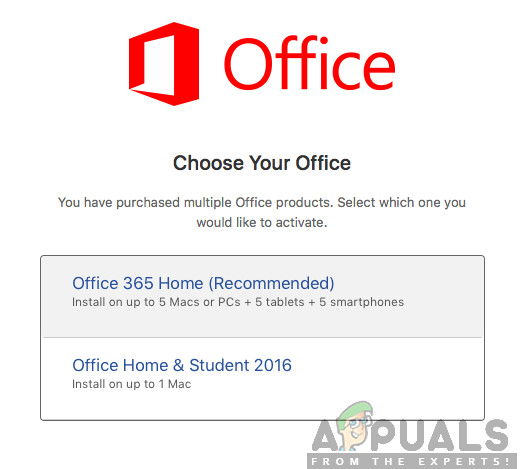
Activating Office - Wait for activation
- Begin using your applications.





