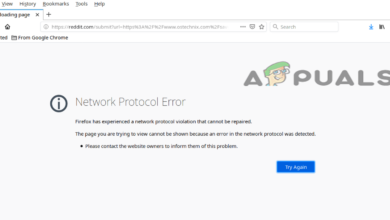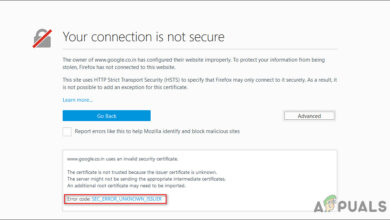How to Fix Firefox Using Too Much Memory Issue?
When Firefox uses excessive memory, users often experience slowdowns, crashes, or system freezing. High memory usage frequently occurs during memory-intensive activities, such as streaming or visiting content-heavy sites. For example, Yahoo Mail has been identified as a particular offender for memory spikes due to its extensive features and media content.
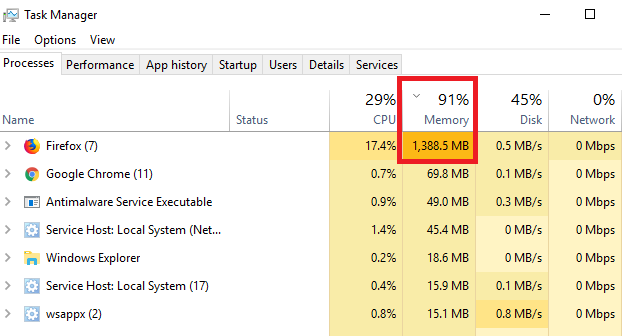
A common cause of high memory usage is the accumulation of processes, resulting from features such as Firefox’s Project Fission. Project Fission, designed to enhance security and performance through site isolation, can lead to increased memory use. Other contributing factors include extensions, hardware acceleration, and certain websites that demand more memory.
1. Update Browser:
Updating your browser can mitigate memory leaks by fixing bugs from previous versions. Newer versions often include optimizations that improve memory usage and enhance security, helping to prevent malware—one of the contributors to memory leaks.
- Click on the menu button in the top right corner of Firefox.
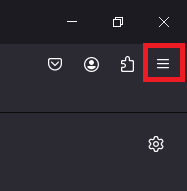
- Click on Help.
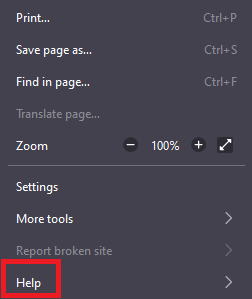
- Select About Firefox.
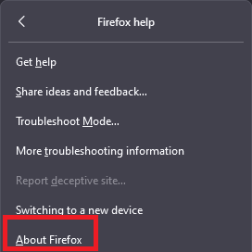
- Firefox will automatically check for updates. If an update is available, click Restart to apply it.

2. Disabling Themes and Extensions:
Disabling themes and extensions can aid in reducing memory consumption, streamlining the browser’s environment, and effectively lowering memory usage.
- Click on the menu button in the top right corner of Firefox.
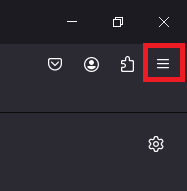
- Scroll down and click on Help.
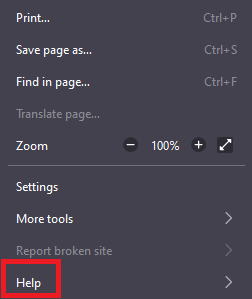
- Select Troubleshoot Mode.
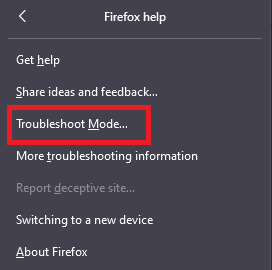
- Choose Restart.
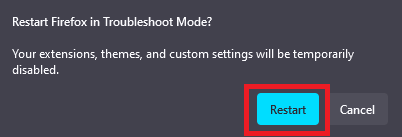
- Type about:processes into the address bar, press enter, and view memory and CPU usage with Troubleshoot Mode enabled.
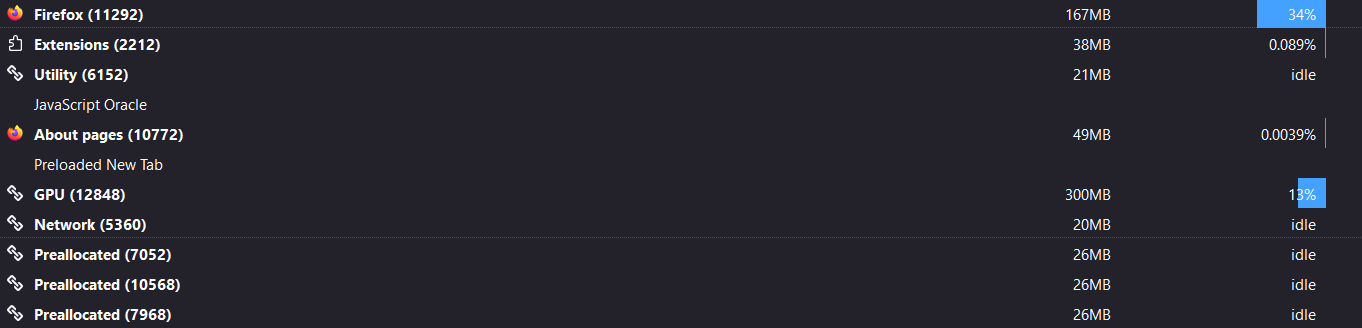
- In Troubleshoot Mode, all extensions and themes are disabled, which allows for a clearer assessment of performance.
- Identify and disable any problematic extensions or themes that may be affecting the memory usage.
3. Memory Optimization:
Performing memory optimizations can effectively manage usage and enhance overall performance.
- Launch Firefox.
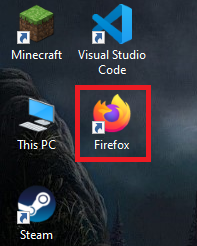
- Type about:memory into the address bar and press Enter.
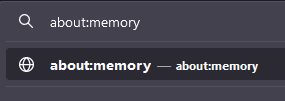
- Click the minimize memory usage button below the Free Memory section to reduce memory usage.
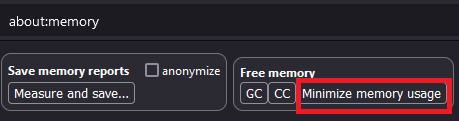
4. Disable Hardware Acceleration:
Although hardware acceleration can improve rendering for some users, it might increase memory usage for others. Disabling this feature could help resolve memory leakage issues in Firefox.
- Click on the menu button located in the top right corner of Firefox.
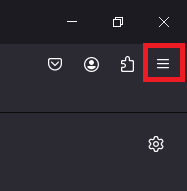
- Scroll down and choose Settings.
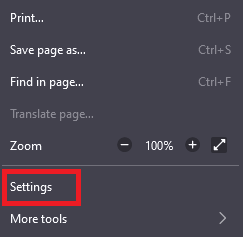
- Go to General on the left sidebar.
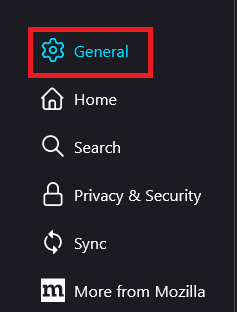
- Under the Performance section, locate the relevant settings.
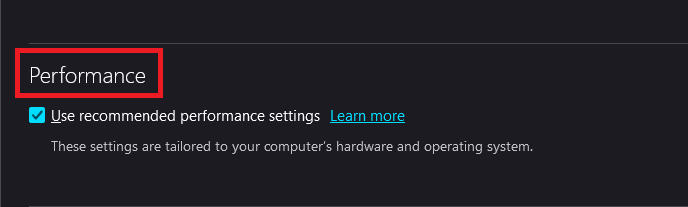
- Deselect the option for “Use hardware acceleration when available.”
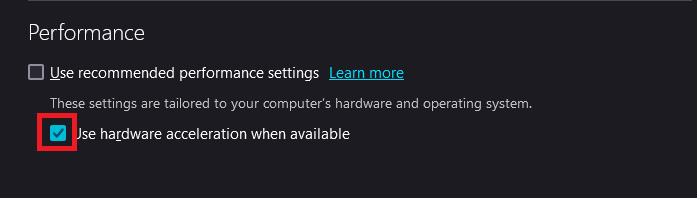
- Restart Firefox for the changes to take effect.
6. Use Content Blocking:
Firefox comes equipped with content-blocking capabilities, which can help reduce the memory footprint by blocking trackers and other unwelcome content.
- Open the menu button and select Settings.
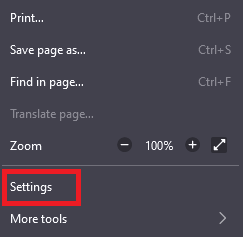
- Go to the Privacy & Security panel on the left side of the page.
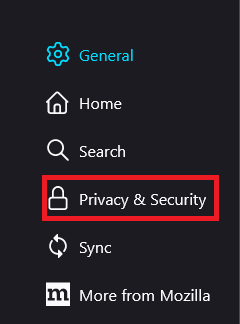
- In the Content Blocking section, select the desired level of protection.
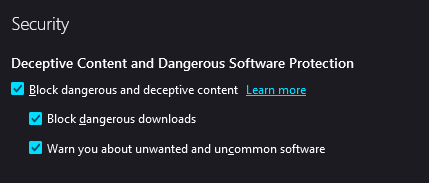
7. Adjust Firefox’s Content Process Limit:
Decreasing Firefox’s Content Process Limit can help with memory management by reducing the total amount of memory used and isolating possible leaks in individual processes.
- Navigate to Settings > Performance.
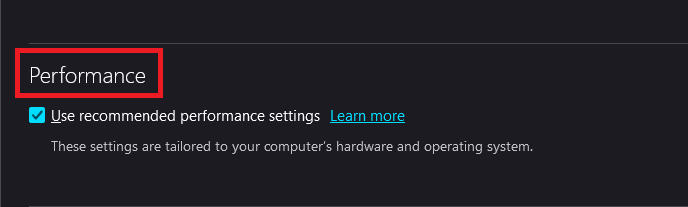
- Uncheck the option for “Use recommended performance settings.”
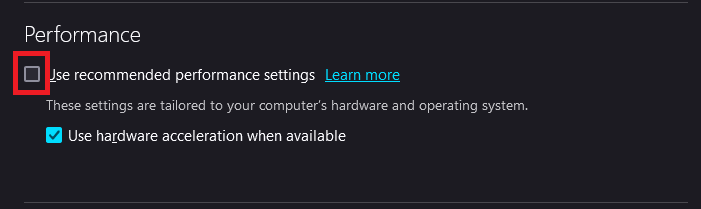
- Adjust the Content process limit to a lower number to test for improvements in memory usage.
8. Clean Up Browser History and Cookies:
Accumulated browsing data can slow down Firefox. Clearing your browser’s history, cookies, and cache regularly can help in managing memory usage more efficiently.
- Click the menu button.
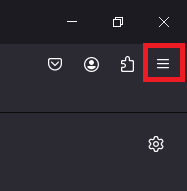
- Select History and then click on Clear Recent History…
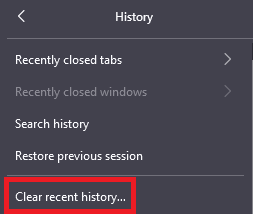
- Choose the time range and the types of data you wish to clear, then click Clear Now.
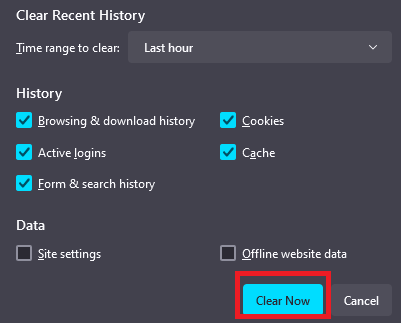
9. Create a New Profile:
If memory issues persist with Firefox, creating a fresh profile may be beneficial. Follow the steps below:
- Type about:profiles in the address bar and press Enter.
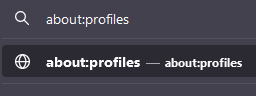
- Click on Create a New Profile and complete the on-screen instructions.
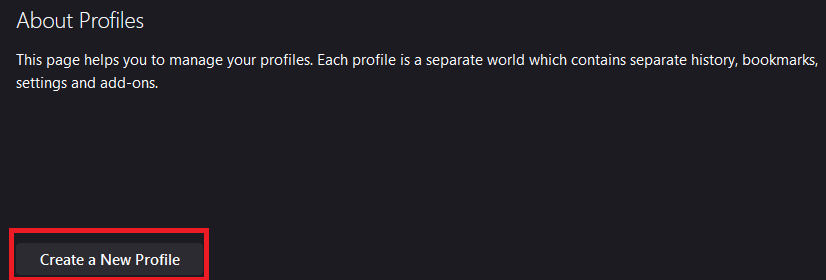
- Restart Firefox and log in using the new profile to check if the memory issue is resolved.