Fix: “File-format module cannot parse the file” Error in Photoshop
“The file format module cannot parse the file” error occurs when the photo file extension is changed accidentally. The following error commonly occurs when the file format is incompatible or corrupted/unreadable.
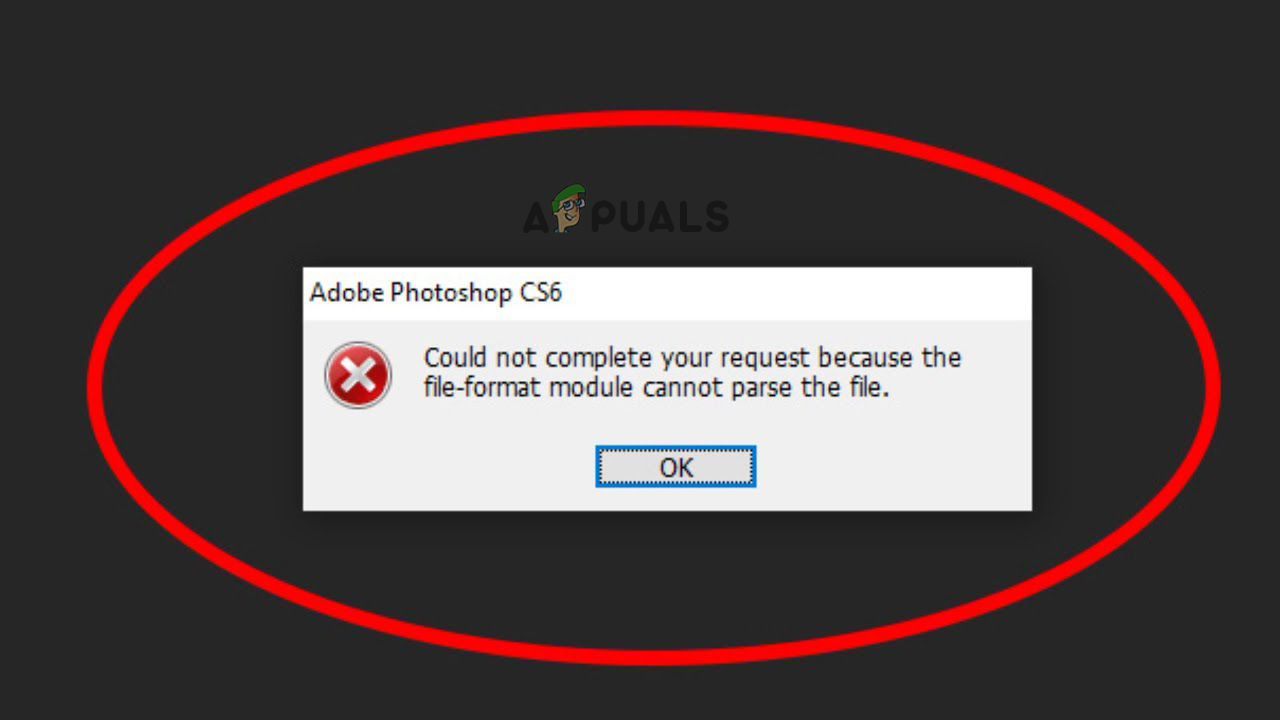
We have listed the potential solutions that work for many affected users to get past the error.
1. Modify the Adobe Photoshop DWORD Value in Registry
If the fix mentioned above doesn’t help you to fix the issue, you might be able to fix the error by changing the integer value of the JPEG data. Many users suggested that changing the photoshop DWORD value in Windows Registry worked for them to solve the error.
Note: First you need to backup your registry to prevent any issues in the future.
Here are the steps to alter the registry’s DWORD value.
- Press Windows + R on the keyboard to open the Run dialog box.
- Then write regedit in the input box and press OK.
- Now navigate to the following directory.
HKEY_CURRENT_USER\Software\Adobe\Photoshop\120.0
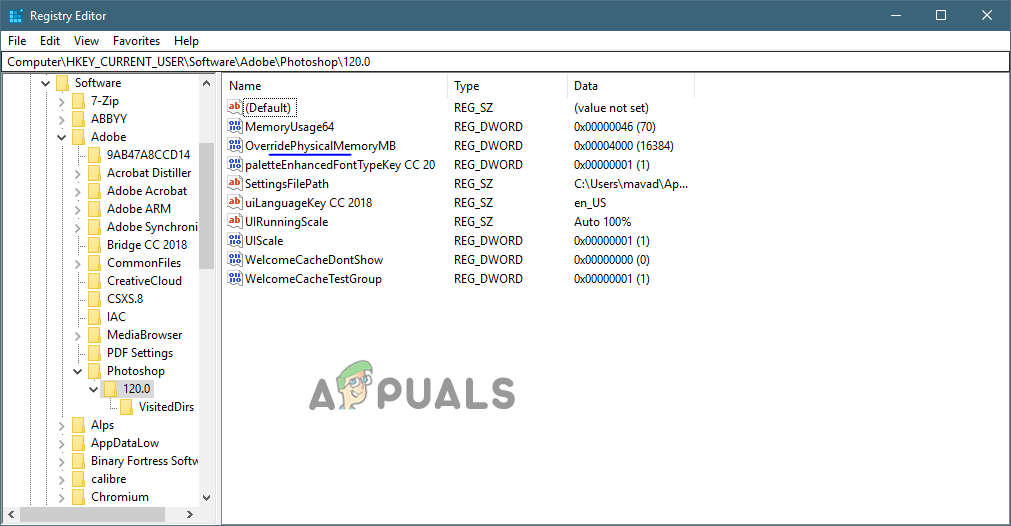
Proceed as follows: Software->Adobe->Photoshop->120.0. - Double-click on the “OverridePhysicalMemoryMB” DWORD file.
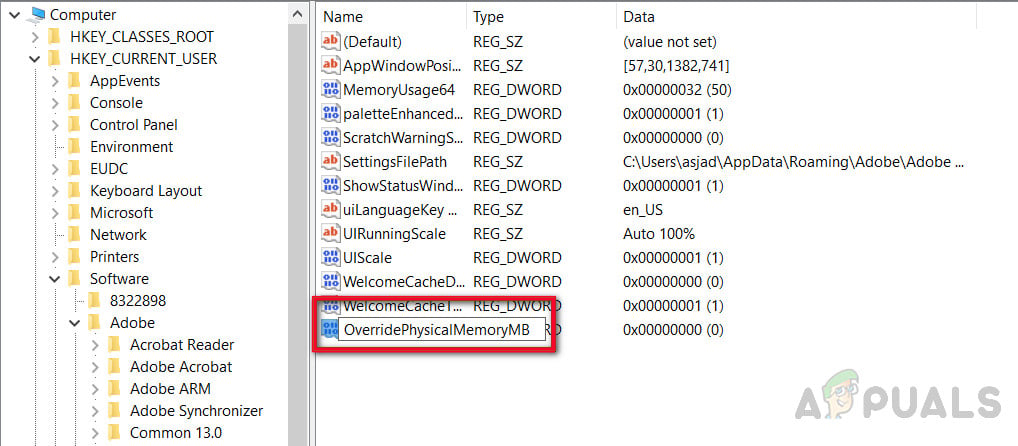
Double-click on OverridePhysicalMemoryMB file - Select the ‘Base’ option, check the hexadecimal box, and type 4000 (1GB = 1000).
- Then exit the dialogue window by clicking the “OK” button, then reboot your computer.
2. Change the Image File Format
This error can also occur if the image file format is incompatible so try to change the image format by opening the image with paint. To change the file format of the image, follow the steps given:
- Simply right-click on the image and open it with paint
- Then under the File, click on Save As option and select the preferred format like png, jpg/jpeg, etc.
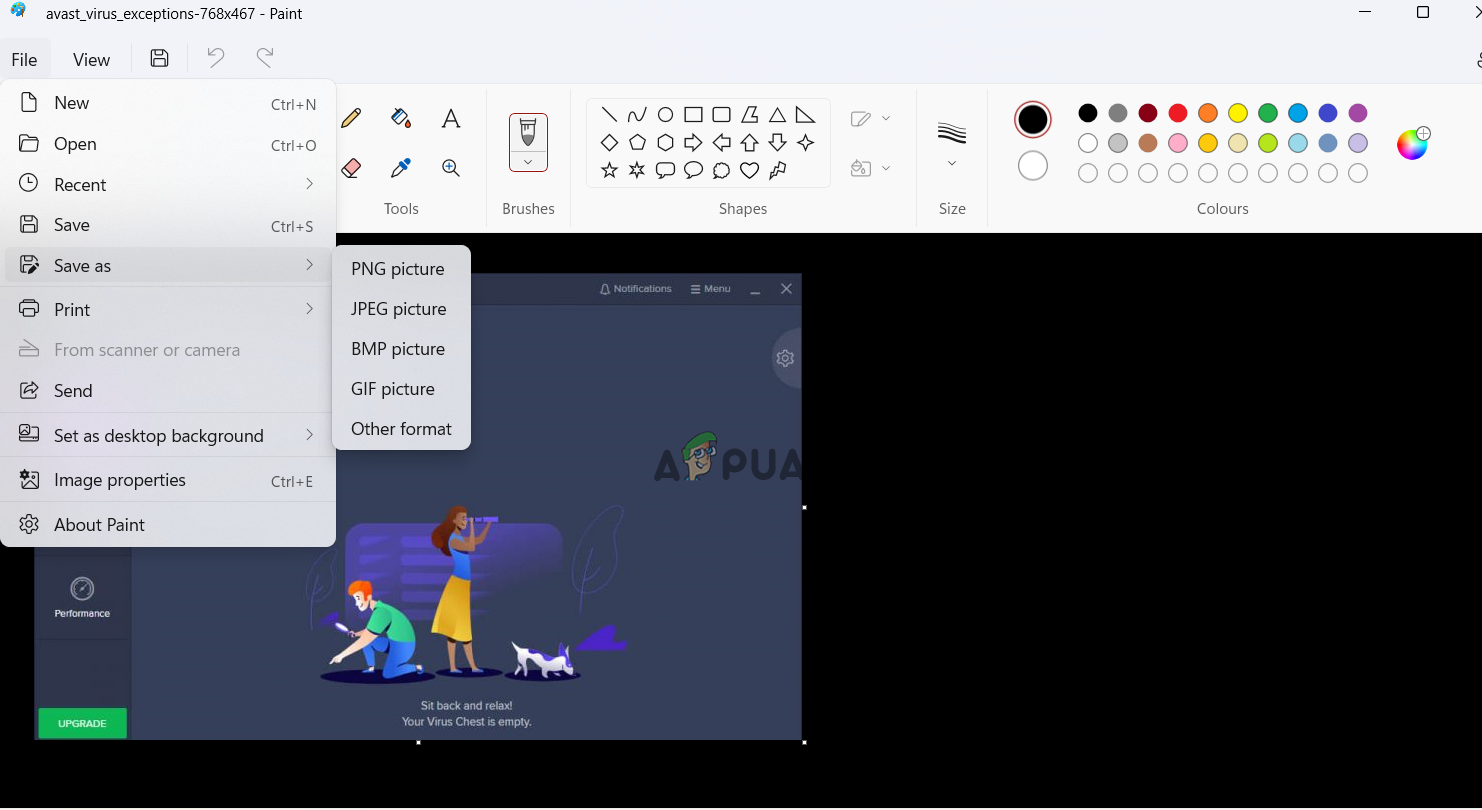
Save file in Paint to change the extension - Now check if the issue is resolved or not.




