Search History Not Working Windows 11; How to Fix?
Search History Removed After Updating Windows 11 KB5023706
When using the search bar in the Windows 11 File Explorer, you may notice that your search history is completely gone, despite not clearing it yourself. This is a known bug in newer updates of Windows 11, such as KB5023706, where File Explorer does not remember the user’s search history.
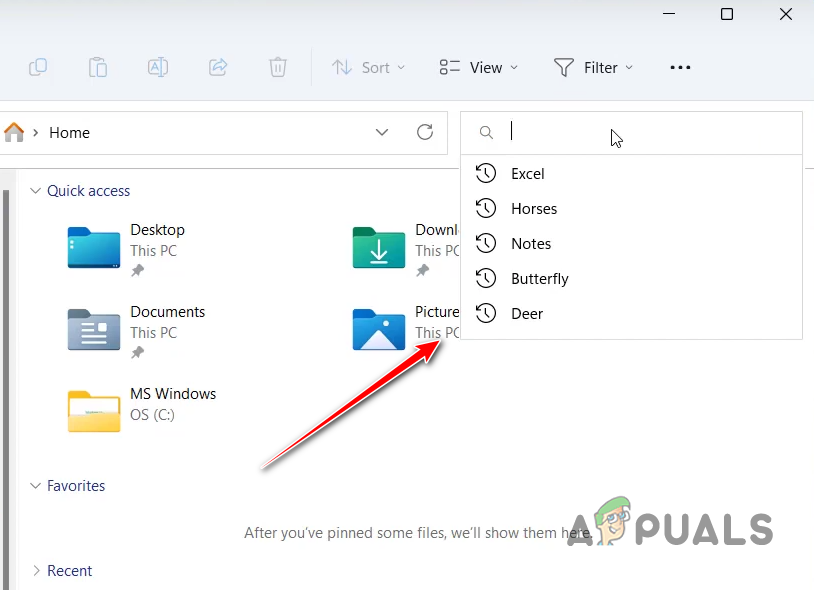
After much experimentation, we have concluded that this bug is linked to the update itself and is not caused by any external factors. Therefore, the only confirmed solution to this bug right now is to uninstall the erroneous Windows 11 update KB5023706. To help you do that, we have prepared a quick guide that will walk you through the process step by step.
How to Re-enable File Explorer Search History in Windows 11.
The error that causes your File Explorer search history to be cleared automatically seems to be related to the new Windows 11 updates.
So, instead of spending hours on troubleshooting, a simple and confirmed fix for the issue is to uninstall the most recent Windows update you have installed. This will revert your system to an older version of Windows 11, which did not have this problem.
Follow the steps we’ve listed below to uninstall the Windows 11 update:
- Right-click the Windows icon in your taskbar and click on “Settings.”
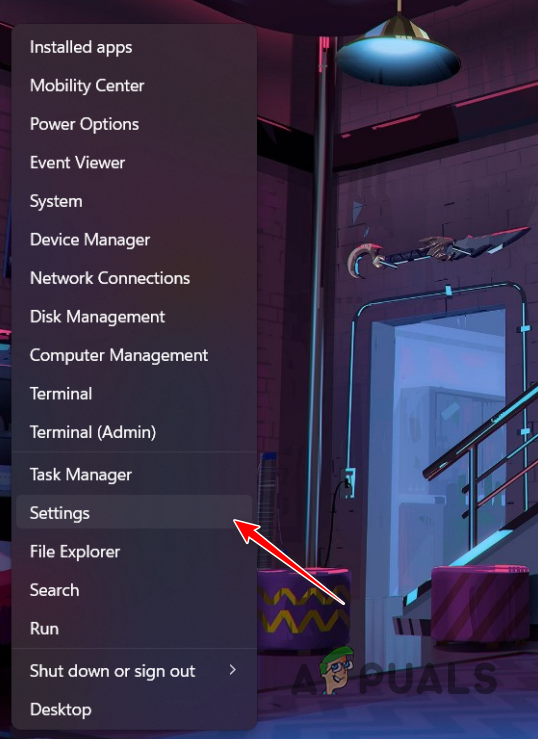
Opening Windows Settings menu - On the left side of the Settings menu, click on “Windows Update.”
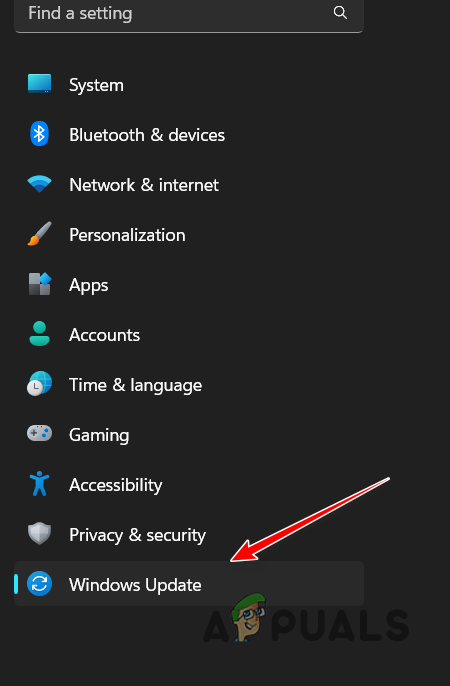
Opening Windows Update Menu - Click on “Update history.”
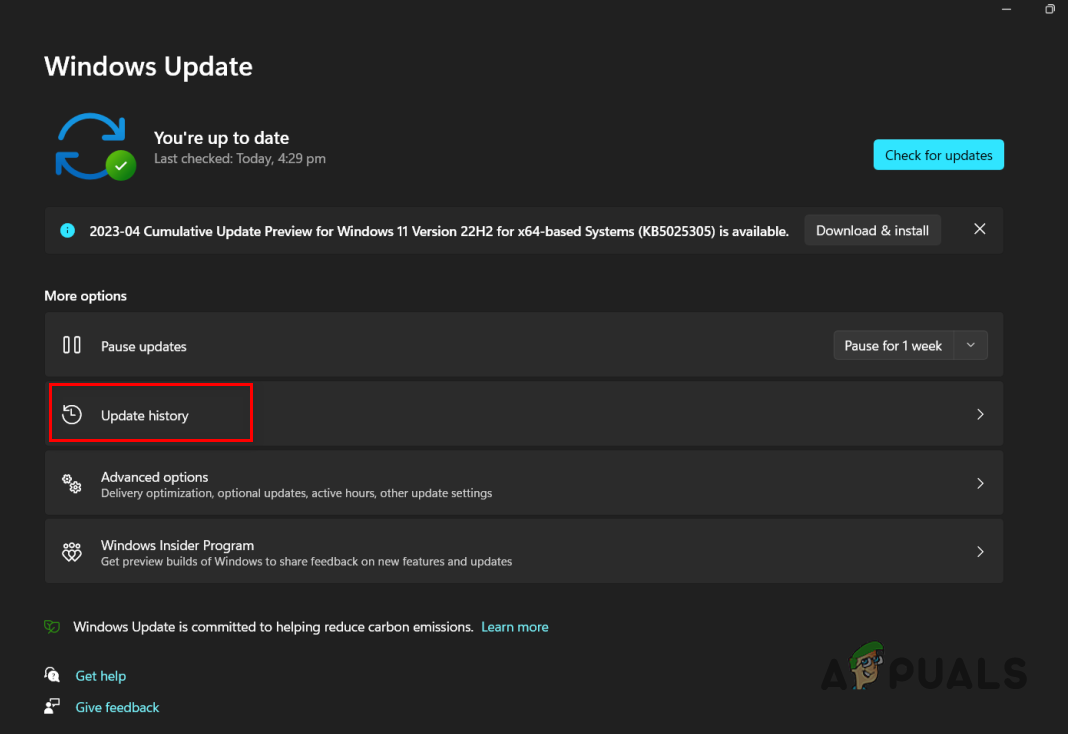
Opening Update History menu - In the Related Settings section, click on the “Uninstall updates” option.
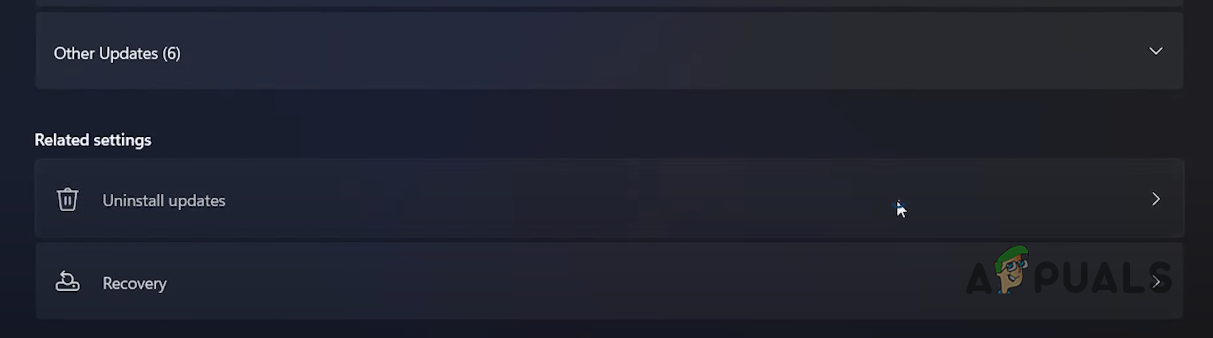
Opening Uninstall Updates menu - In the most recent update on this menu (the one at the top), press the Uninstall button.
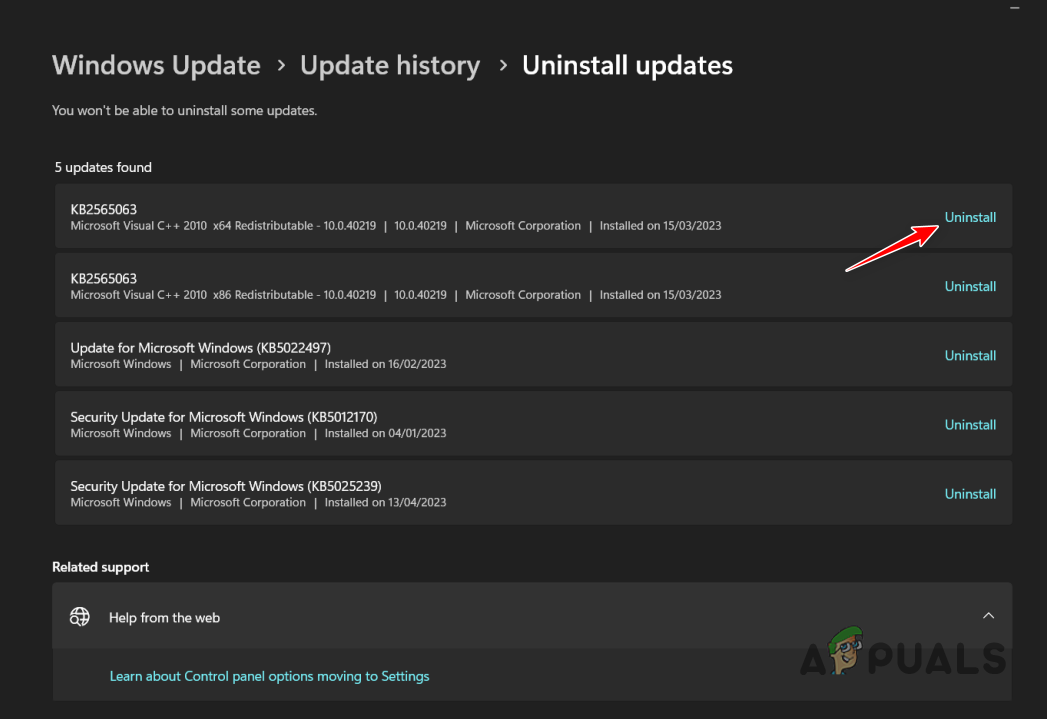
Uninstalling the most recent Windows 11 update - Wait for the update to uninstall.
Once the update is uninstalled, your Windows 11 will revert back to the older version, and the search history issue should finally be fixed.





