FIFA 22 Squad Battles Crashing? Try these fixes
A lot of users have been experiencing crashes while trying to play Squad Battles in FIFA 22 on their systems. As it turns out, after the opponents have been shown in Squad Battles, the game crashes and users are taken back to the desktop screen. This has been troublesome for most of the users and it happens to be caused by a bug with the game which is why there’s no actual fix to the problem in question. However, that does not mean there is no hope at all. In this article, we are going to show you how to resolve the problem mentioned so just follow through.

As it turns out, FIFA 22 has been the newest edition to the FIFA lineup and with no surprise, there are several issues with the game such as FIFA 22 not loading at all. Like we have mentioned above, the reason that your game is crashing seems to be due to a bug in the game files for most of the users which means that there isn’t anything you can do to completely resolve the issue except wait for the dev team at EA to release a patch. With that said, there are different workarounds available using which you can fix the problem for the time being.
In addition to that, in some rare cases, the problem can also be caused by your outdated graphics drivers as has been reported by some users. If this is the case, then you are truly lucky as you can simply update your graphics drivers to get rid of the problem. With that out of the way, let us get started and mention the different ways you can work around the issue for the time being.
Change Stadium to Silver FUT Stadium
As it turns out, the first thing that you should do when your game keeps on crashing in Squad Battles is to change the stadium of the match if you can. The problem in question seems to be mainly caused by the stadium where the match is to be played. In such a case, you will have to change the stadium to Silver FUT Stadium to be able to get around the issue.
As per multiple user reports, upon changing the stadium to Silver FUT, most of the users were able to get around the problem in question. While this is a workaround for now and you may not be able to get away with it all the time if you are the away player, this is your best shot for now until EA decides to release a patch and fix the crash for good. In case you are up against teams that have the London stadium selected, you will have to skip the teams for now, unfortunately, as the game will crash every time you start.
Update Opponents
In addition to the selected stadium, in some cases, the problem can also be caused by only a specific team. In such a scenario, you can choose to skip the team to see if that resolves the issue for you. Furthermore, there have been some user reports where the problem went away after the user updated their opponents.
As it turns out, you can use the Update Opponents option on the squad battles page. When you do this, the 4 opponents will be refreshed and in case you haven’t completed the 40 games, it will use some of the matches that you have not played as well. These are not ideal workarounds but as of now, this is what is available and if you wish to continue to play squad battles, you will have to make decisions until a proper fix is released by the dev team.
Update Graphics Drivers
Finally, if the two methods mentioned above do not fix the problem for you and the game is still crashing, the problem may likely be caused by the graphics drivers installed on your system. If this is the case, you are one of the lucky ones as this is something that is in your control and you can easily resolve the issue in question.
Graphics drivers are important as they are used for communicating with the graphics card installed in your PC, and when it comes down to gaming, graphic cards are even more important since most games are GPU intensive. To resolve the issue in question, you will have to uninstall the current drivers installed on your system via the Device Manager and then download the latest drivers that are available for your card from your manufacturer’s website. To do this, follow the instructions that have been given down below:
- First of all, open up the Start Menu and search for Device Manager. Open it up.
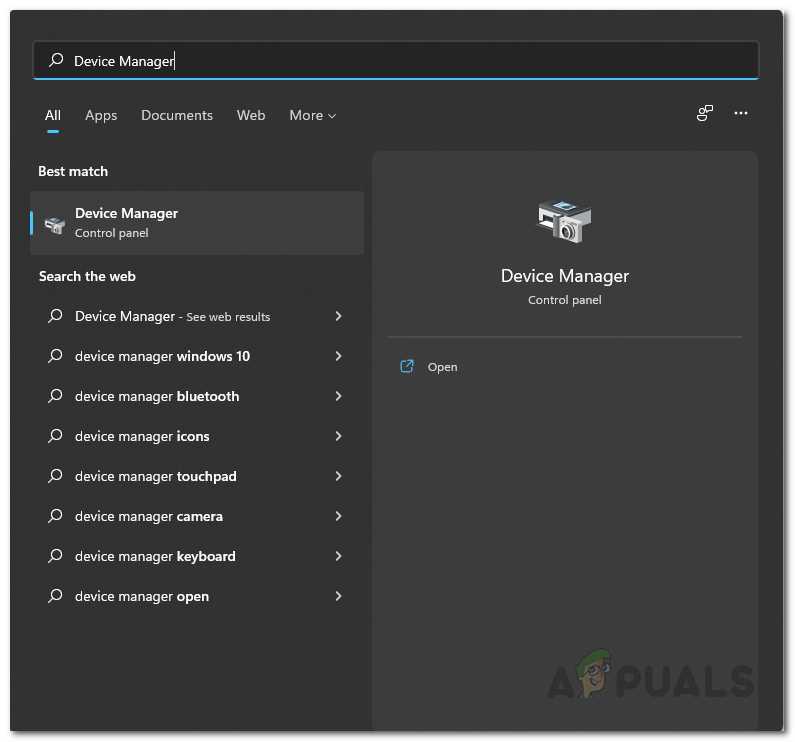
Opening up Device Manager - On the Device Manager window, expand the Display adapters list.
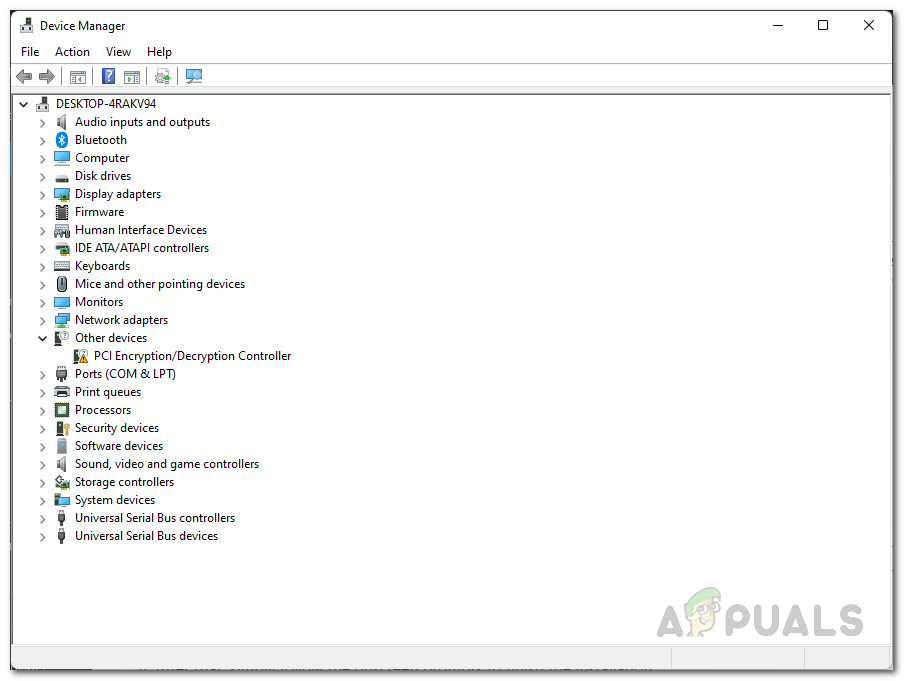
Device Manager - After that, right-click on your graphics drivers, and from the drop-down menu, choose the Uninstall device option provided.
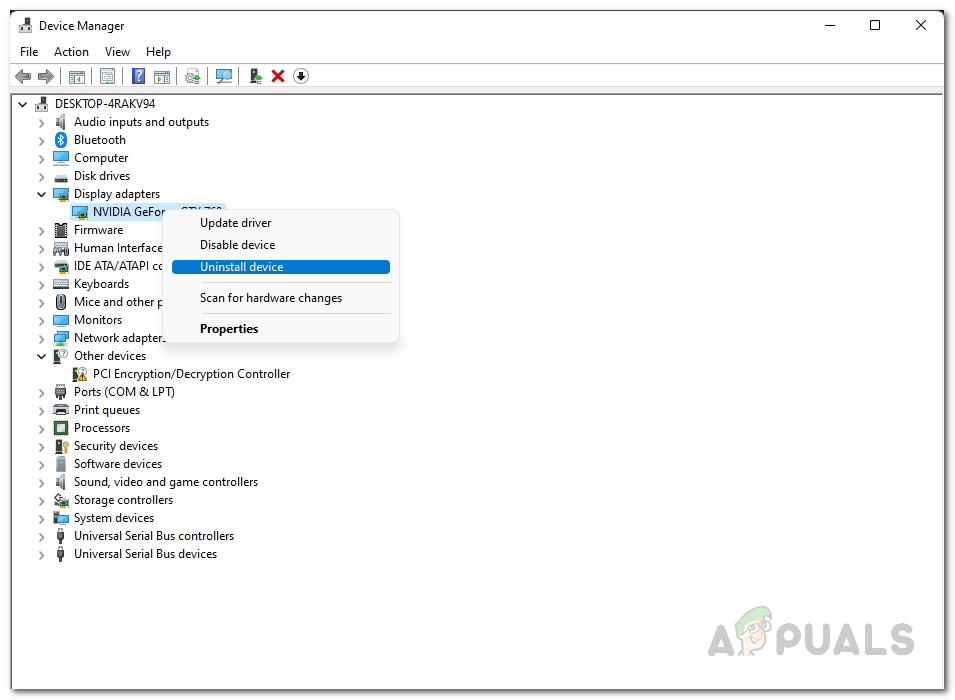
Uninstalling Graphics Drivers - Once you have uninstalled the graphics drivers, go ahead and open up your manufacturer’s website and download the latest drivers that are available for your card.
- Install the downloaded drivers on your system and then try launching FIFA 22 to see if Squad Battles still crash.




