How To Fix FIFA 2022 Not Loading (Stuck at Loading Screen)
A lot of gamers are opening FIFA 2022 for the first time only to see the game getting stuck on the initial loading screen. This is a multi-platform issue that occurs on PC, Xbox, and Playstation (both the last-gen and next-gen versions).
Affected users are reporting that once they start the game and the starting screen appears, FIFA 2022 gets stuck at the loading screen and hangs like this indefinitely.

After many complaints from the FIFA 22 affected players, we’ve inspected this error closely and come up with a shortlist of causes that might trigger this error to happen on PC and consoles:
- EA server problems – This error might occur due to some server issues that are affecting the game. There is no fix for this, but you can visit EA Status Page for FIFA 22 to see if the servers are down, determining the cause of your error. If there is indeed a server issue, the only ‘fix’ is to simply wait until the developers manage to fix their server problems.
- Corrupted files – Another reason why your FIFA 22 game gets stuck on the loading screen is that the installation contains some corrupted files that are not letting the game work properly. To fix this, you can clear the FIFA ProgramData and the AppData files, repair the game from the Origin app, or simply reinstall the game.
- Minor glitch – The cause for this FIFA 22 issue might also be a minor glitch that is not letting the game connect to the EA servers. This can be easily fixed by force-stopping the game, then reopening it.
- Corrupted cache files – Your FIFA 22 not loading error could be also caused by some harmed cache files that are being stored locally. To fix this problem, you need to perform a power cycling procedure on your console to clean the temporary files.
Now that you are aware of all the culprits that might cause the FIFA 22 to get stuck at the loading screen, here’s a list of fixes that you need to follow in order to stop the error from occurring:
1. Check for server issues
The first thing you need to do before going straight to the fixes is to check if EA is not currently dealing with any server problems that might affect FIFA 22, causing it to get stuck on the loading screen.
Fortunately, you can always check the status of the servers on the EA dedicated page regardless of the platform where you’re encountering the error on. Go ahead and access the EA Status Page for FIFA 22, then check if there are any issues with the server by clicking on the Server Status button.
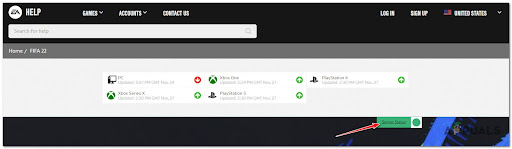
Note: On the right side of the platform name you’re using, you will find a green arrow pointing up that indicates that the server is working properly(or a red arrow pointing down that indicates that the server has some problems).
If the servers on your platform are down, you can’t do anything besides wait until they will be repaired by the EA.
In case the servers for your platform are working properly and your FIFA 22 is still not loading, check below the methods that will help you get past the loading screen.
2. Force Stop the Game and Reopen it (Xbox, Playstation, and PC)
Now that you’ve ensured that you’re not dealing with a server issue, the second thing you should try is to force the game to stop, then reopen it. The issue might occur due to a minor glitch, so stopping the game from running and opening it again should fix the problem for you.
Regardless if you are playing the game on your console or on your computer, you will find the steps that will help you force stop & reopen the game on both of them:
Force Stop the Game and Reopen it on Xbox consoles
If you encounter this error on your Xbox consoles, follow the next guide to see how you do it:
- Start by pressing the Xbox button on your controller to pull out the side menu.

Pressing the Xbox button - When the menu appears on your screen, navigate with your computer and highlight FIFA 22, then press the Menu button.
- A small menu will appear on your screen, navigate with your controller, and press Quit.
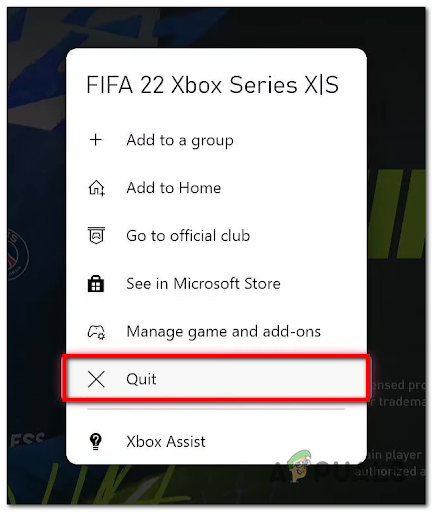
Quitting the game Note: This process will force stop the game.
- After that, launch the game again to see if you encounter the same.
Force Stop the Game and Reopen it on PlayStation consoles
The instructions for PlayStation 4 are different from the ones for PlayStation 5, but right below you will find the guides for both.
Follow the specific steps for the console that you’re using if you don’t know how to do this:
For PlayStation 4
Here are the steps on how to force stop FIFA 22 on your PlayStation 4:
- Press the PlayStation button on your controller to go to the home screen.

Accessing the PlayStation Button - Now highlight FIFA 22 and press the Options button on your computer.

Press the Options button on the PlayStation controller - A small menu will appear on the right side of your screen, navigate to Close Application and press the X button, then confirm the decision by pressing OK.
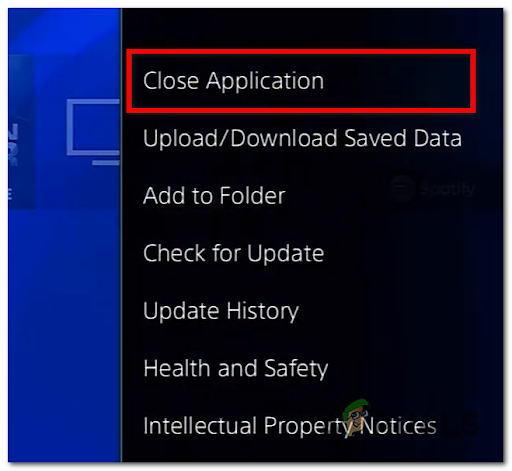
Closing the application - Now that your game is closed, open FIFA 22 again and check if the game will still be stuck on the loading screen.
For Playstation 5
Follow the next steps if you don’t know how to force stop FIFA 22 on your PlayStation 5:
- Long press the PlayStation button on your controller to go to the home screen.

Press the PlayStation button on PS5 - Now highlight FIFA 22 and press the Options button on your controller.

Press the Options button on PS5 - After the small menu appears on your screen, press the X button where it says Close Game, then confirm the decision.
- When the game is closed, reopen it and test it to see if you still get stuck at the loading screen.
Force Stop the Game and Reopen it on PC
Follow the steps to see how you can force stop FIFA 22 with the Task Manager:
- Press the Windows key + R to open a Run dialog box, then type ‘taskmgr’ and press Enter to open the Task Manager.
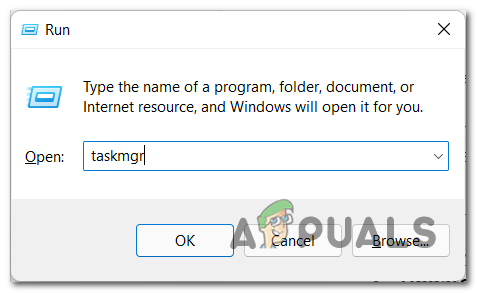
Opening up Task Manager - After you are inside the Task Manager, through the list of processes look for FIFA 22, then right-click on it and click on End task.
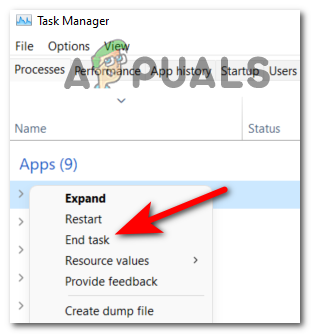
Ending the Task - Now relaunch the game and test it to see if you still encounter the error.
If this method didn’t help you fix your FIFA 22 not loading error, check below the next one.
3. Update the game (PC and Consoles)
Another reason why your FIFA 22 gets stuck on the loading screen is that the game version is outdated. Most likely, this happens because you haven’t installed the pending updates. Since the game launched, EA has already patched a lot of game-breaking bugs and glitches.
This method is confirmed to be effective on PC, as well as on consoles.
Depending on the platform you’re playing the game on, this process is either automatic or you will have to install the update manually.
Note: If the update was supposed to install automatically and it didn’t, it is probably because you don’t have enough free storage on your device.
Install FIFA 22 Updates on Xbox One and Xbox Series X
If you’re using an Xbox One or Xbox Series S or X console, you’ll receive a notification when a new update is available.
But in case you missed the notification, or the console was unable to install the update because you don’t have enough space, you can press the Xbox button on your controller to open the guide menu, then go to the Updates section and install the pending update for FIFA 22.
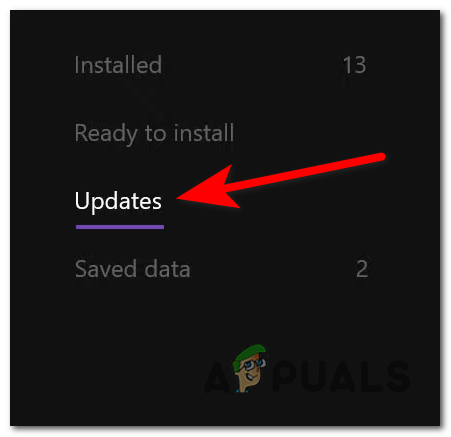
Install FIFA 22 Updates on Playstation consoles
The reason that the newest FIFA 22 update wasn’t installed is more likely to be because your console doesn’t have enough free space.
The guide to update the game manually might be slightly different from PlayStation 4 to PlayStation 5, but you will find both of them next:
For PlayStation 4
The process is very simple to do, so make sure that you have enough space, then go follow the next steps:
- On the home screen, highlight FIFA 22 and press the Options button.

Press the Options button - After the menu appears on your screen, navigate to Check for Updates and press the X button, then the update will start installing.
For PlayStation 5
After you make sure that you have enough space on your PlayStation 5 console to install the FIFA 22 update, you need to follow the next steps:
- Go to the home screen and highlight FIFA 22, then press the Options button.

Accessing the Options button on Ps5 - When the small menu appears on your screen, navigate with your controller to where it says Check for Updates and press the X button to initialize the installation of the missing update.
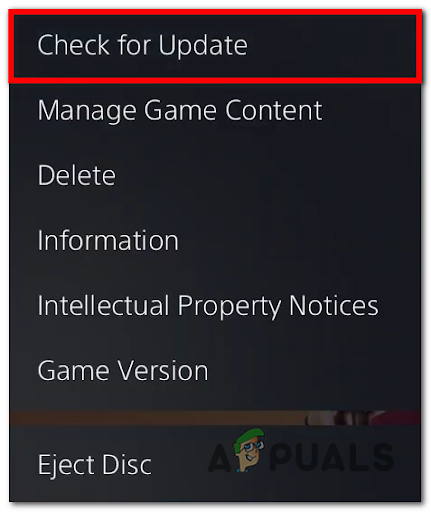
Checking for Updates If installing the latest updates didn’t fix your FIFA 22 not loading error, go to the next method.
4. Power-cycle Consoles to clear cache file (Xbox and Playstation)
The FIFA 22 stuck at the loading screen might also occur because of some type of corrupted cache files that are being stored locally.
If this is the case for you, the problem can be fixed by performing a power cycling procedure on your console to clean the temporary files. This should allow you to go past the loading screen.
If you don’t know how to do that, here’s a guide that will help you power-cycle either your Xbox console or your PlayStation console:
Performing a power-cycle on Xbox console
Here is how you can perform a power cycle on your Xbox console:
- Your console needs to be fully turned on. Now press the Xbox button on your console and keep it pressed for 10 seconds until you see that the LED is no longer flashing.

Press the Xbox button - After you are sure that your console is turned off completely, unplug the power cable and wait for a full minute to make sure that the process is complete, then plug the power cable back in.
- Now turn on your console and see if you spot the log start-up animation. The procedure was complete successfully if you see it.

Xbox Long animation sequence - After the startup is complete, launch FIFA 22 to see if you still encounter the stuck-on loading screen error.
Performing a power-cycle on PlayStation console
Here you will find the steps for both the PlayStation 4 and PlayStation 5:
For PlayStation 4
Follow the steps closely to make sure that you do the procedure properly because the PlayStation 4’s power capacitors need a bit more time to clear themselves of energy:
- When your PlayStation 4 console is fully turned on, press and hold the power button on your console until you physically hear the console fans turning off.

Press the long Xbox button - After you make sure that the console is turned off and you don’t hear any sound coming from it, unplug the power cord and wait for a minute or so to make sure that the power capacitors are drained completely.
- When the required time has passed, plug the power cord back into the outlet and start the console.
- After the startup is complete, open FIFA 22 to see if you still get stuck on the loading screen.
For PlayStation 5
The process for PlayStation 5 is the same as the one before, but it takes more time until the power capacitors are drained completely.
Here are the steps on how you do that:
- With your console fully turned on, press and hold the power button on your console until you no longer hear any sounds coming from the PlayStation 5 console.
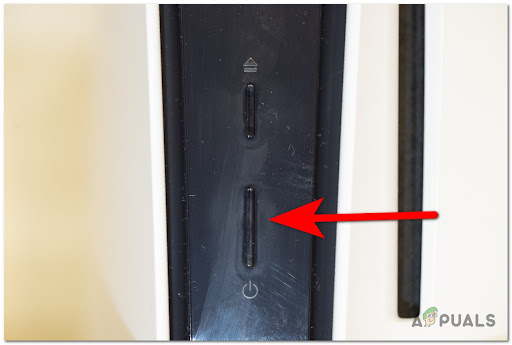
Press the power button on Playstation 5 - Wait until the power light stops flashing, then unplug the power cord from the outlet and leave the console for 20 minutes to make sure that the power capacitors are completely drained.
- After the time has passed, plug the power cord back into the outlet and start the machine.
- After it fully boots back, launches FIFA 22 to see if it will now load or still get stuck at the loading screen.
If performing a power cycle didn’t fix your problem, check below the next fix.
5. Log Out Of Origin and clear FIFA ProgramData and AppData files
A few players that have encountered this error have managed to fix it by logging out of Origin, closing the app completely, and clearing the FIFA ProgramData and AppData files.
Some corrupted files that are stored in those folders might cause the FIFA 22 to get stuck on the loading screen, so by deleting them the Origin will download them again, without any corrupted files.
Note: This method will only work if you are encountering this error on a computer.
Here are the instructions on how to do that:
- Open the Origin app and click on the Origin button located in the top left corner, then click on Sign Out.
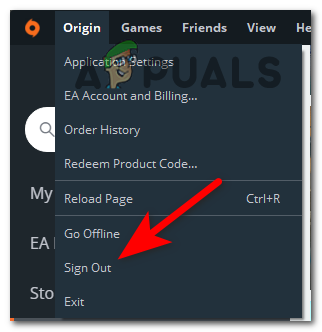
Sign Out of Origin - After you log out of your account, close the Origin app completely from the taskbar hidden icon menu.
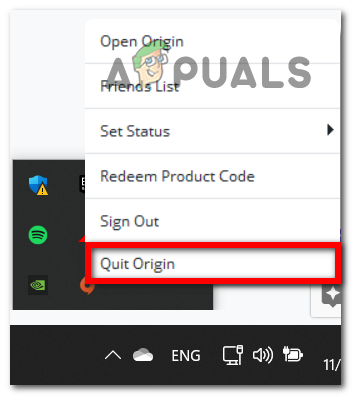
Quitting the Origin - Now press the Windows key + R to open a Run dialog box and type ‘%programdata%, then press Enter to open the ProgramData folder.
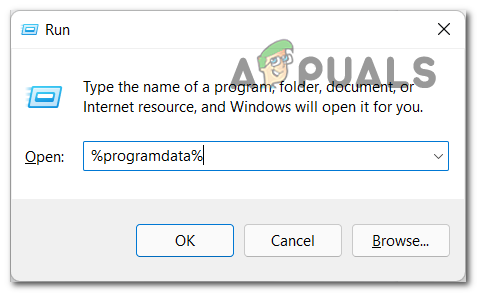
Accessing the Programdata folder - After you’re inside the ProgramData folder, search for the Origin folder and open it.
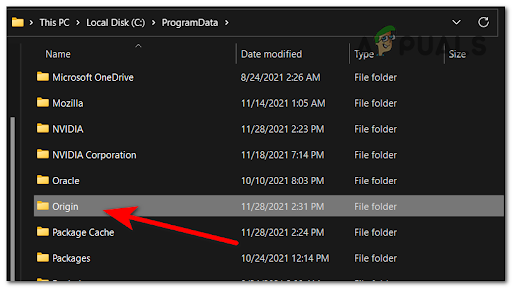
Accessing the Origin folder - Now you need to delete everything in this folder except the LocalContent folder.
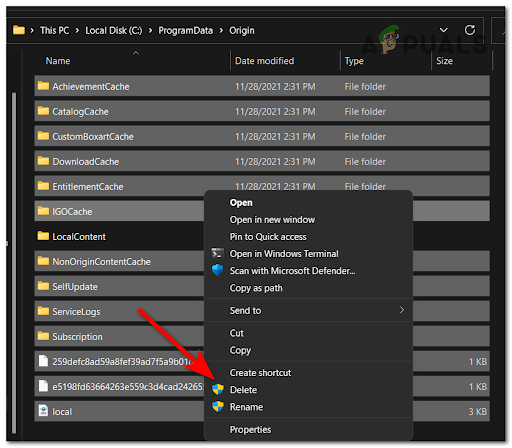
Clearing every item except foe LocalContent - After that, close the ProgramData folder and open another Run dialog box by pressing the Windows key + R, then type ’%appdata%’ and press Enter to open the AppData folder.
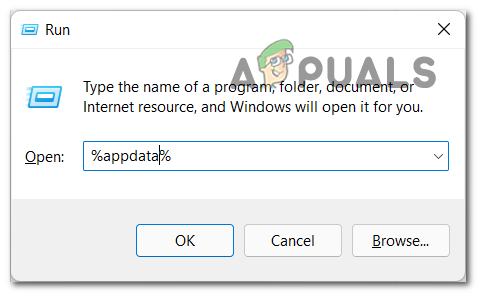
Accessing the AppData folder - Now locate the Origin and delete it completely.
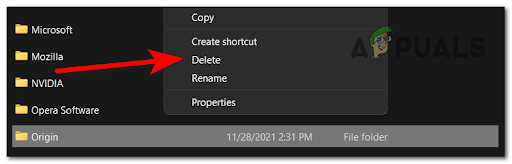
Deleting the Origin folder - Click on the AppData folder located on the top side to exit the Roaming folder and to go back into the AppData folder, then access the Local folder.

Deleting the AppData folder of Fifa 2022 - After you are inside the Local folder, locate the Origin folder and delete it completely.
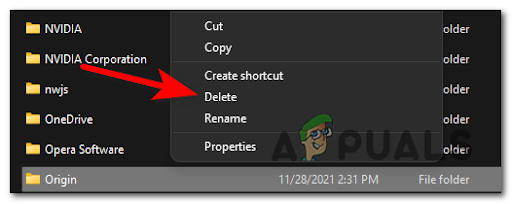
Deleting the Origin folder - Now open Origin and sign in to your account, then open FIFA 22 to see if it will load this time.
If the error persists, go check the next fix.
6. Launch the game in Offline Mode in Origin (PC Only)
If the methods before didn’t help you, you can also try to put the Origin in Offline Mode and launch the game.
The connection won’t be established since you won’t be able to connect to EA’s servers. When this happens, try to put it back on Online Mode then launch FIFA 22 again once again.
Some affected users have reported that this operation finally allowed them to get past the initial loading screen.
If you don’t know how to launch the game in Offline Mode via Origin, follow the next steps:
- Open the Origin app and click on the Origin button in the top left corner, then click on Go Offline.
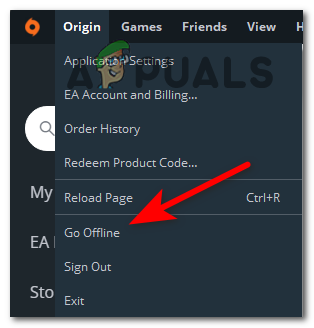
Go Offline on Origin - After that, launch FIFA 22 to see if you get past the loading screen and if you still don’t close the game.
- Open the Origin app again and click on Go Offline, then open the game again to test if this fixed the error for you.
If this method wasn’t helpful, move down to the next one to continue troubleshooting a PC issue.
7. Repair the game (PC Only)
One last thing that you can try to fix the FIFA 22 not loading error before reinstalling the game is to repair the game from Origin. This process will verify the integrity of all the game files and will repair them if there are any harmed files.
If you don’t know how to repair the FIFA 22 from the Origin, follow the next steps:
- Open the Origin app and go to My Game Library.
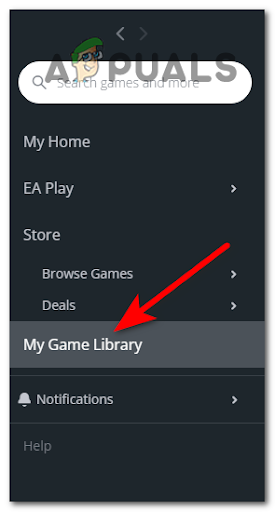
Accessing the My Game Library - Now locate the FIFA 22 game and click on it, then click on the Settings gear icon and click on Repair to start the process.
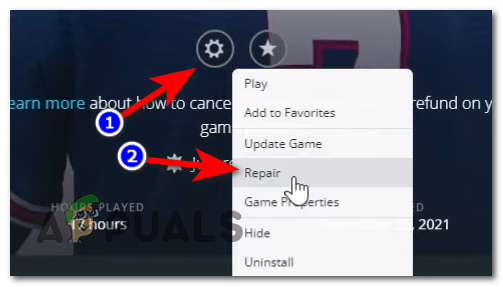
Repairing the game - After the process is finished and the integrity of all the files is complete, it will repair the harmed files if there are any.
- Now launch the game to see if you still get stuck at the loading screen.
If neither of the methods before has fixed your FIFA 22 error, check below the last fix.
8. Reinstall FIFA 2022 (PC, Xbox on PlayStation)
The last thing you can do to fix your FIFA 22 stuck-on loading screen error is to uninstall, then install the game again. By doing this you will install a clean version of the game without any corrupted files that might cause the error to occur.
Follow the next guide to see how you reinstall FIFA 22 on your specific platform:
Reinstall FIFA 22 on Xbox consoles
If you’re encountering this error on your Xbox console and don’t know how to reinstall the game, here are the steps you need to follow:
- Press the Xbox button on your controller and go to My Games & Apps, then access it.
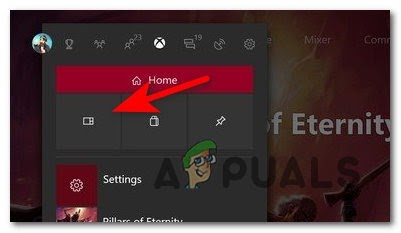
Accessing the My Games & Apps - Inside the My Games & Apps menu, select Games and locate FIFA 22, then highlight it and press the Start button on your controller.
- Now select Uninstall and press the A button on your controller to confirm the decision.
- After the game is uninstalled completely, restart your console, then access the Microsoft Store and navigate to the listing of the game, then select Install from the context menu to install the game.
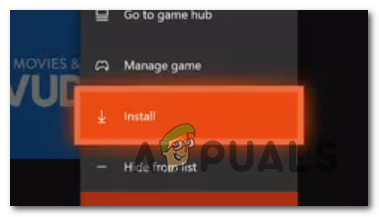
Installing the game once again - Once the installation is complete, launch the game and test it to see if you still get stuck on the loading screen.
Reinstall FIFA 22 on PlayStation consoles
Here are the guides on how to reinstall FIFA 22 on both the PlayStation 4 and PlayStation 5:
For Playstation 4
It’s a simple process to reinstall the game on your PlayStation 4 console, so here are the steps:
- From the home screen of your PlayStation 4, access the Library menu.
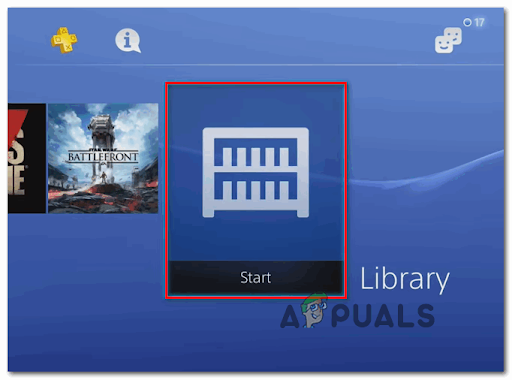
Accessing the Library menu - After you’re inside the Library menu, select Games located on the left side of the screen, then move to the right section and highlight FIFA 22, and press the Options button on your controller.

Press the Options button - Now select Delete from the context menu that has appeared on your screen, then confirm the decision.
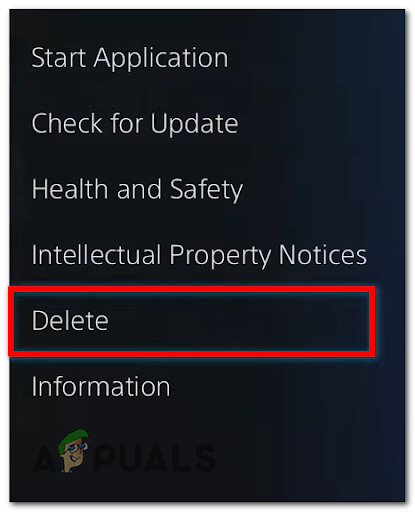
Deleting the game on PS4 - After the game is completely uninstalled, reboot your console, then install FIFA 22 after the console is fully turned on.
- Now test the game to see if you encounter the same error.
For Playstation 5
Here are the steps on how to reinstall FIFA 22 on your PlayStation 5 console, in case you don’t know how to do it:
- In the home screen of your PlayStation 5 console, highlight FIFA 22 and press the Options button.
- After the context menu appears on your screen, select Delete, then confirm the decision by selecting OK.
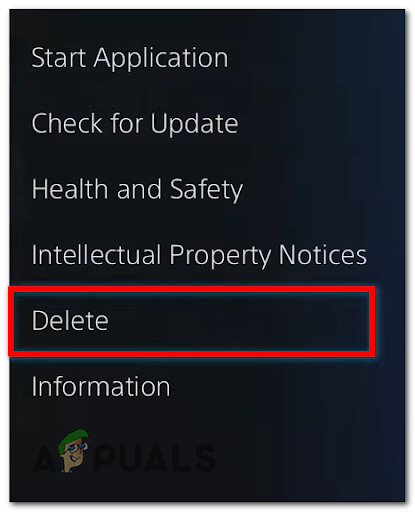
Deleting the game on PS5 - After the uninstall is complete, restart your console. When it boots back, go to the Library and reinstall FIFA 22.
- When the installation is complete, test the game to see if you still get stuck in the loading screen.
Reinstall FIFA 22 on PC
If you don’t know how to reinstall FIFA 22 on your PC via Origin, here is the step-by-step guide on how to do that:
- Open the Origin and access the My Game Library.
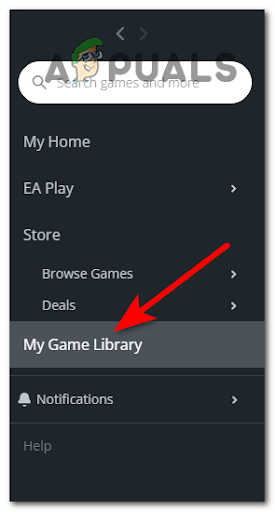
Accessing the My Game Library menu - Now locate FIFA 22, then right-click on it and click on Uninstall.
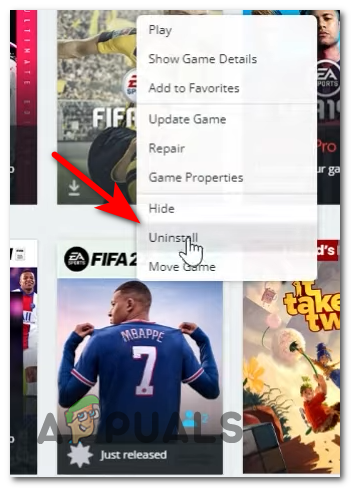
Uninstalling Fifa 2022 - After the game is uninstalled, go to the My Game Library menu again and install FIFA 22 once again.
- After the game is fully installed, open it and test it to see if you still get stuck in the loading screen.





