How to Fix Fall Guys Not Opening on Windows?
Fall Guys won’t open on Windows because of the corrupt game files and inadequate hardware specifications. Moreover, when graphic drivers are outdated, or any bugged program running in the background interferes, the game stops launching on the computer, and an unexpected error appears;
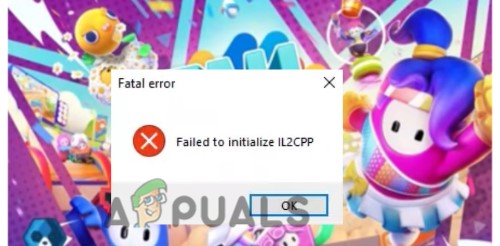
Here are some reasons why the Fall Guys aren’t opening on windows;
- Inadequate System Requirements: The game requirements are the specifications a system must meet to operate or run the game as intended. If these requirements are not satisfied, the game’s installation and performance will be disturbed, and a launching error will appear.
- Bugs and Software Glitches: These bugs affect the game’s performance and stop it from launching correctly. They can corrupt the game files, and the error appears. Verifying the game files eliminates these bugs/glitches and fixes the error.
- Missing/Corrupt Game Files: When the bugs attacks, they damage game files. Similarly, some files get lost during the installation process. Well, an unexpected error occurs. Verifying the Integrity of game files will recover them and fix the issue.
- Outdated GPU Drivers: The graphics drivers help in supporting several features and the game’s functioning. When they are out of date, your game can crash, or the display distorts, and the screen turns blue. In this case, update the GPU drivers and check if the problem occurs or not.
1. Check the System Requirements
Before we start the troubleshooting, ensure your PC satisfies the requirements of the Fall Guys game. If the game requirements do not meet your Hardware specifications, the game won’t launch in your system. You need to upgrade the device or use another one.
2. Run Fall Guy in Administrator Mode
Your video game can have trouble loading, running, or even crashing during setup if you don’t run it with administrator rights. Therefore, the simplest solution is to run the game’s executable file on your Windows computer as an administrator. So follow the below steps;
- Open the Epic app and go to Library.
- Now click on Fall Guys from the game list. Press the Three-dotted icon and go to Manage.
- So, move to the Installation option and press the Folder icon to open the file location.
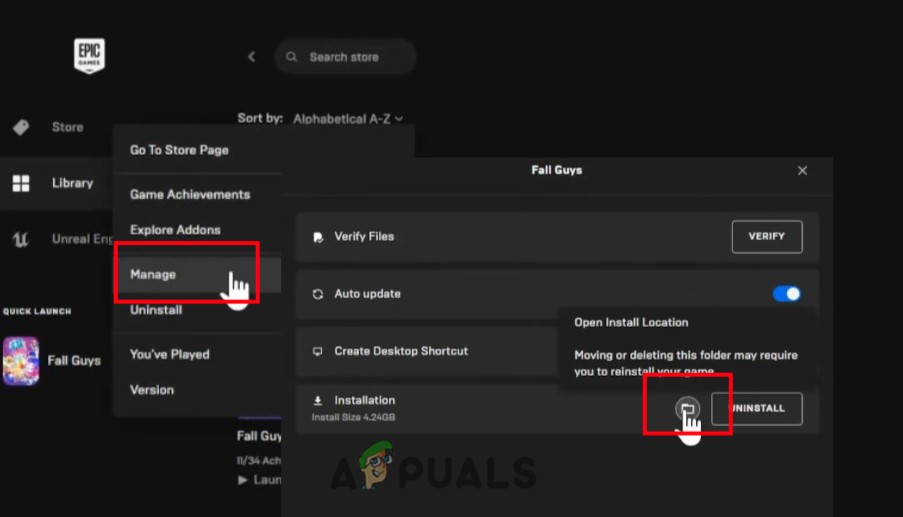
Run Fall Guy as an Administrator - Go and right-click on FallGuy_Client, then select Properties.
- Now go to Compatibility and check the box “Run this program as an administrator.” Press Apply and then click OK.
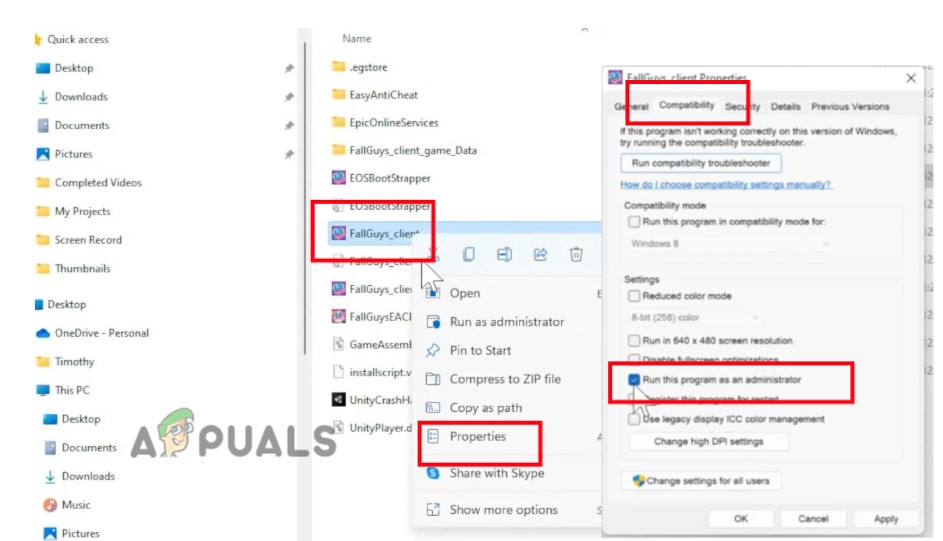
Run Fall Guy on Administrator Mode - Go to the Epic app again, relaunch the game, and check whether the problem fixes.
3. Verify Fall Guys Files
When the files get corrupted or lost, they do not allow the game to run on the system. These files get corrupted or lost because of malicious attacks. So, if the Fall Guy is not opening on your PC, the game has lost some necessary files. In this case, verifying game files’ Integrity can detect and reinstall the damage. So, follow the below steps and check if the problem fixes or not;
- Lunch Epic Games and then click on the Library.
- Navigate to Fall Guys. Now, click on the three-dotted icon and then press the Manage option.
- Now go on the Verify Files and click on Verify option. So, if you have any missing files, this process will download them. Wait till the process completes.
- Restart your computer and try to relaunch the game.
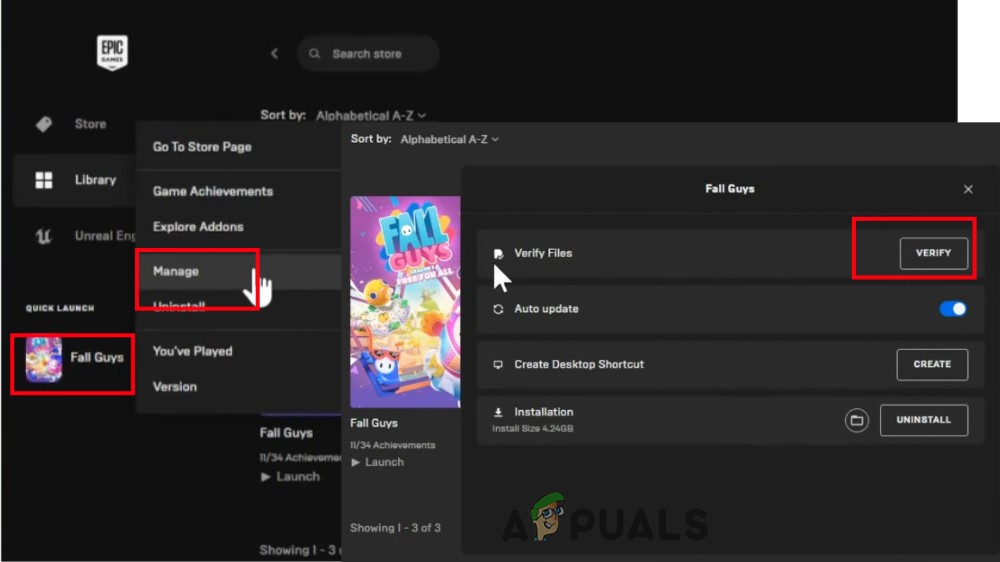
Verifying the Integrity of the game.docx
4. Upgrading GPU Drivers
Outdated drivers are another factor contributing to game crashes. Because the GPU drivers are responsible for the game display and control almost all the functions and features, they affect the game. Here are some steps you can follow to update drivers in your system;
- Press the Window key + X from the keyboard and click on Device Manager.
- Now go to Display drivers and right-click on your driver. Press the Update Driver option.
- Click on “Search automatically for drivers.” Now select “search for updated drivers on windows update.” Check if there is any update available. Install them and restart your system.
- Now relaunch the game and check if the error appears or not.
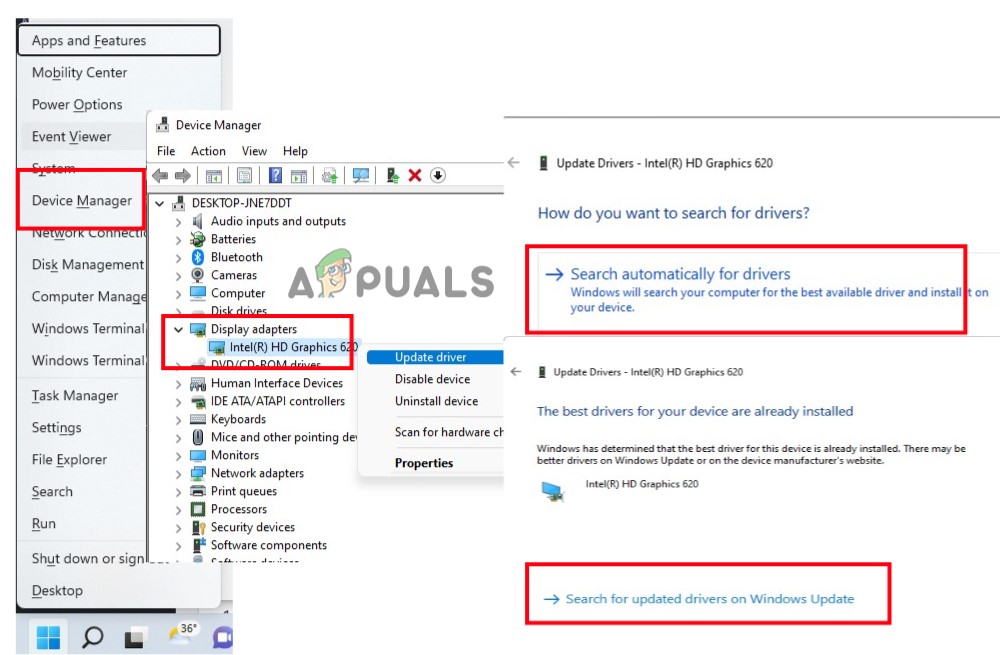
Update the Graphic Drivers
5. Close the Overlay Programs
If you still face an error, remove the overlay apps, like Xbox, Discord, or any other, from the background. These apps/Programs can contain bugs or glitches and interrupt the game. So, here are some steps to close the background programs;
- Press Ctrl + Shift + Esc to open the Task Manager.
- Now go to a Background process, select a program from the list, and click on End Task.
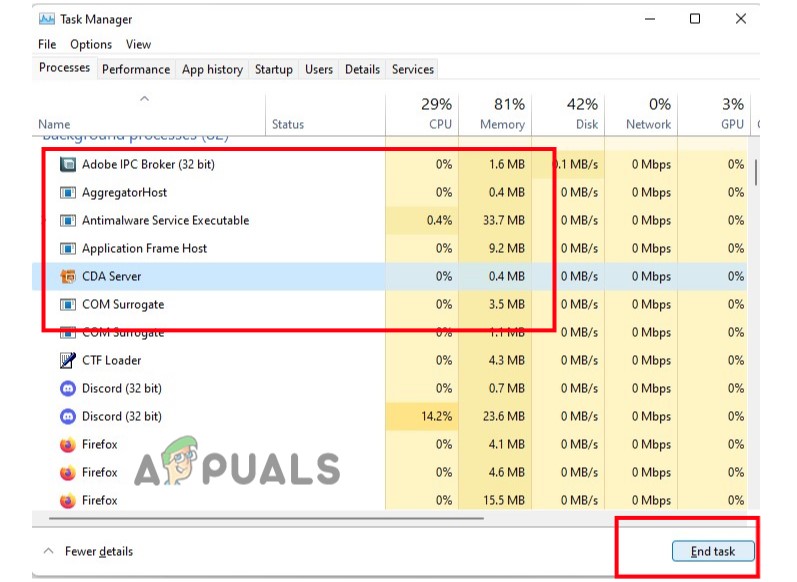
Close the Background Programs - Once all the programs are closed, restart your system and check if the problem fixes or not.
6. Perform a Clean Boot
When the background apps have bugs and glitches, they interrupt the game and do not allow it to play on your system. So, the clean boot will disable all the background programs and run your game. So, follow the below steps;
- Press Windows Key + R to launch the Run program. Now type MSConfig and press Enter.
- Select services from the Menu bar. Now check the box “Hide all Microsoft services.”
- Then choose “Disable All” and click ok.
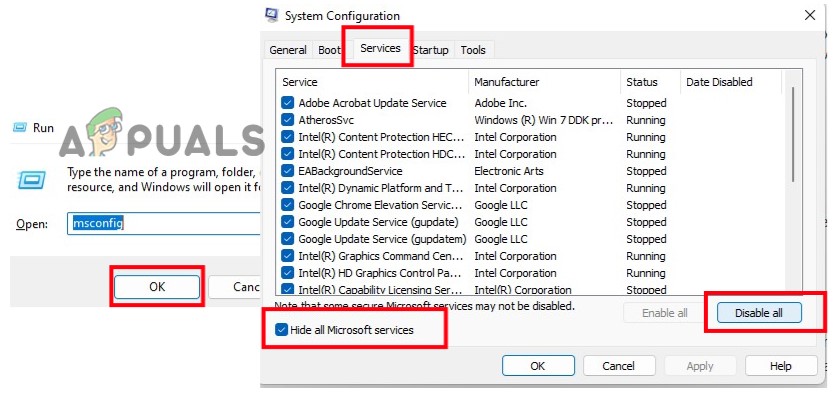
Perform a Clean Boot - Now go to the startup from the Menu list and click the “open the task Manager.”
- Select programs one by one and click on disable. Once you disable all the programs, restart your system. Rerun the game after the restart to see whether the crashing problem persists.
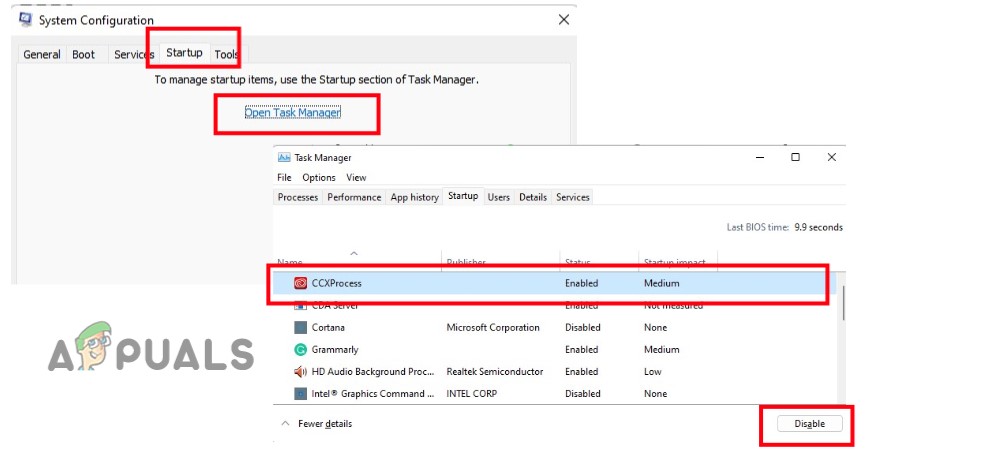
Disable the Background Programs
7. Install the Recent Update patch.
The Fall Guys crash is likely an error in the previously published patch. The most recent patch installation may resolve these issues. The new patch may include the fix of the error. So please keep checking and installing the newly available patches in your system.
8. Reinstall the fall guys
If you are still facing the issue, try to reinstall it. When the game crashes, it does not run on the PC. So, uninstall the app and then reinstall it. It will download all the game files and open them on the screen. So, follow these steps;
- Click on Library from the Epic Home screen. Now navigate and click on the Fall Guy.
- Press the three-dotted icon and click on Uninstall; close the Epic app once the game is uninstalled.
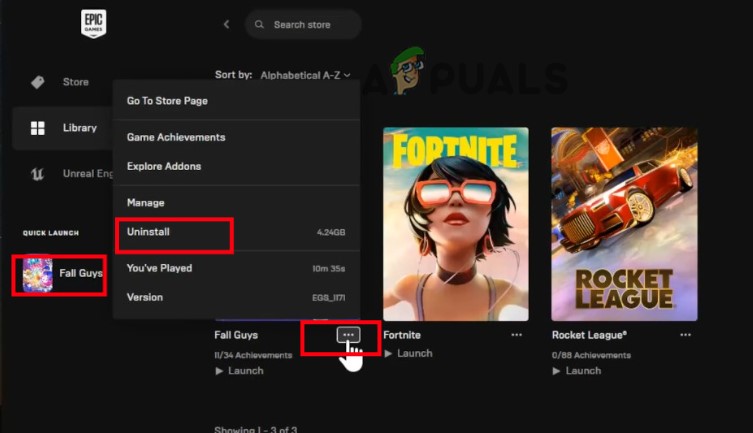
Uninstall Fall Guy - Reopen Epic, click on the Stores, search for Fall Guy, and download it to your system. Now play your game and check if it opens.




