Fix: “Failed to Load Steam Overlay DLL (Error Code 126)” on Windows
The “Failed to load Steam overlay DLL. Error code: 126” error typically occurs when a game attempts to access the Steam overlay but fails to load the necessary Dynamic Link Library (DLL) files. This issue is most commonly seen in games that rely on modified or third-party Steam libraries to run outside of the standard Steam environment.

This error usually happens due to one or more of the following reasons:
- Modified Steam DLL files are missing or corrupted
- Antivirus software flags overlay-related libraries as suspicious and blocks them
- Steam overlay is disabled or improperly configured
If you encounter this issue, follow the steps below to troubleshoot it effectively.
Before You Begin
- Understand the context: This issue often occurs in games using non-standard Steam libraries or executables, which can trigger compatibility or security warnings.
- Temporarily disable antivirus software if it is blocking important files. Re-enable it once troubleshooting is complete.
- Back up your game files before making any changes to avoid data loss.
1. Restore Blocked DLL Files from Antivirus Protection History
Security software may mistakenly block or quarantine overlay-related DLLs, causing this error. Restoring these files can help if they were flagged in error.
- Press Win + S, type “Windows Security”, and open it.

- Click “Virus & threat protection”.
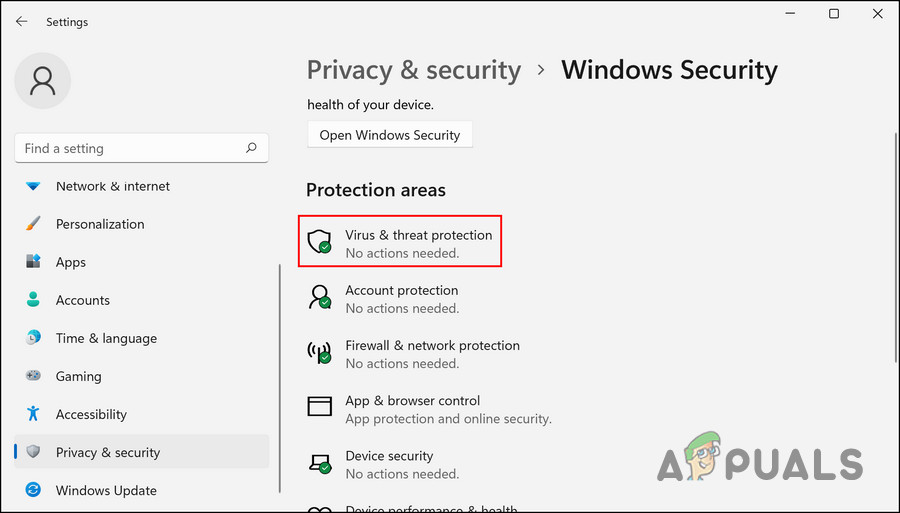
- Scroll down and open “Protection history”.
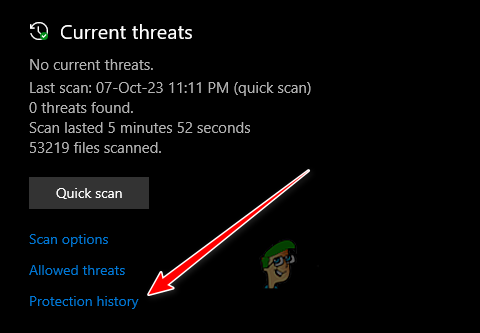
- Look for recently blocked files such as steamoverlayv.dll, SteamOverlay64.dll, or steam_api.dll.

- If found, select Actions > Restore.

- Restart Steam and relaunch the game.
2. Install Steam and Enable the Overlay
Some games using custom libraries may still require Steam’s background services. If Steam isn’t installed or the overlay is disabled, DLL loading errors may occur.
- Download and install Steam on your PC.

- Sign in to your Steam account.

- Navigate to Steam > Settings > In-Game.

- Ensure “Enable the Steam Overlay while in-game” is toggled on.

- Restart Steam and launch the game through the Steam client.
3. Reinstall or Replace Game Files
If the problem persists, the game files may be incomplete or damaged. Reinstalling the game can ensure that all required libraries are present.
- Uninstall the game.
- Reinstall it using a verified installer.
- Restart your PC and check if the issue is resolved.





