Fix: Failed to Extract Resources Needed by IL2CPP
You may encounter the failed to extract error due to the corrupt cache of the app or corrupt cache partition of your phone. Moreover, the corrupt installation of the application may also cause the issue at hand.
This error is not limited to a single application, but it is reported to occur in various apps such as Pokemon Go, Duel Links, Bang Dream, etc. It is also to be reported to occur in different versions of the Android OS. IL2CPP is a project dependency and backend to the app (usually built in the Unity).
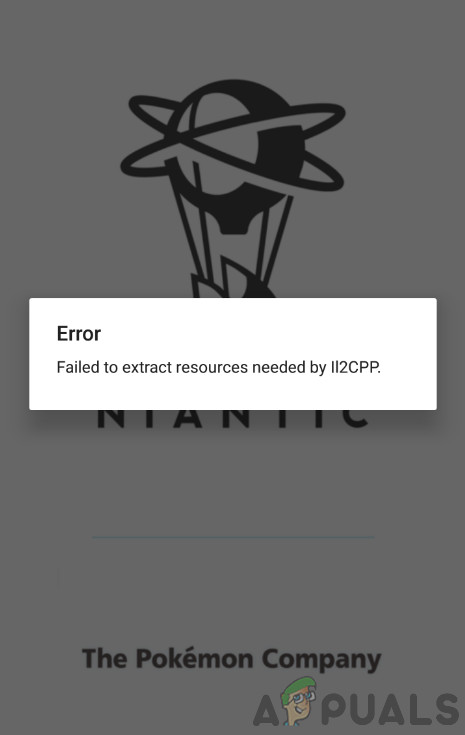
Before moving on with the solutions, make sure your device has enough storage space available. Moreover, in many cases, just a simple restart of the phone may solve the problem.
Solution 1: Force Stop the Problematic App and Clear its Cache
Nearly every app uses a cache to boost performance and improve the user experience. You may encounter the error under discussion if the app’s cache is corrupt due to bad installation or because of incorrect configurations. In this context, clearing the app’s cache may solve the problem. For illustration, we will discuss the process for Pokemon Go.
- Open Settings of your phone.
- Then tap on Apps/Application Manager.
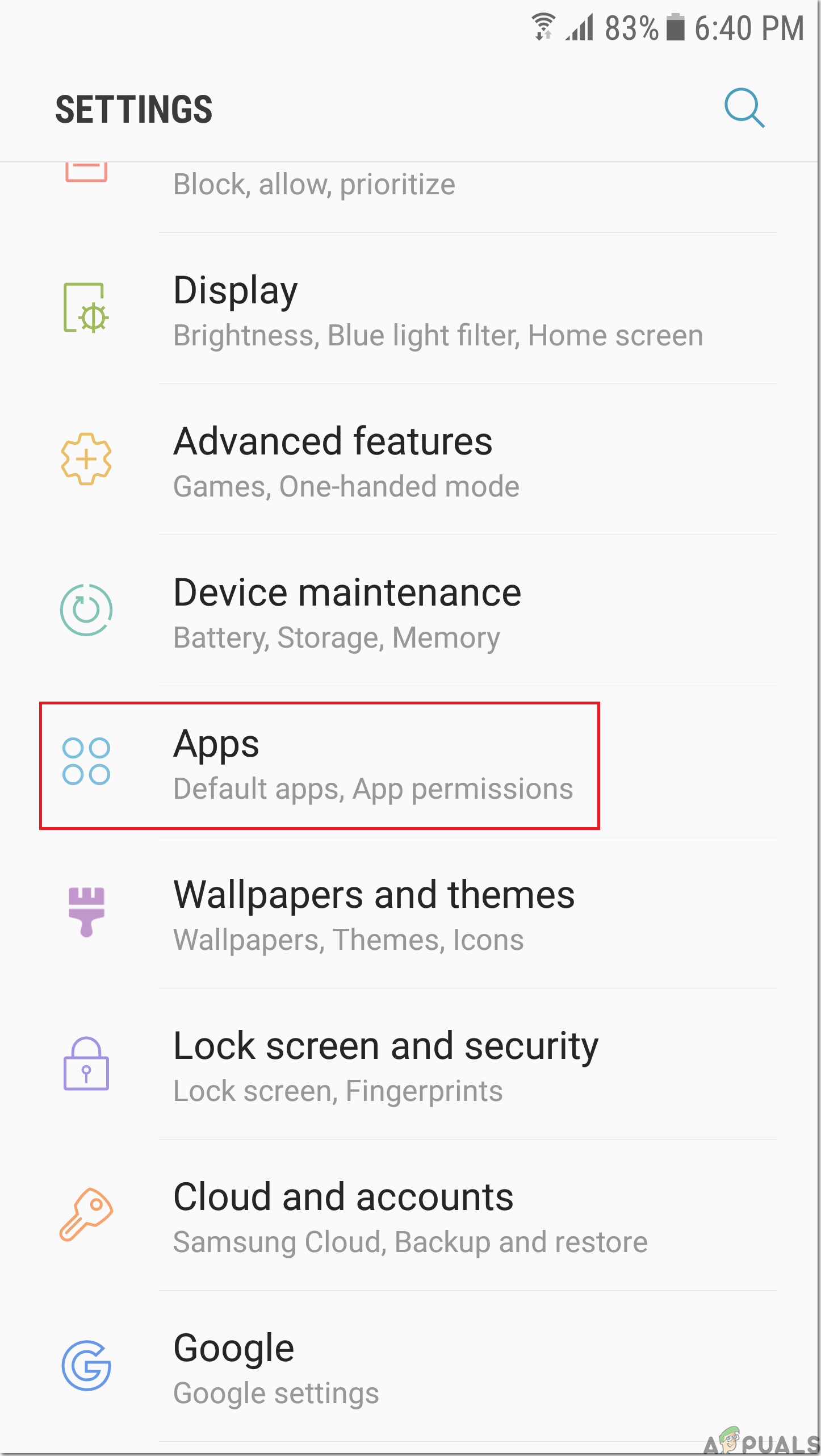
Open Apps in the Settings of Your Phone - Now tap on the problematic app, e.g. Pokemon Go.
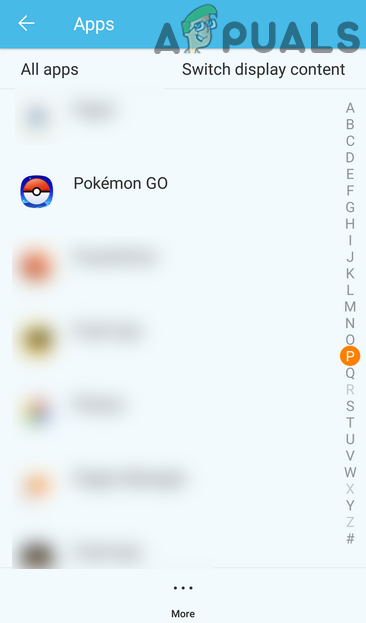
Open Pokemon in Settings of Apps - Now tap on Force Stop and then confirm to force stop the app.
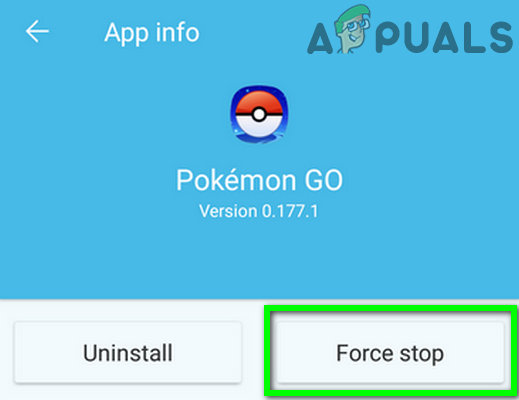
Force Stop the Pokemon Go - Now tap on Storage and then tap on Clear Cache.
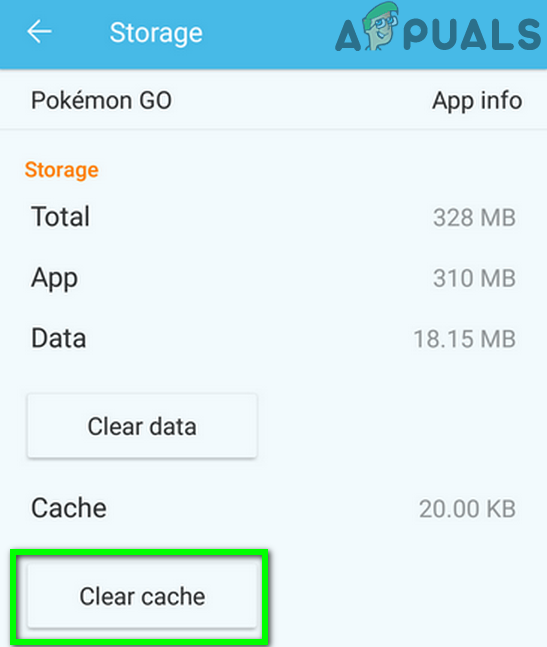
Clear Cache of Pokemon Go - Now restart your phone and then check if the app is working fine.
Solution 2: Wipe the Cache Partition of Your Phone
Besides the app’s cache, the Android OS uses the cache partition to store the temporary system files. You may encounter the error at hand if the data on the cache partition is corrupt or misconfigured. In this case, clearing the cache partition of your phone may solve the issue.
- Wipe the cache partition of your phone.
- Then check if the app is clear of the error.
Solution 3: Make the Internal Storage as Default and Move the app to the Internal Storage
Many apps may show different types of errors, when the apps are installed on external storage (SD card) or if the default storage is set to the external storage. The same could be the reason behind the error under discussion. In this context, setting the default storage to Internal and moving the app to the internal storage may solve the problem. For elucidation, we will discuss the process for the Pokemon Go app.
- Open Settings of your phone and then tap on the Storage option.
- Now, tap on the Preferred Install Location and then select Internal Device Storage. Usually, it is better to use the option of “Let the system decide”, but in this case, you should try Internal device storage.
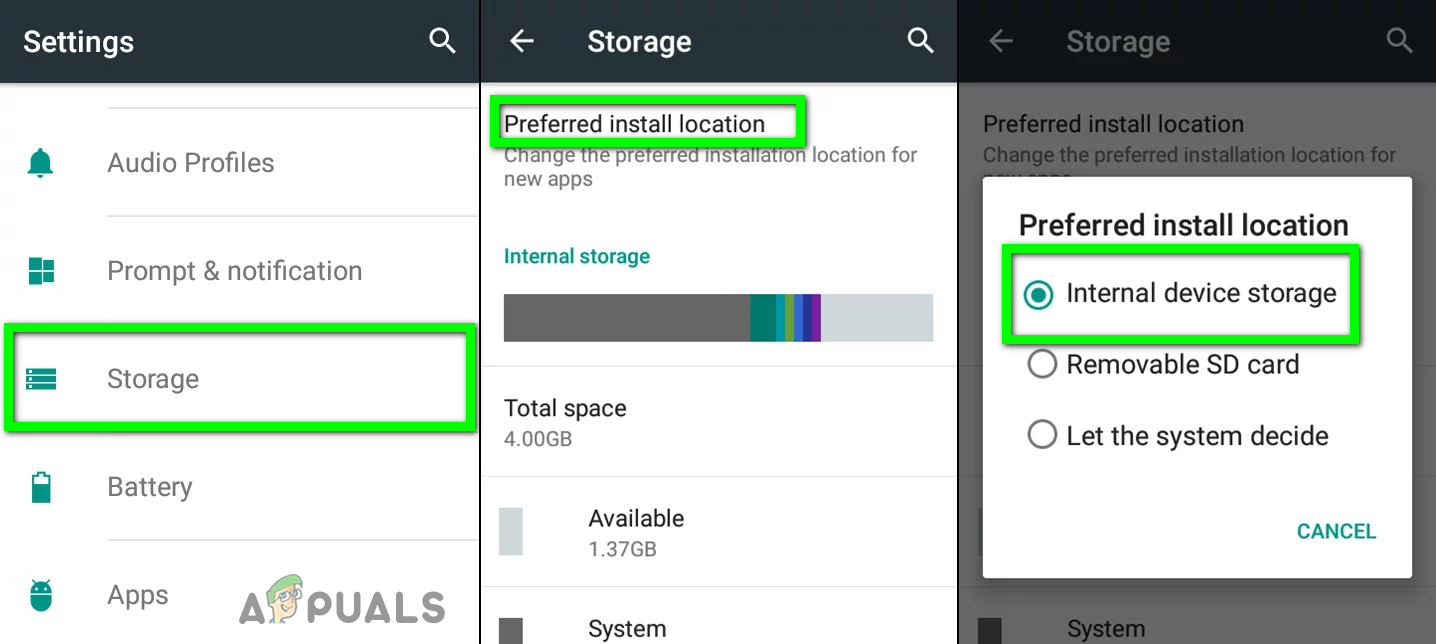
Change Default Storage to Internal - Again, open your phone Settings and tap on Apps/Application Manager.
- Now find and tap on the problematic app, e.g., Pokemon Go.
- Then tap on the Storage option.
- Then change the location to Internal Storage.
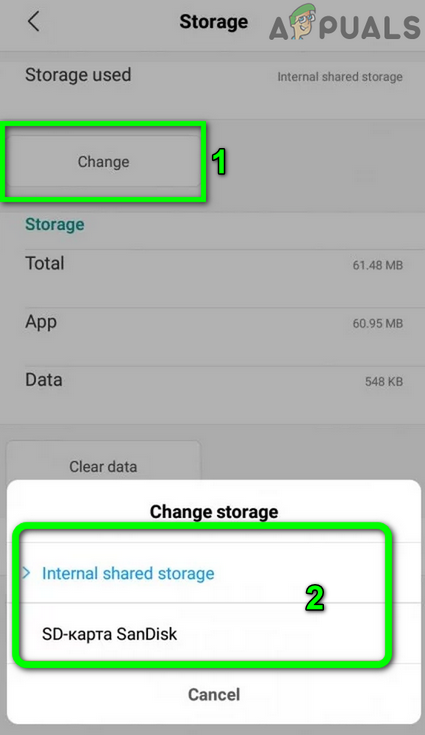
Move the App to SD Card - After setting the default storage and changing the storage location of the app, check if the app is clear of the app.
Solution 4: Reinstall the Problematic App
If nothing has helped you so far, then the issue you are encountering is caused by a corrupt installation of the app. In this context, uninstalling and reinstalling the app may solve the problem. For illustration, we will discuss the process for Pokemon Go.
- Force stop the app and clear its cache (as discussed in solution 1).
- Open Settings of your phone. Now tap on Apps/Application Manager.
- Then find and tap on the Pokemon Go (or the problematic app).
- Now, tap on the Uninstall button and then confirm to uninstall the app.
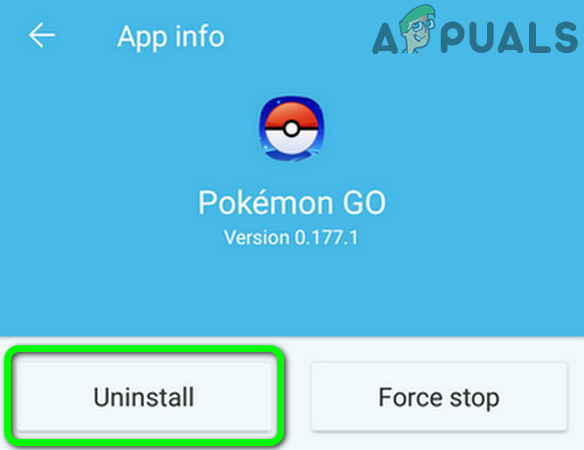
Uninstall Pokemon Go - Then wipe the cache partition (as discussed in the solution 2).
- Now, reinstall the app and check if it is clear of the error.
If you are still having issues, then you may have to factory reset your phone. But keep in mind that the cache partition of some latest android devices, like Huawei P9 Lite, do not automatically clear even after factory resetting your phone, and you may manually have to clear the cache partition.





