How to Fix a Non-Loading Facebook News Feed
Facebook’s News Feed is a vital component of the platform, connecting individuals across the globe. It facilitates the sharing of content, staying updated with the latest news, and business promotion. Encountering any problem with the Facebook News Feed not working can detract significantly from the app’s overall user experience.
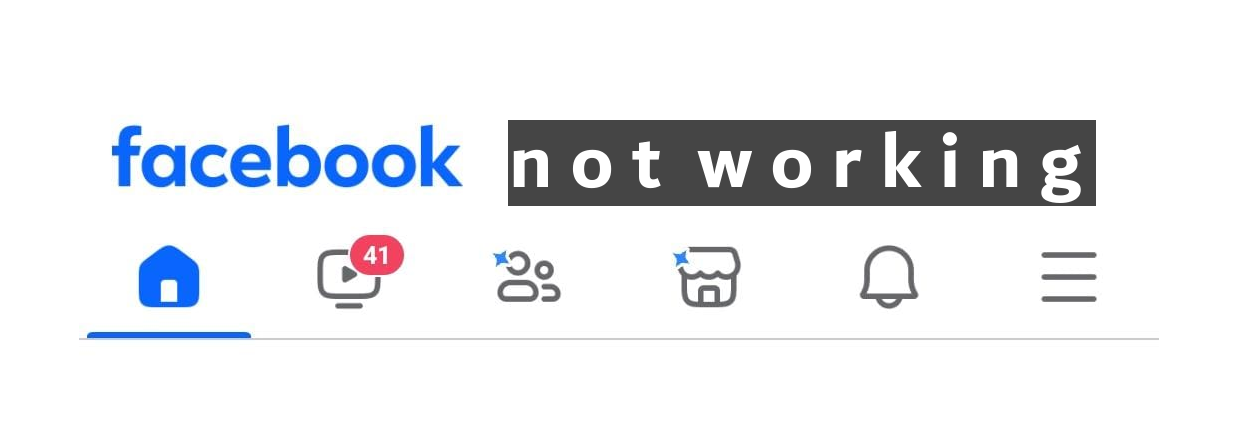
To address this issue, you should first attempt to identify the underlying cause. Doing so will enable you to choose the most effective troubleshooting methods.
Common reasons why your Facebook News Feed might not be working include:
- Unstable network connection: Facebook requires a stable network connection for optimal functionality. A sluggish or unstable connection can lead to the News Feed not loading correctly.
- Software glitches: Bugs or errors within the software can disrupt your News Feed. Fortunately, such software glitches are usually temporary and can be easily resolved.
- Corrupted cache files: Cache and app data can become corrupt over time, leading to various app problems, including issues with updating or interacting with the News Feed.
- Facebook servers are down: Outages on Facebook’s servers due to maintenance or other reasons can temporarily disrupt the application’s functionality.
- Misconfigured date and time settings: Incorrect date and time settings can cause the Facebook app to malfunction, affecting the News Feed as well.
- Outdated Facebook app: Bugs can impair the News Feed’s operation, but updating the app to the latest version often includes fixes and enhancements.
1. Check If Facebook Servers Are Down
Technical issues or scheduled maintenance can sometimes render Facebook servers inoperative. If this is the case, your News Feed may fail to load. To verify, visit DownDetector to check the status of Facebook servers. Additionally, other platforms like Reddit and Twitter can be useful resources to determine if others are facing similar issues.
If it’s confirmed that the problem is server-related, unfortunately, there’s nothing you can do but wait for Facebook to resolve the issue.
2. Ensure Network Connectivity
An active and stable internet connection is crucial for Facebook’s functionality. If you are experiencing trouble with your News Feed on your PC or phone, it might be due to an unreliable internet connection.
To resolve this, check your internet speed through Ookla. Should you notice instability in your connection, consider moving to a stronger network or switching to mobile data to rectify the issue.
3. Relaunch the Facebook App
One simple solution is to close and reopen the Facebook app. This can remove temporary software glitches that may be preventing your News Feed from functioning.
- Swipe up from the bottom of the screen and pause at the center to view recent apps.
- Find the Facebook app preview by swiping left or right.
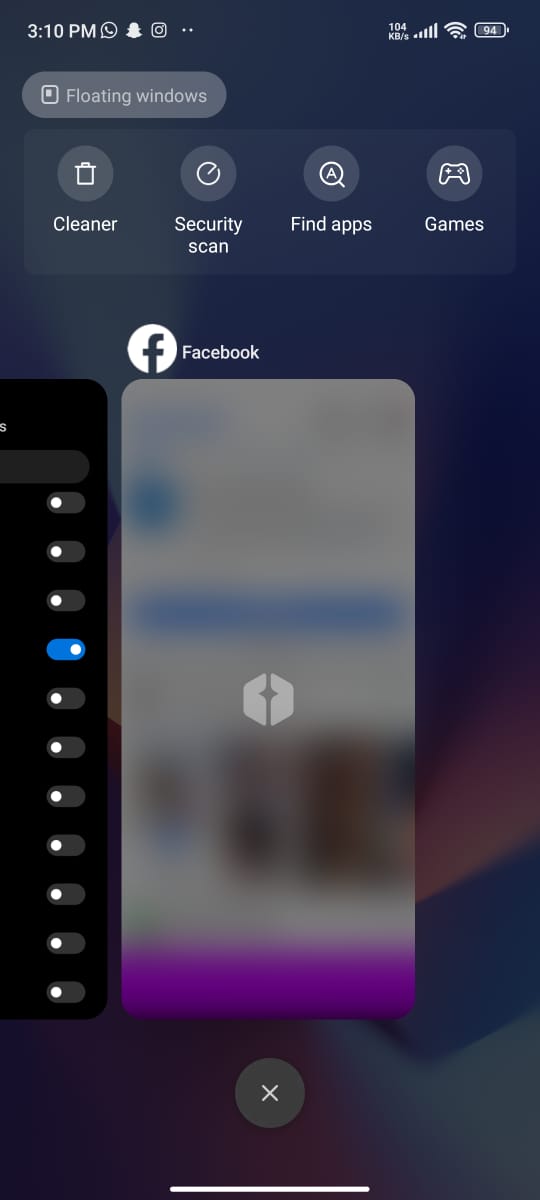
- Swipe up on the Facebook app to close it.
- Reopen the Facebook app from the Home Screen.
For PC users, close the browser completely, then revisit facebook.com to see if the issue has been resolved.
4. Re-Login to Facebook
If restarting the app doesn’t work, try logging out and then back into your Facebook account. This can refresh the connection between your device and Facebook’s servers, potentially clearing any glitches.
- Open the Facebook app.
- Tap the three horizontal bars in the top-right corner.
- Scroll down and select Log out.
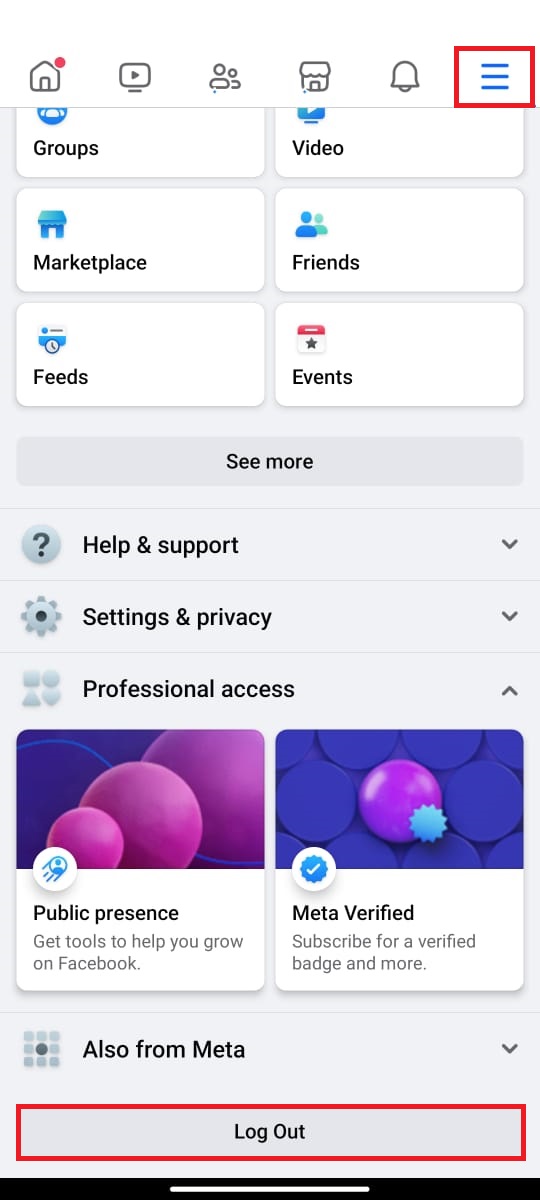
- Close and reopen the app.
- Enter your credentials to log back in and check if this resolves the issue.
For PC users, the procedure is as follows:
- Click on your profile picture in the top-right corner from your Facebook news feed.
- Select Log out.
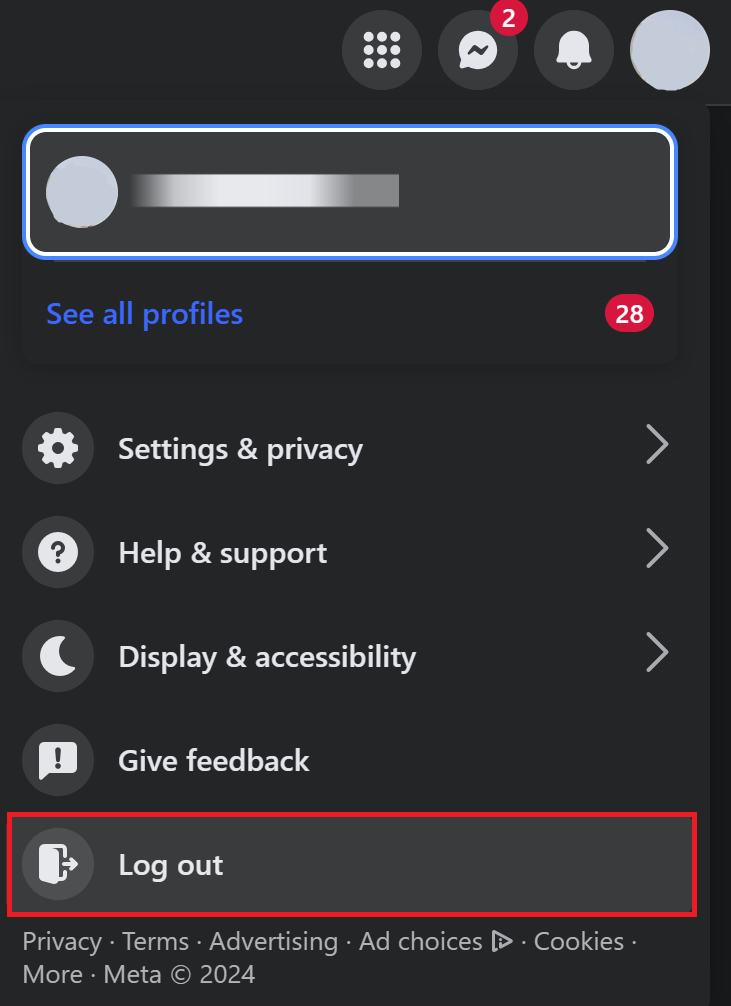
- Close your browser, wait a few seconds, and reopen it.
- Navigate to Facebook.com and log in again with your credentials.
5. Clear Facebook Cache
An old or corrupted cache can interfere with the Facebook app’s performance, potentially causing issues with the News Feed. Clearing the cache periodically can help ensure smoother operation and prompt data updates.
- Navigate to Settings on your phone.
- Scroll down and tap Apps, then select Manage apps.
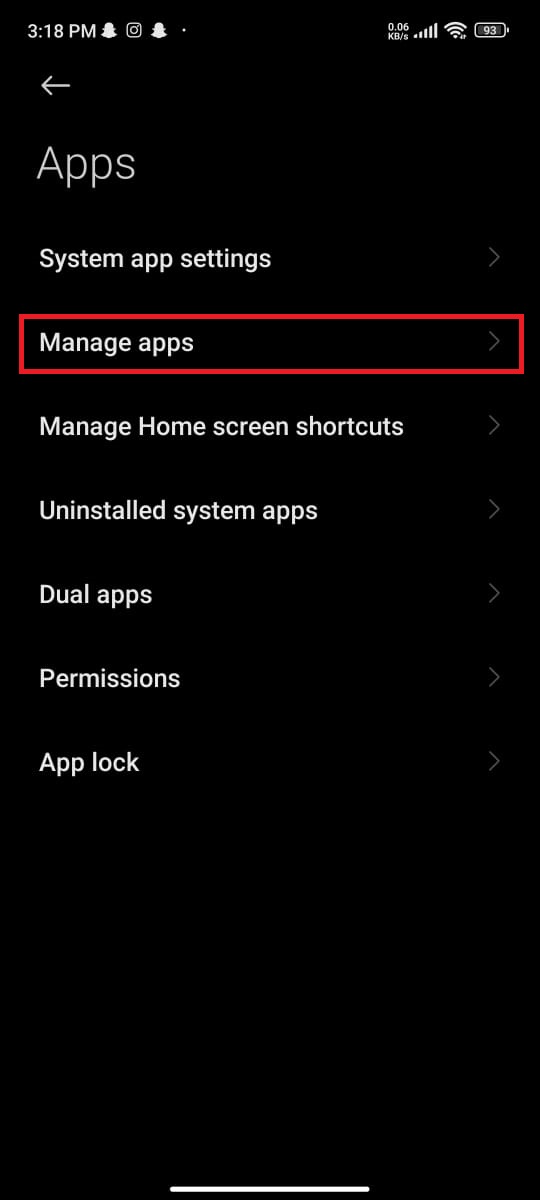
- Search for and tap on the Facebook app.
- Select Clear Data, then tap on Clear Cache.
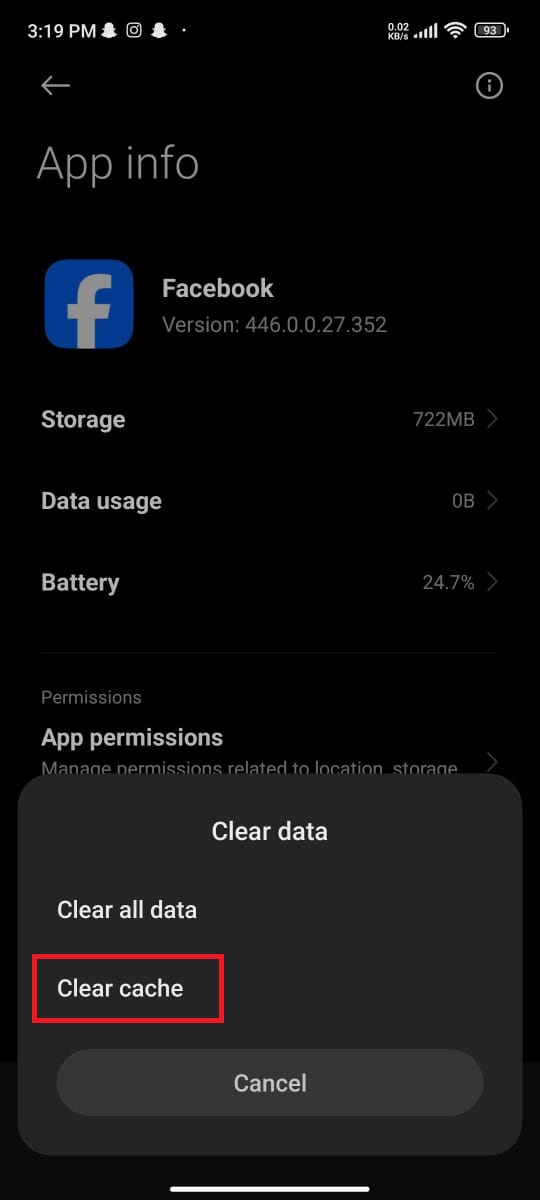
6. Offload Facebook App (iPhone)
Unlike Android, iPhone users can’t clear an app’s cache directly. Nevertheless, if the Facebook app is not functioning correctly, iPhone users can offload it. Offloading frees up storage space while saving documents and data. This action can solve issues by removing problematic files but keeps your data intact.
- Go to Settings and tap General.
- Next, tap on iPhone Storage.
- Find and select Facebook.
- Finally, tap on Offload App.
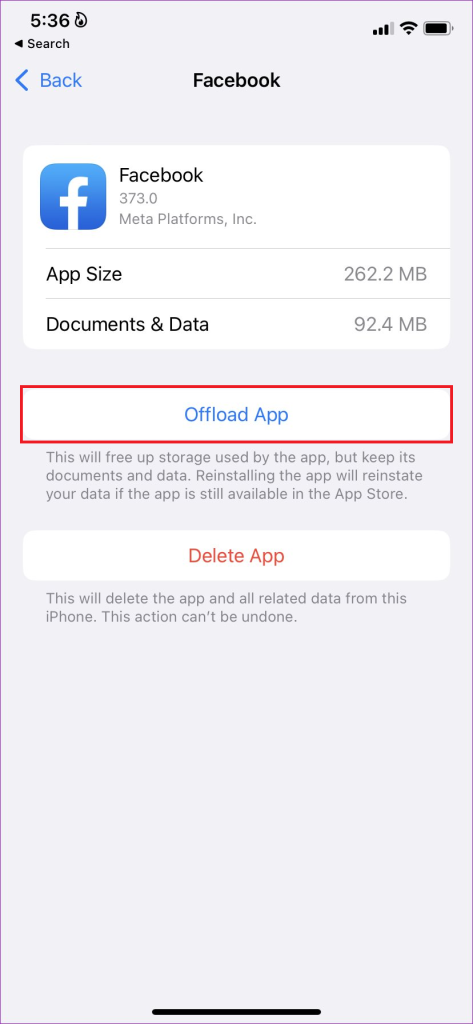
Remember that the app icon will remain on your Home Screen, allowing you to reinstall the app when needed by tapping on it.
7. Update/Reinstall the Facebook App
Make sure you’re using the latest version of the Facebook app to benefit from the newest features and bug fixes, which may address News Feed issues.
- Open the Play Store on your device.
- Tap your profile icon in the top-right corner and select Manage apps & device.
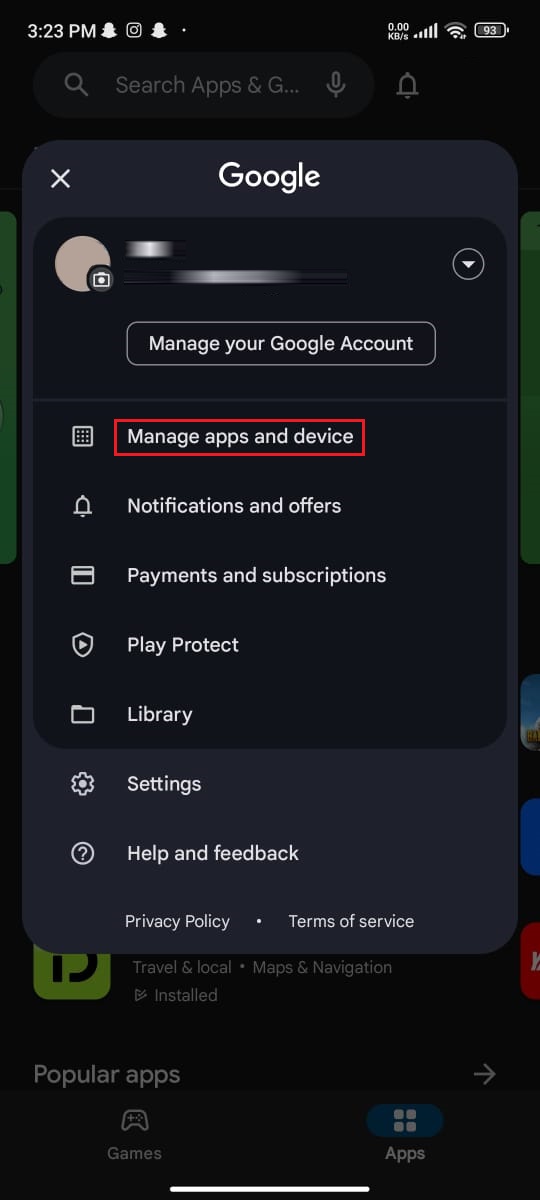
- Tap on Updates.
- Seek out Facebook and hit the Update button beside it.
For iPhone users:
- Access the App Store and tap your profile icon in the top-right.
- Scroll to the Upcoming Automatic Updates section and look for Facebook.
- Tap Update if it’s available.
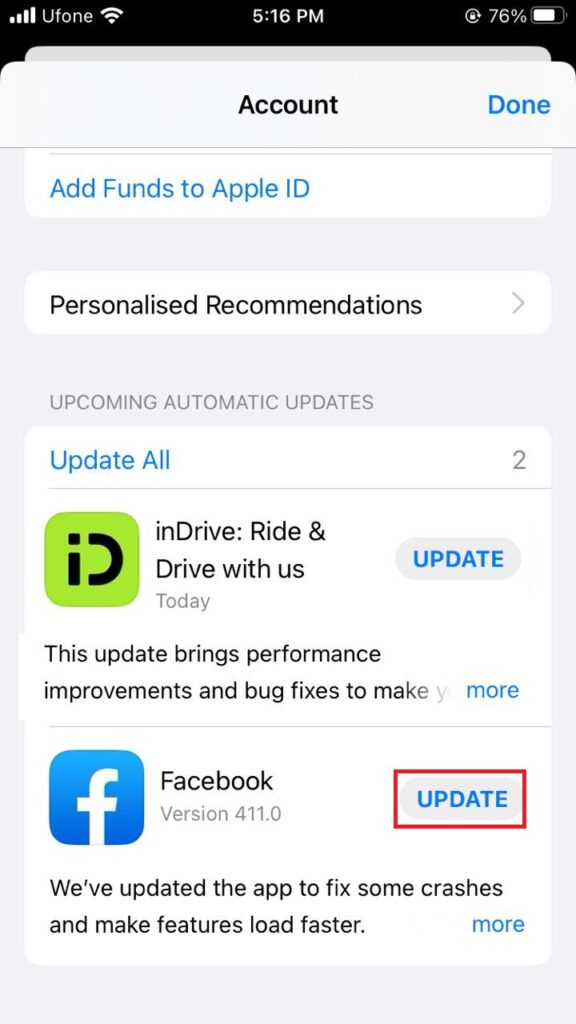
If the app is up to date and the News Feed is still not loading, try reinstallation. Delete or remove the app from your device by tapping and holding its icon, then reinstall it from the Play Store or App Store.
8. Ensure Date and Time Settings Are Correct
Inaccurate date and time settings could result in synchronization problems with the Facebook app, which may prevent the News Feed from loading properly. Verify and correct your device’s date and time settings if necessary.
- Right-click the time on the taskbar and select Adjust date/time.
- Enable toggles for Set time automatically and Set time zone automatically.
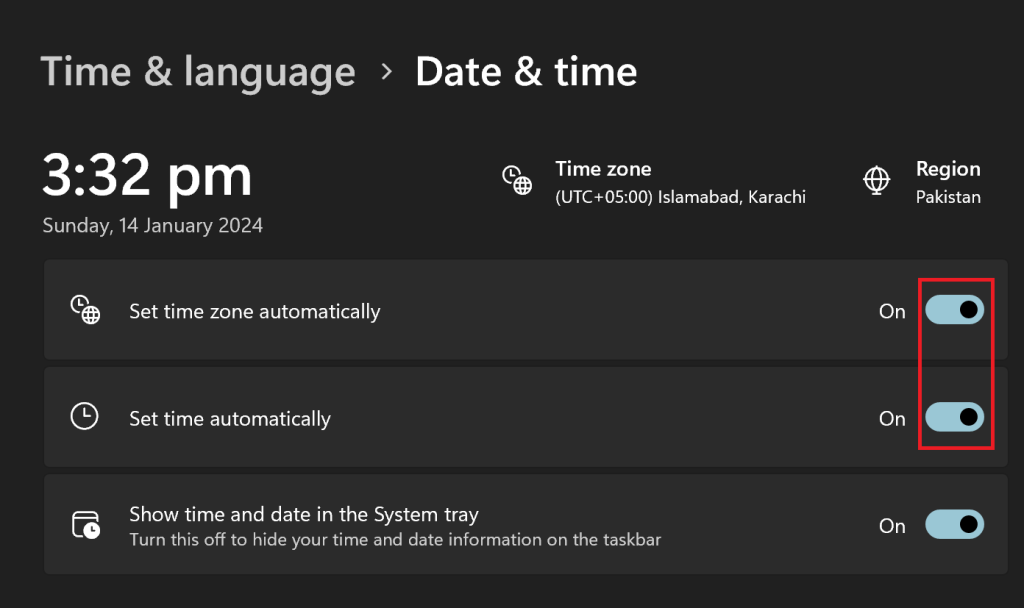
- Alternatively, you can select Change under Change date and time to set them manually.
For Android:
- Open Settings and visit Additional settings.
- Select Date and time under System Settings.
- In the Date & Time section, make sure Set time automatically is activated.
- In the Time Zone section, activate Set time zone automatically.
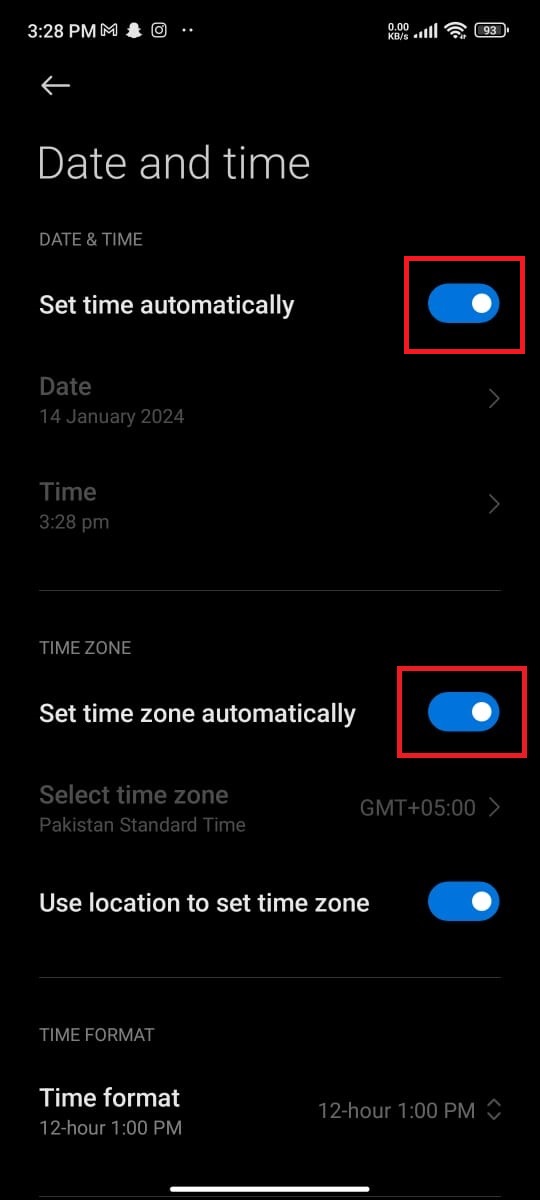
For iPhone:
- Navigate to Settings.
- Tap General, then Date & Time.
- Switch on the toggle for Set Automatically.
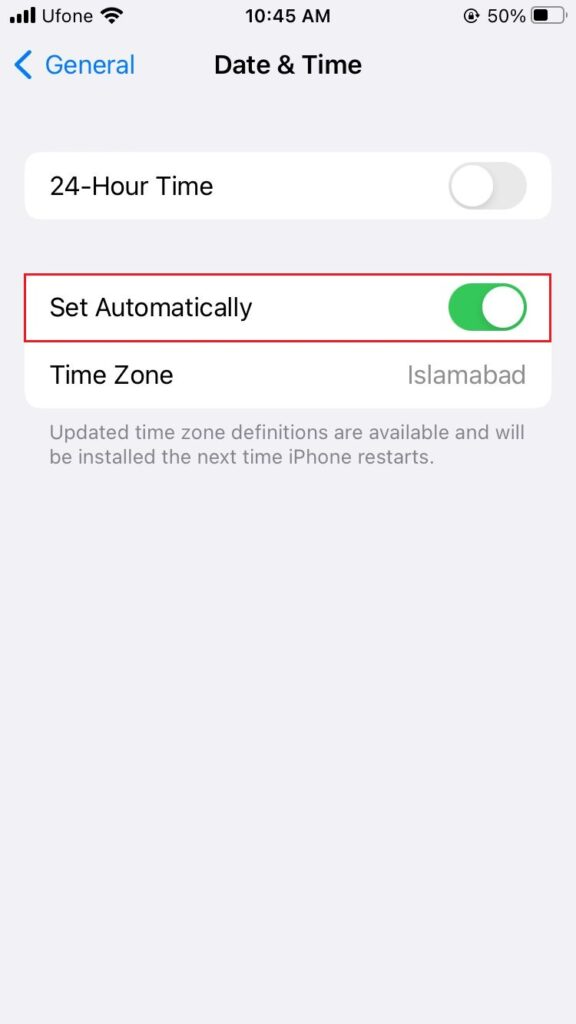
9. Report to Facebook
If you’ve tried everything and the ‘Facebook News Feed not working’ issue persists, report the problem to Facebook. This informs the technical team about the issue, provides user feedback, and may help expedite a solution in an upcoming update.
- Log in to your Facebook account from your chosen device.
- Click on your profile picture in the upper-right corner (on PC), or tap on the hamburger menu (on mobile).
- Choose Help & Support.
- Select Report a problem.
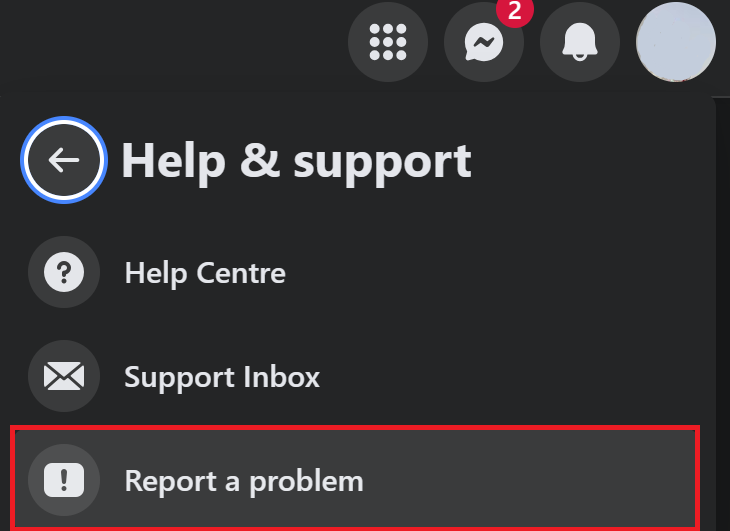
- Pick Something went wrong.




