Roblox (Error Code: 277) Why it occurs and How to Fix it?
In Roblox, the error code 277 is a network error that occurs for two major reasons. Either there is a server problem from the specific game or the Roblox side, or there is a network problem from client-side.
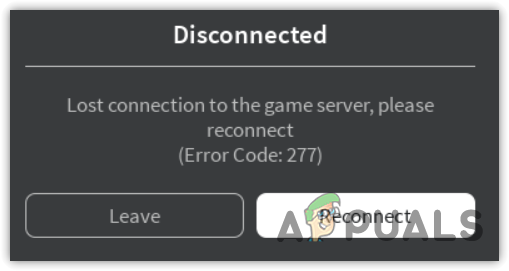
Since this error occurs due to bad network performance as well, it is important to determine why your internet is slow. There is a variety of factors that can slow internet performance, such as misconfigured network settings or using an unsupported DNS server.
1. Check Roblox servers
The first thing you need to do is ensure that the Roblox or the specific game server you are trying to connect is not down. If the Roblox servers are down, the players won’t be able to join or play any game on Roblox. But if the specific game server is down, you can connect to other games.
Roblox servers are responsible for hosting all of the games, but they are not responsible for maintaining the servers of each game. Since the developers run and maintain the game server, they are responsible for it. It is important to note that multiple games can be run on a single server. Hence, try joining many games to see if you encounter the same error.
You can check the Roblox server status on the official website or social media accounts.
If the Roblox servers are up, that means either the specific game server is experiencing technical issues or there is a network problem from your side. If you can play other games without any errors, that means the specific game server is down. Just wait until the server becomes stable. But, if that’s not the case, you will have to follow the below methods to determine the cause of this issue.
2. Restart Router
Since this issue occurs due to a network problem, we need to start with network troubleshooting. Before making changes to the system, it is always recommended to restart your WIFI router as it resets the connection settings and temporarily removes all the connected devices. Once you restart your router, check if the error persists. If it is, then follow the next method.
3. Reset Network Settings using commands
When it comes to network errors while playing games on a PC, resetting the network settings fixes many connectivity issues. Resetting the network settings removes unsupported DNS and bad proxy settings. It also assigns a new IP address to the computer. The main goal of resetting the network settings is to fix issues that affect the network performance. Therefore, try resetting the network settings with the following instructions.
There are two ways to reset network settings Automatically and Manually. If you want to reset network settings automatically, see How to Reset Network Settings.
To reset network settings:
- Press the Windows key and type Command Prompt.
- Right-click the command prompt and choose Run as administrator.
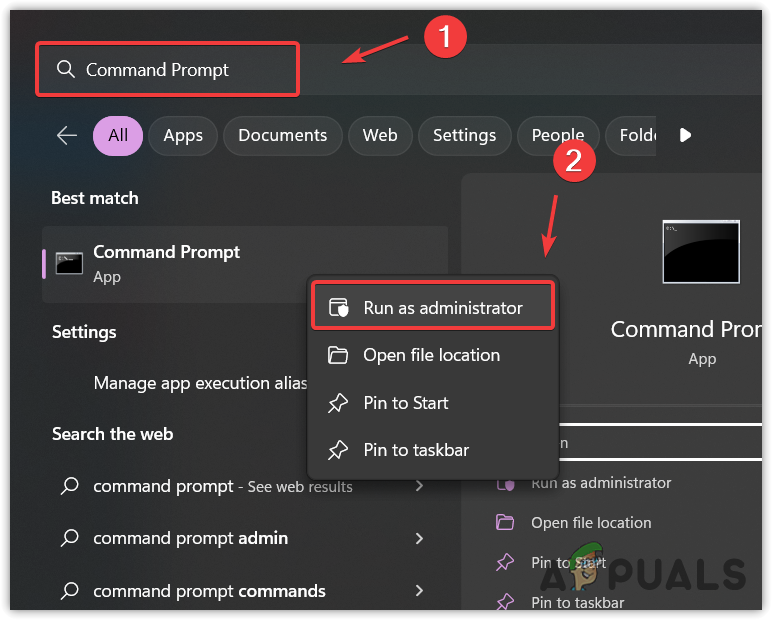
Opening command prompt with administrator privileges - Once it is opened, enter the following commands one by one and hit Enter to execute.
ipconfig /flushdns ipconfig /release ipconfig /renew netsh winsock reset
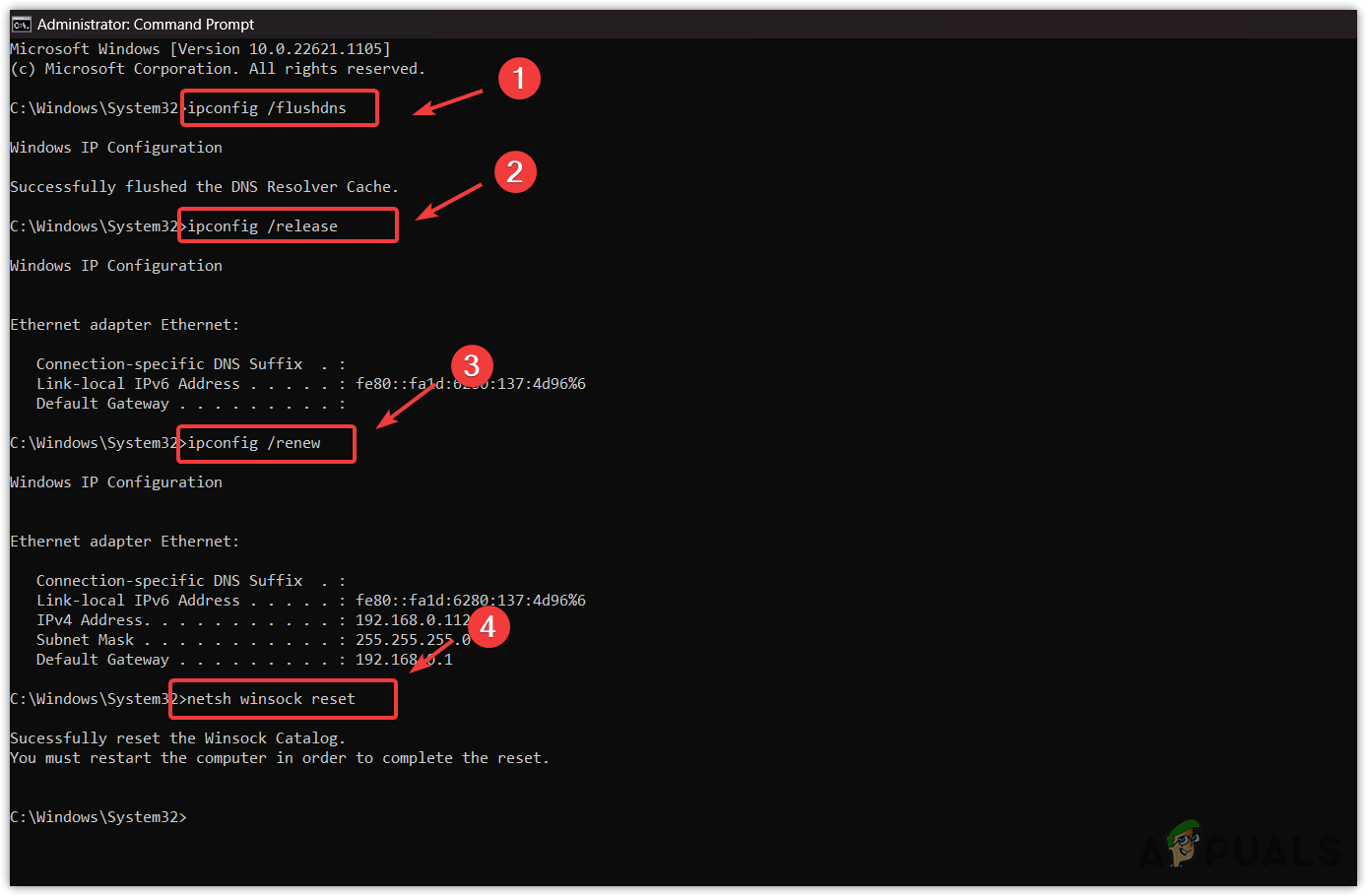
Resetting Network Settings to default using commands - Once done, check if the error is fixed or not.
4. Change the DNS server to Google DNS
Google Public DNS is fast and secure as compared to other DNS servers. It increases the browsing and gaming experience as it provides a fast internet connection. You can easily avoid this error code 277 by changing the DNS server, as it can occur due to using an unsupported DNS server.
To change the DNS server:
- Press the Windows key and type Control Panel.
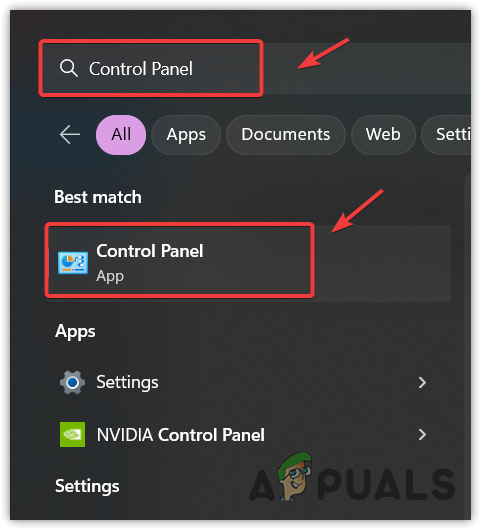
Opening Control Panel - Open it and navigate to Network and Internet\Network Connections.
- Click Change adapter settings from the left pane.
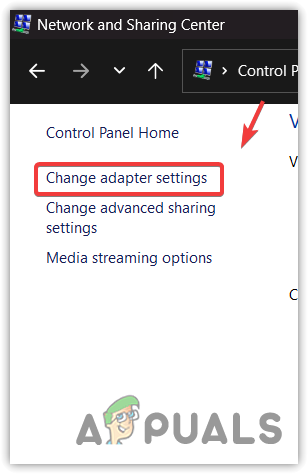
Opening Network Adapter settings - Now right-click the Network adapter, and go to Properties.
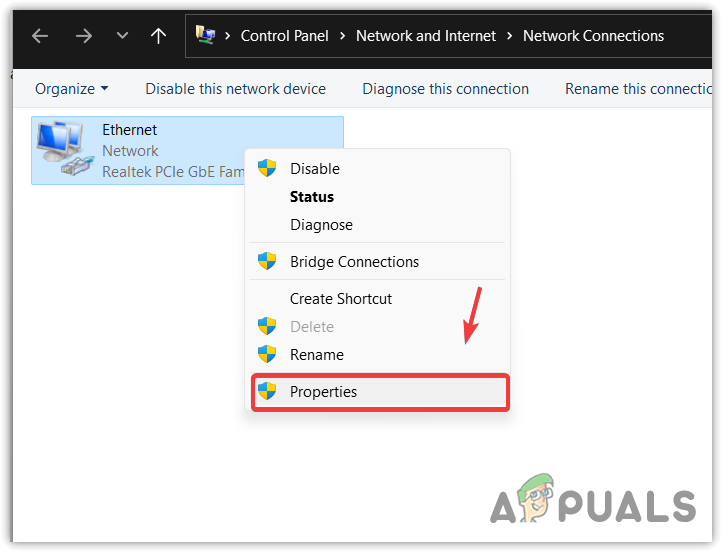
Opening Network Adapter properties - Select Internet Protocol Version 4 (TCP/IPv4) and click Properties.
- Select Use the following DNS server addresses.
- Now enter the following DNS addresses in the input box.
Preferred DNS Server: 8.8.8.8 Alternative DNS server: 8.8.4.4
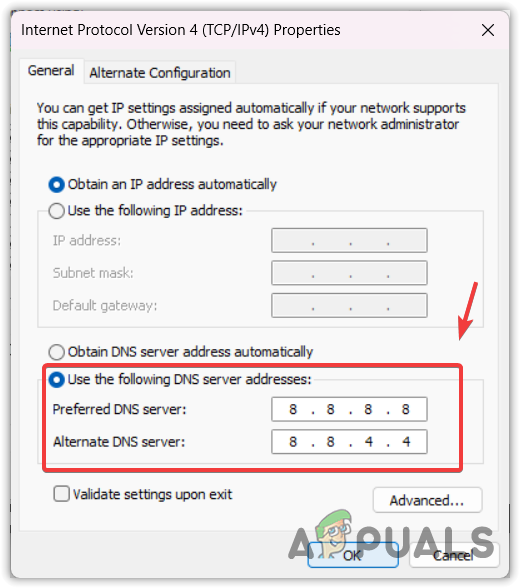
Changing DNS server to Google DNS server - Click OK, Restart your computer and check whether the issue is fixed.
5. Delete the logs folder
The logs folder contains information about game issues such as crashes, low performance, and network issues. If these log files are corrupted, they can cause many errors, including this one. Hence, deleting the log files will create uncorrupted files that won’t interfere with the application and can fix many problems.
- To delete the log files, press the Windows + R keys together to open the Run program.
- Enter the following directory to navigate into the logs folder.
%localappdata%\Roblox\logs
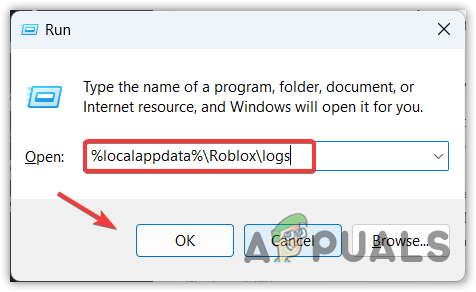
Opening the Roblox logs folder - Press Ctrl + A simultaneously to select all the files, then, Right-click and select Delete.
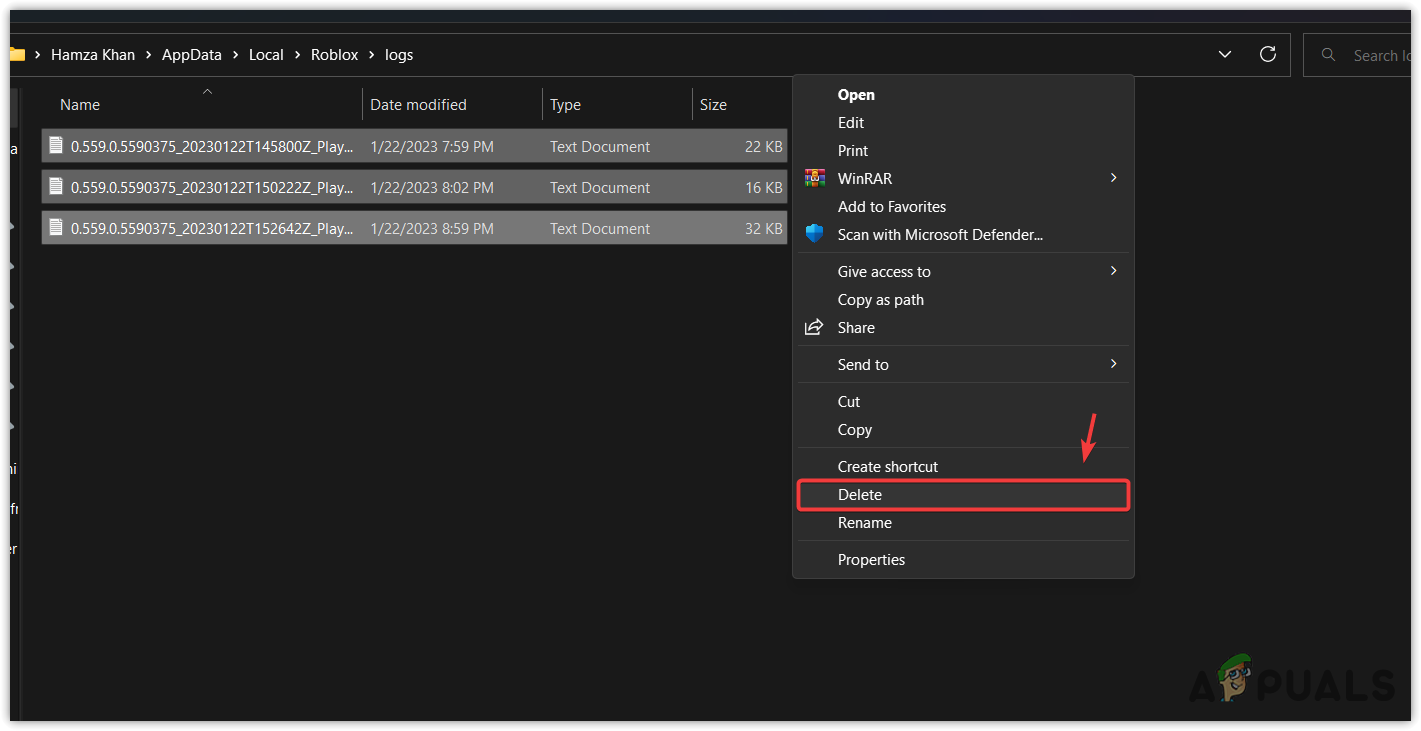
Deleting logs files - Once done, launch the Roblox and then check if the issue is fixed.
6. Allow Roblox through Windows Firewall
Windows Firewall can interfere and block the connection between the user and the Roblox servers. Hence, allow Roblox to Windows firewall settings to see if the error is fixed or not.
- To do so, Click Start Menu and type Control Panel.
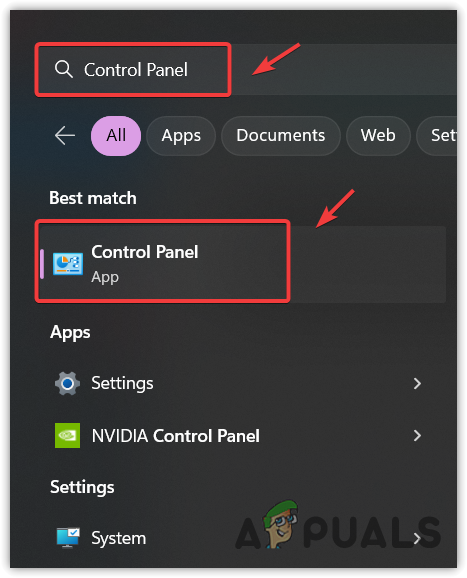
Opening Control Panel from Start Menu - Open it and navigate to Windows Defender Firewall settings.
- Click Allow an app or feature through Windows Defender Firewall from the left.
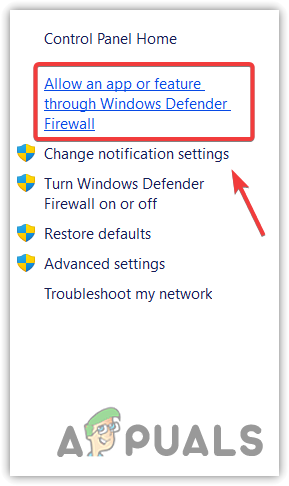
Navigating to Allowed apps and feature settings - Click Change Settings to make changes to allowed apps in the firewall.
- Find Roblox and make sure that the Private and Public boxes are checked.
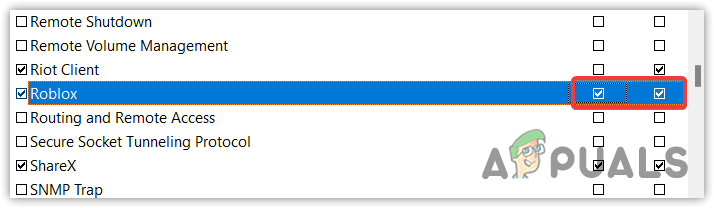
Ensuring Roblox is allowed from the firewall settings - In case you cannot find Roblox in the listed applications, click Allow another app.
- Then, paste the following directory to navigate into the Roblox directory.
C:\Users\92314\AppData\Local\Roblox\Versions\version-af653eb90d574aa0
- Select the RobloxPlayerLauncher and click Open.
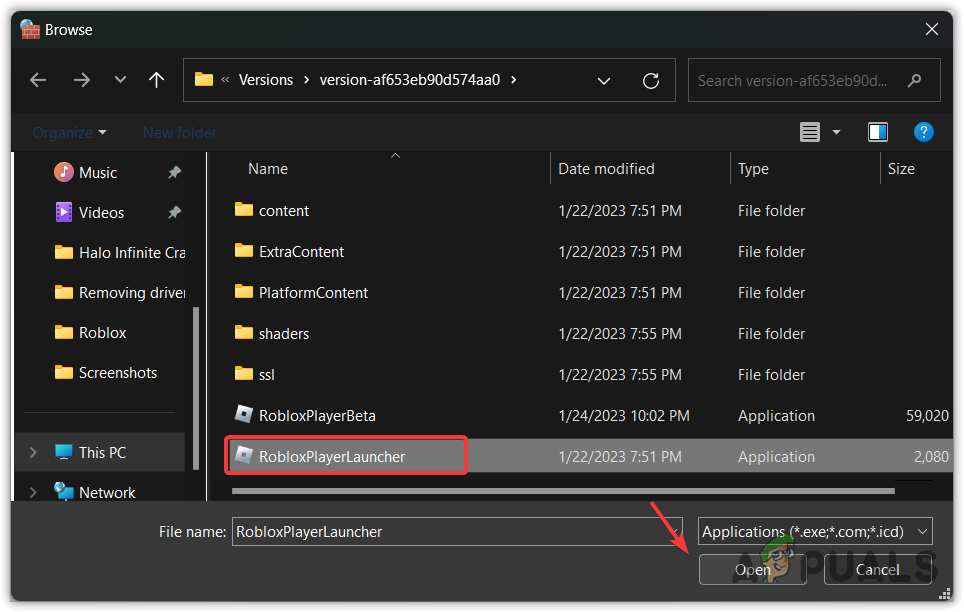
Allowing App to firewall settings - Then, click Add.
- Once done, check the Private box and click OK.
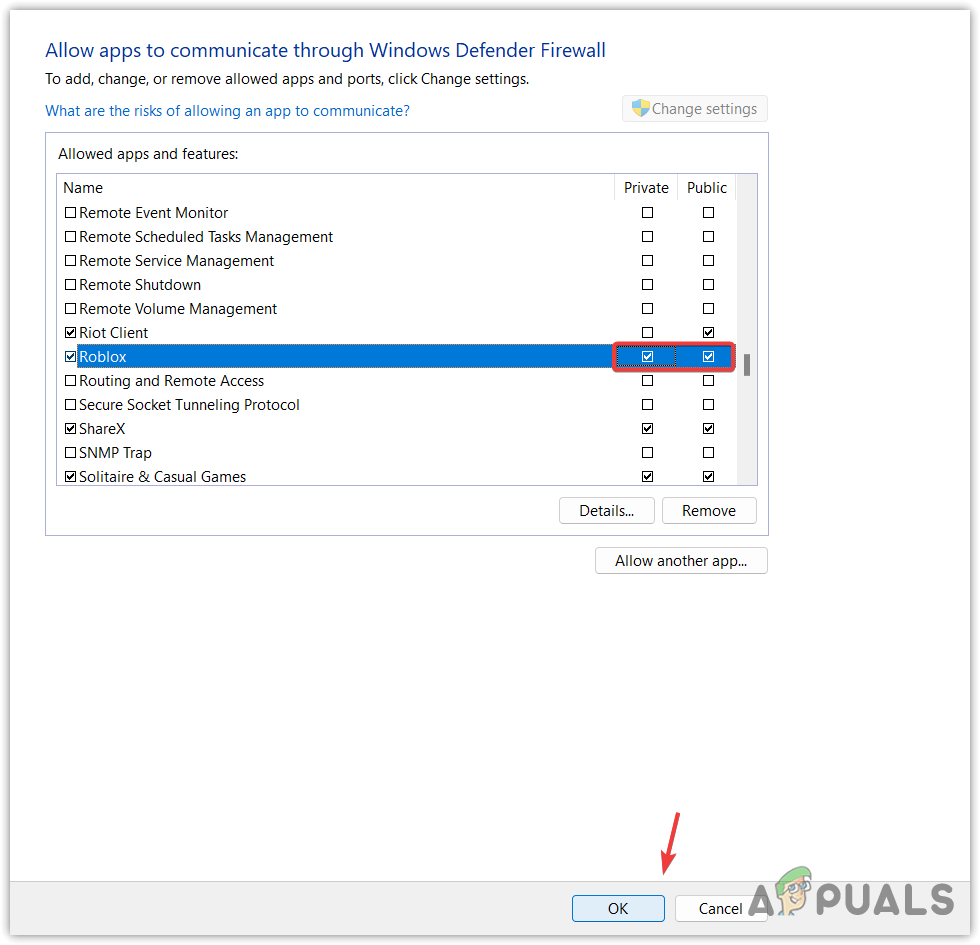
Allowing Roblox from Windows firewall - Once done, open Roblox and check if the error is resolved.
7. Reinstall Roblox
Finally, you can try reinstalling Roblox if everything fails to fix this error. Since it is a network error, reinstalling Robox might not work. Because we have looked at all the scenarios that could possibly be involved, reinstalling Roblox is worth it if the issue is occurring due to corrupted application files.
To reinstall Roblox, follow the steps:
- Right-click Start Menu and select Settings to open it.
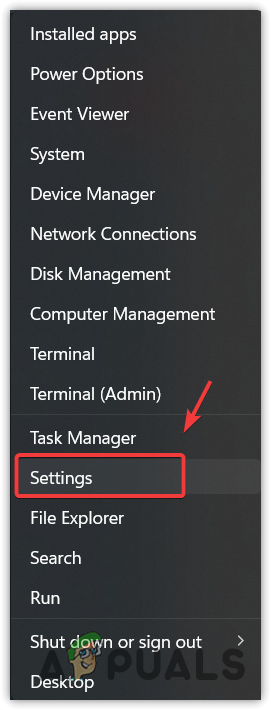
Navigating to Settings - Navigate to Apps> Installed Apps.
- Find Roblox, click Three dots, and click Uninstall.
- Again click Uninstall.
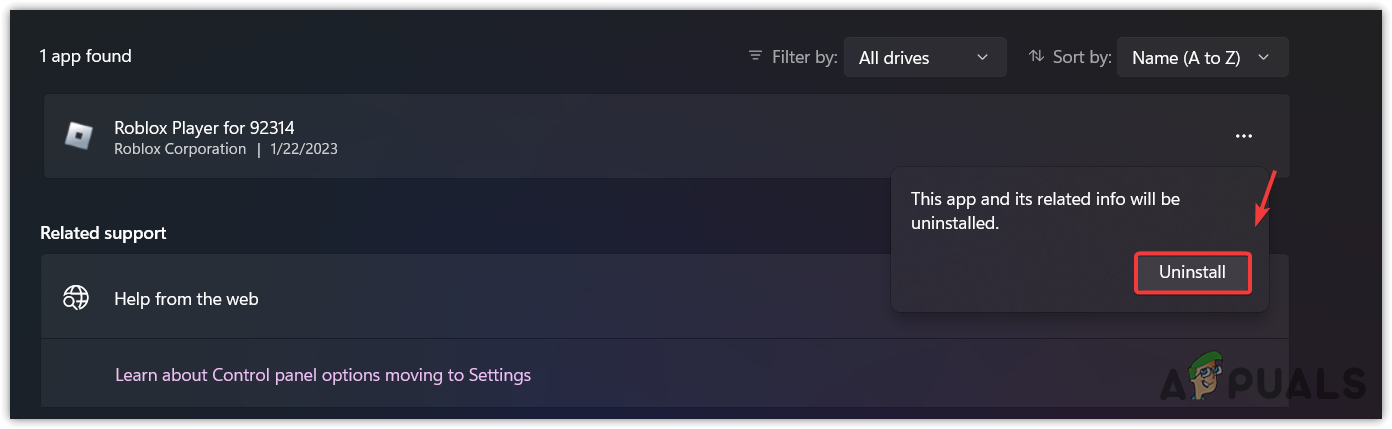
Uninstalling Roblox application - Once done, download Roblox from the website and then install it to see if the issue is fixed.





