How to Fix Error Code 0xd0000034 During Windows 10 to 11 Upgrade
Error code 0xd0000034 often occurs when users attempt to upgrade their operating system from Windows 10 to Windows 11. It can also arise following the installation of KB5034203. As Microsoft regularly releases Windows updates to fix bugs, enhance performance, or add new features, installation issues can sometimes occur. One such problem is error code 0xd0000034, which may also appear during a Windows update.

This error is commonly caused by corrupted system files, packet loss during update downloading, or a flawed installation. Nevertheless, we have compiled several effective solutions to resolve this issue.
1. Run the Windows Update Troubleshooter
The Windows Update Troubleshooter is a built-in tool in Windows designed to fix update-related errors. To address error code 0xd0000034, running the troubleshooter can be helpful.
- Navigate to Settings and select Updates & Security.
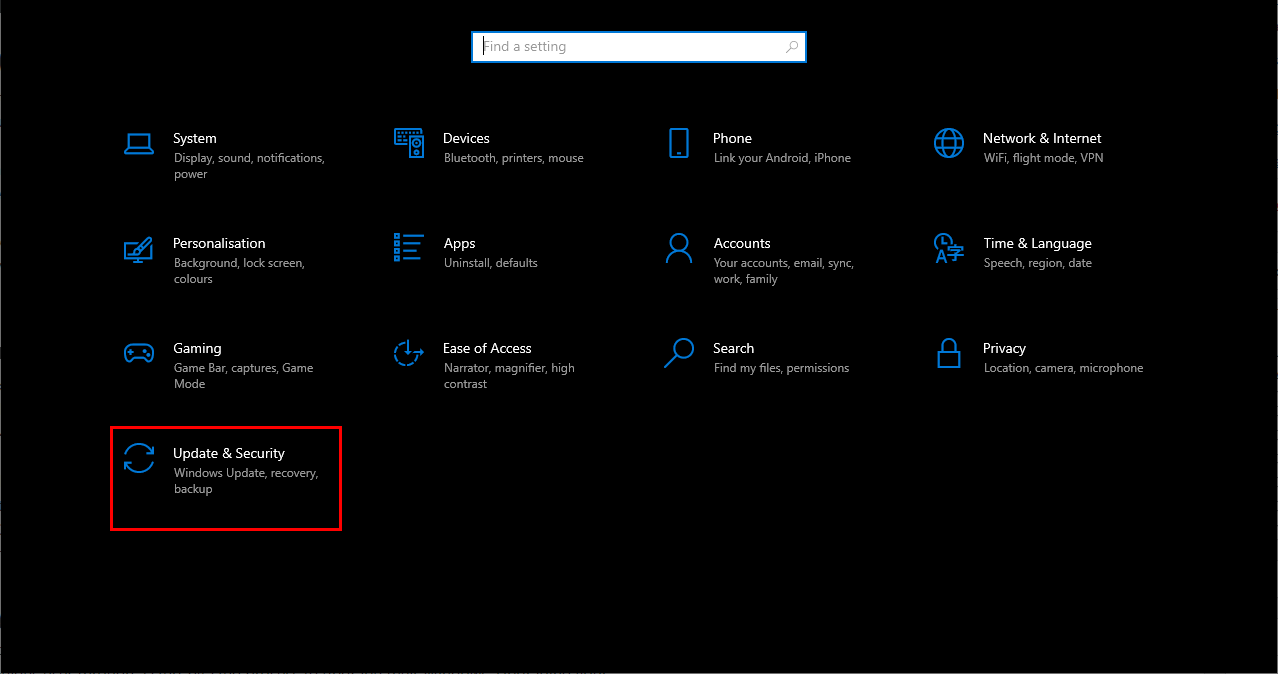
- Click on Troubleshoot from the left-pane.
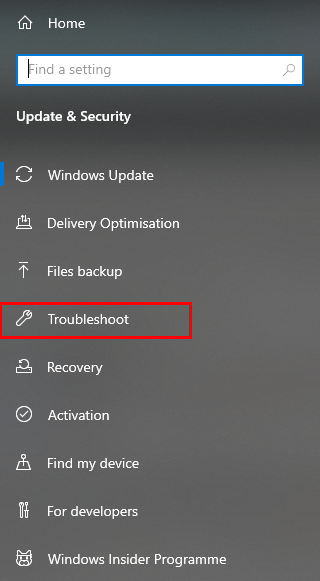
- Select Additional troubleshooters.
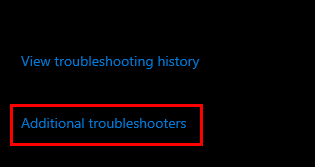
- Choose Windows Update and click Run the troubleshooter.

- The troubleshooter will scan for problems with Windows updates and fix them. After completion, restart your computer.
2. Install Windows Update (KB5034763)
The update KB5034763 addresses a known issue that triggers error code 0xd0000034, especially when upgrading eligible devices to Windows 11 via Windows Update. To resolve this, try installing KB5034763.
- Launch your web browser.
- Visit the Microsoft Update Catalog website: https://www.catalog.update.microsoft.com/Home.aspx
- Enter ‘KB5034763’ in the search bar at the top right corner of the page.
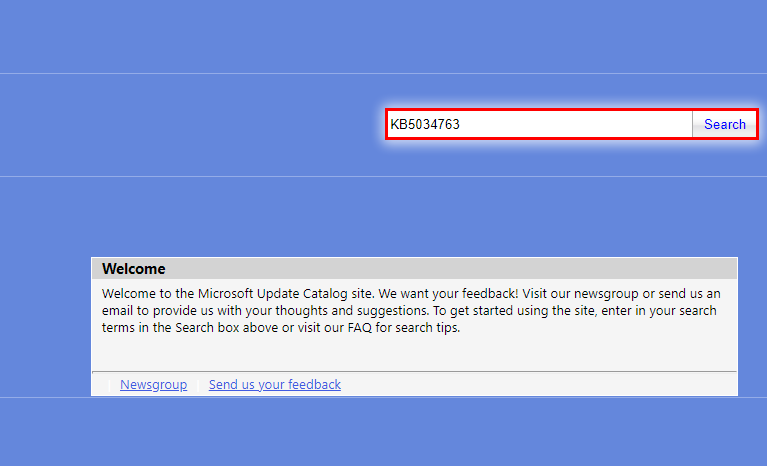
- Download the appropriate update file for your computer’s architecture (e.g., x64 or x86).
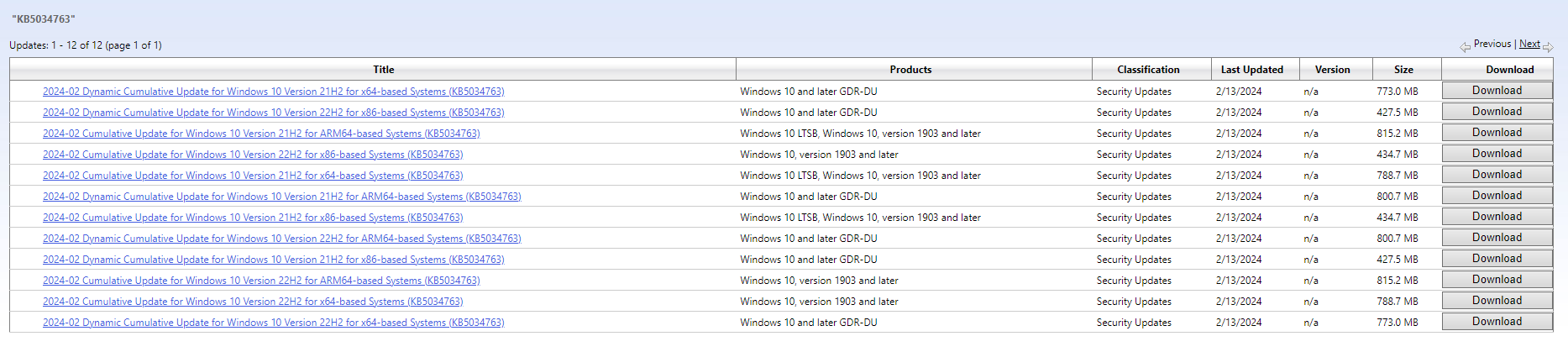
3. Upgrade your Windows through Windows 11 Update Assistant
The Windows 11 Update Assistant is an official Microsoft tool that facilitates the upgrade from Windows 10 to Windows 11. It provides a step-by-step guide, which helps to avoid any potential errors during the upgrade process.
To upgrade to Windows 11 using the Windows Update Assistant, refer to the guide provided here: https://appuals.com/upgrade-to-windows-11-stable/
In the article, scroll down and locate the Upgrade to Windows 11 via Windows 11 Installation Assistant section for detailed instructions.





