Fix: “Error Code: 0xc10100be” Playing Media Files on Windows?
Several users have reported that they are having a 0xc10100be error code or that The file isn’t playable message while trying to play media files. So you can see in the below image that the error itself says it might be because the file is unsupported, the file extension is wrong or the file gets corrupted. These causes are not enough to say that the source of the error is 100% are in them.
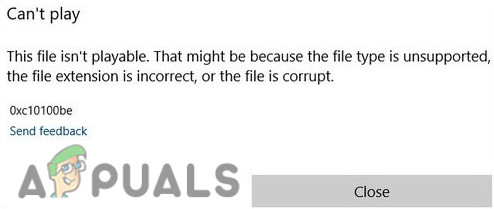
There are more causes for this 0xc10100be error to occur which have been listed below:-
- Wrong file extension- There could be a chance that your file extension is incorrect and if your file extension is incorrect then the 0xc10100be error must appear on the screen.
- The media player doesn’t support the file- There is a chance that your media player does not support the file extension of the video that you are trying to play and it might cause this 0xc10100be error.
- Missing codecs or outdated- Codecs are very important because in the background they are used to play and create a media file. Missing or outdated codecs might be a cause for this 0xc10100be to occur.
- Corrupted video file- There is a possibility that the file you trying to run might get corrupted because of several reasons such as your file might not be recognized by Windows and get corrupted.
- Outdated media software- The unusual errors occur when the Media players are outdated because if you don’t update your windows then your windows media players will not get updated.
- Virus and Malware- If the virus and malware files are present in your Windows then it is obvious that you are facing the 0xc10100be error because malware files can damage your Windows files, and applications and also prevents the Windows from running properly.
Now we know the causes let’s jump into the solutions that helped users to fix the 0xc10100be error while trying to play media files.
Install AV1 Video Extension
AV1 file is a video encoded that comes with the AV1 compressions which is an open video source codec. AV1 is a file format extension like .mp3 or .mp4. I believe that you may rarely hear about the AV1 file format and most people still don’t know much about it because AV1 files are uncommon and most Media players do not support the AVI format however, you can open it with VLC Media Player but installing the AV1 video extension will open it with Windows Media player and it will fix your problem because the extension helps Media players that are installed on your windows to play videos that have been encoded by AV1 video encoding.
Follow the steps to install AV1 Video Extension:-
- Open Microsoft Store and search AV1 video extension.
- Click on Get to install the AV1 extension.
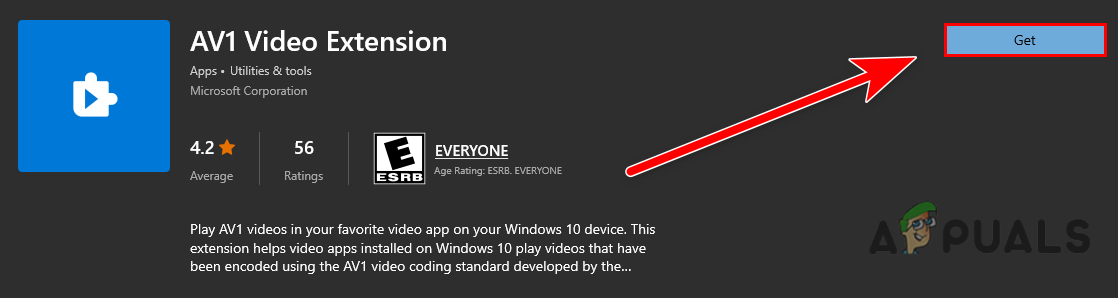
Install AV1 video Extension from Microsoft Store - Once done check if the error persists.
Download HEVC Video Extensions
HEVC is a video compression codec, also known as H. 265. It is the most uncommon file extension used by users. There is a chance that the video file you are trying to play has an HEVC format and if your media player does not support HEVC then the media file will not play and it throws the error.
To fix this you have to download the HEVC Video extension.
Follow the steps to download HEVC Extension:-
- Download Hevc Video Extension from here.
- Make sure to download Hevc according to your Windows version 32 or 64 bit.
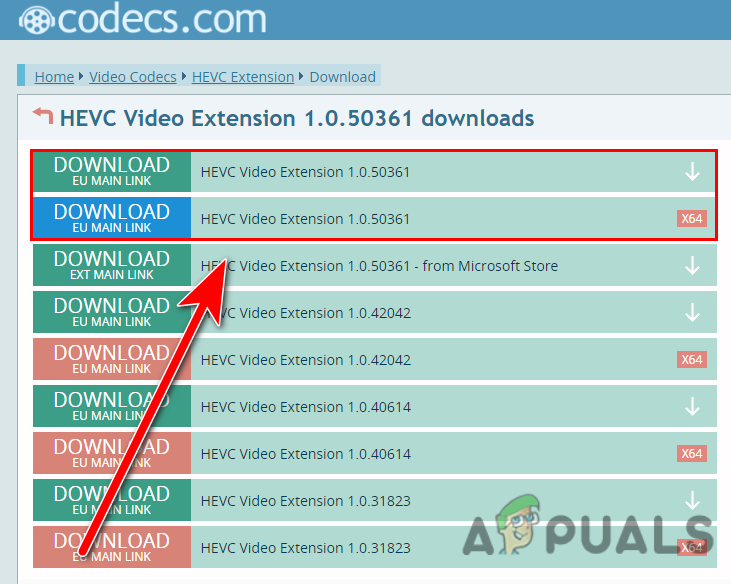
Download HEVC - Once done, double click on the installer to open it.
- Then, click on the Install button to install the HEVC video extension, once done check if the error persists.
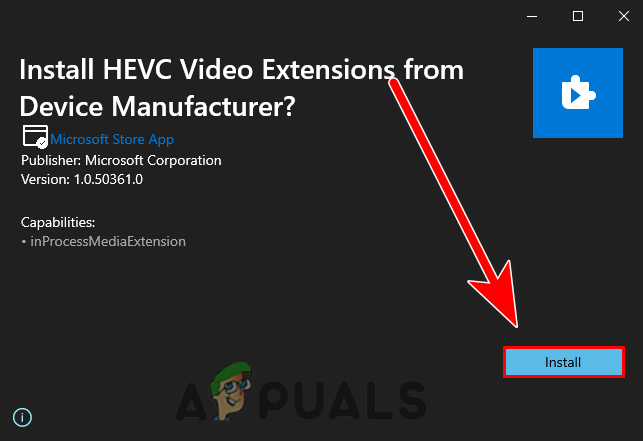
Click on the Install button to install HEVC Video Extension
Download or Update Codecs
Codecs are used to compress or decompress files such as songs and videos. Codecs are also used by Windows, editing software and other media players to play and render media files.
Outdated codecs are generally causing a 0xc10100be error, to fix this you have to update or download the latest codecs by following the below steps:-
- Go to the link to download the k-lite codec pack from here.
- Scroll to the downloaded section, and click on server 1 to start the download process of the k-lite codec pack.

Click on Server 1 to start the download process of the k-lite codecs pack - Once done, double click on it to run the pack.
- Click on the Next button and select your Media player from the top to install its codecs.
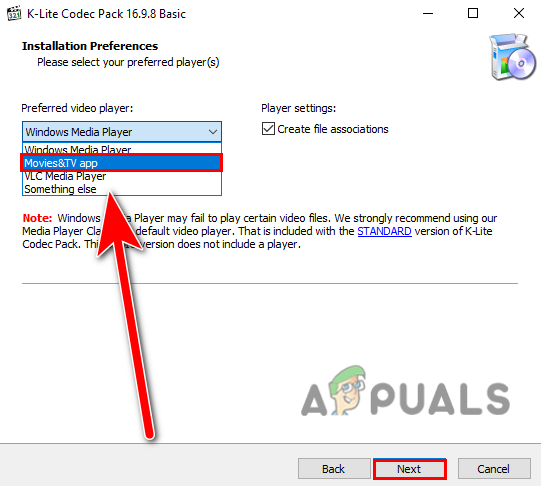
Select the media player to install its codecs - Then click on the Next button in the upcoming Windows and follow the further instruction to install it.
- Once done, check if the error persists.
Convert the Video File Format
If your file format is unsupported then you have to convert it into a compatible format such as H.264 MP4, MOV or AVI formats and it might fix the 0xc10100be error. There are many file format converters are available on the internet as well for desktops, download one of them and make sure to use the secure one like Zamzar, Convertio, and CloudConvert.
We will use the VLC Media converter to convert files into a compatible format, here is how you can do this:-
- Open VLC Media Player or download VLC Media Player from here.
- Now click on the Media button on the top nav and select Convert/Save.
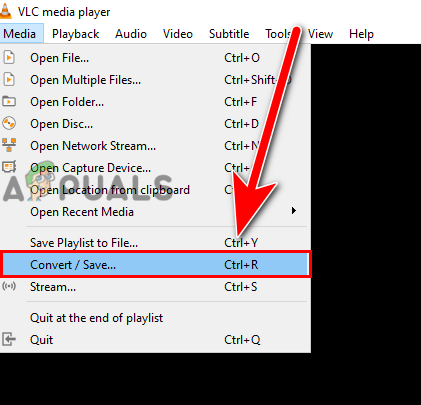
Select Convert/Save option - Click on Add to select the problematic video location.
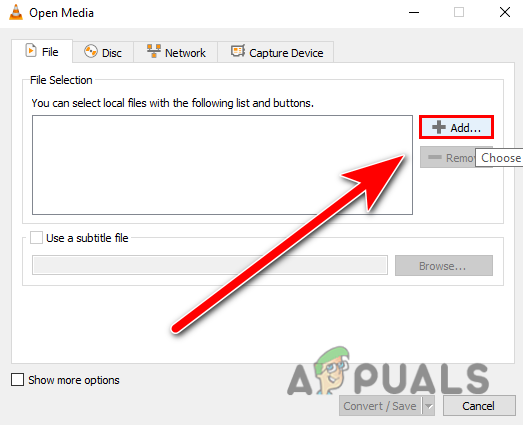
Click on Add button to select the corrupted file - Once you select the location, click on Convert/Save.
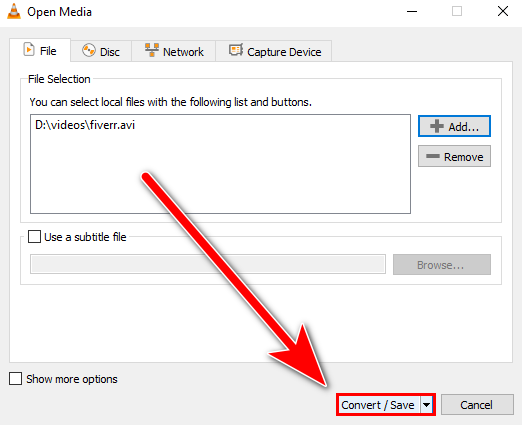
Click on Convert / save button - Now click on the Browse button to add the destination where the converted file will save.
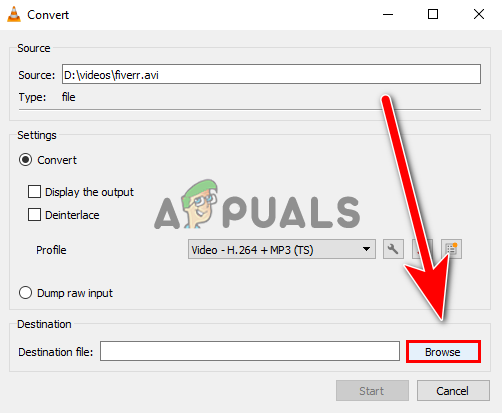
Select the destination where the converted file will save by clicking on the Browse button - While selecting the destination folder insert the file extension at the end of the file name and click on Save.
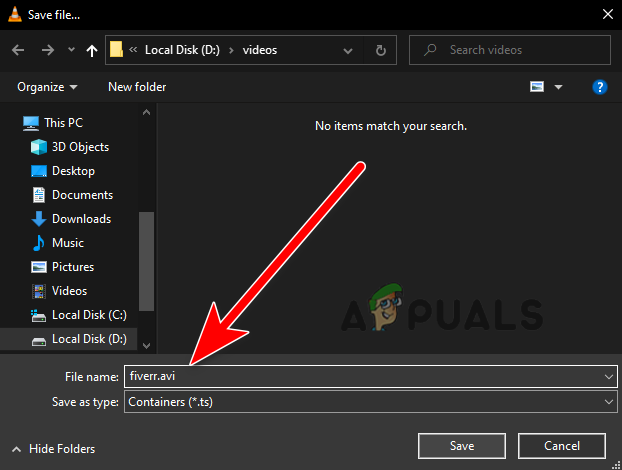
add the file extension name at the end to change the file format - Click on the Start button to change the file format.
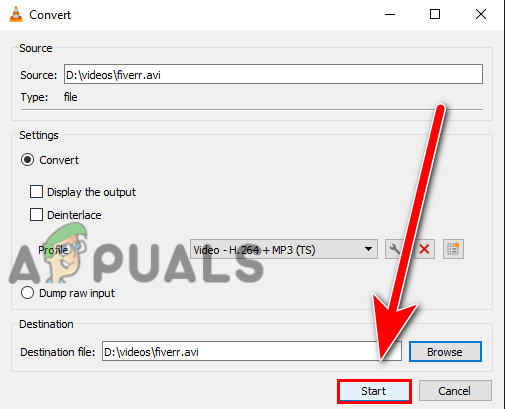
Click on Start to change the file format - Once done, open the converted video and check if the error persists.
Scan Your Device for Virus or Malware
Mostly these types of errors occur when the Windows files get infected by malware and malicious data that might be inserted into your windows by the third-party software.
To fix this, you have to scan your computer with the Windows defender or your trusted antivirus software.
Here is how you can do this:-
- Press the Windows + I keys together to launch the settings.
- Navigate to Update & Security then click on Windows Security which is in the left sidebar.
- Click on Open Windows security to view the further settings.
- Click on Virus & threat protection to view the further security options.
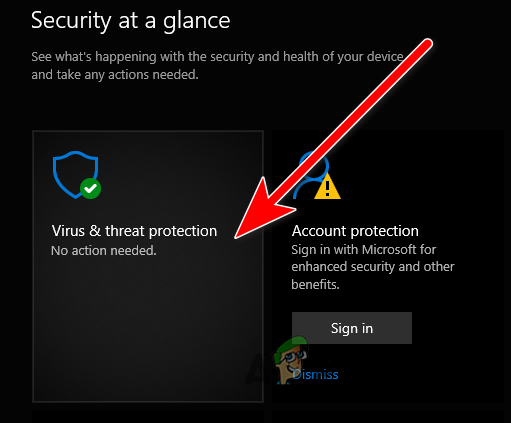
Click on Virus & threat protection to view the further option - Then, click the Quick scan button to scan for Malware.
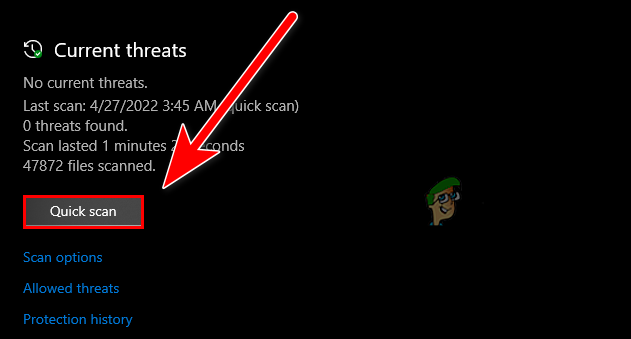
Click on Quick scan to scan your computer - Once done check if the error persists.
Fix Video Via VLC Media Player
If you are using VLC Media Player that this might help you. VLC Media layer provides us with the option to fix the media file before it starts playing. It might be helpful for you.
Follow the steps to fix the file via VLC Media Player:-
- Open VLC Media Player, click on the Tools button then select Preference.
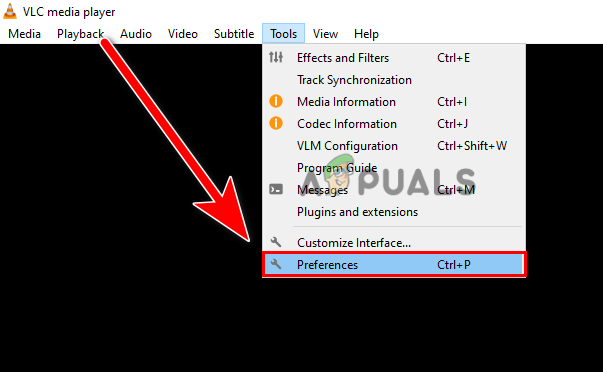
Click on Preference to navigate into the settings - Click on the Input / Codecs on the top, and you should see the Damaged or Incomplete AV1 file option on the bottom.
- By default Ask for action is selected, click on the arrow down icon and change it to Always fix.
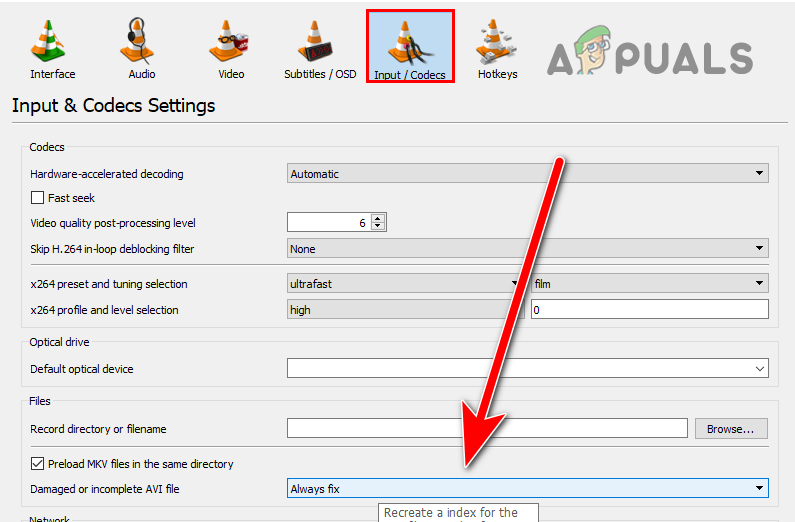
Change the Damaged or incomplete AV1 file option to Always fix - After that, click on the Save button to apply the changes and check if the error is solved.
Try an Alternative Media Player
If your media player is not supporting the media file that you are trying to play then the appearance of the error is obvious and to prevent this you have to switch to the other media player.
There are many good media player applications available on the internet such as VLC media player and Media Player Classic. You can download one of them.
Repair Your Media File
If none of these methods fixed the 0xc10100be error then your media file might get corrupted in the rendering process or due to malware and malicious data. There is a minor chance to recover your corrupted media file via video repairing applications such as wondershare repair it and stellar Repair.
We take stellar repair as an example:-
- Download and open the stellar video repair tool.
- Click on Add file to add corrupted media file.
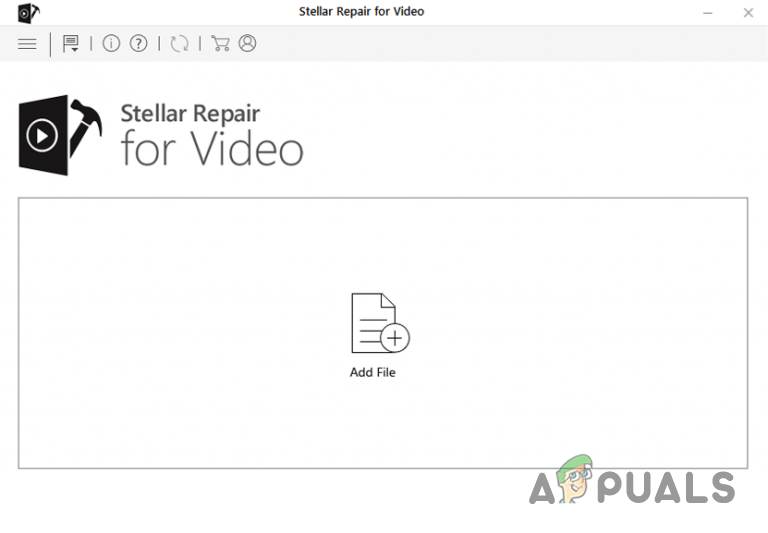
Click on Add file to add a corrupted file - Click on the Repair button to start the repair process.
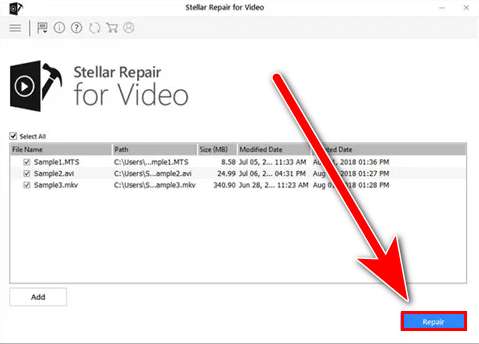
Click on Repair to start the repair process of the corrupted video - Once you receive the Repair process is completed message then click on Save Repaired File to save the recovered file.
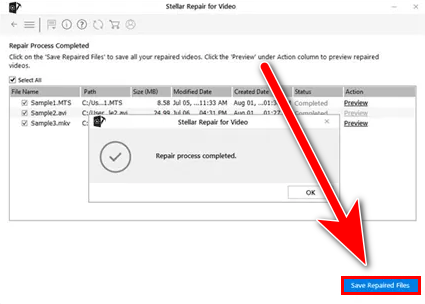
Click on Save Repaired File to save the recovered file
Hopefully, you have successfully resolved the 0xc10100be error, if you have any doubts about the given solution, we would like to hear in the comments.




