Resolve: ‘Error 51900309’ on World of Warcraft?
The “Error 51900309” is shown on World of Warcraft while trying to launch the game and it is mostly caused due to a bug with the beta launch of the Classic mode in the game. It can also sometimes be triggered due to an issue with the game servers.
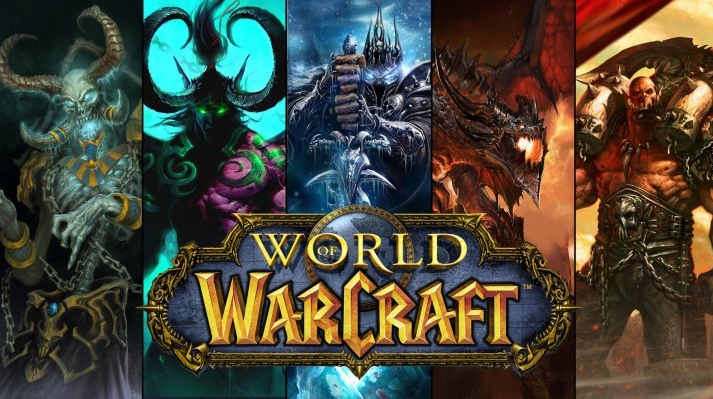
What Causes the “Error 51900309” Error on WoW?
We found the underlying causes to be:
- No realms Found: In most cases, the error is triggered along with a “No Realms are Currently Available” message and it entails the scenario where the game is unable to load a realm. This can prevent it from being able to launch and trigger this error.
- Server Issue: It has been reported that this issue is mostly caused when there is an issue with the games’ server and the connection is prevented from being established. Whenever the servers get affected, the developers provide updates regarding the situation on their social media handles so make sure to follow those.
- Beta Bug: In the classic mode beta, this error was being triggered if the user had been selected for beta and the servers were live but there was a delay in the connection. This prevented the users from being able to launch the game and play.
- Launcher Issue: In some cases, the Blizzard Launcher might have been glitched due to which the error is being triggered. The launcher needs to be active in the background to start the game properly and it is recommended that you keep it active while playing the game.
- Config Issue: Some users found a workaround that seems to eradicate the issue by editing the config file. This fix shows that there might be some tweaking required in the CFG file in order to get the game to work when the servers are bugged.
Solution 1: Restarting the Launcher
In most cases, the launcher might have been glitched due to which the error is being triggered. Therefore, in this step, we will first be closing the launcher completely from the Task Manager and then we will be Re-Launching it and starting the game in an attempt to fix the issue. For that:
- Right-click on the taskbar and select “Task Manager”
You can also press “Ctrl” + “Alt” + “Del” and select “Task Manager”.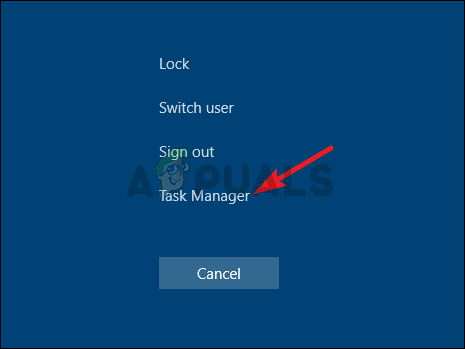
Opening Task Manager - Once the Task Manager opens up, click on the “Processes” tab and scroll down the list.
- Click on “Blizzard” in the list and select the “End Task” button.
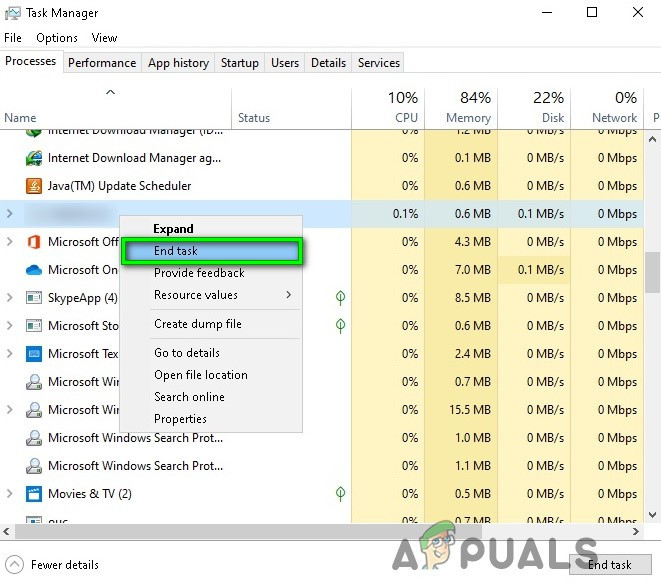
End Task in Task Manager - Repeat this process for any process that has the name “Blizzard” or “Battle.net” in its title.
- Now start the launcher from the “Battle.net” icon on the desktop and wait for it to load.
- Click on the “Games” tab and select the “World of Warcraft“ option.
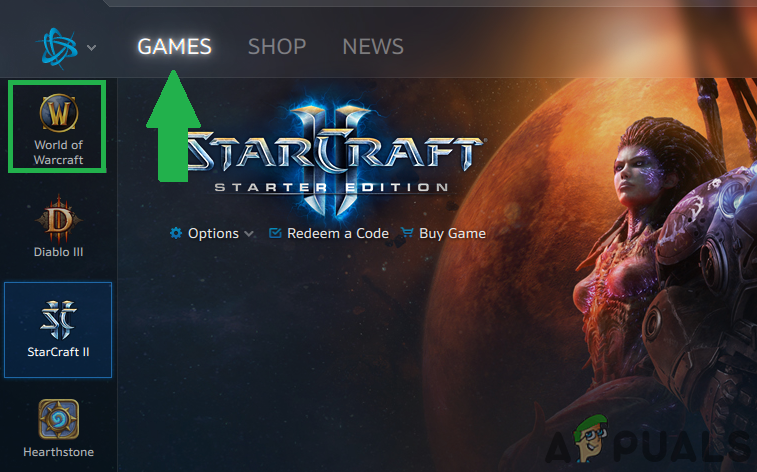
Clicking on “Games” and selecting the “World of Warcraft” option from the left tab. - Click on the “Play” option and wait for the game to launch.
- Once the game launches, check to see if the issue persists.
Solution 2: Changing Config
A user discovered a workaround in which editing the config file for the game allowed the users to select and enter a realm. Therefore, in this step, we will be editing the config. For that:
- Navigate to the main folder of the game.
- Double-click on the “WTF” folder.
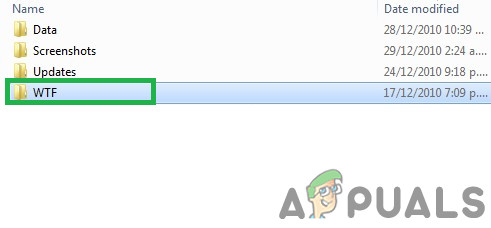
Clicking on the “WTF” folder - Double click on the “Config.wtf” file to open it and add the following line to edit it.
SET disableAutoRealmSelect "1"
- Start the game and check to see if the issue persists.
Note: If you still can’t seem to fix the issue, try to contact the customer support and check if they can find a solution to your problem.





