FIX: Error 0x80070426 in Windows 10 Mail App
Error code 0x80070426 is one of the many codes associated with the Windows 10 Mail program. For most users, error 0x80070426 appears after they are informed by Windows 10 Mail that the settings for their email account are not up-to-date, and then every attempt they make to update their email account’s settings is met with error code 0x80070426 and a message stating that the changes they want to make cannot be implemented. For other users, error 0x80070426 emerges when they attempt to sync Windows 10 Mail with their email account or even when they try to open Windows 10 Mail. Once error 0x80070426 appears, some users who have been affected by it in the past have also reported that many of the other built-in Windows 10 applications, such as Weather and Calendar, either stop working completely, operate slowly, or also display error 0x80070426.
Error code 0x80070426 can be caused by anything from a corrupted or damaged system file to a pending update. Thankfully, error 0x80070426 can be fixed, and the following are some of the most effective methods that you can use to try and fix the problem on your own:
Method 1: Run an SFC scan
An SFC scan is essentially designed to scan your computer for corrupted or damaged system files and then to repair all of the damaged files that it manages to find. In addition, running an SFC scan is probably the most effective solution to error 0x80070426. To run an SFC scan, go here and follow the instructions provided.
Method 2: Reset the Windows Store’s cache
Press the Windows Logo key and ‘R’ together to open the Run command.
Type wsreset.exe into the Run dialog and press Enter. This will reset the Windows Store’s cache and quite possibly fix error 0x80070426 for you.
Method 3: Fix the problem using Windows PowerShell
Open the Start Menu.
Type powershell into the Search bar.
Right-click on the program named Windows PowerShell that appears. Click on Run as Administrator.
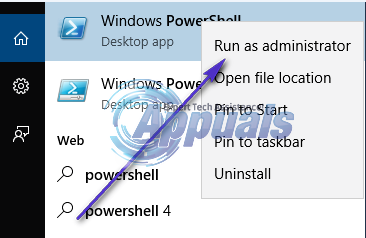
Type the following into Windows PowerShell and then press Enter:
Get-appxprovisionedpackage –online | where-object {$_.packagename –like “*windowscommunicationsapps*”} | remove-appxprovisionedpackage –online
Once the above command has been executed, re-download the Mail app from the Store and test.
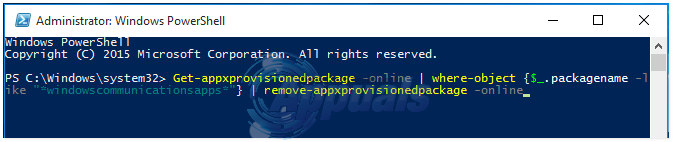
Method 4: Switch to a different antivirus program.
Certain antivirus programs – specifically McAfee antivirus – appear to interfere with Windows 10 Mail, resulting in error 0x80070426. If your antivirus program is causing error 0x80070426 in your case, simply navigate to Start > Control Panel > Uninstall a program and remove your antivirus software. Error 0x80070426 should disappear as soon as you uninstall your antivirus program. However, leaving your computer unprotected is not advisable, so you should promptly download and install a different antivirus program.
Method 5: Check for and install any and all available updates
In many cases, the issue of error 0x80070426 has been resolved for users by restarting their computer, opening Windows Update, checking for updates, and installing all available updates. If the methods listed above have not worked for you, checking for and installing all available updates may solve the problem.