How to Fix Xbox Login Not Working on Epic Games?
The Epic Games launcher allows users to log into their Epic Games account using a range of other platforms. However, linking with an Xbox account can be very finicky, and some users get an error when they attempt to log in with the credentials from their Xbox account. This issue is usually only encountered on PC.
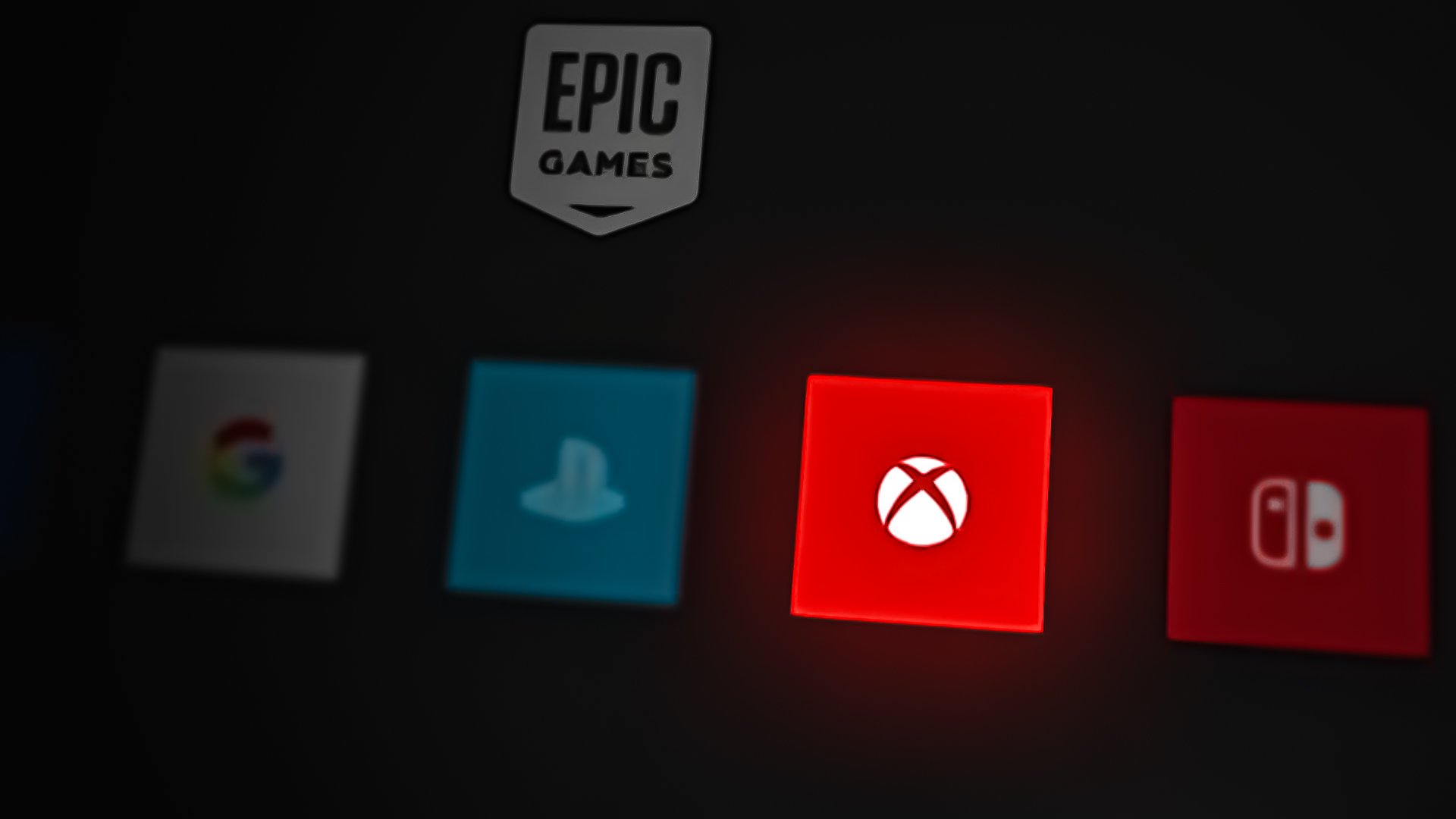
In most cases, this issue appears to arise because the servers are not working. Another reason could be that your Epic Games account is not linked to your Xbox account. The launcher could also be affected by corrupted files that are not letting it work properly.
Here is a list of all the methods that could help you fix this problem:
1. Check the server status
You first need to check the Xbox server status to see if anything is wrong. This error code could indicate that the Xbox Live Servers are still being worked on or are down.
Start by going to the official Xbox support site, where you can see how the live servers are doing.
Once you’re on this website, you can see a list of every Xbox service. If the service is working as it should, its icon should be green.
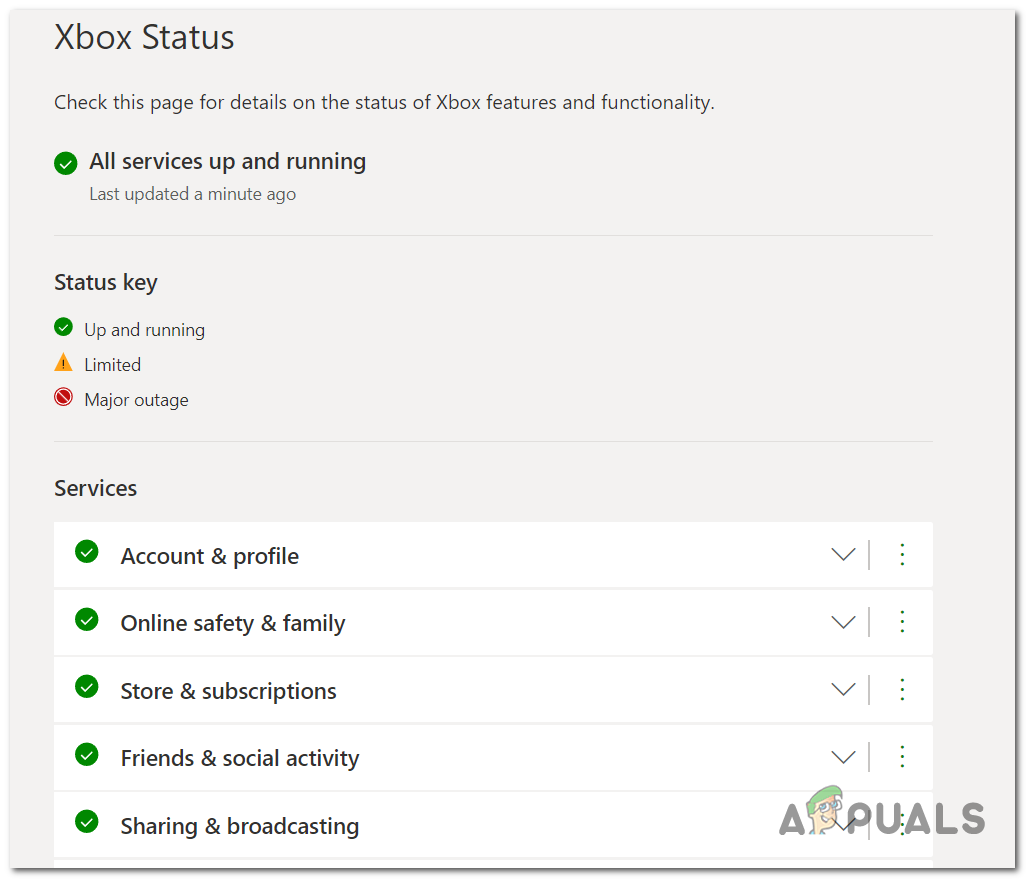
If the icons for Account, Profile, Games, and Gaming are all green, this problem is not caused by a server problem.
If Microsoft reports problems with the servers, you probably cannot fix the Epic Games Xbox login not working issue. In this case, the only thing to do is wait until Microsoft fixes the problem.
You can also look at Downdetector to see if other people are having problems with the Xbox servers.
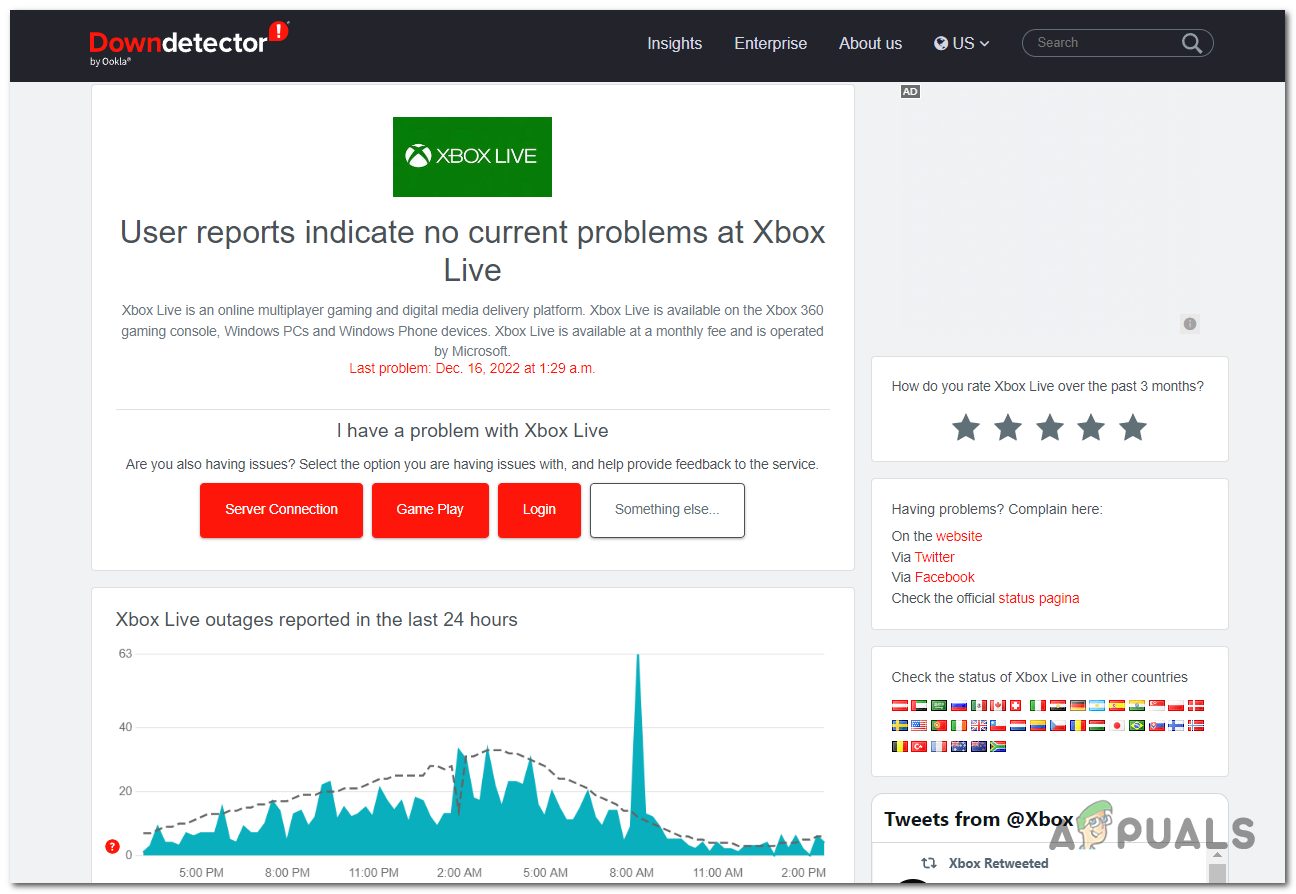
This website shows all of the reports that have been sent in over the past 24 hours.
If you are not able to find any reports and the status indicates that the servers are working properly, the issue is caused by a different reason.
2. Restart your PC
This issue might be triggered by a simple bug happening on your PC. If that’s the case, you are not able to sign into your Epic Games account because the launcher is affected.
You can try to restart your computer to see if that fixes the issue. The easiest way to restart your PC is to open the Start menu, click on the Power button, and then click on Restart to start the process.
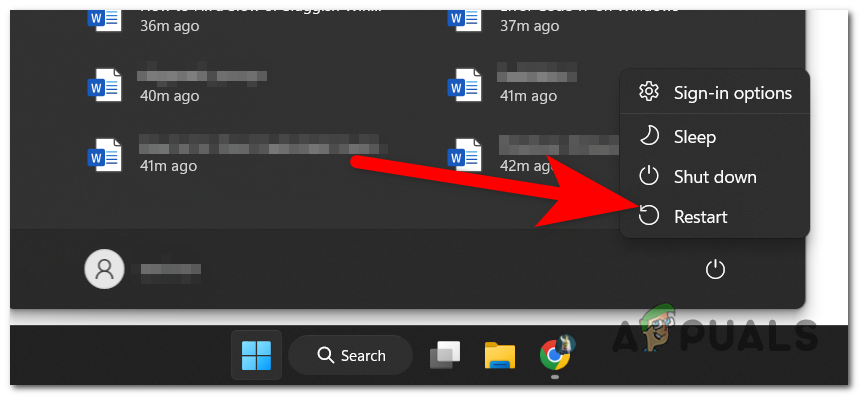
Once the PC booted back completely, try to sign in to your Epic Games account to see if you can do it.
3. Recover the Password of Your Microsoft Account
Another way that you can try to enter your Epic Games account is to use the Recover Microsoft password option. When you are not able to enter your account, you can use the option to reset your password to see if that will let you get inside your account.
Here is a guide that will show you how to do this:
- Using any browser you want, access the official Microsoft support site.
- Now click on the Reset your password button to continue.

Clicking on the Reset password button - You will need to enter the email you use for your Microsoft account; then press Enter to insert it.
- Confirm your identity, and you will be able to change your password.
- Once the password has been changed, check to see if the Epic Games Xbox login not working issue still appears.
4. Make sure your account is linked
This Epic Games problem could also appear when your Microsoft account is not linked to your Epic Games account. You can link the accounts on the official Epic Games site if this is the case.
Follow the next steps to see how to link your Microsoft account to your Epic Games account:
- Use any browser to visit the official Epic Games site and sign in to your account.
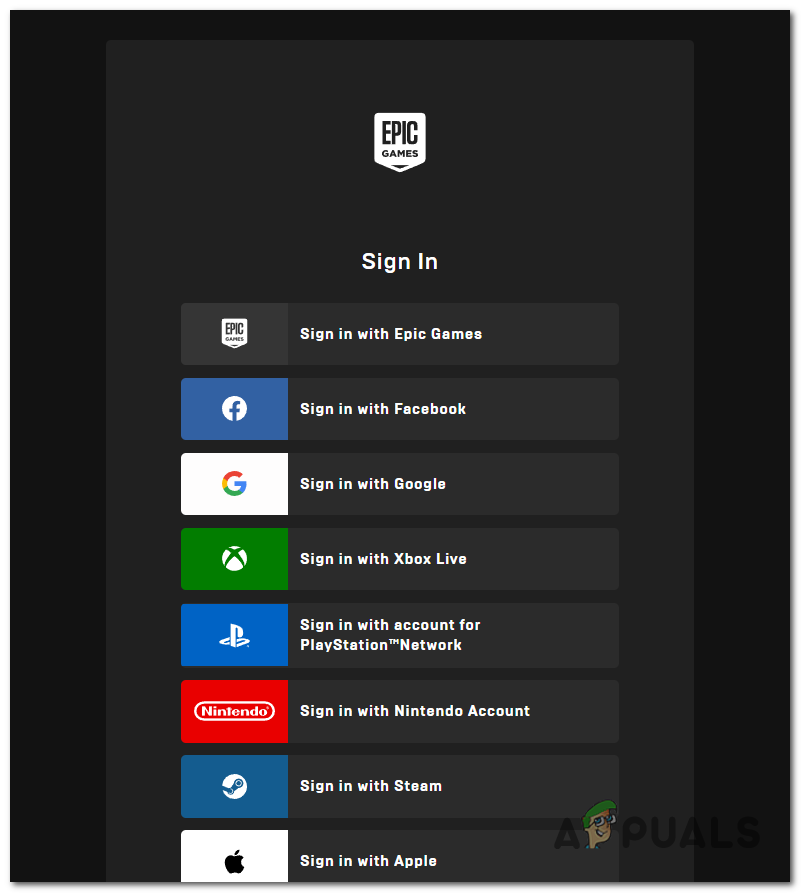
Signing in to your account - Now look on the left side and select the Apps and accounts section.
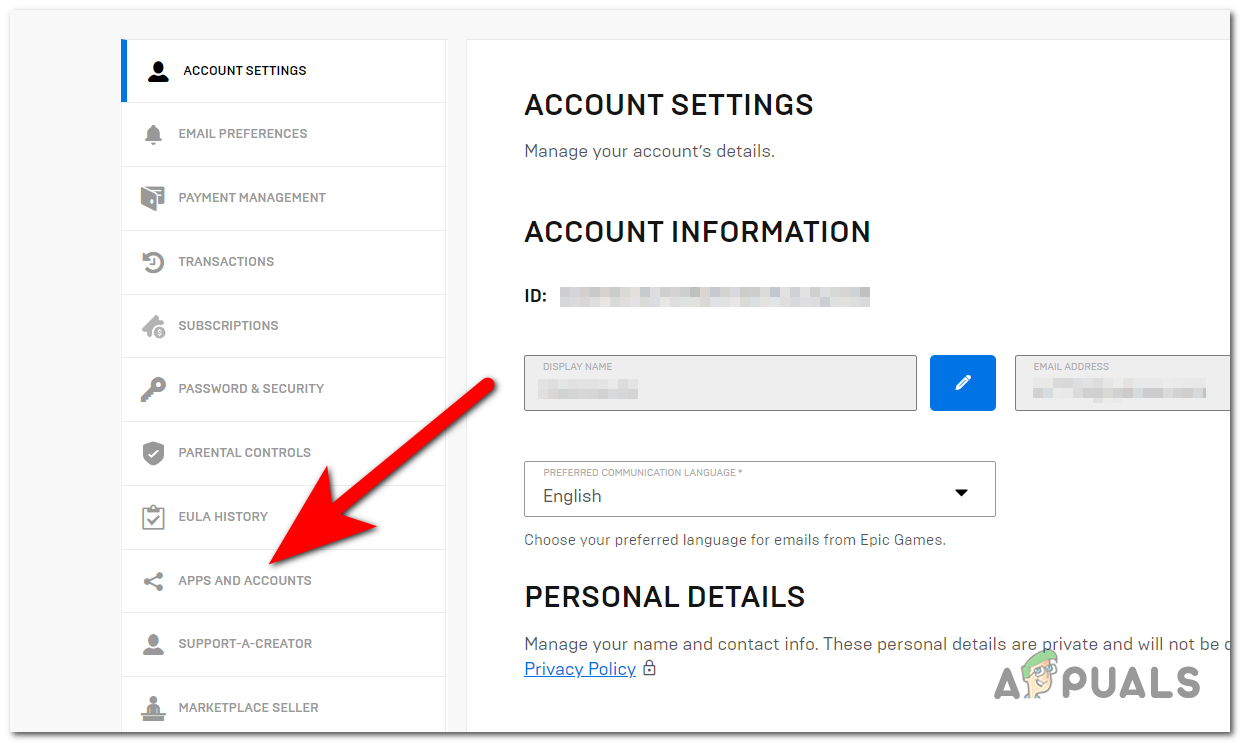
Selecting the Apps and accounts section - Select the Account tab, go to Xbox and then click on Connect to enter your account.
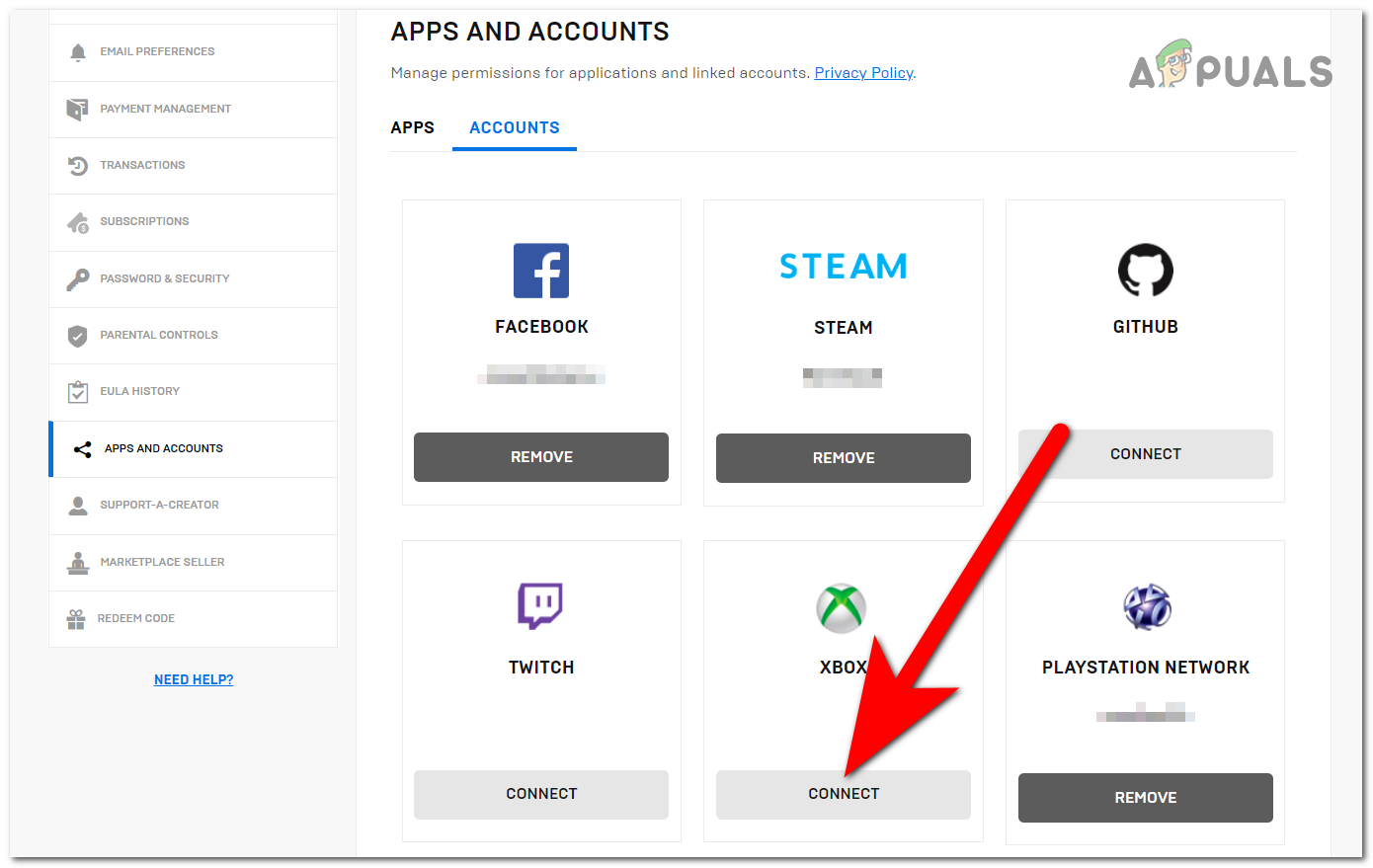
Linking your Xbox account - When you complete the linking process, launch the Epic Games Launcher to see if the same error still occurs.
5. Log out and back into your Windows account
This issue might also be caused by bad temporary data accumulated by your Windows account. In this case, forcing that data to clear might make the issue disappear. Try signing out of your Windows, then sign back in to see if that fixes the problem.
Here is how you can do this:
- Click on the Start menu and select your Account.
- Now click on the Sign out button.
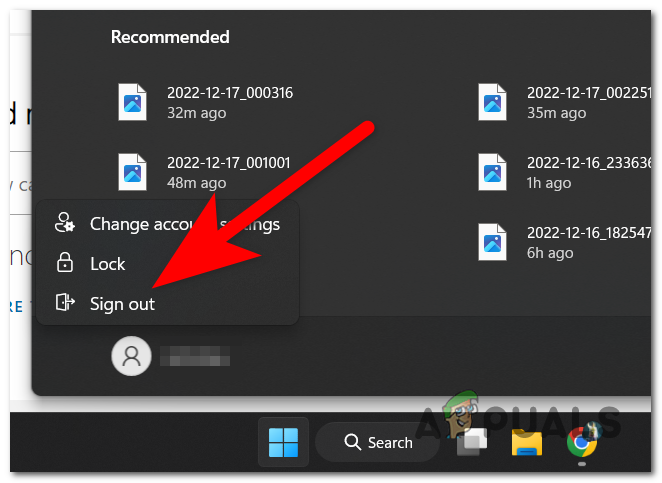
Signing out of your Windows - After that, log back in and launch the Epic Games to see if the error has disappeared.
6. Reinstall the Epic Games
The launcher might also be affected by some corrupted files that are causing the Epic Games Xbox login not working issue. There are many reasons that might cause the files to become corrupt.
If you can’t log in with any credentials, even if you are 100% certain they are correct, you can fix this issue by uninstalling the launcher and reinstalling it to replace the corrupted files.
Here’s a guide that will show you how to do this:
- Press the Windows key + R to open a Run dialog box and type ‘appwiz.cpl‘ inside the search bar. Press Enter to open the Programs & features menu.
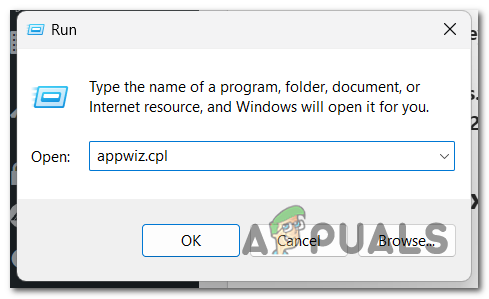
Opening the Programs & features - Now scroll down until you locate the Epic Games Launcher. Right-click on it and click on Uninstall.
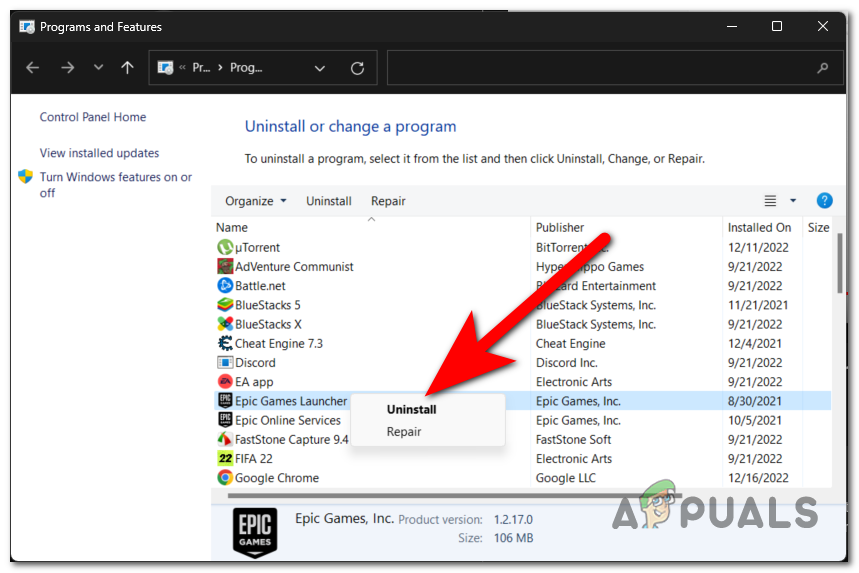
Uninstalling the Epic Games Launcher - Follow the instruction and wait until the uninstalling process is complete.
- Delete the Epic Online Services as well if you still see it.
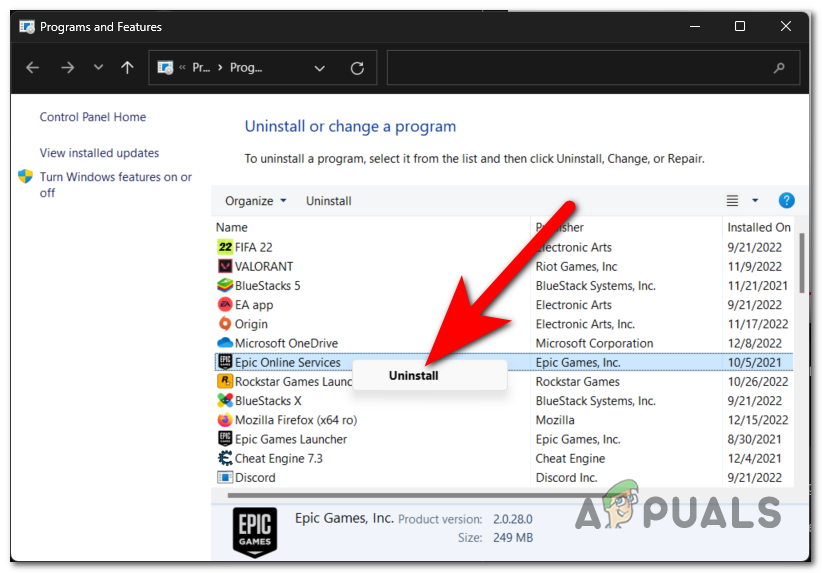
Uninstalling the Epic Online Services - Close the window and visit the official Epic Games site to download the installer.
- Click on the Download Epic Games Launcher button and complete the installation process.
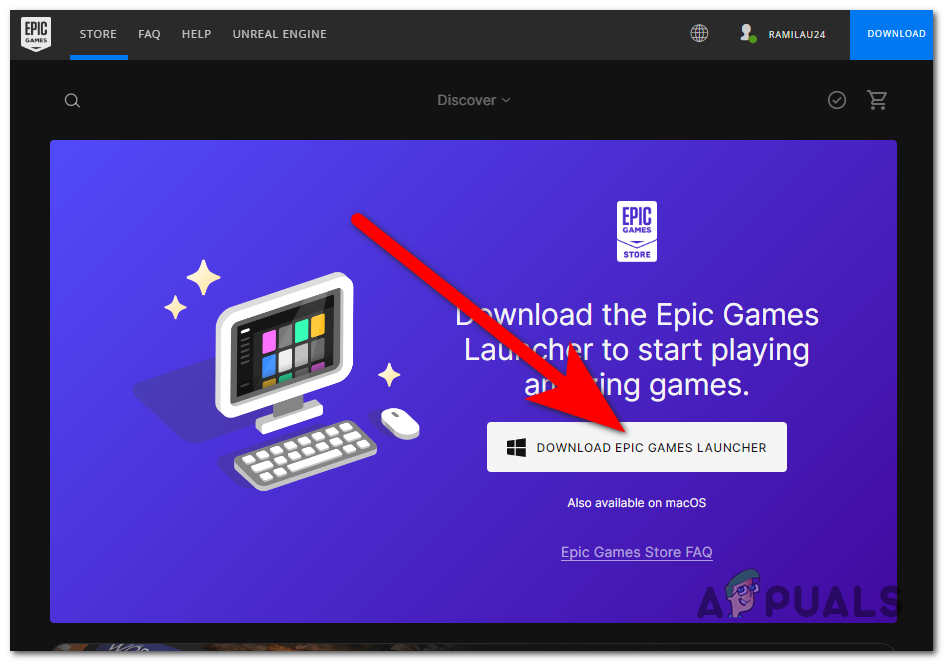
Downloading and installing the Epic Games Launcher - Open the launcher and try to log in to see if the problem has been fixed.
7. Open an Xbox customer support ticket
You can also send a support ticket to the Xbox customer support service team and ask them to assist you with this issue.
Note: Several users signing in with their Xbox account have confirmed that Xbox support helped them fix this issue.
To do this, visit the official Epic Games site dedicated to helping players. Complete all the blank spaces with the requested information.
Make sure to click on Submit an email request because there is a higher chance of receiving help.

They should respond to your request within 48 hours. Wait until they respond to see what solutions they may suggest.
In case they give you instructions about what to do, follow them to fix the Epic Games Xbox login not working issue.





