How to enable the hidden Facebook app engineer menu on Android
It may come as a surprise that the Facebook app has a hidden menu, which can be unlocked. This menu is typically used by Facebook engineers for debugging and testing, but it has a range of useful options for average users.
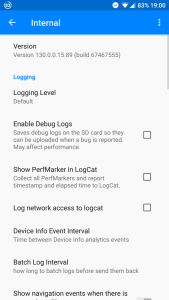
This guide will walk you through unlocking the Facebook hidden menu, and highlight the most pertinent options for you to tinker with. Please note that this guide requires you to root your device and install ADB on your computer.
The ADB Method
- Make sure that USB Debugging has been enabled on your device. This can be done by going to Settings > About Phone > tap Build Number 7 times until Developer Mode is confirmed. Then go to Settings > Developer Options > enable USB Debugging. This allows your device to properly communicate with the ADB interface on your PC.
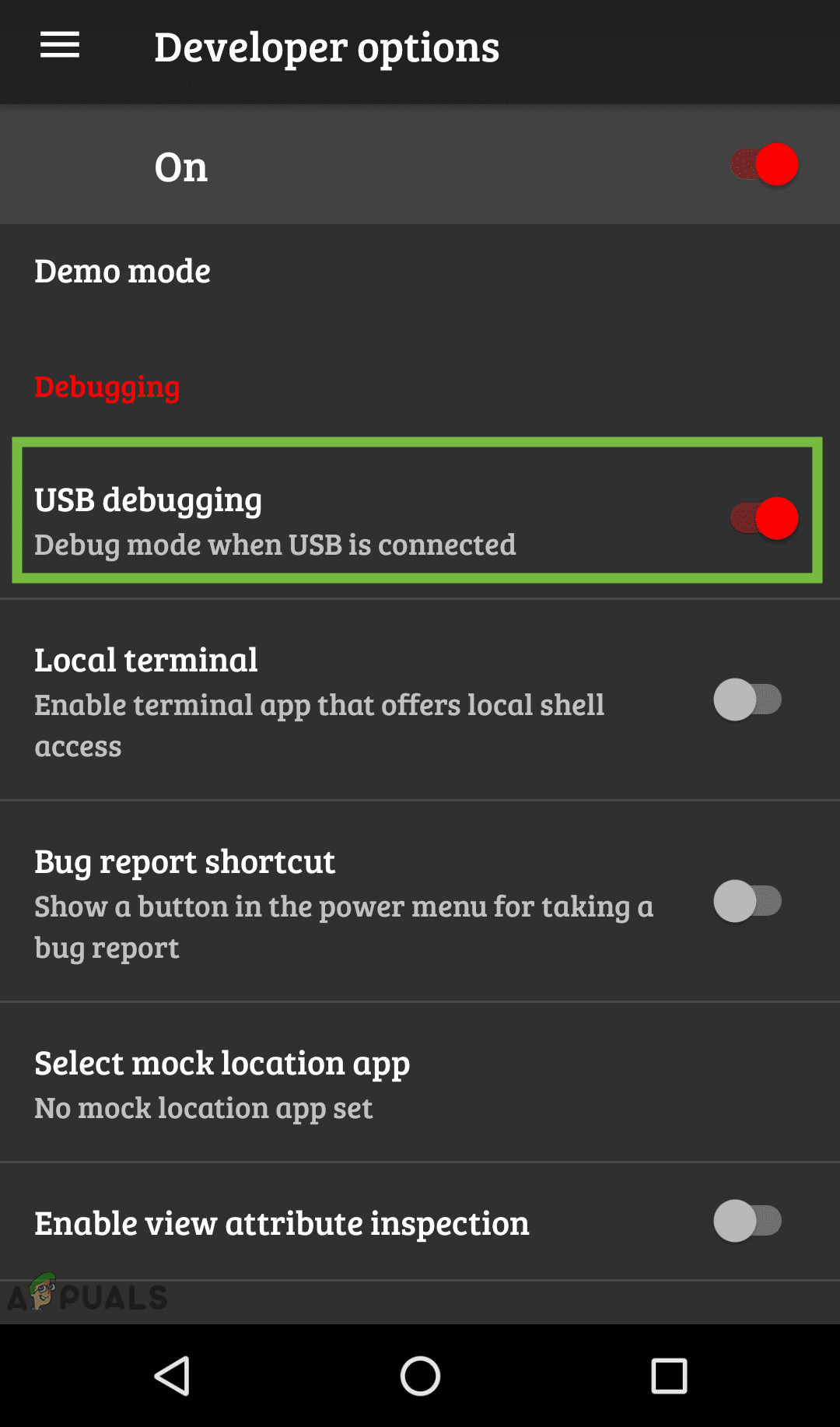
Developer Options - Once Minimal ADB and Fastboot has been properly set up on your computer, you should hold Shift + right click inside the main ADB folder. Choose “Open command window here”. Linux or Mac users can preface the “adb shell” command below with the directory of the main ADB binary.
- Now connect your device to your PC, and grant the ADB debugging access when prompted. If successful, type the following commands into the ADB command terminal on your PC:
Adb shell Su
- Your phone will prompt you to grant superuser access to “shell” on your device, so accept it to continue. Then type into the ADB terminal on your PC:
am start -n "com.facebook.katana/com.facebook.katana.internsettingsactivity.InternSettingsActivity"
The hidden Facebook engineer menu should open on your phone.
The Terminal App Method
- Download and install a terminal app of your choice onto your device. I recommend either Terminal Emulator or Termux.
- Launch the terminal app on your device, and type the following commands:
su am start -n "com.facebook.katana/com.facebook.katana.internsettingsactivity.InternSettingsActivity"
This will launch the hidden Facebook engineer mode on your phone as well.
To make the hidden menu always available so you don’t need to repeat the steps above, simply scroll down to “Gatekeeper Override” in the hidden menu. Tap it and then tap “search gatekeepers”, and type “internal” without the quotes. Now tap the field that says “messenger_internal_prefs_android”, and it should change to YES.
How this Works:
What we’re basically doing is using a command terminal to force launch the InternSettingsActivity, which is a hidden internal activity from the Facebook app. It cannot be accessed normally from third-party apps. Because this menu is intended for engineers and developers from Facebook, there’s a lot of options you can tinker with, so be careful. The best ones to play with are:
Data Saver
This allows you to set a data usage monitor, specifically for the Facebook app. This can be extremely useful if you browse Facebook a lot on a metered data connection because Facebook can quickly consume a lot of data loading videos and pictures as you scroll. So basically with the Data Saver option, you just set the data limit for the Facebook app, and it will stop transferring data once it hits the limit. You can reset the counter if you want to continue loading pictures and videos on Facebook.
Video Stats
You can set the default video settings for playing videos on Facebook, such as bitrate and other options. You can also enable video logging, muted videos, and force autoplay with a few more options than the regular autoplay options found in the regular Facebook app settings menu.
Force App Update
This apparently does what it says, but even though it downloads the latest in-app version, Android doesn’t attempt to install the package. Its either a ninja update, or the feature is broken/disabled.