How to Fix ‘EA Play Hub No Longer Working’ Error?
A lot of people have reported that the EA Play Hub application is not working on their gaming platform of choice. When they are trying to launch the app, a message appears on their screen saying that there was an error and the app is currently not working.
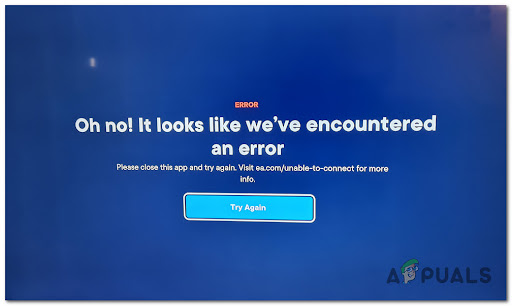
Note: The error message encourages players to close and relaunch the app, but it doesn’t help. This problem is encountered on PlayStation and Xbox consoles, and on PC as well.
After we’ve done an in-depth investigation of this problem, we have found out that there is only one reason which is causing this issue and EA is simply lazy enough to update the error message to properly explain what’s actually going on.
The reason why you’re seeing this problem is that the dedicated EA Play Hub application itself was retired from PlayStation and Xbox consoles, as well as from partnering platforms on PC.
As of now, EA Play can only be accessed from the Store and Game Library, so this legacy app is no longer usable. If you have it installed since it was functional, you can simply delete it as it no longer has a use.
Update: You won’t be able to reinstall it again (nor should you) since it was removed from every store.
So how do you play the EA Play games that you are entitled to as per your subscription?
Well, by accessing the EA Play hub directly in your platform of choice. Below you’ll find a series of instructions that will guide you through the entire process regardless if you’re playing EA titles on Xbox, Playstation, or PC.
Note: The instructions below will only work if you have an active subscription to EA Play.
Here are the guides that will help you do this on every platform that the service is available:
1. Access Your EA Play Subscription on Xbox Consoles
As part of the partnership between Microsoft and EA, the EA Play Subscription is neatly integrated inside the My Games & Apps section of both Xbox One and Xbox Series.
What’s even better is the fact that both the Xbox One and Xbox Series X/S have the same operating system. This makes the instructions for accessing your EA Play Subscription identical on both the old-gen and current-gen consoles.
Here’s how to access your EA Play subscription from the My games & apps section on both Xbox One and Xbox Series X:
- From the main menu of your Xbox console, navigate to the My games & apps section, then access it.
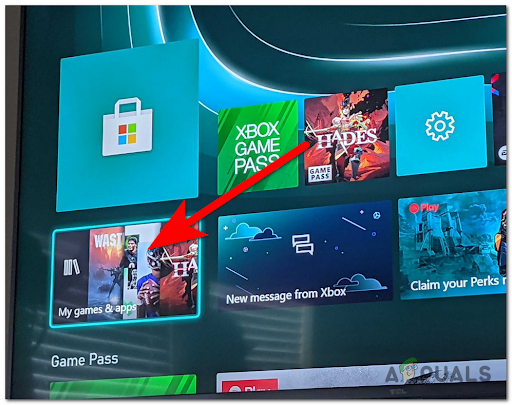
Accessing the My Games and App - After that, go to Full Library from the left side and select EA Play.
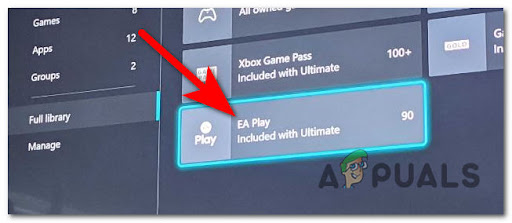
Accessing the EA Play menu - Once you are inside the EA Play section, navigate to Game trials and select it.
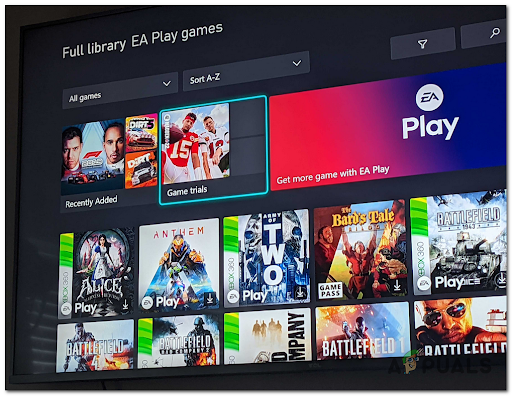
Accessing the Game Trials menu - Here you will find all the games that are playable with the EA Play service. Select the game you want to play and go to the Microsoft Store, then download and install it.
In case this guide was not helpful, the official EA Play FAQ section for Xbox here.
2. Access Your EA Play Subscription on Playstation Consoles
If you’re attempting to access your EA Play titles from a PlayStation system, you should know that the OS on Playstation 4 and Playstation 5 varies a lot. Because of this, we created two different guides that will walk you through the full process.
Don’t worry as the instructions as still easy to follow.
Here are the instructions you need to go through in order to access the EA Play games from your specific Playstation console:
Access Your EA Play Subscription on Playstation 4
On Playstation, the EA Play component is not integrated into the operating system like it is on Xbox, but the instructions are still easy to perform.
Here’s what you need to do:
- From the main menu of your PlayStation 4 console, navigate to the PlayStation Store and access it.
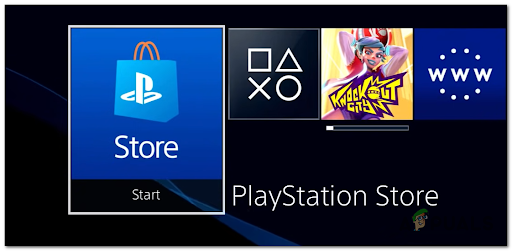
Accessing the PlayStation Store - Once you are inside the PlayStation Store, go to the Search option and search for the game you want to play with EA Play.
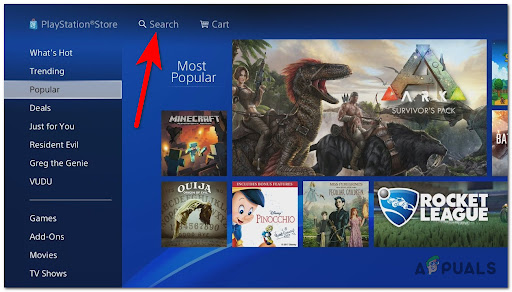
Using the Search function - After you find the game, select it and download the game.
Access Your EA Play Subscription on Playstation 5
The steps for PlayStation 5 are slightly different from the previous console only because the interface is different, but the steps are still easy to follow. However, just as it is on Playstation 4, EA Play doesn’t have a direct store integration.
Here is how you can access your EA Play subscription on Playstation 5:
- Go to the main menu of your PlayStation 5 console, then navigate to the PlayStation Store and select it.
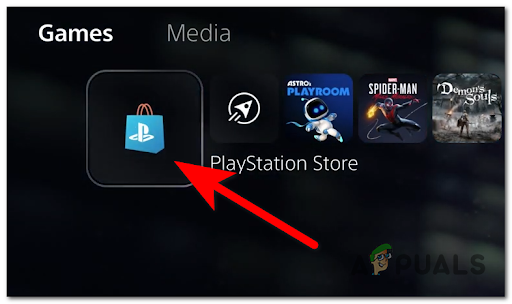
Accessing the PlayStation Store on Playstation 5 - After you are inside the PlayStation Store, go to the Search option and search for the game you want to play using EA Play.
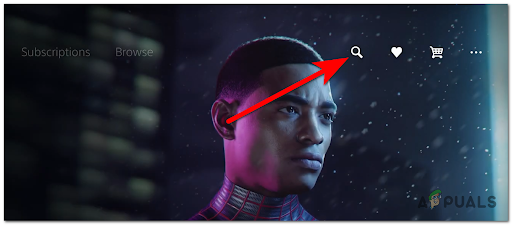
Accessing the Search menu on PlayStation 5 Note: You can also go to the Subscriptions menu and search manually for the game.
- Once you find the game, select it and proceed to download and install the game.
3. Access Your EA Play Subscription on PC
In case you are trying to use the EA Play on your computer, there are 2 possibilities. You can use the service on the Origin app, or on the EA App. It is your decision which application you want to use.
To use the EA Play on the Origin platform, all you have to do is to go to the Origin official site and download the application, then install it.
Once the app is installed, sign in to your account and click on EA Play, then click on Join Now! button and proceed with the action. Then sign in with your account that has access to EA Play.
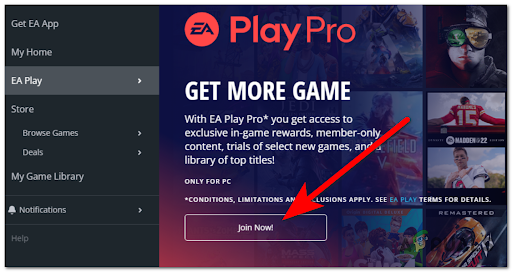
The other alternative is the EA App, so the steps are almost the same. Go to the official EA site and download the beta app, then install it on your PC. Once the app is installed, launch it and sign in to your personal account. Now click on the top right button which says Join EA Play and proceed with the action.
Note: Keep in mind that the EA App is still in beta, so the app might be laggy and buggy (you could encounter errors from time to time)





