How to Fix EA FC 25 Not Launching on PC?
When attempting to launch EA Sports FC 25 on Windows, many players encounter issues that prevent the game from starting. This problem can be caused by various factors, including corrupted game files, outdated drivers, or conflicts with security software. Often, the game fails to open due to missing or damaged files, which can occur during installation or updates.

Common causes of this error include incomplete downloads, antivirus programs mistakenly blocking the game, or insufficient system permissions. These issues are not uncommon; numerous players have reported similar experiences across gaming forums and support channels.
In this guide, we’ll go over some solutions to help you get back into your game. Before trying anything complicated, give your computer a quick restart—this often fixes temporary glitches that can stop games from launching. Alright, let’s get started!
Method 1: Update Graphics Drivers
Outdated graphics drivers can cause launching issues, especially for newer games because optimization patches are released shortly after the game is released. It’s recommended that you update your drivers.
For both types of graphics cards, Nvidia and AMD have proprietary software (Nvidia Geforce and AMD Software: Adrenalin Edition) to manage and install the latest graphics card drivers. You can visit the relevant website and install this software to help you better manage the drivers and install the latest versions as soon as they are available, avoiding any issues in your gaming experience.

Method 2: Run as Administrator
Running the game with administrative privileges can help bypass permission issues. Before doing so, just make sure that you downloaded the game through official channels like EA’s website or Steam. This ensures that you’re running a legitimate version, reducing the risk of encountering malware or corrupted files.
- Navigate to the installation folder of EA FC 25.
- Right-click on EA FC 25.exe.
- Select Run as administrator.

If doing this works for you, you can also set it to always run as an administrator by adjusting its properties.
- Right-click on the game executable.
- Go to Properties > Compatibility.
- Check Run this program as an administrator and click Apply.

Method 3: Verify Game Files
Corrupted or missing files can prevent the game from launching. Use the following method based on your platform:
For EA App:
- Open the EA App.
- Go to your game library (My Collection).
- Right-click on EA FC 25 and select Repair.

For Steam:
- Open Steam and go to your Library.
- Right-click on EA FC 25 > Properties > Local Files > Verify Integrity of Game Files.
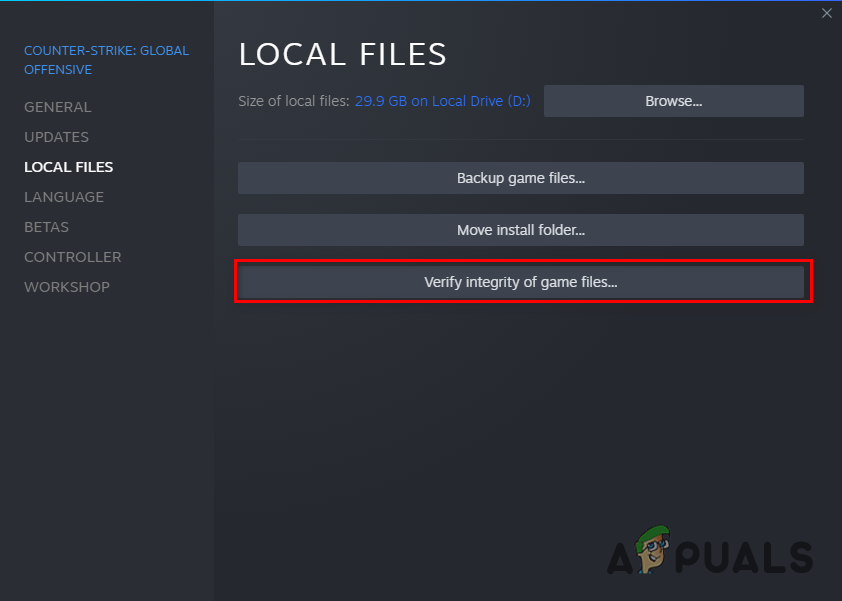
Method 4: Clear EA App Cache
Clearing the cache can resolve various issues related to game launching.
Note: Deleting these files will not affect your game installations or necessary files for running games, as these caches are designed to be temporary and will be recreated as needed.
- Close the EA App completely.
- Press Windows + R to open the Run dialog.
- Type %ProgramData%/EA Desktop and hit Enter.
- Delete everything in this folder, then restart the EA App.

Method 5: Check Anti-Cheat Software
Sometimes, issues with anti-cheat software can prevent games from launching. If you have third-party anti-cheat software (like Faceit), consider uninstalling it temporarily and see if that resolves the issue.
- Navigate to the installation folder of EA FC 25, default is:
C:\Program Files\EA Games\EA SPORTS FC 25_Installer\
- Look for a folder named EAAntiCheat and run its executable file as an administrator.

Method 6: Adjust Graphics Settings
If you have a laptop with dual graphics cards, ensure that you’re using the dedicated GPU for optimal performance, as integrated graphics may not be powerful enough to handle the game.
- Type ‘graphics settings’ in Windows Search and press Enter.
- Click on Browse, navigate to your EA FC 25 installation folder, and select the executable file.
- Set it to High performance and save changes.

Method 7: Reinstall EA FC 25
If none of the above solutions work, consider uninstalling and reinstalling the game:
- Open the EA App or Steam, navigate to your library, right-click on EA FC 25, and select uninstall.
- After uninstalling, reinstall it from your library.




