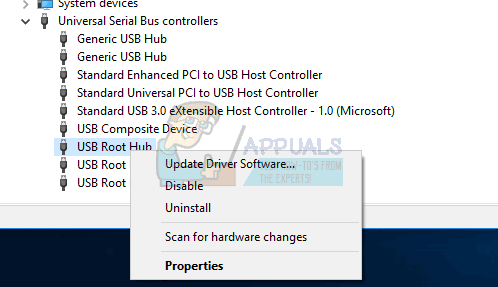FIX: DRIVER_IRQL_NOT LESS OR EQUAL (kbdclass.sys)
The KBDCLASS.SYS is a system class used by your Keyboard. It is classified as a driver because it can be reinstalled and is not inside of the core file of the application. Classes are objects in code and this is a Keyboard Class that handles anything dealing with the generic settings within a Keyboard, such as mapping keys to the keyboard and determining the rate of received data.
When a Class has had its’ code altered or corrupted and that class is a system file, with a .sys extension, the code depending on that class, in its exact form, crashes. Therefore, when you see the KBDCLASS.SYS error, it means that something has changed, or has not been changed, within the class that is causing other critical start-up or currently running programs to not work properly.
However, 90% of the times this issue has been triggered due to webroot antivirus, there may be other causes which you can rule out by following the methods below.
Method 1: Known Webroot Conflicts with KBDCLASS
If you are using Webroot and having this issue, then the chances are highly likely that this issue is triggered due to webroot. Webroot has issued a patch for this which can be downloaded from here
After the patch has been downloaded, exit/shutdown Webroot by right-clicking it’s icon in the system tray, and choosing “Shut Down Protection“.
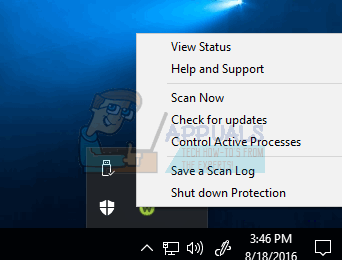
You may need to adjust your policy to allow Webroot to be shut down manually via the tray icon. This is under “Basic Configuration”
Agree and confirm to the prompt that you wish to Shut Down Webroot. Once done, extract the downloaded zip file on your desktop and double click the CompatibilityFlag.reg file.
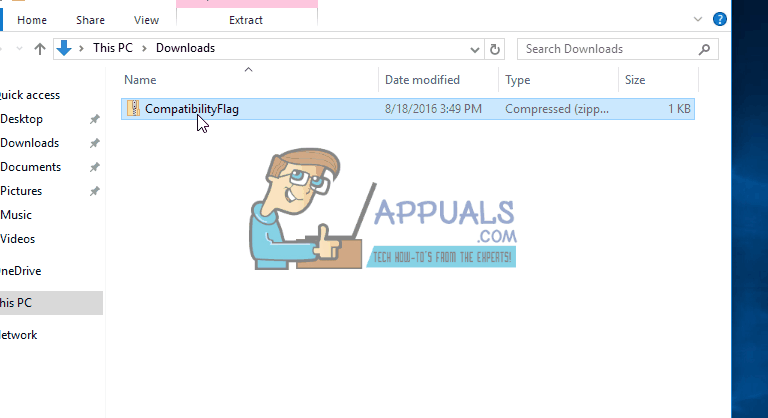
Method 2: Roll Back to Previous Drivers for HID Keyboard
If the issue isn’t related to Webroot or if you are not using Webroot then rolling back to previous drivers for your HID Keyboard Device can help because the issue could be with an auto updated driver that Windows may have installed.
To do this Hold the Windows Key and Press R. Type hdwwiz.cpl and Click OK. Right-click HID Keyboard Device, select Properties, then the Driver tab, then click ‘Roll back driver‘.
Reboot your PC and test. The issue should then be resolved.
Method 3: Uninstall USB Controllers
Uninstalling USB Controllers, and then rebooting your PC will automatically reinstall the Controllers. To do this, Hold the Windows Key and Press R. Type hdwwiz.cpl and Click OK. Scroll down to the Universal Serial BUS Controllers tab, and right click the Generic and USB Root Hubs and uninstall them. After they have been uninstalled, reboot your PC and test.