How to Fix the DRIVER PNP WATCHDOG BSOD in Windows
The DRIVER PNP WATCHDOG error triggers a Blue Screen of Death (BSOD) that halts Windows operations, often leaving the system in a boot loop or stuck on startup. This error typically indicates that a Plug and Play (PnP) operation has failed, where the system is unable to properly install or communicate with a hardware driver.
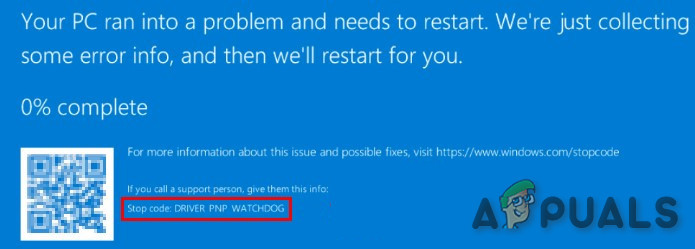
The most common cause of this issue is an outdated or incompatible driver, but it can also be triggered by corrupted system files, problematic Windows updates, or issues with the hard disk.
Before moving on with the solutions provided here, please have a good look and understanding of our article on common [blue screen errors](https://appuals.com/blue-screen-of-death-windows/).
Solution 1: Change SATA Controller Settings in BIOS
The BIOS is the part of your computer that ensures all the system’s components can communicate. When dealing with a Driver PNP Watchdog error, one key thing to check is the BIOS settings. Often, the problem lies with the SATA controller setting.
Changing it from AHCI to IDE can resolve the issue by improving how the system talks to the device. This adjustment can fix the error because AHCI may not always be compatible with certain devices or drivers, while IDE is a more universally accepted setting that can smooth out communication conflicts.
- Make sure your computer is off.
- Turn on your computer by pressing the Power button, and continuously press the F2 key (or your computer’s specific BIOS key) to enter the BIOS setup.
- Navigating with the arrow keys, go to the Advanced or Main menu and press Enter.
- Locate and select an option like IDE Configuration, Storage Configuration, or Drive Configuration, then press Enter.
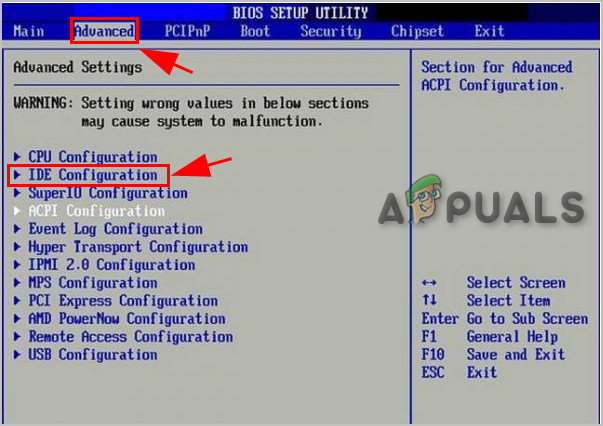
IDE Configuration in BIOS - Find an option labeled Configure SATA, SATA Mode, or SATA Configuration.

Configure SATA as IDE - Change this setting to ATA, IDE, or Compatible.
- Make sure to save your changes and exit the BIOS setup.
Restart the system and check if the Driver PNP Watchdog error BSOD has been resolved.
Solution 2: Check Volume Shadow Copy Service
The Volume Shadow Copy Service (VSS) helps your computer create backups or copies of data to keep it safe. If VSS isn’t working right, it can lead to errors like the ‘DRIVER PNP WATCHDOG’ stop code, which happens when your system struggles to manage hardware drivers.
- Press the Windows key and R simultaneously to bring up the Run box.
- Type services.msc and click OK.

Services in Run Command - Scroll down and double-click Volume Shadow Copy.

Volume Shadow Copy Service - In the Properties window, ensure that the Startup type is set to “Automatic“, and the Service status is set to “Running“. Click on the “Apply” button, then click “OK” to save your changes.

Volume Shadow Copy
Restart your computer to check if it is clear of the Driver PNP Watchdog error.
Solution 3: Run a Full System Scan
Viruses and malware can cause the Driver PNP Watchdog error as they can affect any important file/service required by the system to communicate with any hardware device. Therefore, you should scan your PC for viruses and malware to remove them. You can either use Windows’ built-in antivirus, Windows Defender, or any third-party antivirus as per your liking.
- Download the antivirus of your choice. Click here to see a [list of recommended antivirus](https://appuals.com/5-best-antivirus-for-windows-10/) programs.
- Locate the downloaded file in your Downloads folder and double-click it.
- Follow the on-screen instructions to complete the installation process.
- Once installation is complete, right-click the antivirus program icon on your desktop or in your system tray.
- Select “Run as Administrator” to open the antivirus program with full permissions.
- In the antivirus program window, find and click on the “Scan” button to begin scanning your PC for threats.
- After the scan finishes, click the “Clean” button to remove any detected threats.
- Lastly, when prompted, click “OK” to reboot your PC and complete the cleaning process.
After restarting the system, check if the Driver PNP Watchdog error has been resolved.
Solution 4: Reset Windows Update-Related Services
System Services are components required by the system to function properly, and if any service is faulty, the system can throw multiple errors, including BSOD errors. The Driver PNP Watchdog error BSOD can also occur due to a faulty service. Tweaking some required services can solve the problem.
- Press the Windows logo key and type “Command Prompt“. In the resulting list, Right-Click on “Command Prompt” and click on “Run as Administrator“.

Run Command Prompt as Administrator - Now in the command prompt, enter the following commands one by one and press Enter after each one.
net stop wuauserv net stop cryptSvc net stop bits net stop appIDSvc
- Now go to:
C:\Windows\
Find SoftwareDistribution and rename it to SoftwareDistribution.old.
- Now go to:
C:\Windows\System32\
and rename catroot2 to Catroot2.old.
- Now in the command prompt, enter the following commands one by one and press Enter after each one.
net start wuauserv net start cryptSvc net start bits net start msiserver net start appIDsvc
- Now in the command prompt, enter the following command and press Enter:
exit
- Press the Windows logo key and type “PowerShell“. In the resulting list, right-click on “Windows PowerShell” and click on “Run as Administrator“.
- Now in PowerShell, enter the following command and press Enter:
wuauclt.exe /updatenow
Restart the system and check if the Driver PNP Watchdog error BSOD has been resolved. If not, move to the next solution.
Solution 5: Run the Windows Updates Troubleshooter
Windows Update is known to create BSOD if it fails to perform a particular operation. Troubleshooting Windows Update is a major step when dealing with BSOD errors. Windows 10 has several built-in troubleshooters, and Windows Updates Troubleshooter is one of them. Running it to troubleshoot Windows Update may solve our problem.
- Press the Windows Key. In the search field box, type “Troubleshooting” (without quotes).
- Click on Troubleshooting from the search results.
- In the left pane, click on “View all“.
- Find and select “Windows Update“.
- Click Next to start the Windows Update Troubleshooter. Follow the instructions that appear on-screen.

Restart your system and check if the Driver PNP Watchdog BSoD problem has been resolved.
Solution 6: Reset the PC to Its Default Settings
Windows 10 allows its users to reset their OS to its factory settings. All the applications, drivers, and services that did not come with the computer will be uninstalled, and all changes made by the user to the system’s settings and preferences are nullified. As for the user’s files and data stored on the computer, the user will be prompted to choose whether to keep them or remove them while resetting the computer.
- Make sure your PC is turned off.
- Press the power button to turn on your PC. When you see the Windows logo, hold the power button until the PC shuts down automatically.
- Repeat this process three times.
- The Automatic Repair screen will appear.
- Wait for Windows to diagnose your PC.

Diagnosing Your PC - When the “Startup Repair” screen appears and you see a message saying it could not repair your PC, click Advanced options.

Automatic Repair - Click Troubleshoot in the Windows Recovery Environment.
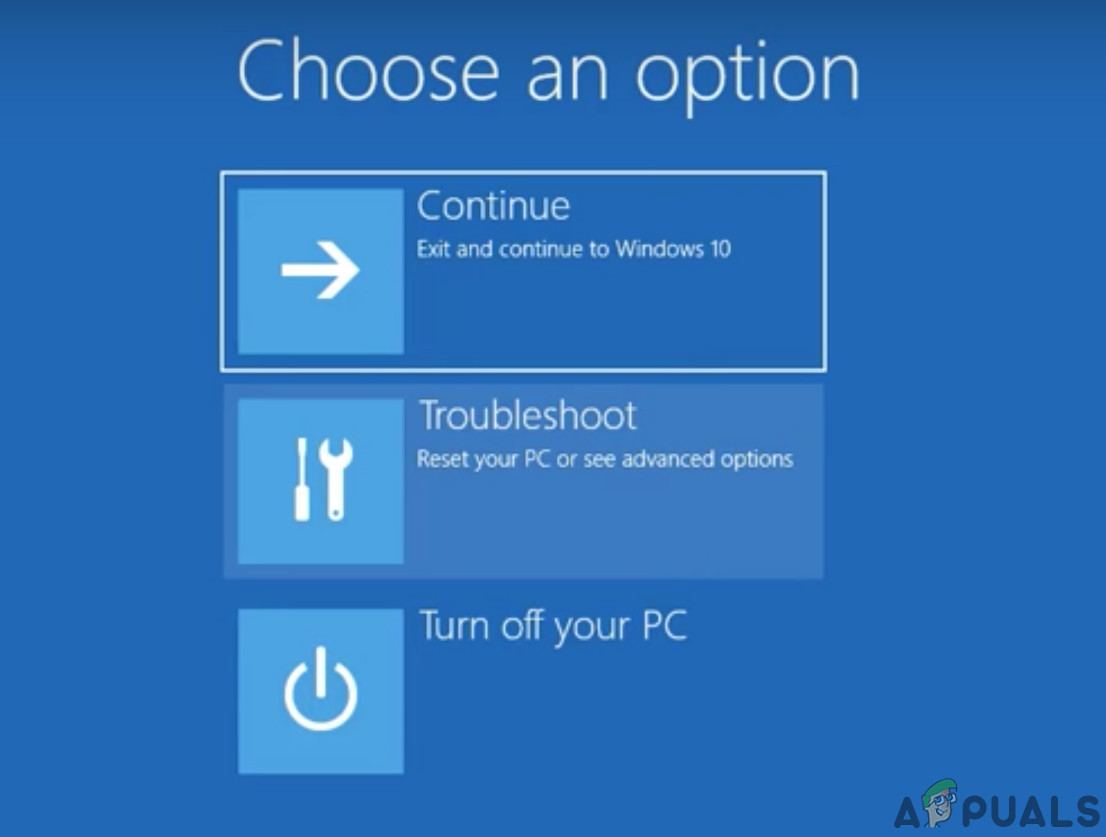
Troubleshoot in Windows RE - On the Troubleshoot screen, click Reset this PC.

Reset This PC - Choose whether you want to keep your files or delete them.

Keep or Remove Files - Click “Reset” to proceed and follow the on-screen instructions.
Hopefully, you have solved the problem and are using your PC normally. If you are still having the same Driver PNP Watchdog error BSOD, then you may have a faulty disk drive or a faulty motherboard. To check your disk drive, replace it with another drive and try the above methods with the replaced drive. If you are still experiencing the Driver PNP Watchdog error BSOD, it is very likely a motherboard issue; for that, you should take your system to a service center.





