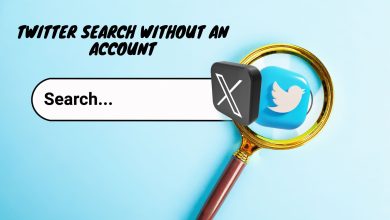How to Download A TikTok Video Without Posting It
- After creating a TikTok video, select the "Drafts" option which appears after you press the red checkmark to edit your video. This will save the video within the app for you to revisit and post at a later time.
- You can also just post a normal TikTok video as is but select "Only You" to make it Private. Then download it by saving it your phone and deleting it afterwards.
- To save a TikTok video externally, use your phone’s screen recording function—on iPhone, swipe and tap the record button; on Android, swipe down and select Screen Recorder.
TikTok is the platform where trends are born and dances go viral. Creating TikToks is exciting, but not everyone enjoys sharing their creations with the world. Sometimes, you might just want to save your video for yourself without hitting the Post button.

If you’ve made a TikTok and would like to keep it private, this guide is for you. In this post, we’ll explore easy ways to download TikTok videos without making them public.
Why You Should Download a TikTok Video
There are several good reasons to download TikTok videos. Sometimes, you might see important content, such as graphic footage or private information, that could be removed soon. Downloading these videos means you’ll have a copy even if they disappear from TikTok.
On a personal note, there might be videos you create that you want to keep for yourself, rather than sharing them with everyone online. Downloading your videos gives you control over what you store and what you share.
How to Download a TikTok Video Without Posting it Publicly
There are several ways to download a TikTok video without posting it. We’ve listed all the methods below so you can choose whichever works best for you.
1. Save TikTok Video to Drafts
If you simply want to save the video for yourself, adding it to your drafts is the easiest option. Here’s how to save a TikTok video to drafts:
- Open TikTok and create your video as you normally would.
- After you finish editing, instead of tapping Post, select the Drafts option. The Drafts button will appear at the bottom of your screen.
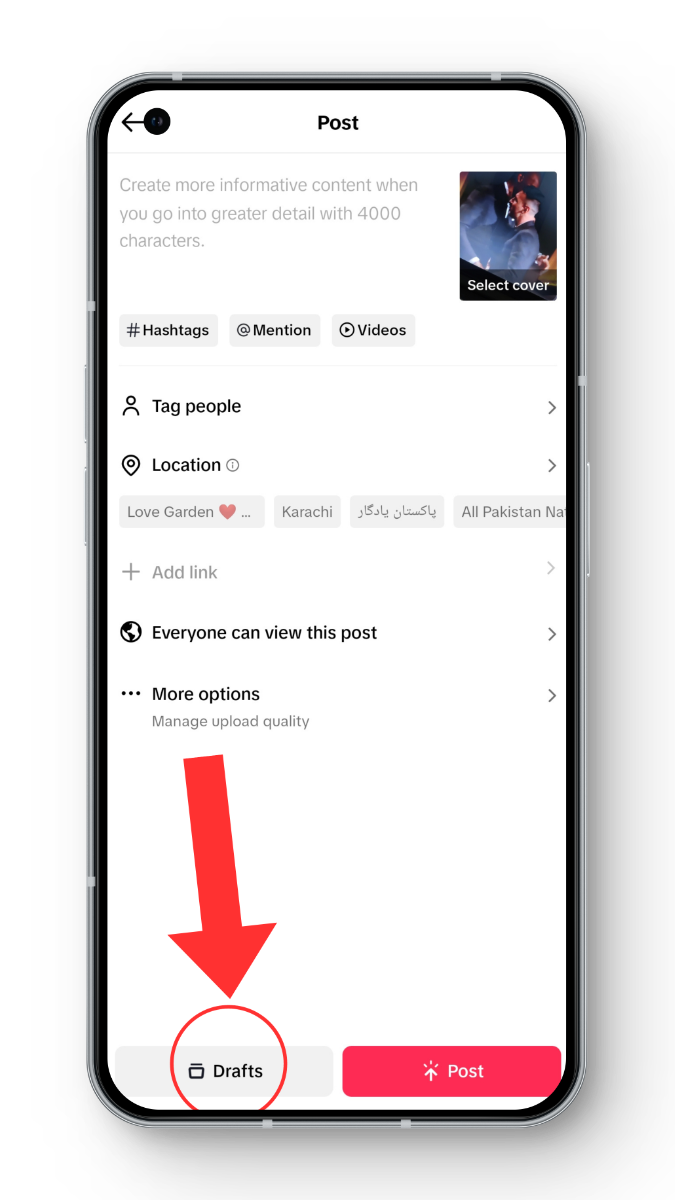
- Your video is now saved in the Drafts section.
- To view your saved drafts, go to your Profile and find the Drafts section (usually shown by an icon with six lines arranged in a 3 x 2 grid).
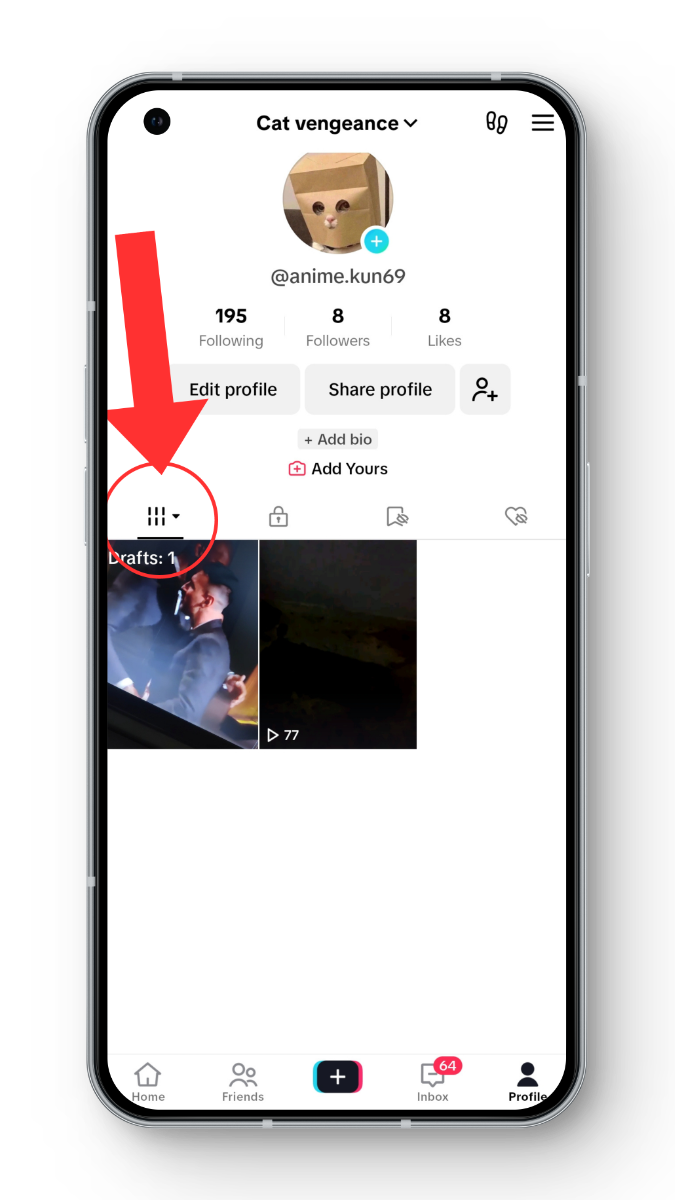
2. Post a Private TikTok Video, then Save to Device
Another way to download your TikTok video without anyone seeing it is to post it privately and then use TikTok’s Save to Device feature. Here’s how you can do it:
- Open TikTok and start creating your video as usual.
- Before posting, find the section labeled Who Can View this Post, tap on it, and choose “Only you.”
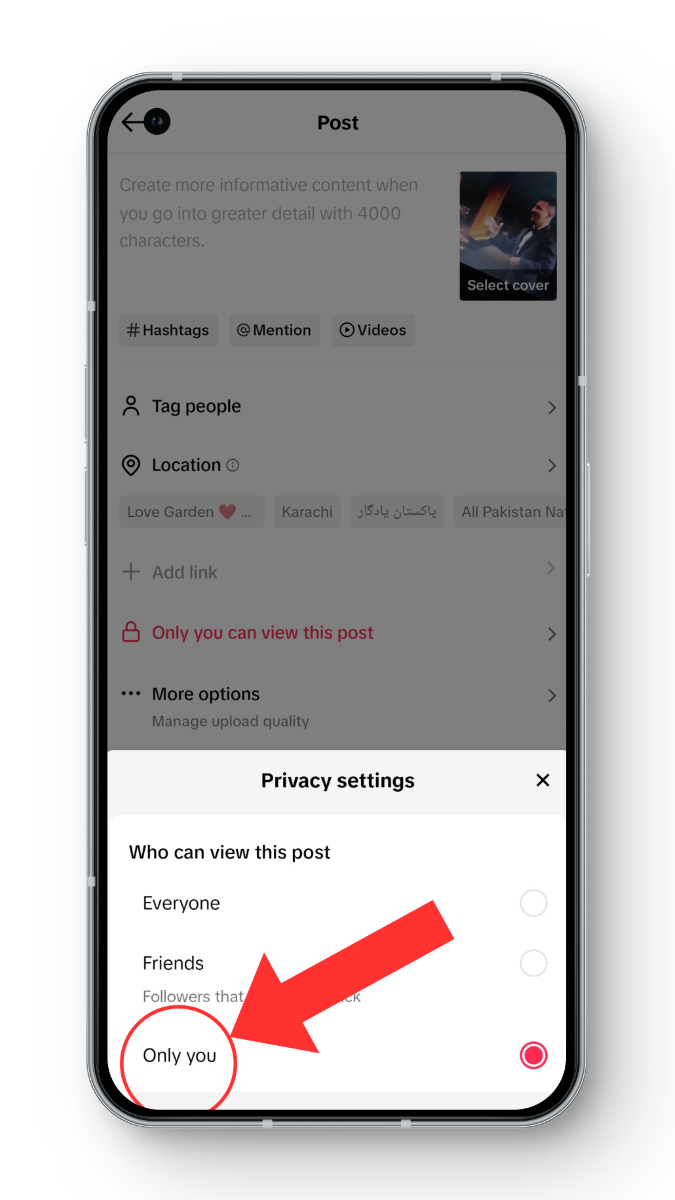
- Now publish the video. Go to your profile, find the Private Videos section, and open your video.
- Tap the three-dots icon and select “Save Video.”
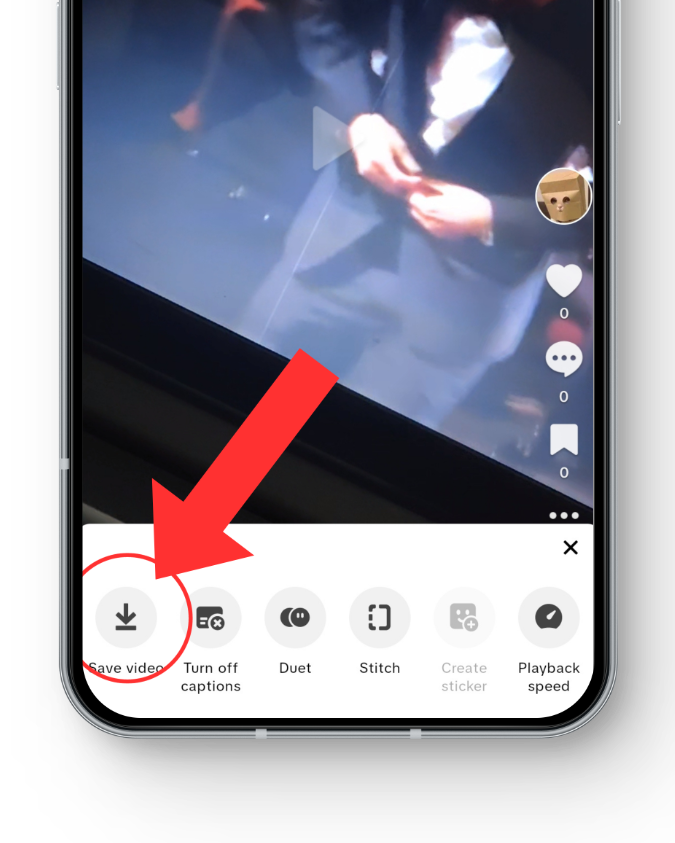
- Your video will now be saved directly to your phone’s gallery.
⤷ Deleting the Video
Once you’ve saved the video to your device, you may want to delete the private video from TikTok.
- Go to your TikTok profile.
- In your profile, locate the Private Videos section, marked by a lock icon.
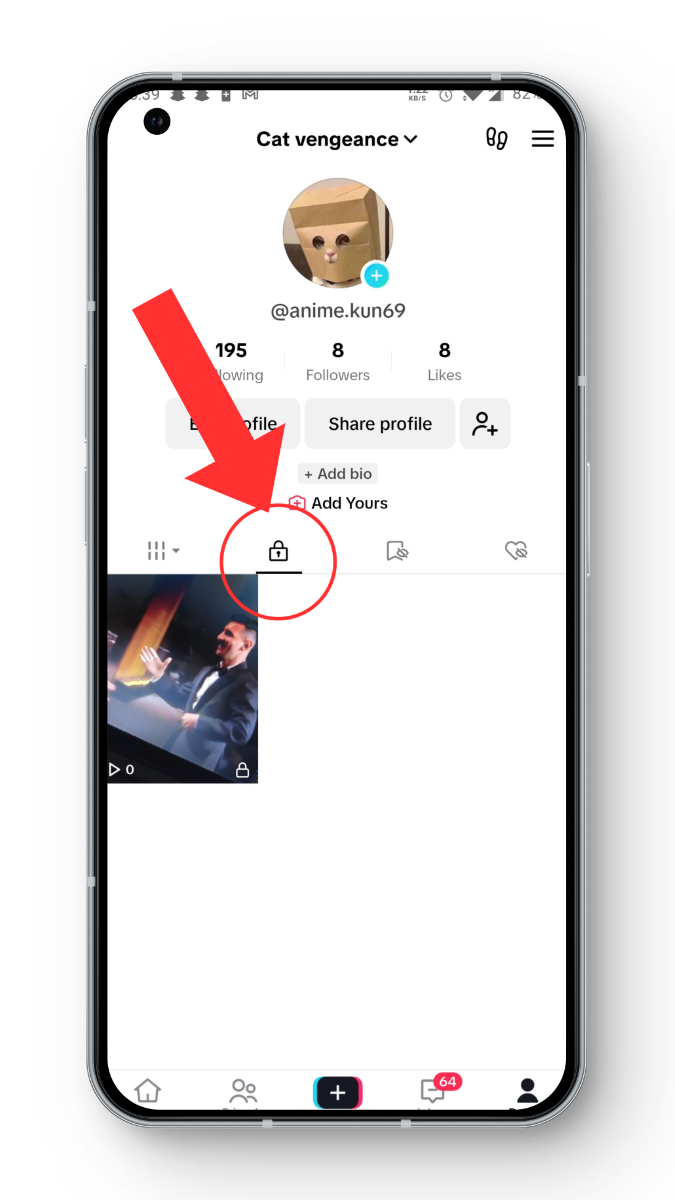
- Select the video you want to delete.
- Tap on the three dots at the bottom of the video, scroll to the right, and select Delete. Confirm your choice to permanently remove the video from TikTok.
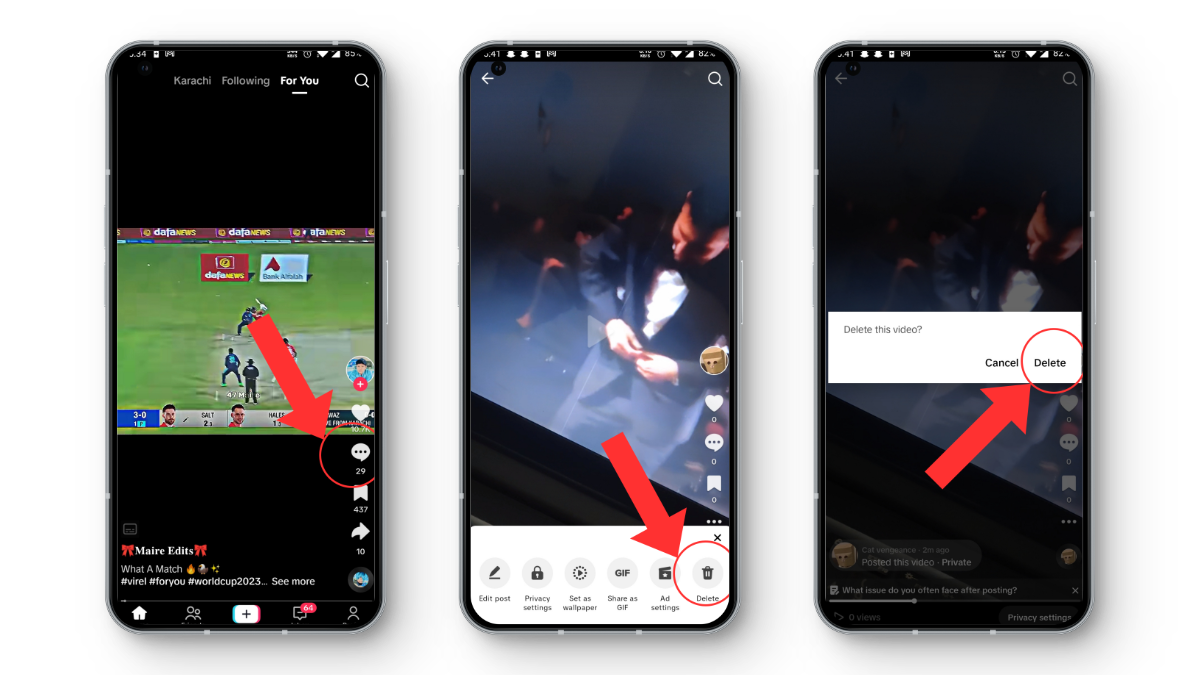
3. Screen Record Your TikTok Video
Screen recording is a great way to save your TikTok video just for yourself, without ever uploading it. This method is perfect if you want to keep your videos private or if you think content might be removed later.
⤷ How to Screen Record Your TikTok Video on iPhone:
- Swipe down from the top-right corner of your iPhone to open the Control Center.
- Look for and tap the Screen Recording icon (it looks like a smaller circle inside a larger circle) to begin recording.
- Go to TikTok, play your video, and when you’re done, stop the recording by tapping the same icon in the Control Center.
- Your screen recording will automatically save to your Photos app.
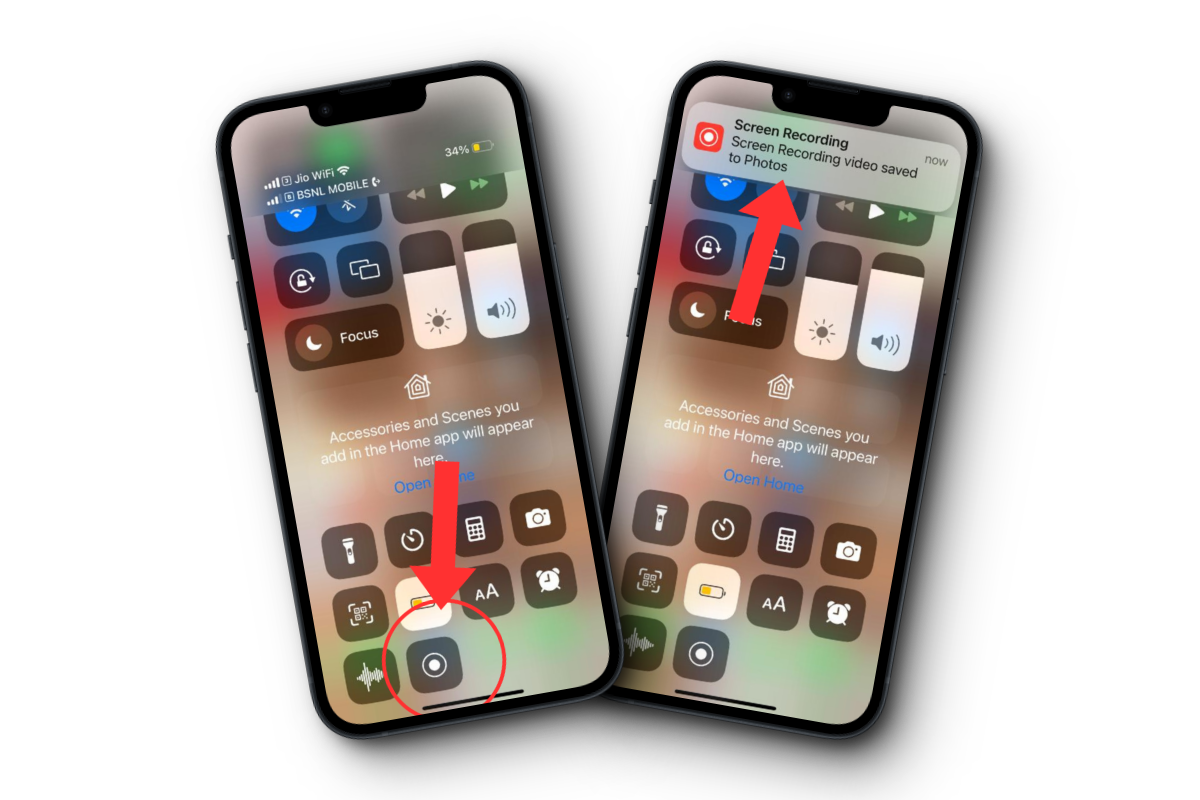
⤷ How to Screen Record Your TikTok Video on Android:
- Open the Quick Settings Tiles by swiping down twice from the top of your Android screen.
- Find the Screen Record icon and tap it. (It might be on the next page of shortcuts.)
- On the screen that appears, switch on Device Audio, and then tap Start to begin recording.
- Go to TikTok, play your video, and stop recording when you’ve finished. You can do this by pulling down the notification panel and pressing the stop button.
- Your screen recording will now be available in your Gallery app.
4. Save TikTok Videos Publicly, Download, and Delete
In some cases, you can post a TikTok video publicly, quickly download it, and then remove it from your profile. While this does make the video temporarily visible, it’s a straightforward way to save a TikTok video. Here’s how:
- Open TikTok and create a new video. On the post screen, make sure the privacy is set to Public before you share it.
- After posting the video, go to your profile, press and hold on the video, and from the menu, choose Save Video.
If you want to save the video without the TikTok watermark, follow these extra steps:
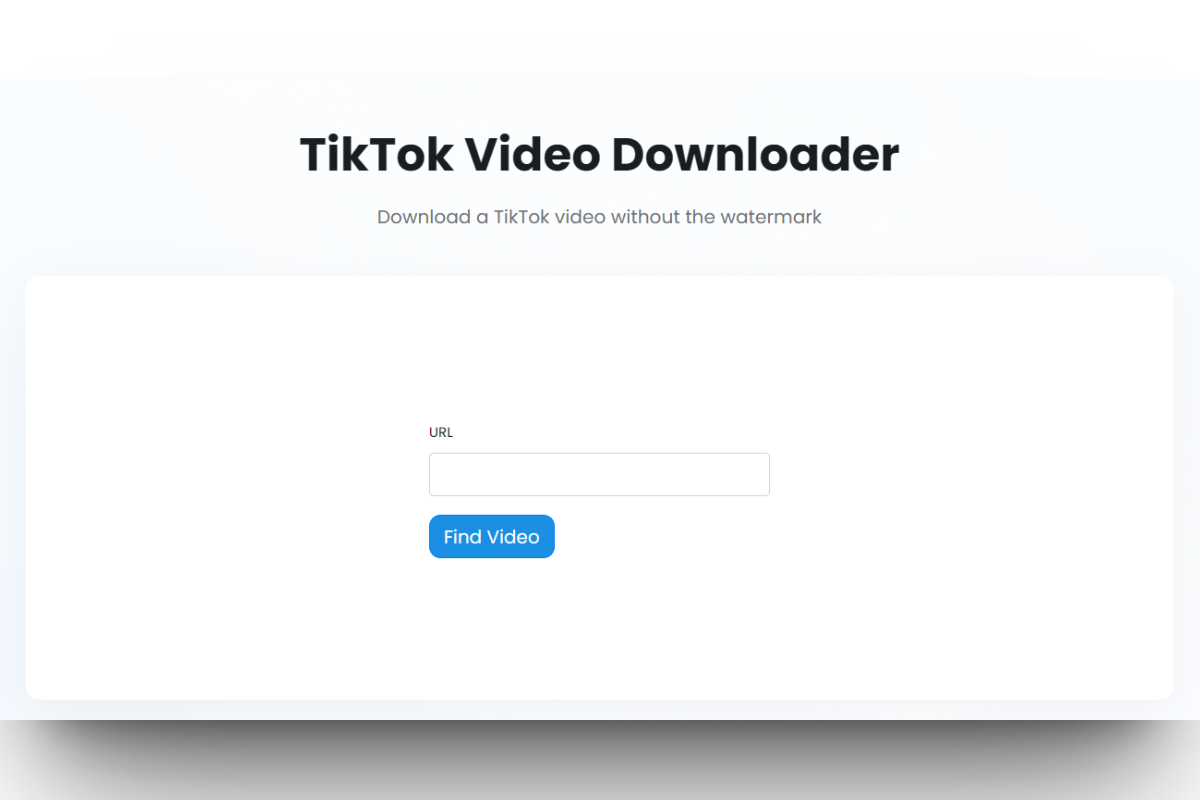
- On the posted video, tap the Share icon and select Copy Link.
- Go to an online TikTok Video Downloader website like TinyWow’s Video Downloader, paste the link, and hit the Find Video button.
- On the results page, click Download to save the video to your device.
After downloading the video, make sure you delete it from TikTok. Go back to your profile, tap on your video, click the three dots, choose Delete, and confirm your decision.