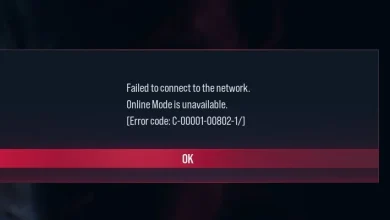Fix: V Rising Authentication Error ‘Communication with server was lost’
The V Rising Authentication Error appears when users try to login into the game as the connection to the main game server fails. The official explanation of this error signals a problem with the authentication process, but this is not always accurate. This issue is exclusive to PC players.
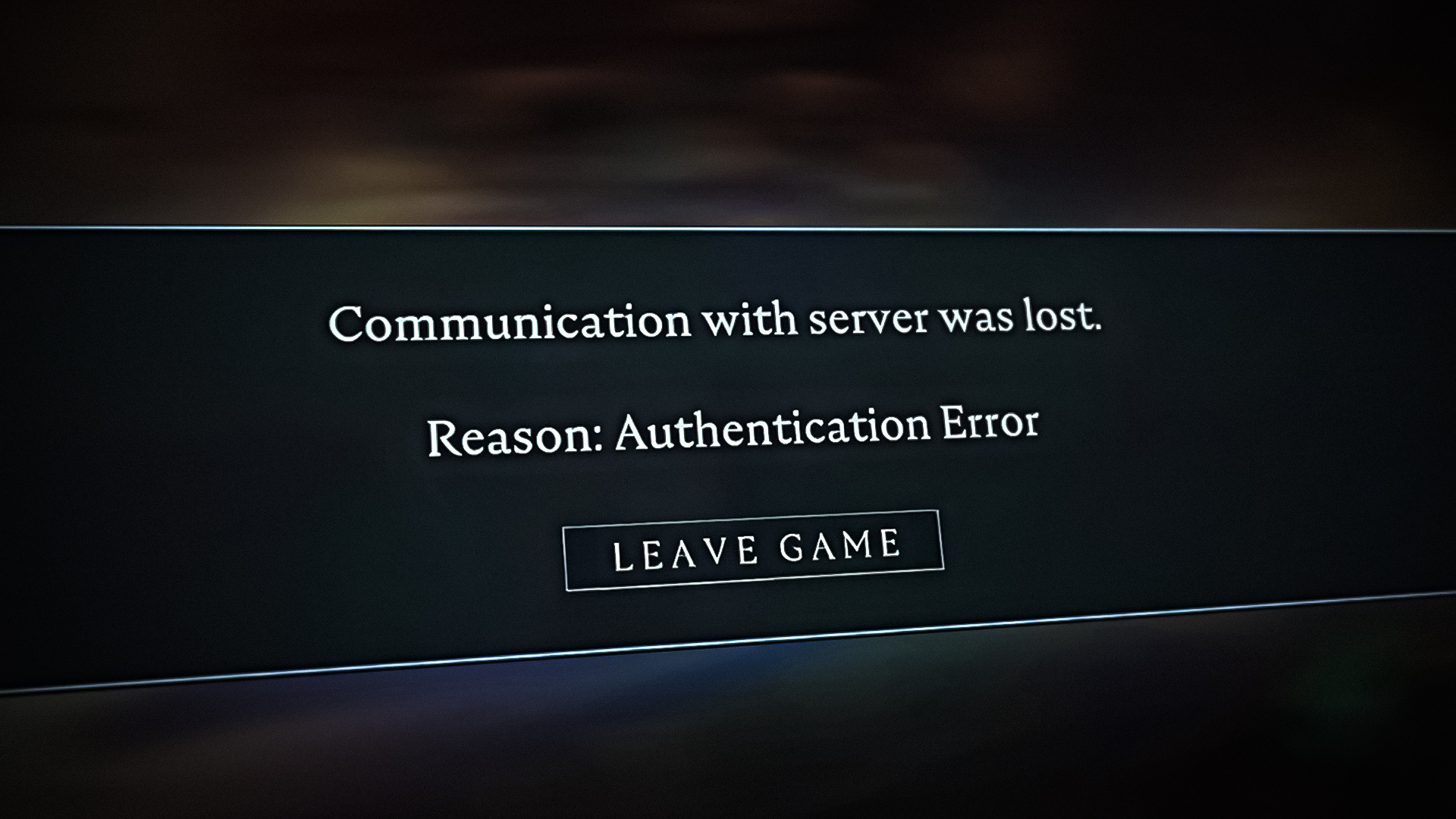
A common potential cause for this error could be a problem with the main game server – the server protocol that’s in charge of authenticating accounts is down or under maintenance. But it turns out that you can also see this error if Steam is currently experiencing server issues. In some circumstances, you can see this error due to corrupted files that are affecting the game.
Here is a list of methods that you need to follow to troubleshoot & fix the V Rising Authentication Error:
1. Check the status of the server
This issue can be caused by the servers if they are going through problems. This is the first thing you should investigate since it’s likely that you are unable to authenticate because the main server is undergoing maintenance or the developers are dealing with an unexpected outage.
You can verify the status of the servers on the official Twitter account.
Note: Access the page and look at the most recent posts to see if there are any reports related to some game issues. If you see any posts, read what the devs have to say and the comments as well. Follow the advice if there is any.
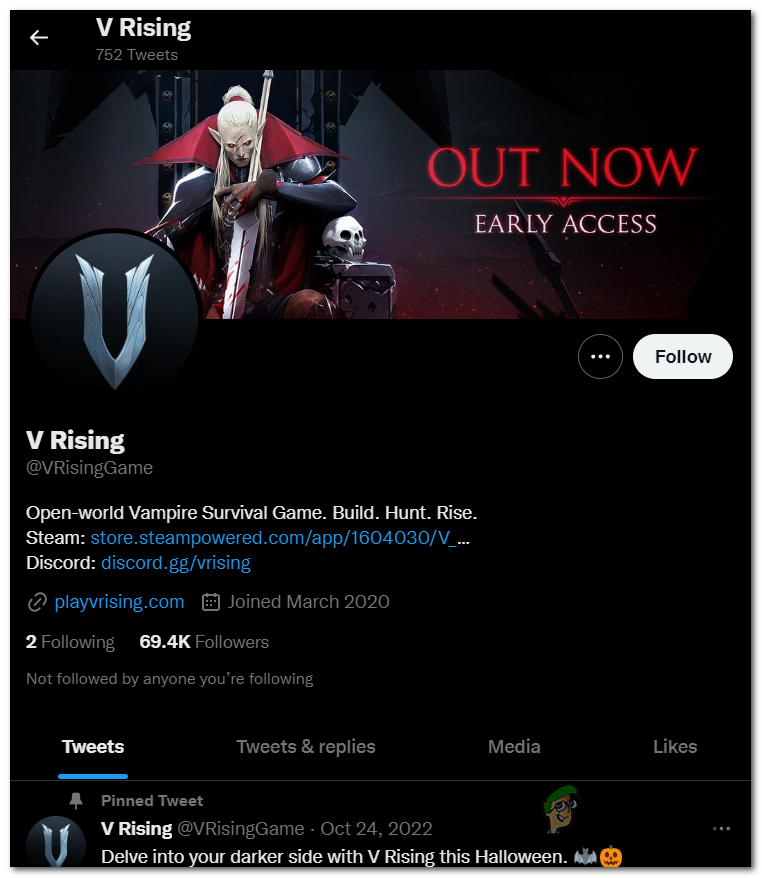
If you don’t see any posts related to your issue, visit the Steam Community section dedicated to the V Rising game. Look at the most recent discussions posted by the users. See if there are players that are also reporting issues with the game.
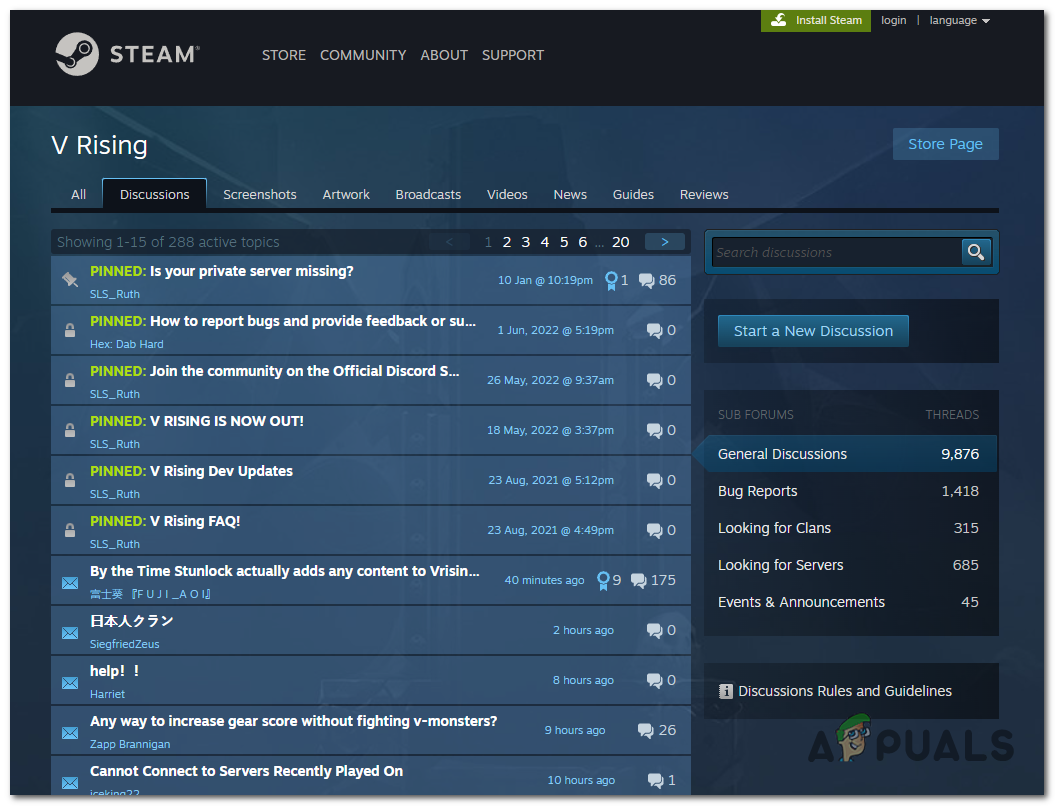
If you don’t see anything that suggests a problem with the server, the V Rising Authentication Error is not caused by the server.
2. Restart the Steam
This issue could be also caused if Steam is experiencing issues that are affecting multiplayer games that are published on this platform. Looking at past occurrences, this can be a simple network issue that will go away shortly or it can be an underlying server problem that Steam is busy mitigating.
In this case, you should try to restart the Steam app and see if it the game works after the launcher has been restarted.
Note: This is usually effective in cases where you see this error occurring immediately after Steam has pushed an update to its client. In this case, a simple restart should fix the issue swiftly.
Here is a guide that will show you how to do this:
- While inside the Steam app, click on the Steam button located on the top left side.
- Now click on the Exit button to close the game.
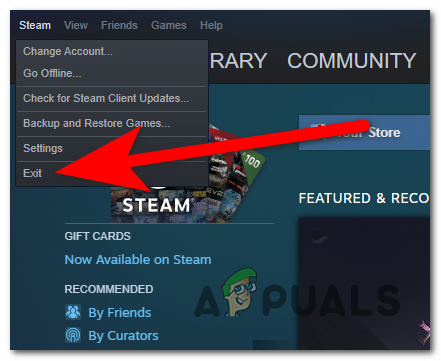
Closing the Steam app - Log back into your Steam account by using your username and password.
- Launch the V Rising game again to see if the Authentication Error has been fixed.
3. Verify the integrity of the game’s files
Checking the integrity of the game’s files may be useful if you started to face this error after the game was updated by Steam. The ‘authentication error’ may be caused by a corrupted game file, which may emerge at random times, or if the launcher was interrupting from installing a new version of V Rising.
In that case, you can fix this problem using Steam’s tool which verifies the integrity of all the game’s files. This process will check if there are missing files or corrupted files. If they are found, the files will be replaced with healthy equivalents.
Here are the steps required to initiate an integrity check:
- Open the Steam client and sign in with your account.
- Select Library from the top menu, then right-click on V Rising from the menu on the left and click on Properties.
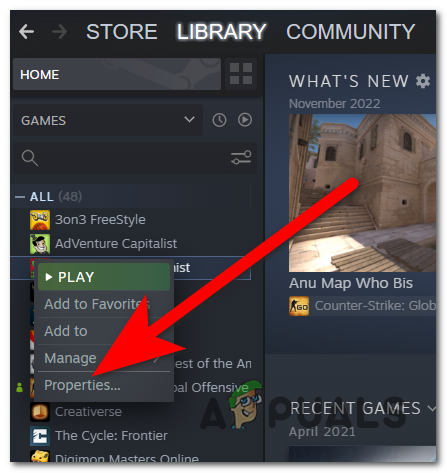
Opening the Properties of the V Rising game - Now select the Local files section from the left side of the screen.
- Click on the Verify integrity of game files button to begin the process.
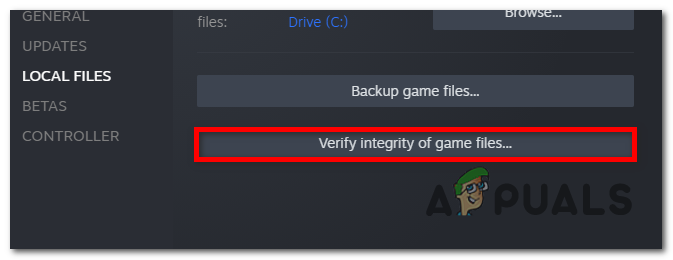
Beginning the integrity check process - Click Yes and then wait for the operation to finish.
- If the validation scan detects errors with the game files, follow the on-screen instructions to continue the process.
- Once the process is complete, relaunch the game to determine if the V Rising Authentication Error has been resolved.
4. Repeat the login process
If you’ve already troubleshooter for a server or game file problem and you still can’t log in, other affected users are recommending to ‘keep trying’.
V Rising has a small player base and a small development team, so bugs and glitches are not as easily identified as with other PC games.
We’ve identified other users that had the same issue and they confirmed they were finally able to get past the ‘authentication error’ screen after retrying the login process a few times.
So if you still can’t play and there’s no official word from the devs, all you can do is wait it out and repeat the login process after a few hours while making sure you are closing the game and re-opening it from steam each time you try to log in.
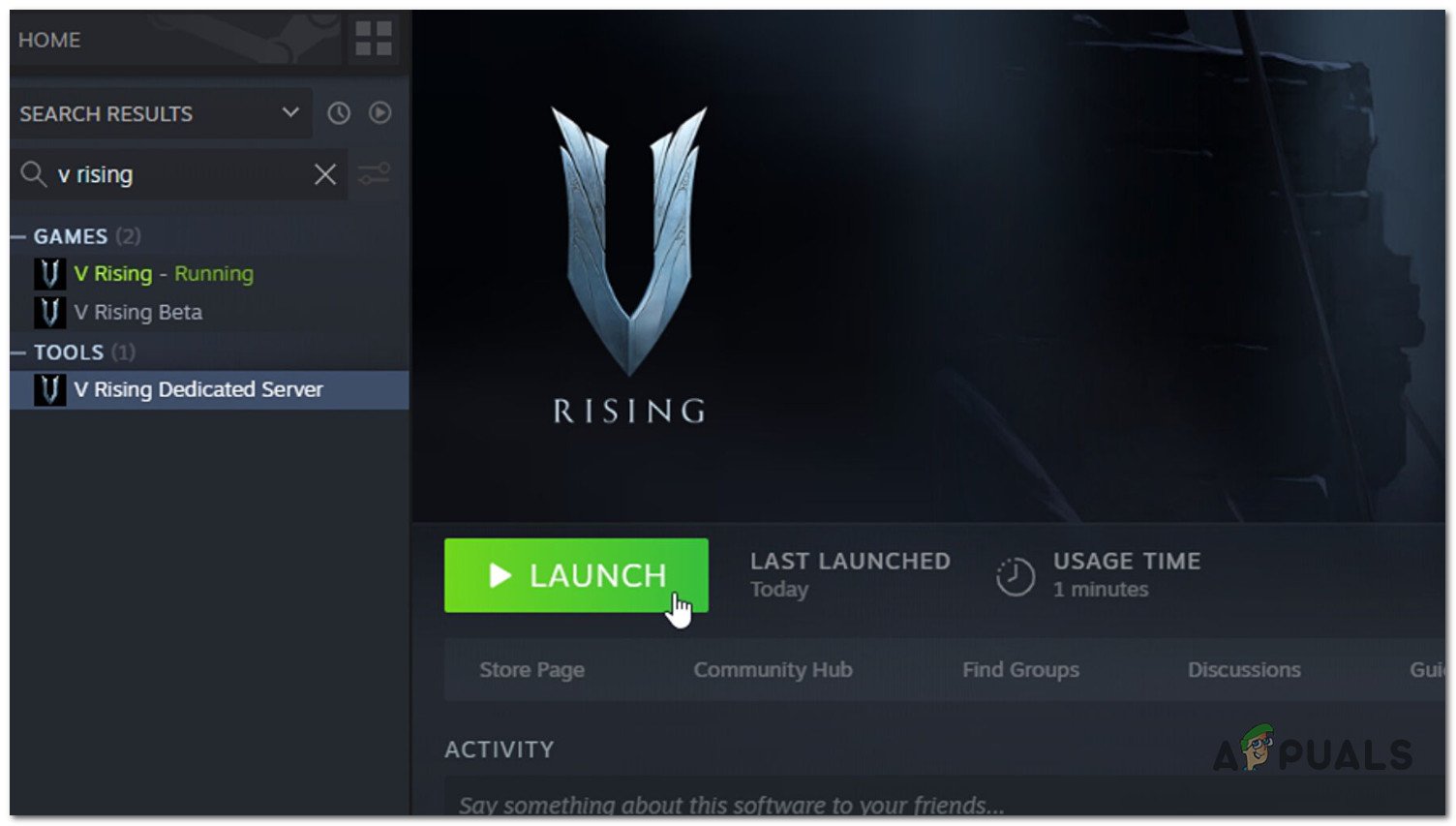
5. Contact the developers
If there’s no official word about this outage and no one but you seems to have this problem, you can try to get in contact with a Stunlock Studios representative.
This team is known for catering to their community very personally, and reaching out will help them investigate the issue properly.
To get in touch with the developers, open the official playwriting.com website, scroll all the way down to the bottom of the page and click on Contact.
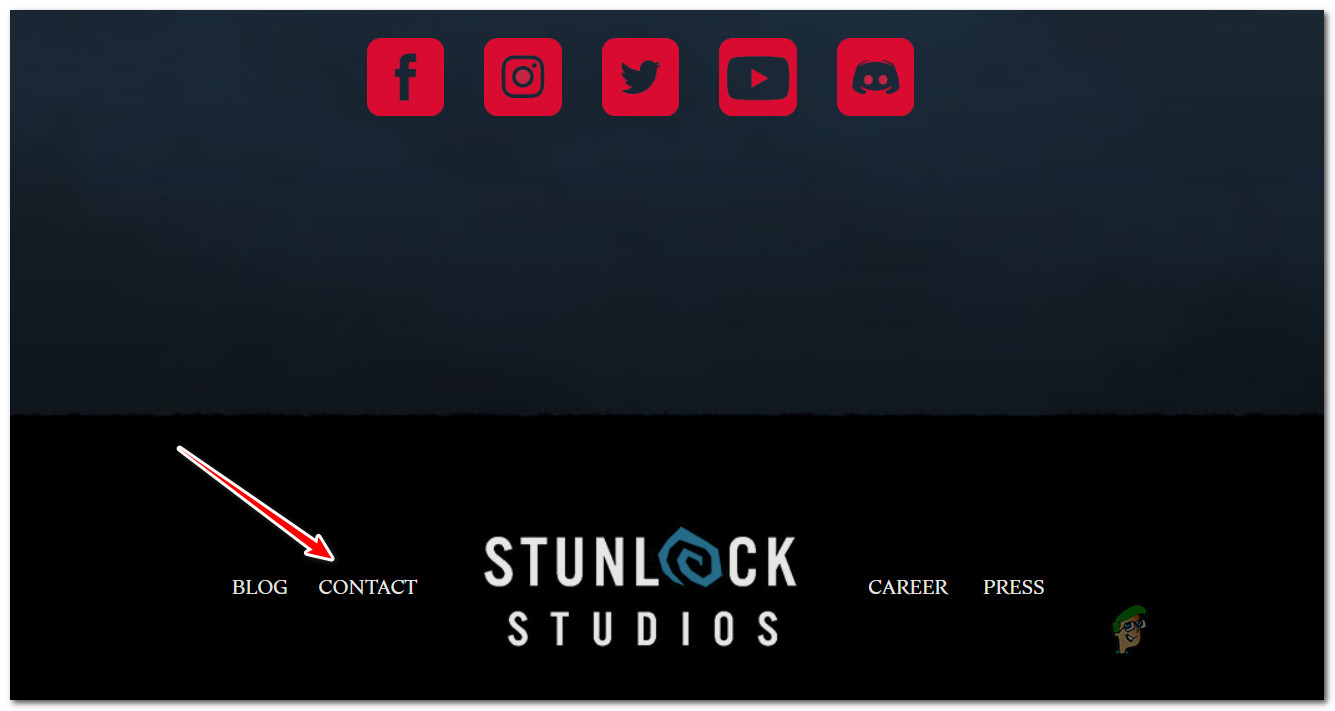
Note: When opening a ticket, make sure to explain the issue as thoroughly as possible and don’t uninstall the game as you will probably be instructed to share the log file.