Diablo III was Unable to Initialize D3D? Easy Fixes
The “Diablo III was unable to initialize D3D. Click OK to retry” error is encountered while trying to launch it and is caused due to an incompatibility with computers’ software. It might also be the result of an overclock on the monitor beyond its capability.

What Causes the “Diablo III was unable to initialize D3D. Click OK to retry” Error?
After investigating the issue, we found the causes to be:
- Overclocking Refresh Rate: In some cases, the user might have overclocked the monitor to provide a more rapid refresh rate. This might prevent the game from launching properly and cause this error because overclocking the monitor above the recommended limit can sometimes break the functionality of some display drivers and components and prevent the Graphics processor from being able to function properly.
- Game DVR: On Windows 10, some users reported that disabling the Game DVR got rid of the problem for them. Therefore, it is recommended that you refrain from enabling the Game DVR while playing this game because there might be compatibility issues between them.
- 64-Bit Mode: Sometimes the functionality of the game might break if you are running it in the 64-bit mode and it might be unable to launch in it. There are two types of modes that can be used, i.e a 64-bit mode and a 32-bit mode.
- FullScreen Mode: In some cases, the users might be trying to run the game in Full-Screen mode due to which the error is being triggered. Therefore, it is recommended that you refrain from running it in the Full-Screen mode if it is not launching.
After understanding the causes, we will now move on towards the solutions.
Solution 1: Returning Monitor Refresh Rate
If you have overclocked the Refresh Rate of your Monitor above the supported limit, this error might be triggered due to the inability of the graphics processor to run a higher rate than the one supported by the Monitor. Therefore, it is strongly recommended that you undo any changes that have been made to the Refresh Rate and return it to the normal limit. You might have used a standalone software to achieve a higher refresh rate or the GPU software that comes with the drivers.
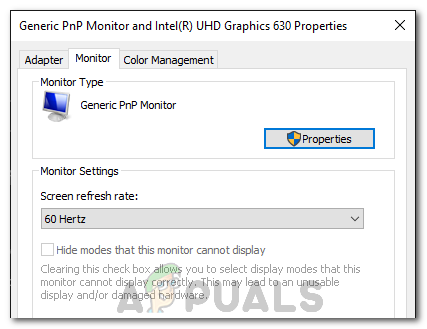
Solution 2: Disabling Game DVR
Game DVR might be causing some compatibility issues with the game due to which certain aspects of the game might be unable to launch. Therefore, in this step, we will be disabling the Game DVR. For that:
- Press “Windows” + “I” buttons simultaneously to open the settings.
- Click on “Gaming” and select “Game Bar” from the left panel.
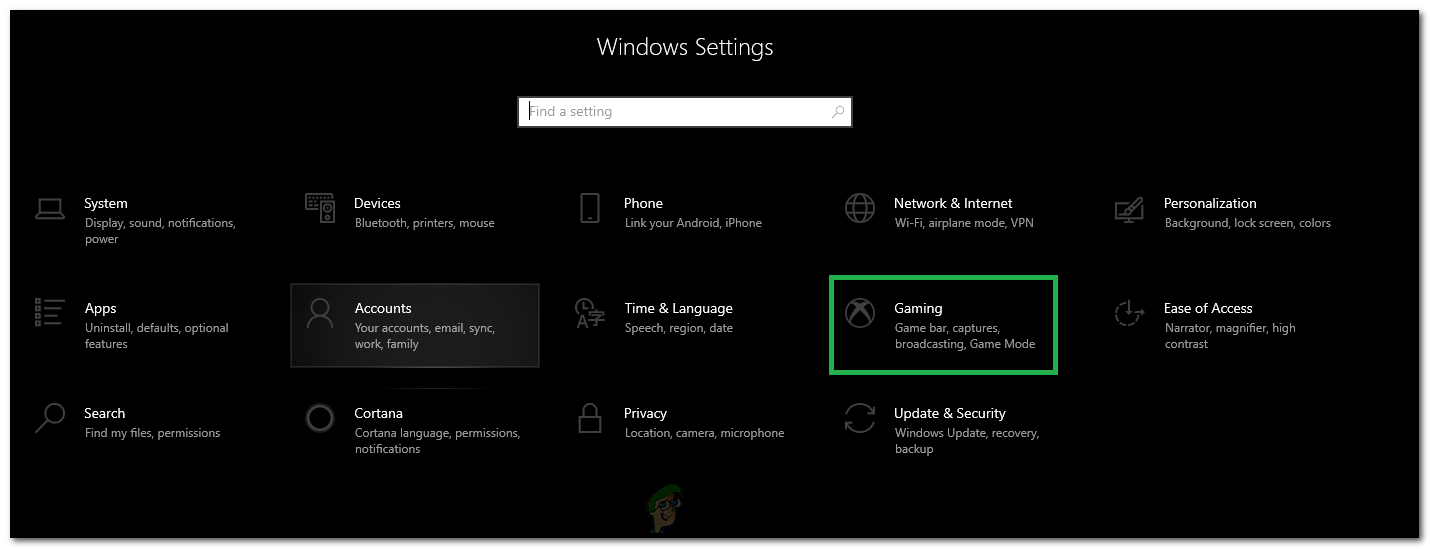
Clicking on “Gaming” in the Settings. - Click on the toggle to turn it off.
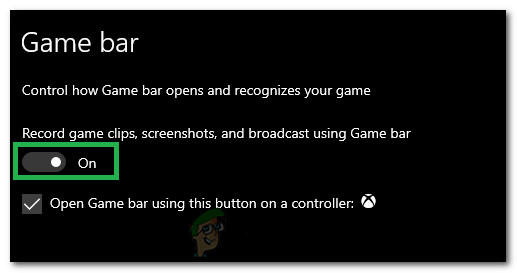
Clicking on the Toggle to turn it off - Check to see if the issue persists with the game.
Solution 3: Launching in 32-bit Mode
Sometimes, the game might be unable to launch in the 64-bit mode, therefore, in this step, we will be launching Diable III in the 32-bit mode. For that:
- Open the Blizzard client and select Diablo 3.
- Click on the “Options” icon in the top left corner and select “Settings”.
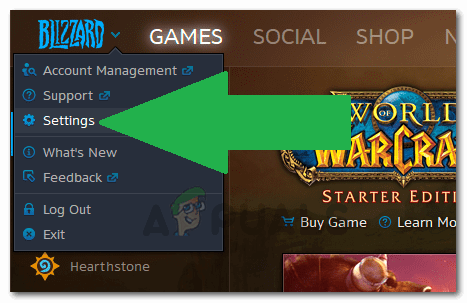
Clicking on the “settings” option - Click on the “Game Settings” options.
- Check the “Launch the 32-bit client” option.
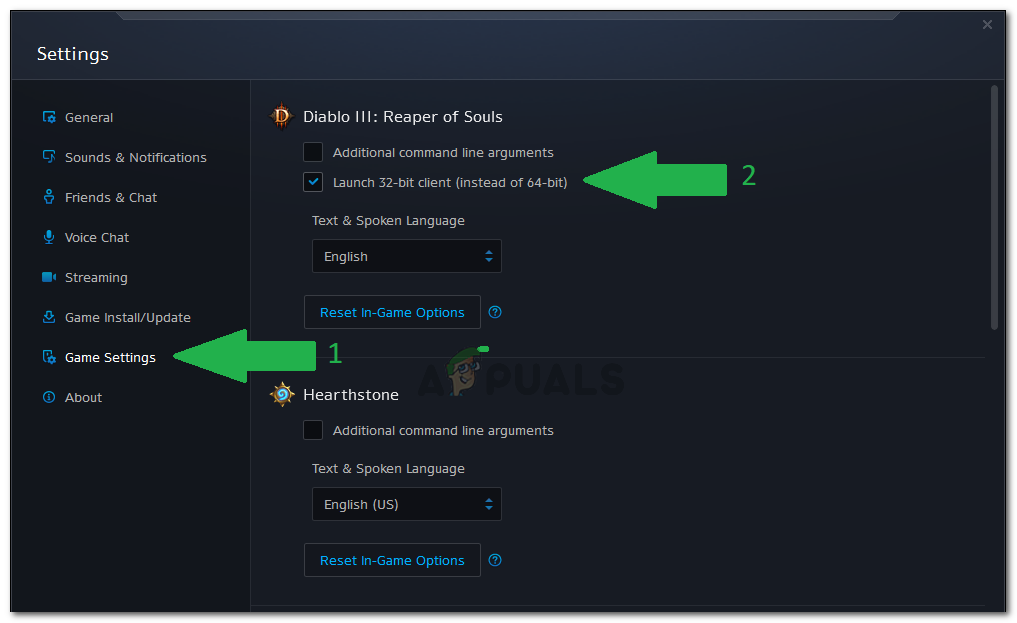
Clicking on “Game Settings” and selecting the “Launch 32-bit Client option” - Click on “Done” and re-launch the game.
- Check to see if it fixes the issue with the game.
Solution 4: Running in Windowed Mode
Sometimes, running the game in “Windowed Fullscreen” mode instead of the “FullScreen” mode can eliminate the issue and launch the game normally. Therefore, in this step, we will be running the game in Windowed FullScreen mode. For that:
- Open the client and select Diablo 3.
- Click on “Options” and select “Game Settings”.

Selecting the “Game Settings” option - Check the “Additional Command Line” box and type in the following command.
-windowed
- Click on “Done” and launch the game.
- The Game will launch in the windowed mode, you can change the screen settings to “Windowed Fullscreen” from in-game settings for a better experience.





